Google Chrome has an impressive library of extensions. In fact, Chrome feels incomplete without extensions. There is an extension available for nearly every need you might have. If you notice a missing feature in Google Chrome, there’s likely an extension that can fulfill it. These extensions encompass a wide range of categories, including tools, media, and privacy enhancements.
Each category lists more than one extension. This makes it challenging to choose the correct extension that gets the job done. I was having the same trouble; I never managed to stick to one extension for a single purpose. But after years of experimenting with literally hundreds of extensions in the Chrome browser, these are the five extensions I can’t ever remove.
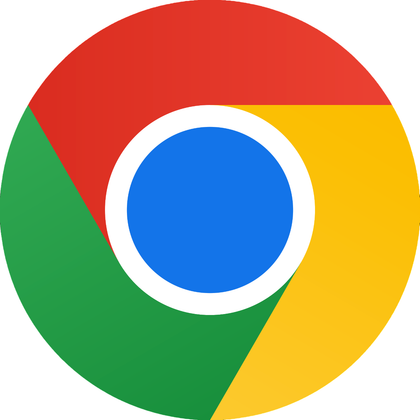
- OS
-
Windows
- Developer
-
Google
Google Chrome offers lightning-fast browsing, seamless sync across devices, and a clean, intuitive interface for effortless navigation. It includes built-in security against threats, thousands of extensions for customization, and easy password management to enhance productivity and safety.
Pop up blocker for Chrome
Eliminate annoying pop-ups entirely
I can let the ads slide, since they don’t take up much screen real estate and are less intrusive. But I can’t say the same for pop-ups. They block the entire screen and make the content unreadable. Which, honestly, is annoying. Not just that, but some pop-ups are packed with trackers, which puts privacy at risk.
That’s why I was hunting for a good pop-up blocker, which led me to Pop up Blocker. It’s simple and relatively small, so it doesn’t occupy space on your system resources. The moment you install it in Chrome, it starts silently blocking disruptive, distracting full-screen or on-screen pop-ups.
Poper Blocker works everywhere, whether you’re watching videos, browsing social media, or navigating through websites. The activity history keeps us updated about blocked content, and the whitelist feature ensures important sites remain unaffected, delivering truly personalized, distraction-free browsing.
Volume Master
Manage every sound the browser makes
When using multiple tabs in Chrome, it’s common to have several tabs playing audio simultaneously. This can quickly become frustrating, as your only options are to mute, close the tab, or pause the media.
Additionally, some audio sources may be too low, requiring you to increase your system’s overall volume to hear them better. Fortunately, these sound and volume matters within Google Chrome can be easily resolved with the Volume Master extension.
With the ability to control the volume of each tab individually, Volume Master also allows me to increase the volume by up to 600%. This turns faint dialogues in videos or podcasts into crystal-clear experiences without straining the ears. The voice and bass boost features add depth to media, making videos with conversations like podcasts and lectures more intelligible and tracks punchier, all via simple toggleable buttons and a slider from 0% to 600%.
GoFullPage
Capture everything, anything, all at once
On Android, you can take scrolling or full-page screenshots, which is not yet possible on Windows. As a result, when I capture screenshots of a web page, I have to take multiple screenshots of the same webpage and organize them in sequence or merge them into a PDF. This process was quite cumbersome. To enhance my screenshot-taking experience, I installed the GoFullPage extension for Chrome.
This extension has completely transformed how I capture screenshots of web pages on my PC. It lets me take full-page screenshots that can be saved as PNG, JPG, or PDF files. What I like most about GoFullPage is that it is an open-source Chrome extension that doesn’t require any questionable permissions to function. Additionally, you can launch it quickly using the keyboard shortcut Alt + Shift + P, making the process even more efficient.
Immersive Translate
No need to fiddle with another website to translate
Google had a feature that prompted you to change the language of a webpage if it was displayed in a language different from your preferred language. However, it is inconsistent and does not work with PDFs or documents viewed in the browser, which I often need. That’s why I started using Immersive Translate, an extension that lets me translate any webpage or PDF in Chrome with a single click.
With Immersive Translate installed, you only need to hover your mouse cursor over a paragraph to get a quick translation. If you’re conversing online, you can use the input-box translation feature—type your message followed by three spaces, and it will translate it into your selected language. The extension also offers many other features, such as OCR translation, document translation, and PDF translation. It provides a solution for all translation needs in the Chrome browser.
mymind
Keep your headspace empty while your browser remembers for you
I recently replaced Google Keep with mymind note-taking app. It is feature-rich, AI-powered, and intuitive, which also comes with a Chrome browser extension. With this extension installed, I can quickly save notes along with the link to the site I am on. This makes the work so much easier as I don’t have to keep track of what or where the note was taken.
Along with notes, I can easily save websites, web images, or articles to my mind with a single right-click. It saves them in a nice, easy-to-read or view layout in my mind note taker. It not only saves the note but also automatically tags it for easier AI-based searching later.
Elevate your Google Chrome browser experience with these indispensable extensions
Google’s Chrome browser is great on its own, but even the best can be improved. This is where extensions come in. With these five extensions, you can enhance your browsing experience, making it easier, faster, and more efficient.



