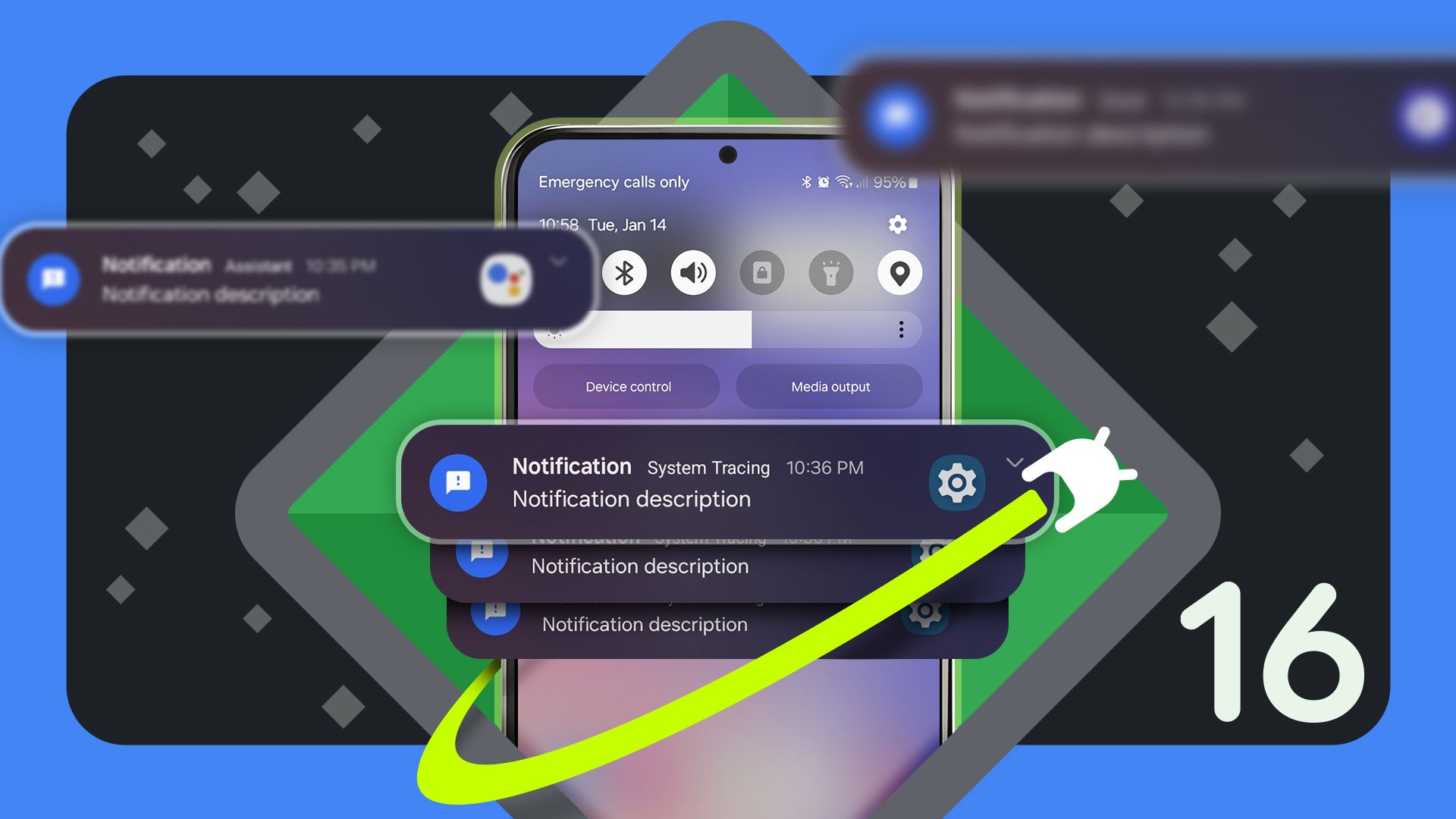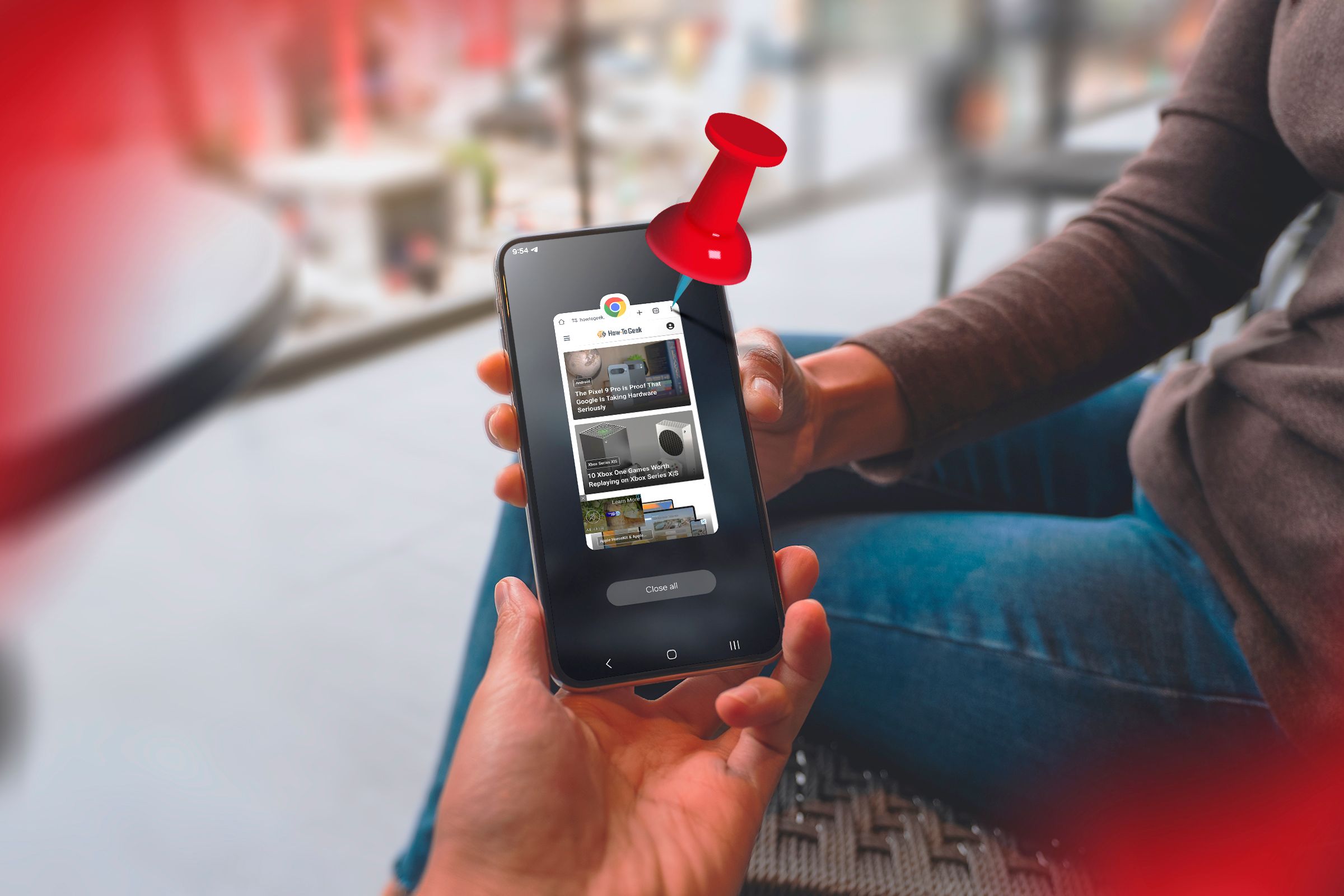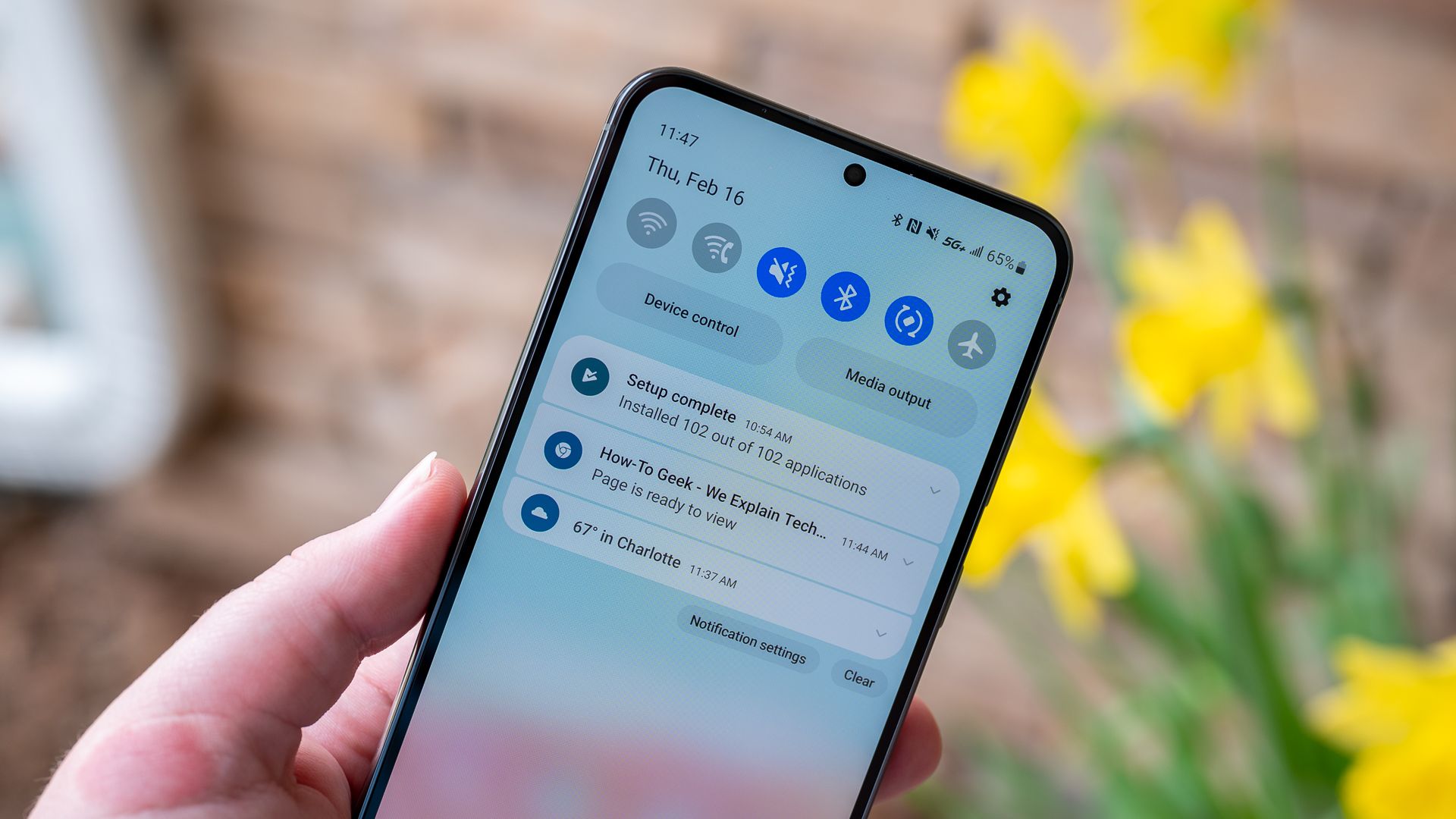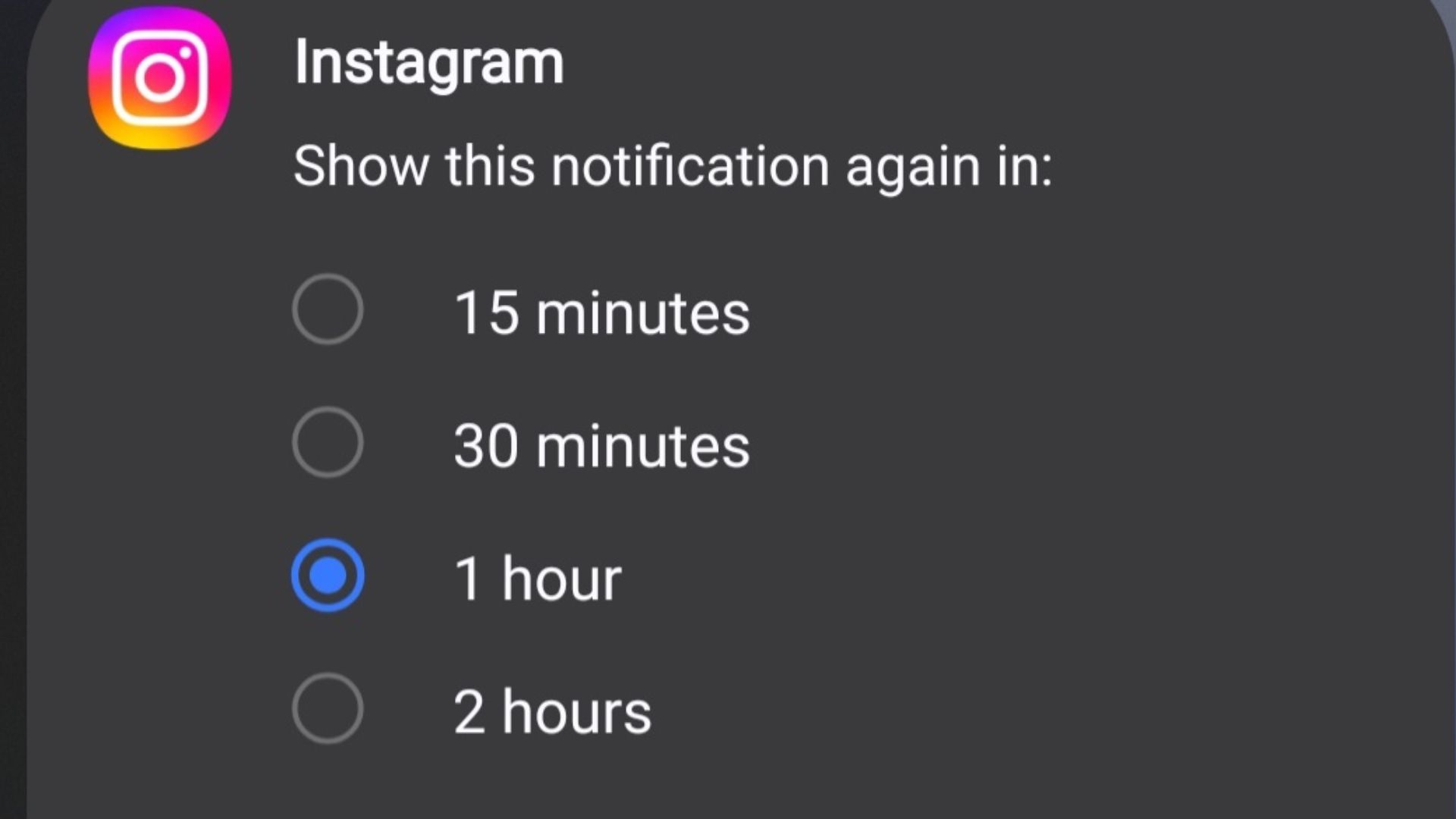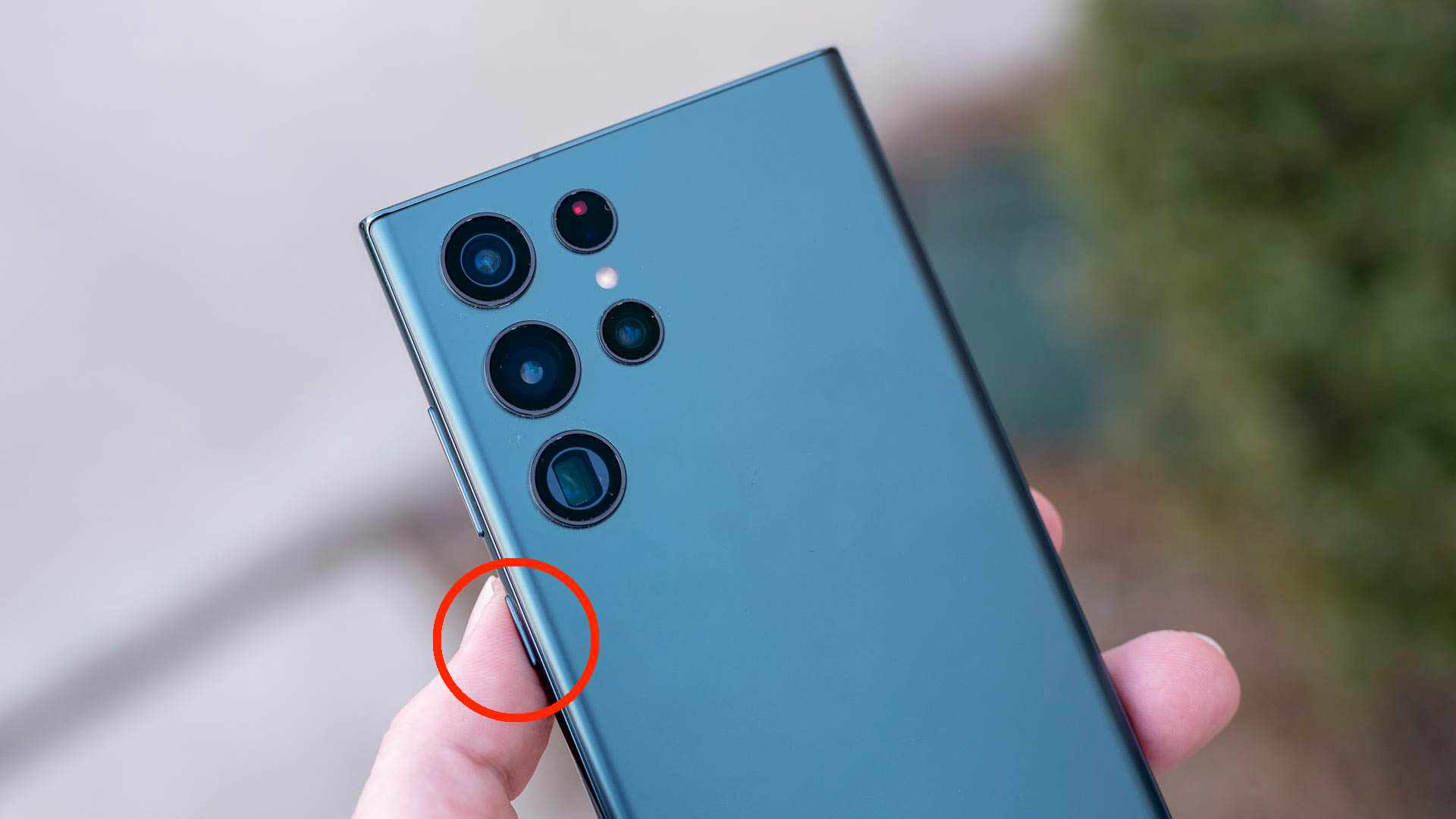Android has come a long way since its early days, and whether you’re a long-time user or recently switched from iOS, tons of excellent features are hiding in the shadows. I’m constantly showing friends and family several lesser-known Android features, and here are a few of my favorites.
Your Android phone receives updates throughout the year, including bug fixes, new features, and yearly operating system upgrades. It’s hard enough to keep track of those new features, let alone older ones that don’t get as much attention. Either way, these are some features you’re probably not using enough, if at all.
5
See Your Notification History
Have you ever accidentally swiped away a notification and wished you could see what you missed? That feature has been available on Android since 2020 with Android 11. It’s called Notification History, and once enabled, it’s a game-changer.
Notification History on Android makes it easy to review any and all notifications you’ve received over the last 24 hours. It keeps a complete log for you to peek at. This feature is disabled by default, which I think is silly, but you’ll love having the option once you turn it on.
While things vary a little from phone to phone, or OS version, head into Settings > Notifications > and look for Notification History or Advanced Settings. Once you find it (or search for it), flip the switch to “On” and enjoy.
4
App Pinning
One of my favorite privacy and security features is an oldie but a goodie. I’m talking about App Pinning, which isn’t new, but most people don’t know it exists. Have you ever handed someone your phone to make a call, take a photo, or do something else, and in the back of your mind, you’re praying they don’t open any apps or scroll through your gallery?
App Pinning ensures only a specific app stays on the screen, and you can even set your phone to lock when leaving the app. This is great for parents who give children a phone for YouTube or games, and is an excellent all-around privacy feature you’ll probably love.

Related
I Set Up These 5 Emergency Features on Every Android Smartphone
Enable these Android features to stay safe, even in rough terrain and remote areas.
To turn it on, go to your phone’s Security and privacy settings, look for or search for “Pin app” or “App Pinning,” and turn it on. Then, once you open an app, you can hit the recent button (or swipe up) and tap the pin icon to lock your screen to that specific app.
3
Long-Press Quick Setting Icons For Easy Access
The way all those quick-setting buttons work in the pull-down bar has changed between Android releases. I’m talking about quickly turning on Wi-Fi, Bluetooth, Airplane or Silent mode, etc., by swiping down from the top of your screen. And while that’s a great way to toggle Bluetooth, did you know you can instantly jump into the full BT settings menu from this area?
Instead of tapping Wi-Fi or Bluetooth to toggle it on/off, long-press the icon. Now, you’ll have access to more details and more settings. For example, instead of turning on Bluetooth, heading to settings, and then searching for a specific connection so you can pair some headphones, press and hold the icon, then find it from the list all in one tap. It’s faster, easier, and just a smarter way to use your phone.
2
Postpone or Snooze Notifications
While I love the notification history feature at the top of this list, another wildly helpful one is the ability to postpone or snooze notifications. Honestly, this has been part of Android for so long, and pull-down or lockscreen notifications have changed so much that many people forget it exists.

Related
Years Later, I Miss My Phone’s Notification LED
But I found more than a worthy replacement.
Pull down your notification tray, then expand a notification from Gmail or another app. Typically, you’ll see quick actions, like the option to instantly delete or reply to an email right from the notification. There’s also a small bell icon near the bottom right of each one. Remember that little bell?
I rarely, if ever, hear anyone talk about this feature, but I use it almost daily.
By tapping the little bell inside a notification, you can “show this notification again” in 15 minutes, 30 minutes, 1 hour, or 2 hours, depending on the app. So, if you’re too busy to interact with a notification at any given moment, but don’t want to completely forget about it, just snooze it for a while.
1
Double-Tap the Power Button
Finally, I want to discuss your Android phone’s power (or side) button. The feature I probably use more than any other is one that I’m shocked everyone doesn’t know about or use. Yes, I’m talking about the fastest way to open your camera by double-tapping the power button.
Sure, you can wake up the screen, hold up the phone to your face, and find the camera icon. Or, you can simply double-press the power key and start snapping photos instantly. I’ve shown this to dozens of people over the years, and it surprises me every time that it’s not a known feature.
Most Android phones let you customize the side power button into two shortcuts. Naturally, one click will turn the screen on or off, while a double tap can launch your camera, turn on the flashlight, or open any app you choose. Secondly, long-pressing the power button will either pull up your power off/reset options or launch your digital Assistant, such as Gemini or Bixby.
I’ve been using the power button to quickly open my camera for years, dating back to the Galaxy S9 or my Pixel 3 XL, if not longer.
While some of you may already be aware of these features, I’m sure many will find something they never knew existed or completely forgot about. There are a lot of underappreciated or underrated Android features, as long as you remember to use them.
Try out these Android controls, get familiar with them, and maybe you’ll be showing them to friends and family soon, too.