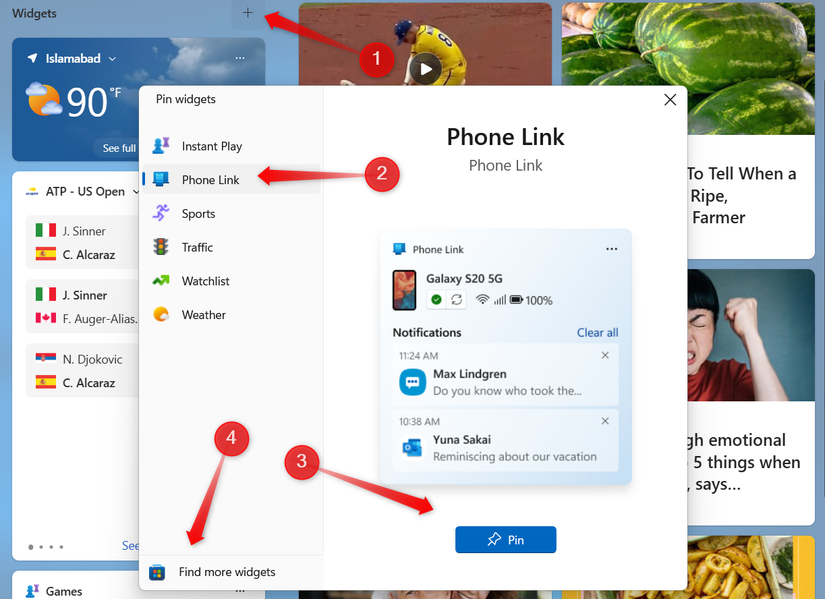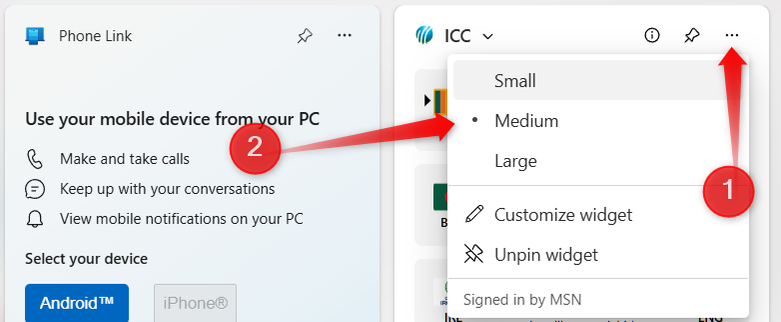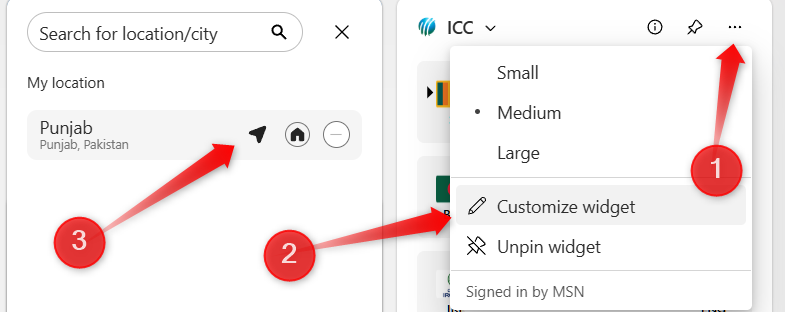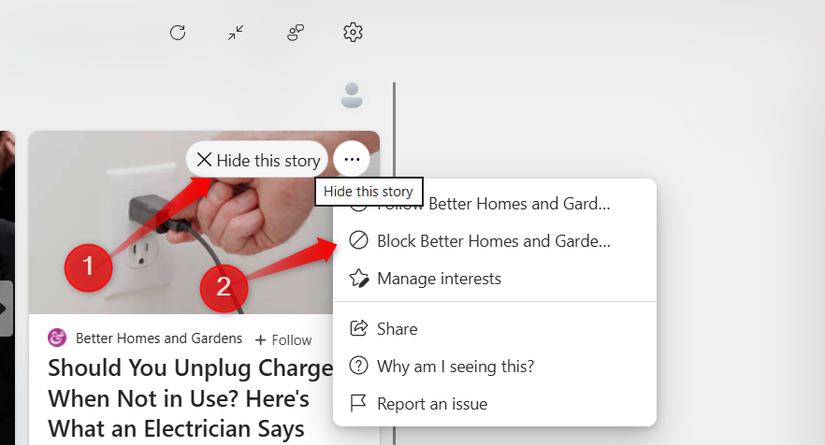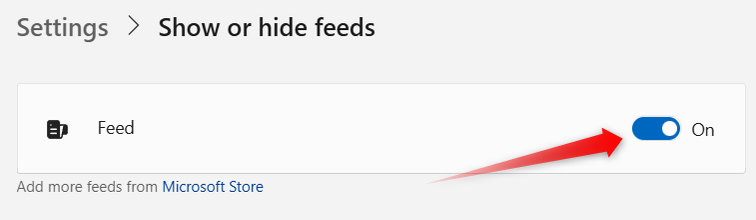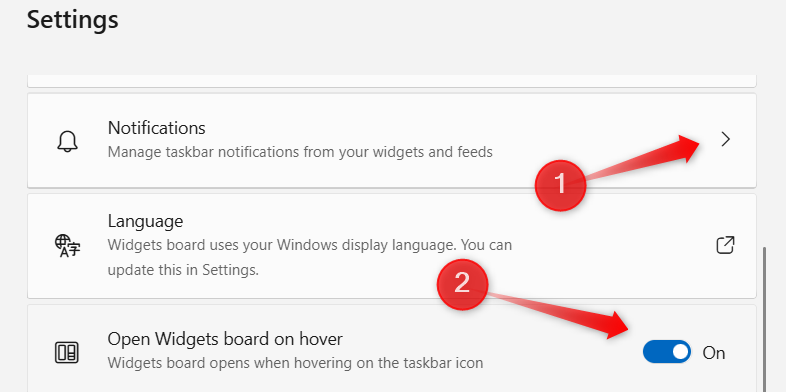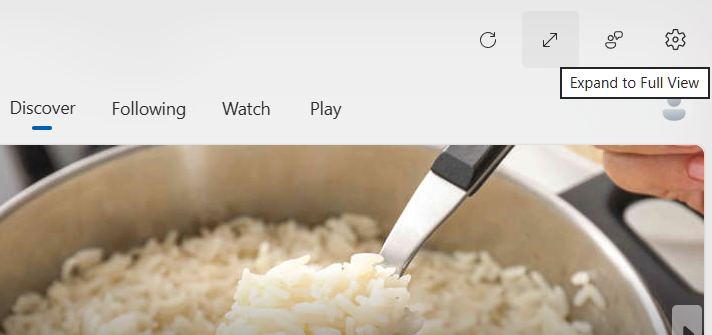The Windows 11 widgets panel can be handy, but its out-of-the-box setup often feels messy. You’ll find widgets you may never use, others placed or sized inappropriately, and some that don’t display the correct information. Luckily, Windows lets you personalize this panel—and here’s how you can do it.
By default, the widgets panel is populated with random widgets that you may not need or want. That’s why the first step is to clear out the unnecessary ones and replace them with useful options. You can choose from available widgets or download additional ones from the Microsoft Store—some are free, while others require a one-time payment.
To pin a widget, press Win+W to open the widgets panel, click the “+” icon in the top-right corner to browse available widgets, select the ones you’d like to add, and click “Pin.” To explore more, click “Find More Widgets” in the bottom-left corner, which will take you to the Microsoft Store. If you want to remove one, simply click “Unpin Widget” or “Hide This Widget.”
The default widget arrangement in Windows 11 isn’t convenient, and some are awkwardly placed from the start. Once you’ve added the widgets you want, the next step is to arrange them properly so the most relevant information is visible right when you open the panel. To move a widget, drag it to your preferred spot, and the others will automatically adjust around it.
To make the layout more personal, make sure key widgets are given more visibility while less important ones take up minimal space. You can resize widgets to control how much information they display—just click three horizontal dots and choose between small, medium, or large. This way, main widgets can show more details, while others stay compact and out of the way.
Most widgets don’t display the correct information by default and may show irrelevant or incorrect details. For example, the weather widget might not be set to your exact location, the finance widget could list stocks or indices you don’t follow, or the Spotify widget might not include your favorite playlists. So, they might not be as helpful as you’d expect.
To make widgets truly useful, you’ll need to fine-tune their content. To do that, click the three horizontal dots in the top-right corner of a widget and select “Customize Widget.” From there, adjust the available options so the widget shows information that’s relevant to you, rather than generic data. Next, follow the same steps for every widget you’ve added to the panel.
Tailor the Discover Feed Content
The Discover section in Windows 11’s widgets panel highlights trending topics, but the content shown by default can feel random. To make it more relevant, Microsoft allows you to choose preferred topics and publishers. Along with selecting what you’d like to see, you can also block publishers whose content doesn’t interest you at all.
To refine what appears in Discover, click the three horizontal dots in the top-right and select “Manage Interests.” Add topics or publishers you prefer by clicking the plus icon, and they’ll appear under “Following.” If you come across a publisher you dislike, open the same menu and block them to prevent similar content from appearing.
If you only don’t like a particular story from a publisher, you can hide that story from your feed to signal Microsoft not to show similar content. To do this, click on the cross “Hide This Story” icon.
Windows 11 also lets you adjust how the widgets panel behaves. One of the most useful options is turning off the entire Discover feed. Disabling it frees up space, letting your main widgets show more content—a tweak I always make right after installing Windows. To do this, click the gear icon to open Settings, go to “Show or Hide Feeds,” and switch off the “Feed” toggle.
Another tweak is stopping the panel from opening on hover. If it keeps popping up unintentionally, you can set it to open only when clicked. Just turn off the toggle for “Open Widgets Board on Hover.” If you don’t want alerts to clutter your taskbar, go to the “Notifications” menu and disable notifications and announcements from showing up on the taskbar.
Refresh, Share Feedback, and Expand the View
The widgets panel comes with features that many users overlook. They can help keep it up-to-date and tailored to your needs. One helpful option is Refresh, which updates Discover and other widgets with the latest information. Just click the Refresh button in the top-right corner of the panel to update everything.
If you’d like more than the default compact view, you can click the Expand button to turn the panel into a fuller, dashboard-like display. And if you want to fine-tune how a widget works for you, use the Feedback button on individual widgets to share detailed input with Microsoft, helping adjust the content to better match your preferences.
For many users, the widgets panel often sits untouched in Windows 11, but it can be made as helpful as you need it to be. You can customize the Discover feed to display relevant content, pin widgets that matter, rearrange and resize them, fine-tune each widget’s settings, and fine-tune the panel’s behavior to save time in Windows and get the best out of it.