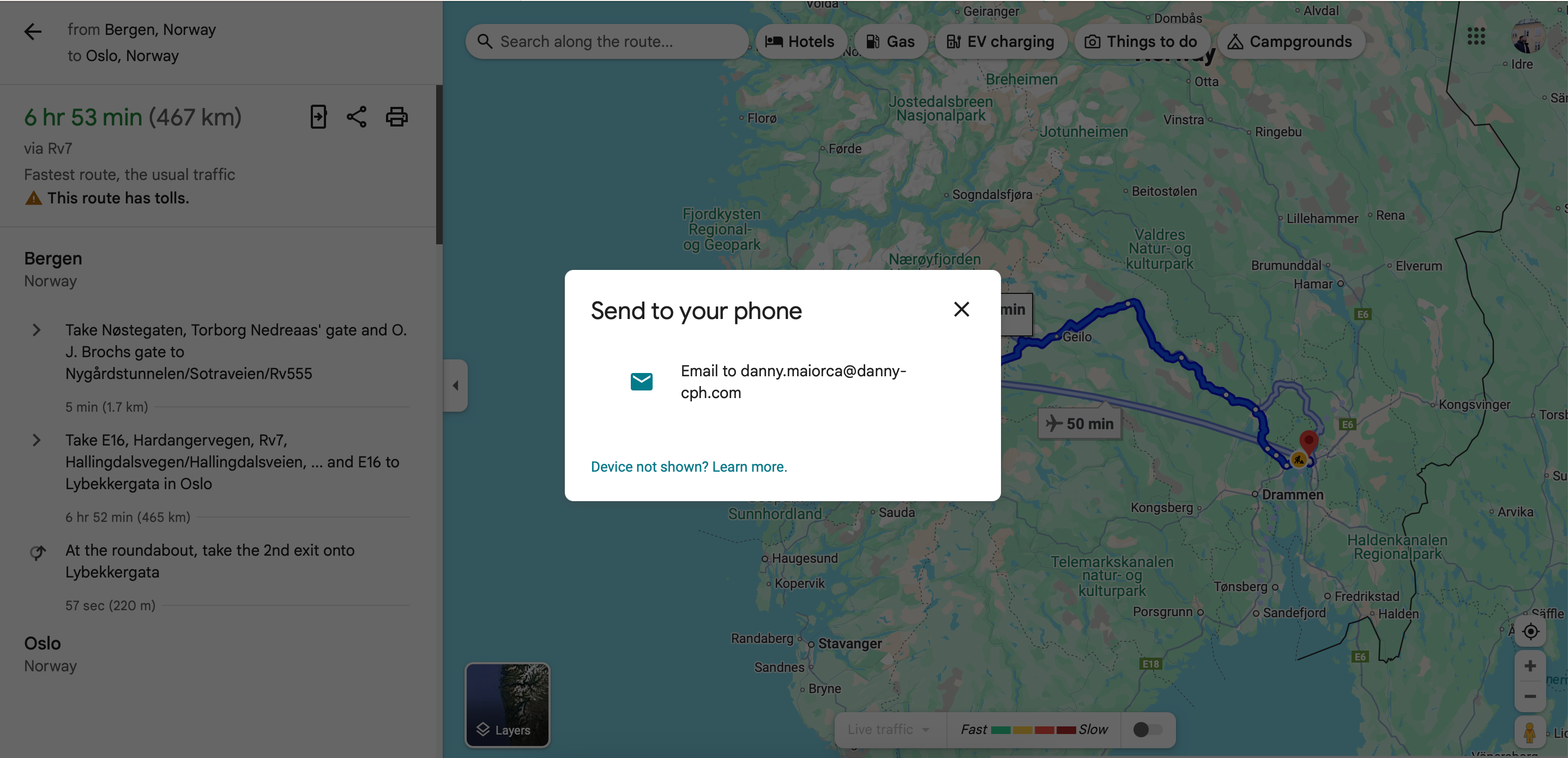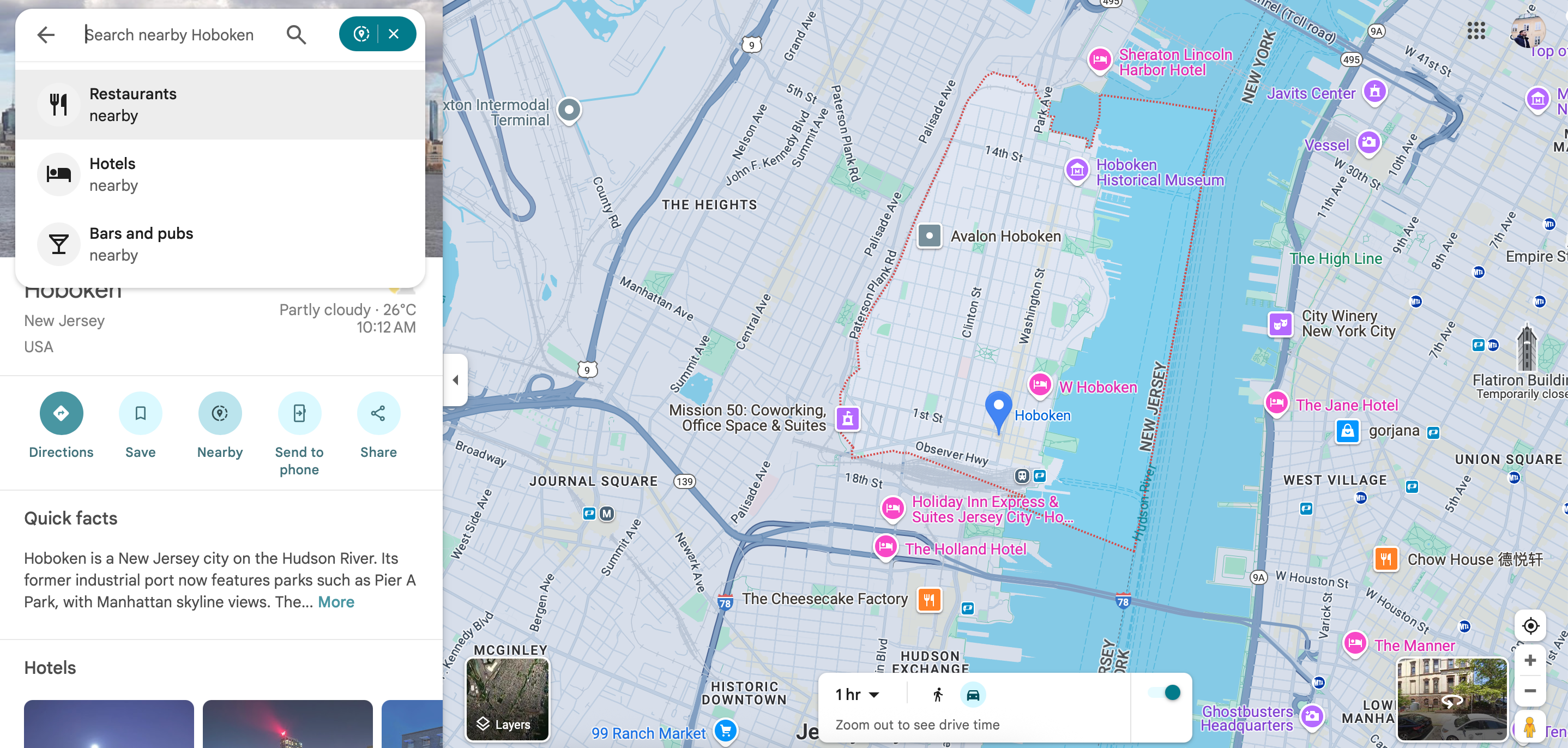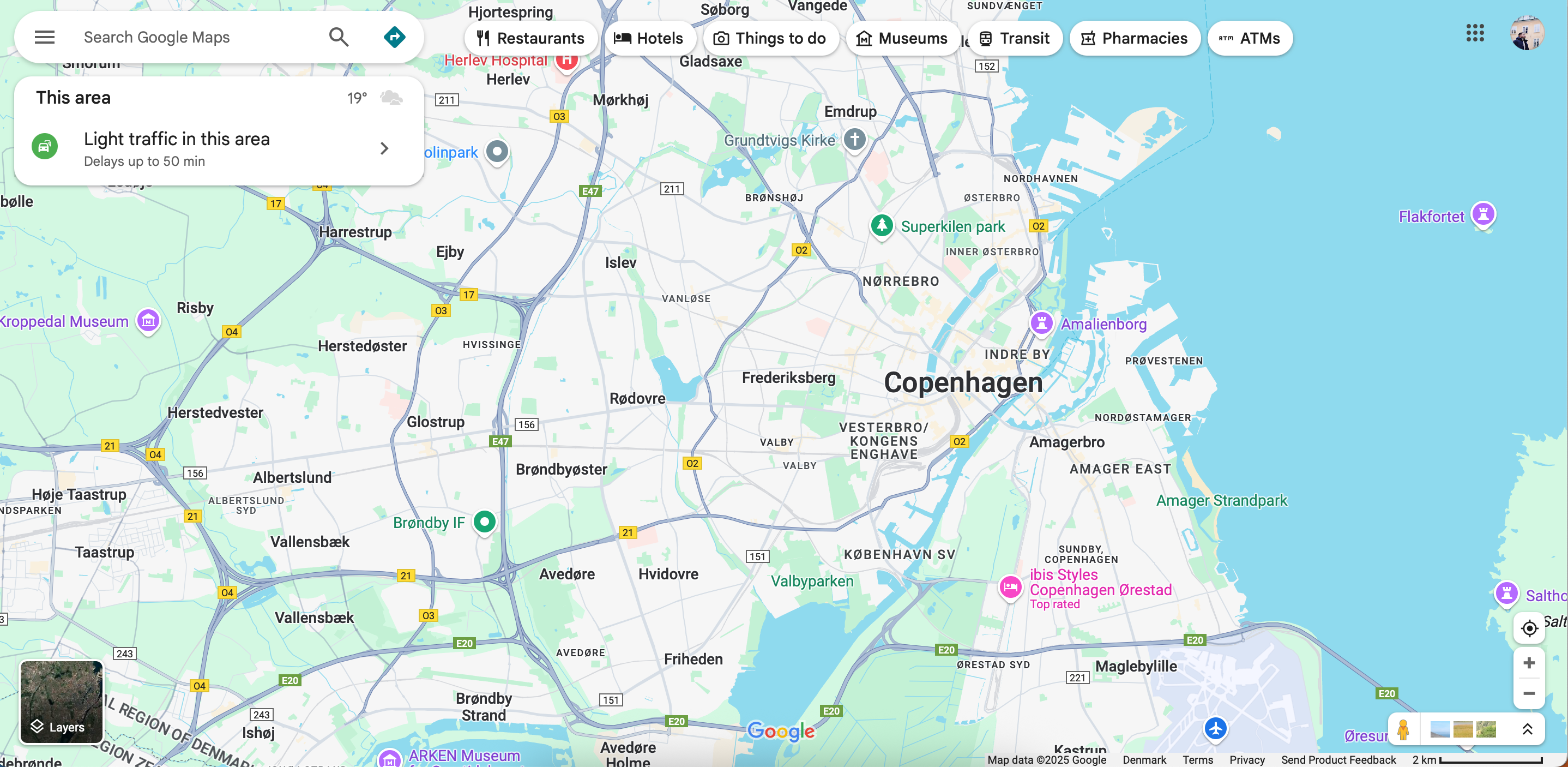Google Maps is easily the best map app around. But I’d be willing to bet you’re only using a fraction of its features, all of which will make your life easier to navigate.
8
Save as Favorites
Saving locations is one of the easiest Google Maps features to use, and yet, it’s wildly overlooked. When using this feature, you can mark places you wish to visit in the future. In addition to this, it’s also possible to save places that you have already been to.
I save locations as favorites in Google Maps when I want to share them with others later. However, this feature is also handy if I really enjoyed going somewhere and would like to revisit in the future.
To save somewhere as a favorite in Google Maps:
- Click on the location.
- Press Save.
- Choose the list you wish to save your location to.
If you don’t have a list that suits the place you’re trying to save, you can create a new one. If you want to find a place to leave your car, select Parking and choose one of these places to save.
7
Indoor Navigation
Indoor navigation isn’t available everywhere, but it’s possible to use this feature in some high-profile spots. Examples include Dubai’s Mall of the Emirates and Canary Wharf Underground Station in London.
In the places where it’s possible to use indoor navigation, simply drop the orange person onto the map. You’ll then see something that resembles Street View.
6
Send to Phone
A big reason why Google Maps is the best navigation app is that you can use it on multiple devices. Whereas Apple Maps is only available on Apple devices (bar the ongoing Apple Maps web-beta test), Google Maps is available on all operating systems. If you’re browsing on your computer, it’s very easy to send suggestions and directions to your phone.
In the sidebar on the left-hand side, you’ll see an icon with a phone and an arrow. Once you’ve tapped on this, you can choose how you’d like to send the directions or recommendation to your phone.
Besides using this feature on desktop, you can send Google Maps research to other mobile devices from your smartphone or tablet.
5
The “Nearby” Feature
Besides using Google Maps to find something specific, you may want to use the app to discover things to do in a certain area. The Nearby feature is the best way to do this.
When using Nearby, you can search for an address, neighborhood, town, or city. You should then see an option called Nearby under your list of options.
After clicking on Nearby, you can choose whether you want to search for hotels, restaurants, or something else. The app will then find you what you’re looking for.
4
Location-Sharing
Location-sharing in WhatsApp and other instant messaging apps is an effective way to show your friends and family where you are. Besides being helpful for safety, the tool is handy if you’ve agreed to meet with someone and want them to find you more easily.
Google Maps also has a feature where you can share your location. Enabling the feature is very simple.
- Select your profile icon.
- Tap Location Sharing.
- Select Share location and choose who you’ll share your location with.
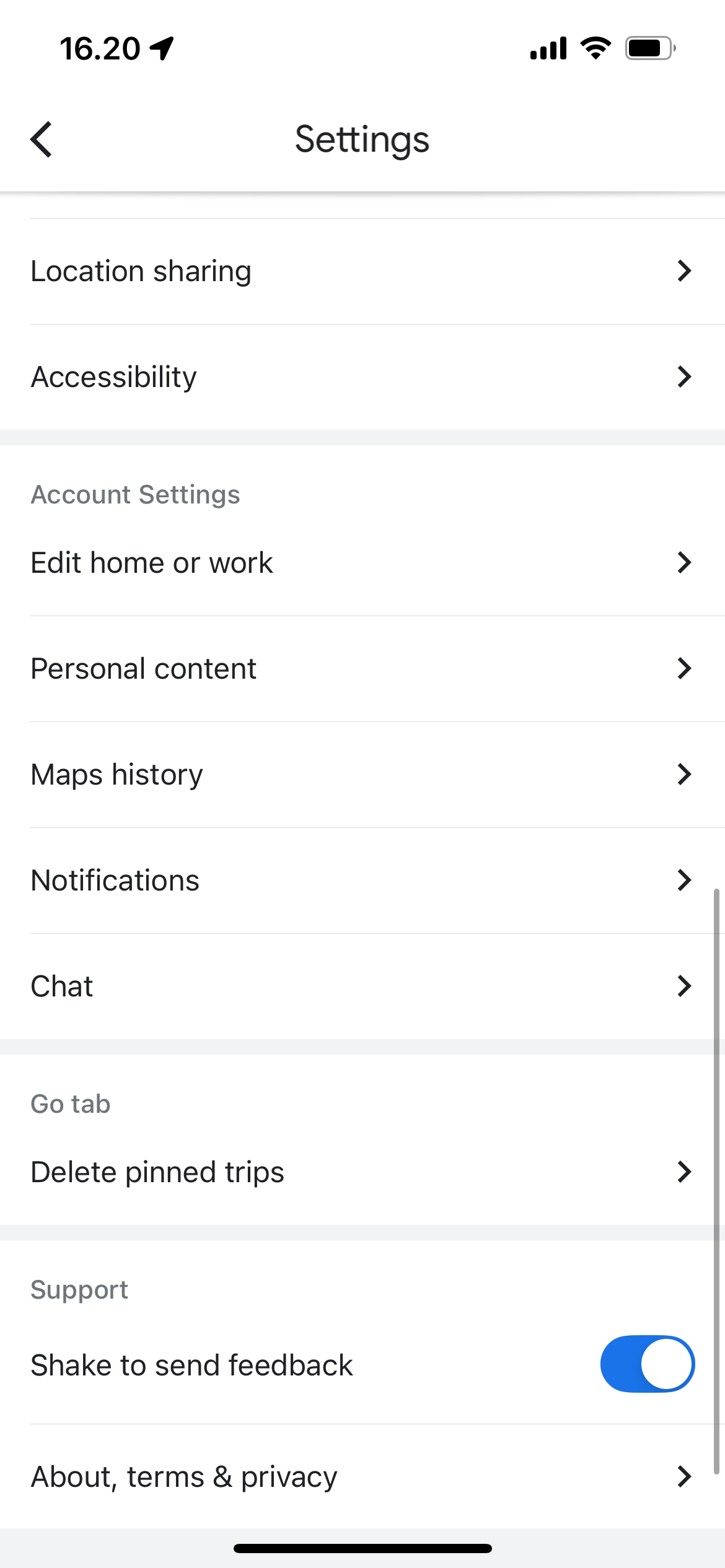
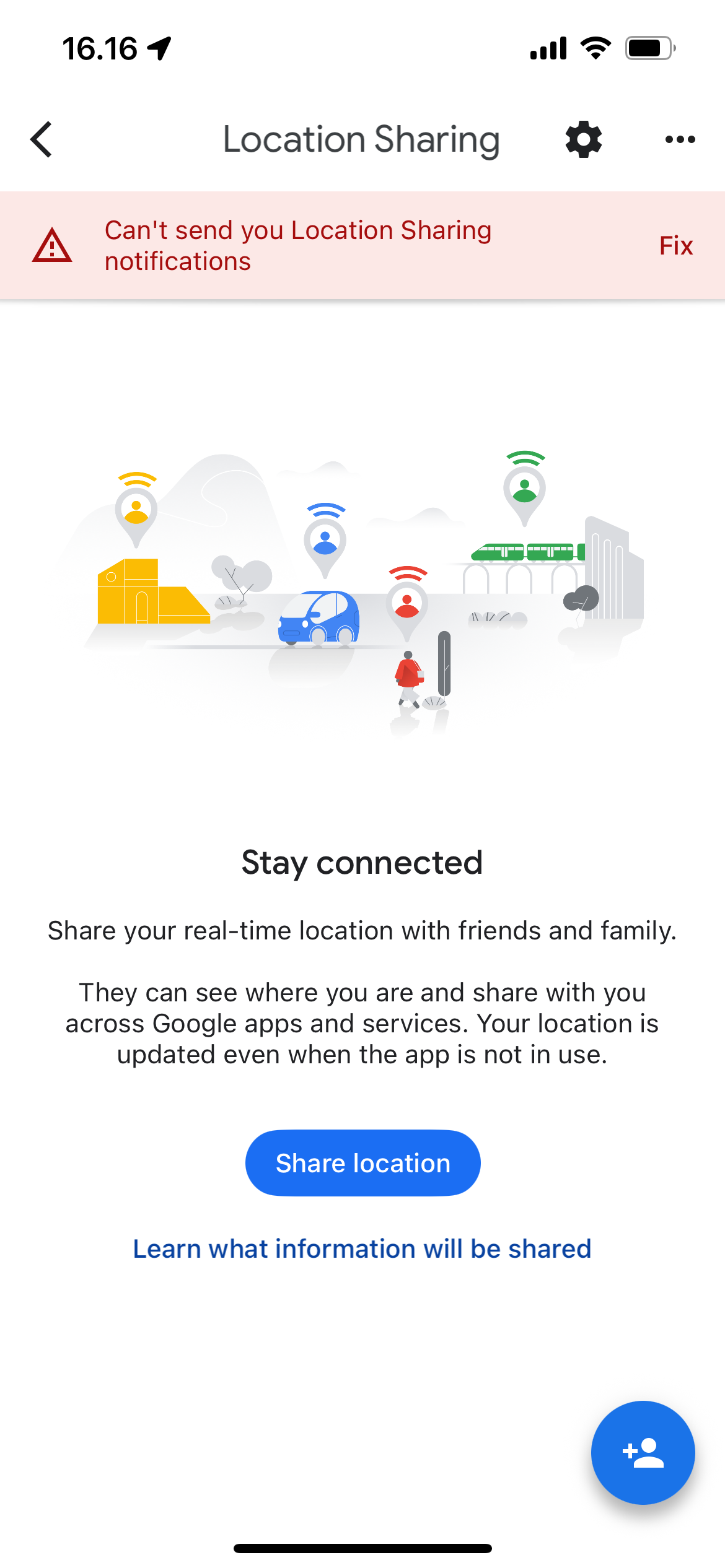
You can customize how long you wish to share your location for. Whoever you give these permissions to will also see your device battery percentage.
3
Add Home and Work Addresses
Manually typing the same addresses you frequently visit gets tedious, fast. The good news is that Google Maps has an option where you can save your workplace and where you live. By doing this, you can simply tap on either and get directions from your current location.
- Go to Settings > Account Settings.
- Select Edit home or work.
- Choose the one you wish to edit. You can pick from the map or manually enter the address.
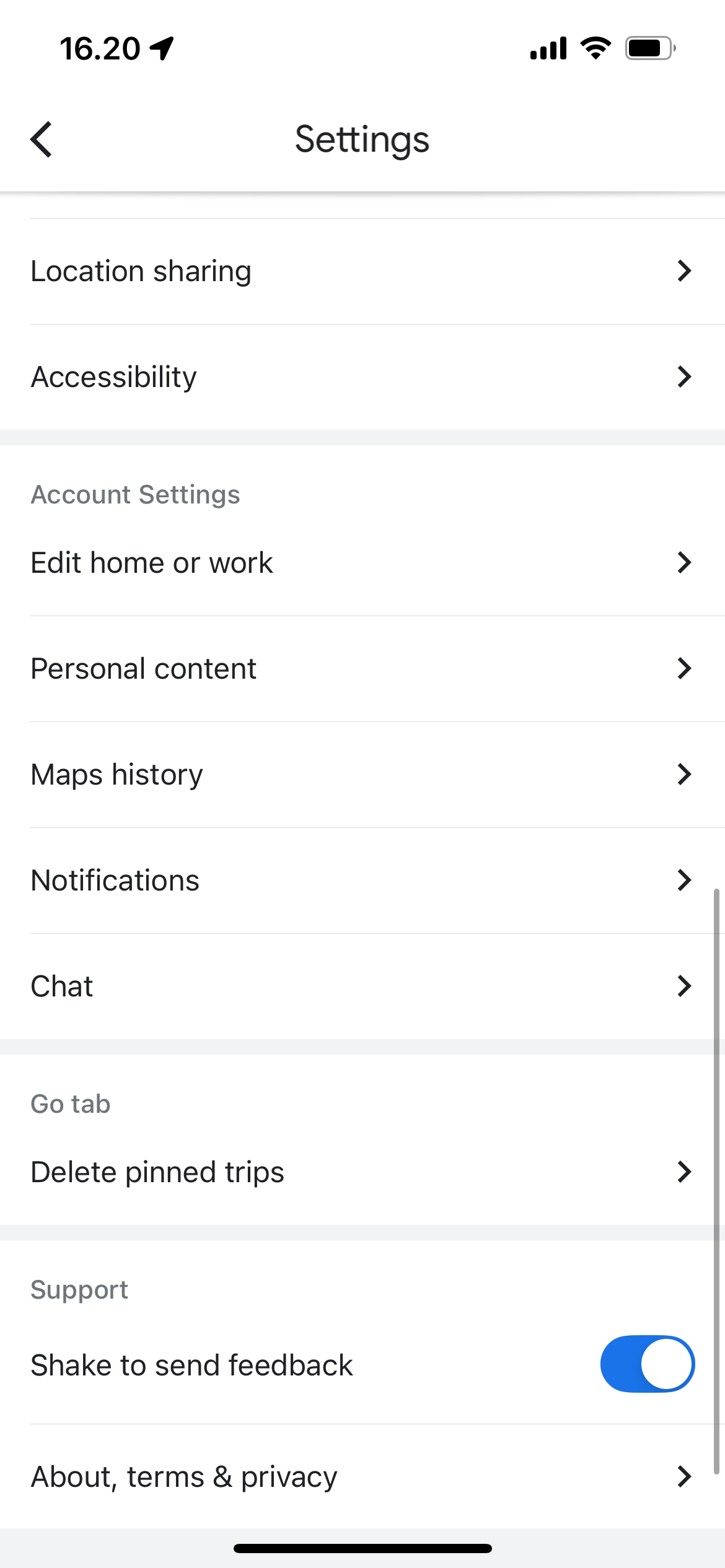
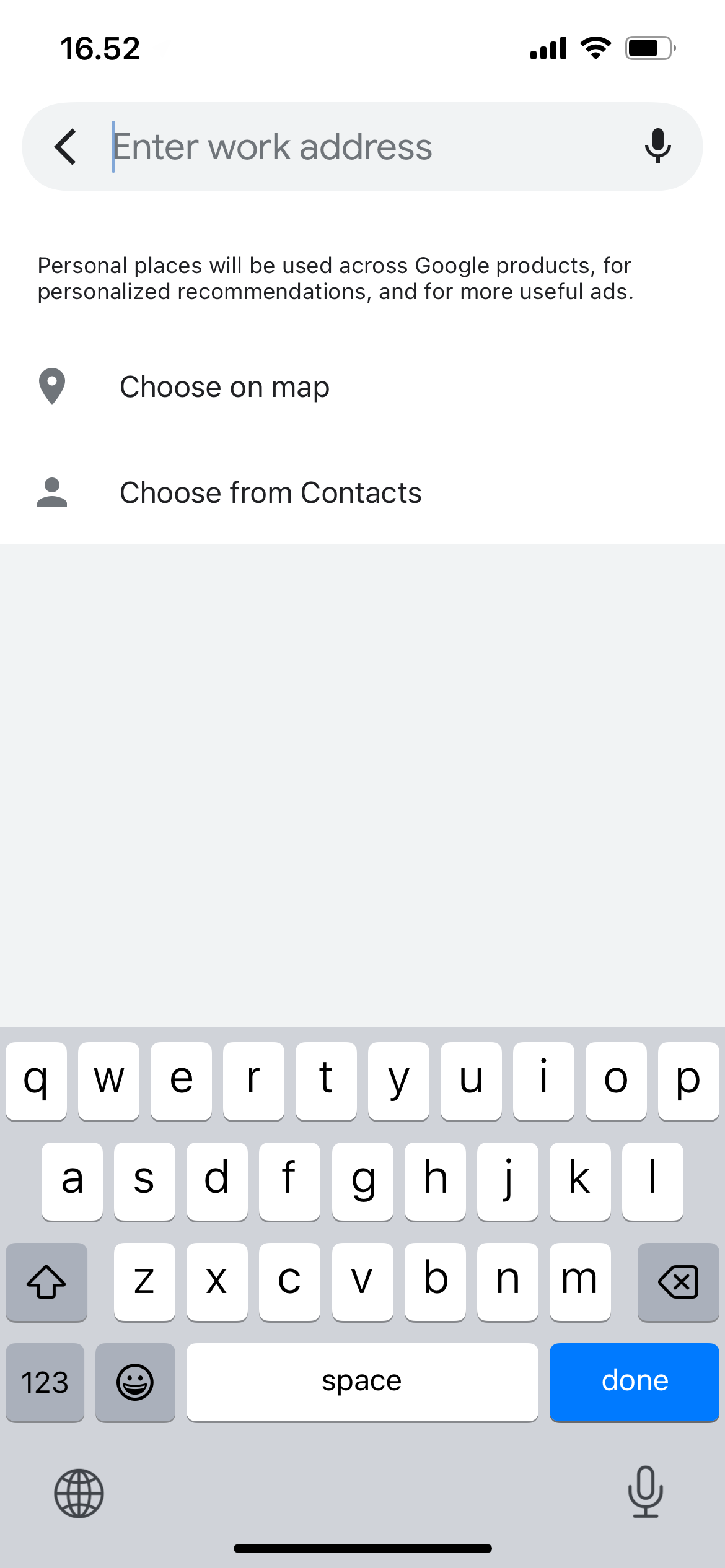
2
Search Personalization
In the same way that Google search is personalized for your needs, you can also get better results in Google Maps. By default, search personalization is switched on. This feature will give you more customized results based on the ways you’ve used the app in the past.
In addition to setting up daily commute Google Maps alerts, search personalization is one of the best ways you can customize the app to work in your favor.
1
Segmented Searches
Segmented Google Maps searches are another overlooked yet highly effective way to utilize the app more effectively. When opening the app and searching an area, you’ll see the option to choose from various options, including:
- Parks
- Restaurants
- ATMs
- Pharmacies
Once you choose one of these categories, you can then segment further to get the results you’re looking for. For example, you can choose restaurants based on price, rating, and opening hours. This feature is available in the same place on mobile and desktop.
Google Maps has several simple features that will instantly level up your in-app use. From segmentation to saving your favorite locations, this really is the complete navigation tool. You can even make your commutes easier by adding work and home addresses.