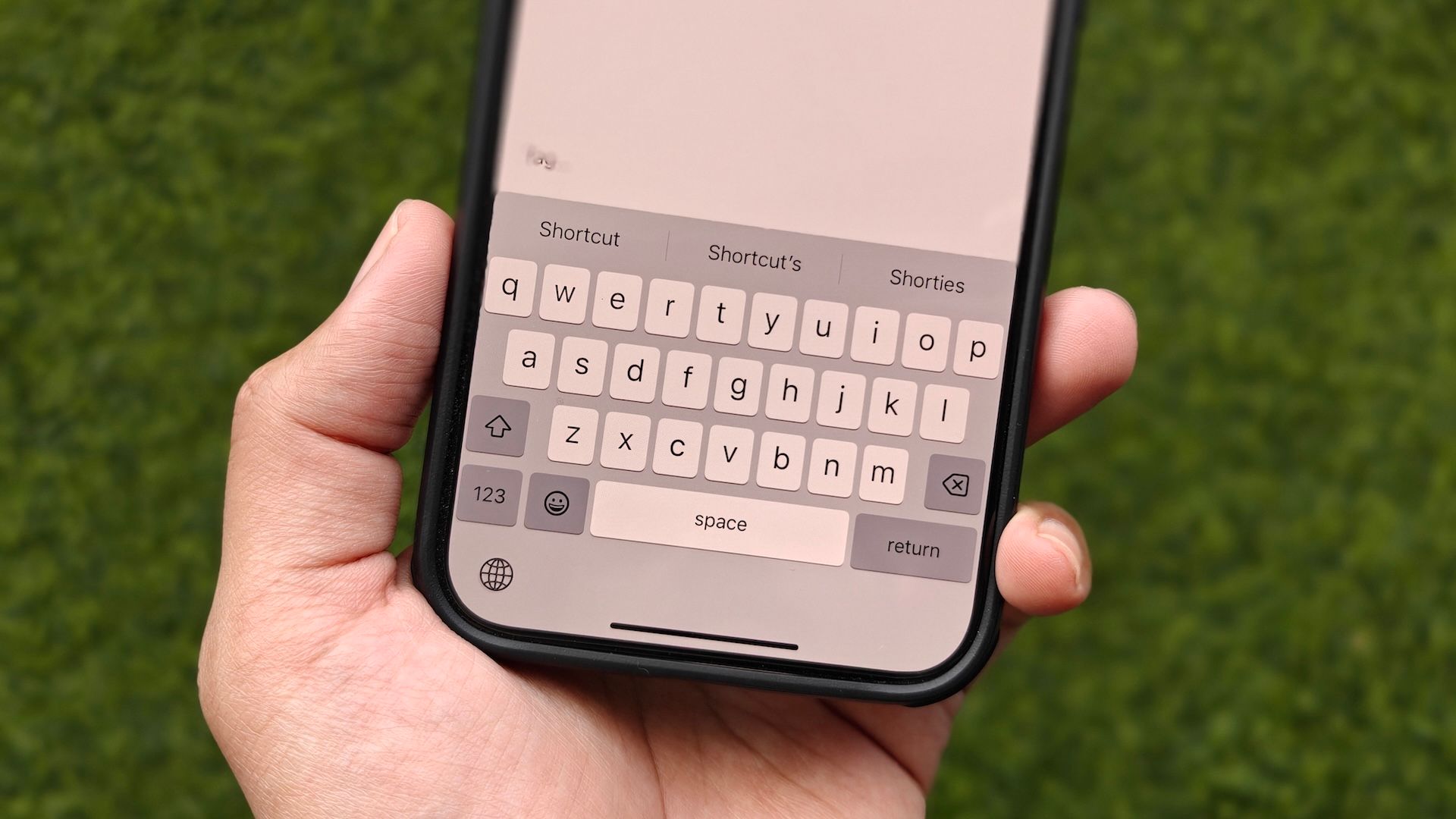
Being able to type quickly on your iPhone can make you more proficient at various tasks, be it web searches, drafting emails, or texting with friends or family. That said, it’s not a skill you can develop overnight.
Sure, practicing is a great way to improve your typing speed, but knowing a few keyboard tricks can make the process much smoother. Here are some nifty tricks I use to type faster on an iPhone.
8
Use QuickPath to Save Tapping
QuickPath is Apple’s version of swipe typing. With it, you can swipe your fingers across letters—instead of tapping them—to form words. I find it particularly useful when I’m using my iPhone one-handed.
The QuickPath feature is enabled by default, and using it is easy. First, bring up the iPhone keyboard in the app where you want to enter text. Then, place your finger on the first letter of the word and slide it across the other letters of the word you want to spell out. Lift your finger when you’re done, and the feature will automatically predict the word and enter it.
While QuickPath generally works well, it may sometimes fail to recognize a word correctly. You can switch to traditional tap typing, in this case, to type out or fix that particular word, then resume swipe typing for the rest of the text.
7
Slide From the Shift Key to Quickly Type a Capital Letter
When you want to capitalize a letter, you instinctively tap the Shift key (with an upward-pointing arrow) on the iPhone keyboard once and then tap the desired letter. But there’s a quick shortcut that can save these taps and help you capitalize a letter faster.
With the keyboard open, tap the Shift key and slide your finger without lifting it to the letter you want to capitalize. Lift your finger, and it should enter the letter in uppercase. The keyboard will return to lowercase, so you can continue typing the rest of the letters in the word.
Note that this gesture only works when you want to capitalize a single letter. To type an entire word or multiple words in uppercase, you’d still need to double-tap the Shift key to switch the keyboard to uppercase and tap it again when you’re done typing to return to lowercase.
6
Slide From the 123 Key to Quickly Type a Number or Symbol
Similar to the Shift key gesture for quickly capitalizing a letter, the iPhone keyboard has another gesture that makes typing numbers and symbols a lot more efficient. You can use it to save yourself the effort of switching between keyboards, involving multiple taps.
Using this gesture is easy. Tap the “123” key on the keyboard, drag your finger over the desired number or symbol, and let go. The keyboard will enter the number or symbol and return to the alphabetical keyboard, so you can continue typing.
5
Double-Tap the Space Key to Add a Period
You can use the 123 key shortcut to access the symbol keyboard and quickly type a period when needed. But what if I tell you there’s an even faster way?
The space key on the iPhone keyboard doubles as a period key when you double-press it in quick succession. So, whenever you want to enter a period, double-tap the space key, and it’ll add a period. The best part? It follows the period with a space character, so you don’t need to tap space again and can continue typing the following sentence.
If tapping the space key doesn’t add a period, it’s likely because the shortcut is disabled. Head to Settings > General > Keyboard and toggle on the “. Shortcut” option to turn it on.
4
Master Text-Selection Gestures
Alongside typing text faster, knowing how to select text quickly is another important skill you should master to become a more efficient typist. The iPhone keyboard supports many text-selection gestures that make the process easy and save you time.
- Select a word: Double-tap a word with one finger.
- Select a paragraph: Triple-tap a word within a paragraph with one finger.
- Select a block of text: Double-tap and hold the first word in the block, then move the grab points.
- Move the text insertion point: Tap and hold the space key and slide your finger across to move the text cursor icon.
You can use these gestures when you want to quickly select text to copy, cut, paste, or delete. While at it, you should also master text-editing gestures on your iPhone to simplify those operations.
3
Set Up Text Replacement Shortcuts to Enter Frequently-Typed Text Faster
If you frequently type specific text snippets, such as an address, your email, or some other phrase, on your iPhone, the Text Replacement feature can make your life easier. With it, you can create shortcuts for your frequently-typed text phrases, then type them into the text field, and your iPhone will expand them to their complete phrases.
To create a Text Replacement shortcut on your iPhone, go to Settings > General > Keyboard > Text Replacement and tap the “+” button in the top-right corner.
Now, enter the phrase for which you’re creating the shortcut in the Phrase field and the shortcut in the Shortcut field. Hit “Save” to save the shortcut.
Once done, using the Text Replacement shortcut is easy. Type the shortcut you just set up and hit the space key. The keyboard will then automatically expand it to the full phrase in the text field.
2
Use Dictation to Enter Text Hands-Free
Occasionally, there are times when you feel lazy and don’t want to type, or have your hands occupied and can’t type. This is where the Dictation feature on your iPhone comes in handy, allowing you to enter text hands-free.
To use Dictation, first, ensure it’s enabled. Go to Settings > General > Keyboard and toggle on the switch for “Enable Dictation.”
Now, head back to the app where you want to enter text and tap the microphone icon in the bottom-right corner of the keyboard. If prompted, grant the app access to your microphone.
Once you see the mic icon in the text field, start speaking your text into your phone’s microphone. As you do this, you’ll see the words appear on the screen in real-time. When you’ve finished dictating, tap the mic icon or stop speaking for a few seconds.
Voice dictation supports formatting, too. So, you can speak the names of punctuation marks, like “period,” “comma,” or “question mark,” to enter them. Similarly, you can say “new line” or “new paragraph” to start a new line or a paragraph, respectively. You may use commands like “select,” “undo,” and “delete that” to edit the text you just dictated.
1
Switch to Gboard
I’ve used Apple’s keyboard on my iPhone for the longest time. However, after giving it a shot, I replaced the default iPhone keyboard with Gboard, and it has significantly improved my typing experience.
Sure, the iPhone keyboard has come a long way, but it’s still no match for Gboard. Part of the reason for this is that some of the built-in features, such as swipe typing and voice dictation, are noticeably faster and more efficient on Gboard.
Then, you get a few additional features with the Google keyboard. This includes quick access to punctuation marks, wherein you can long-press the period (.) key to access all the punctuation marks and symbols, and GIF integration for easy access to stickers and GIFs.
I also like Gboard’s integration of various Google services—Search, Translate, YouTube, Maps, and Contacts—into the keyboard. Thanks to this, you can easily look up something online, find a contact, or translate text, among other things, without having to leave the current app.
Lastly, Gboard offers plenty of customization options to personalize the keyboard’s appearance, which isn’t something you can do with the built-in iPhone keyboard.
While using these tricks can help you type faster on your iPhone, you’d need to spend some time and effort to become comfortable with them. Once through, you’d be able to type quickly and efficiently on your iPhone.