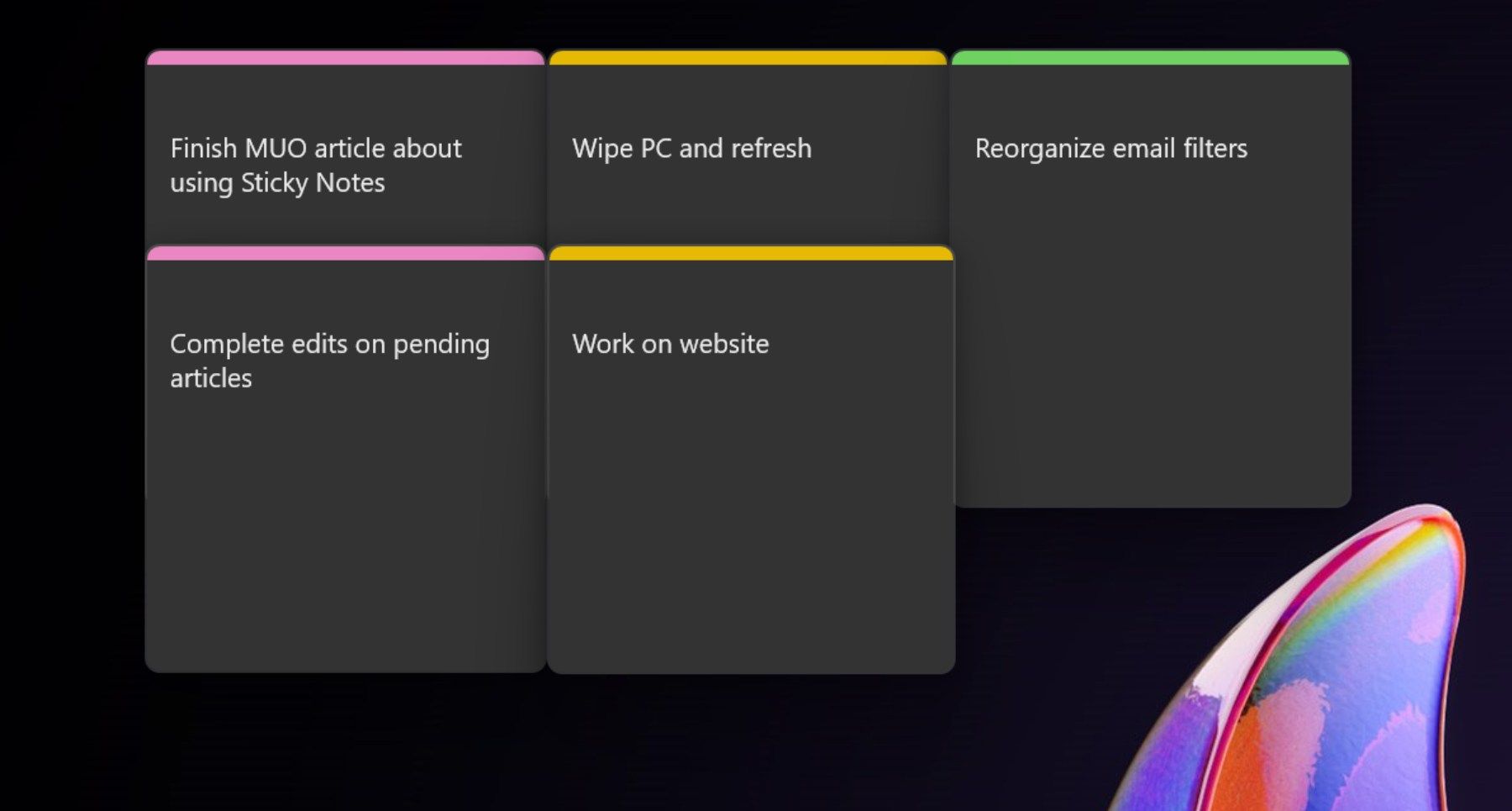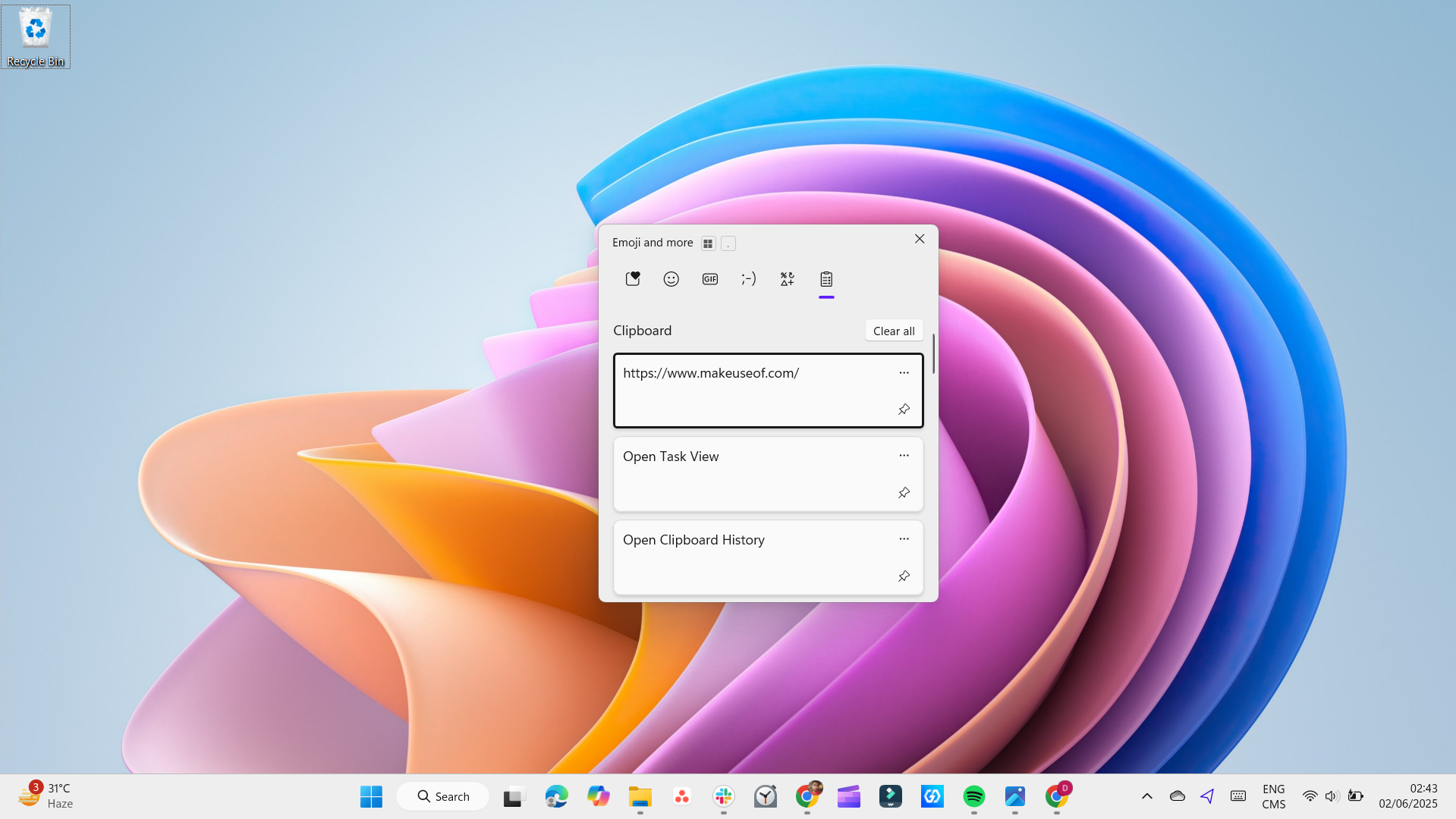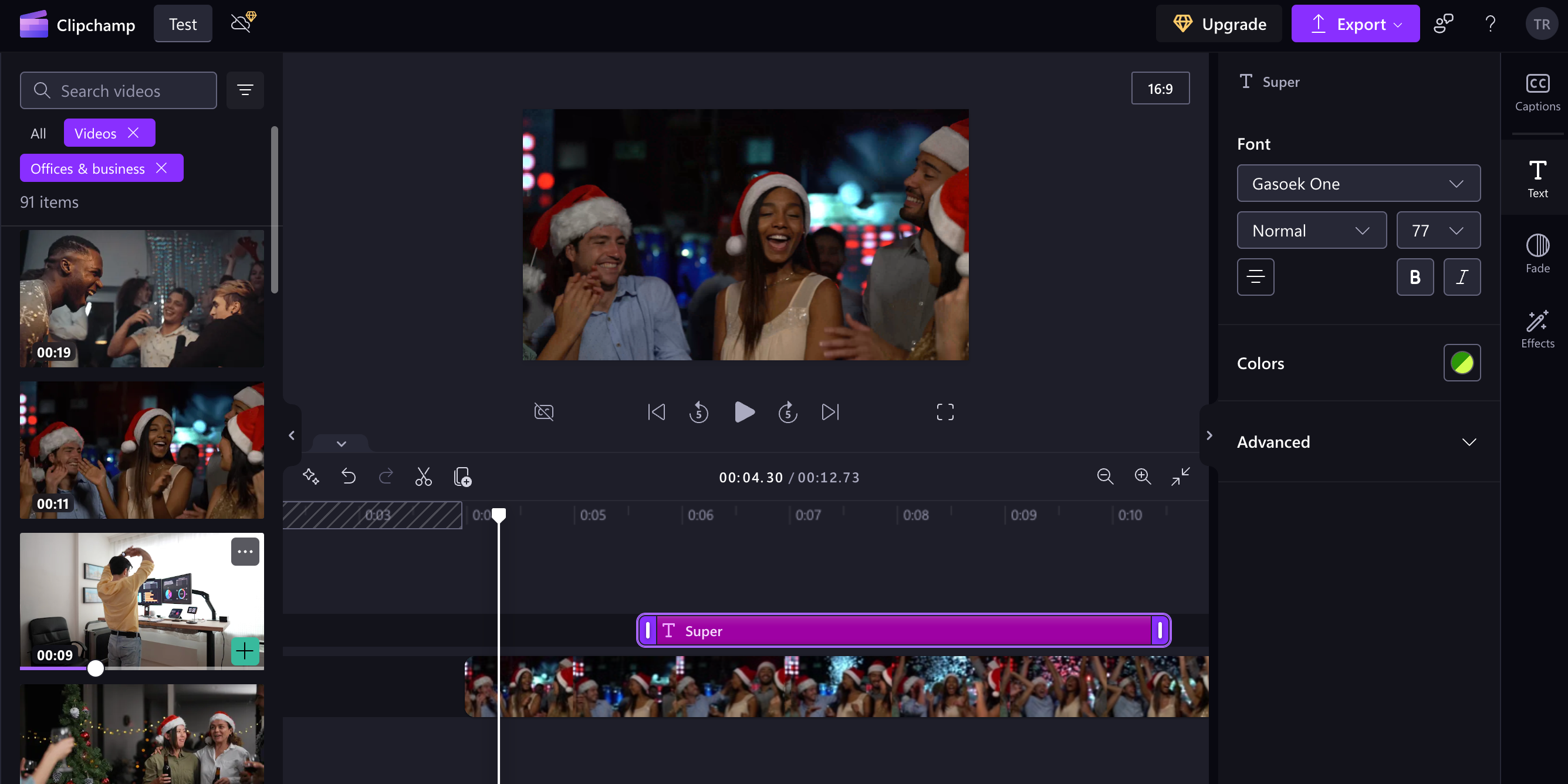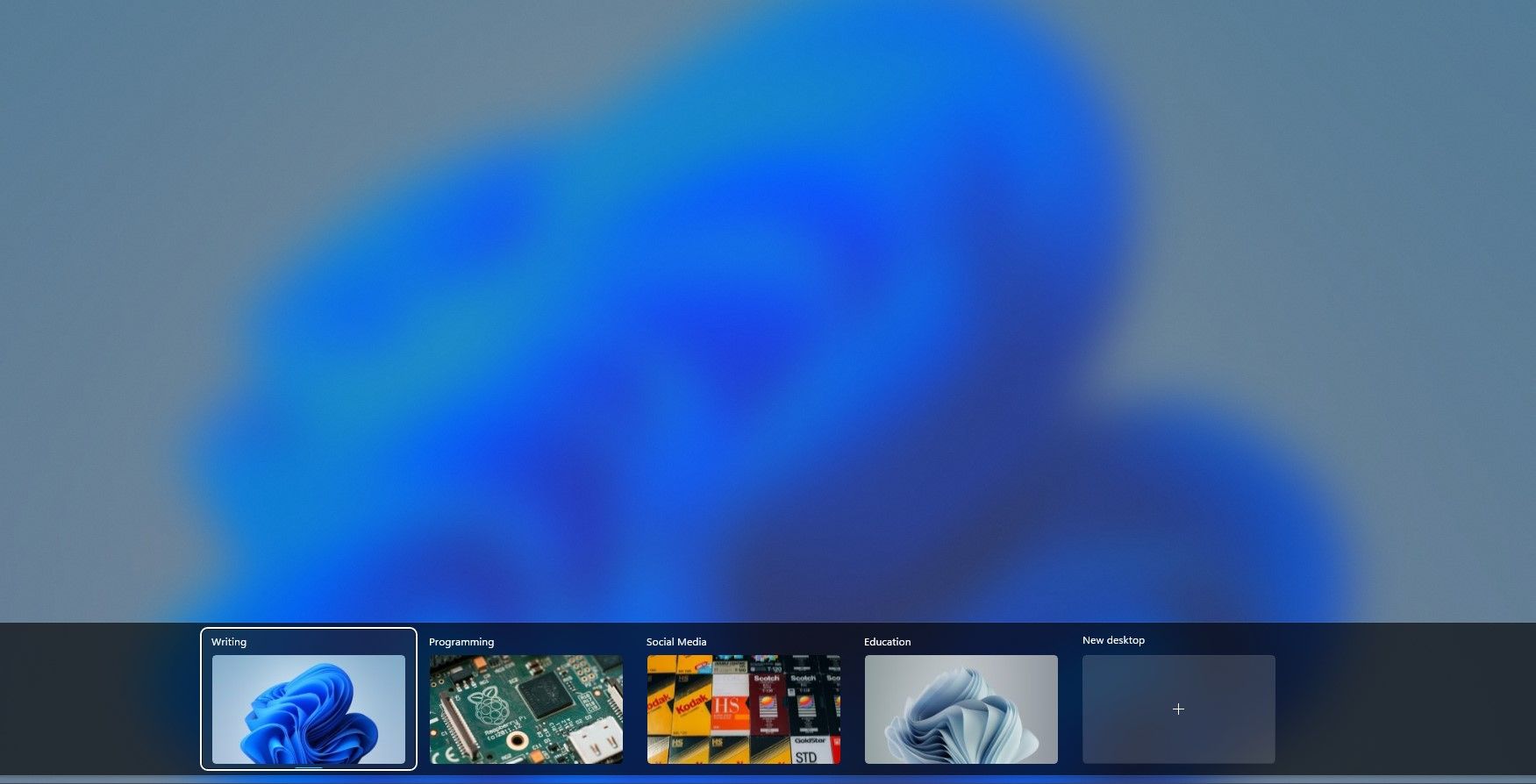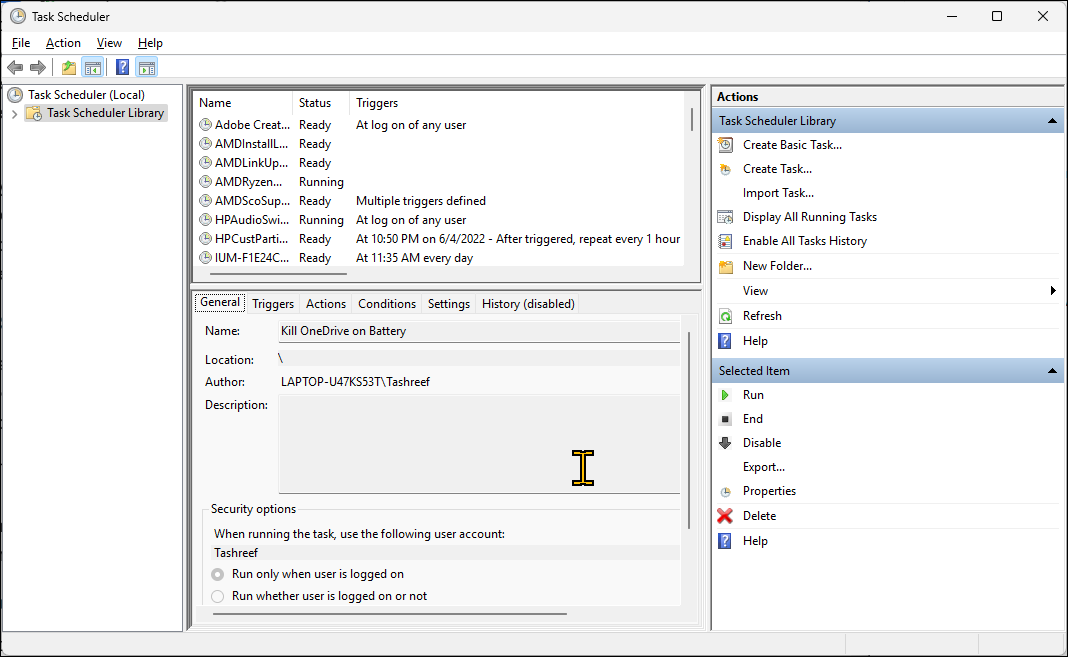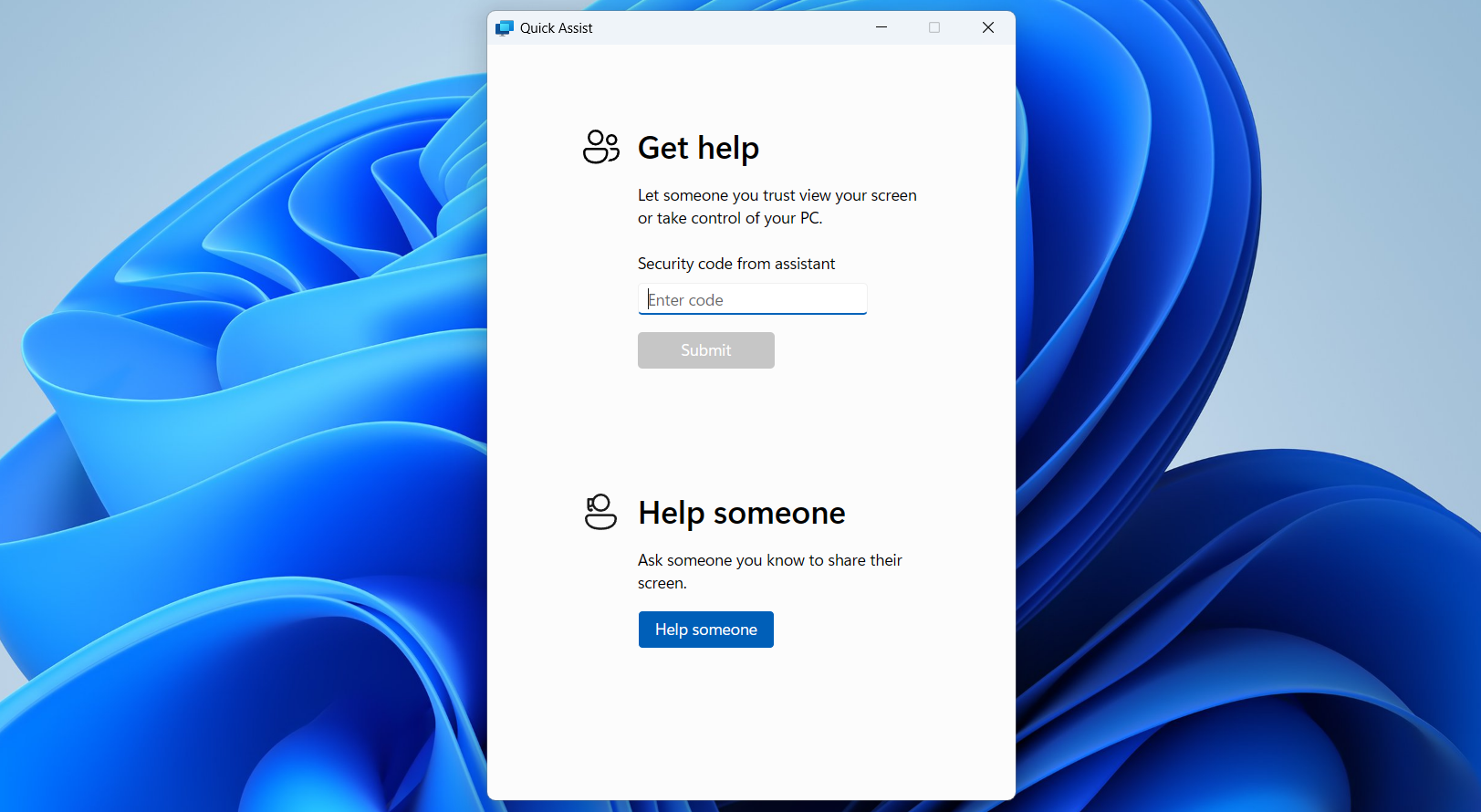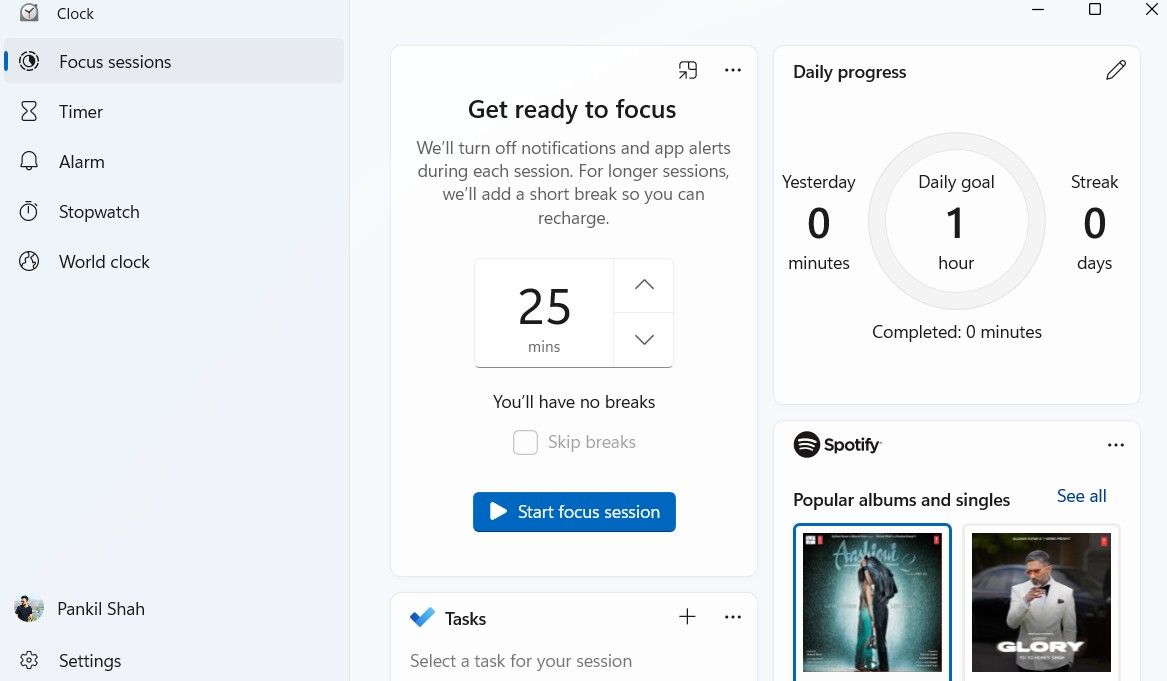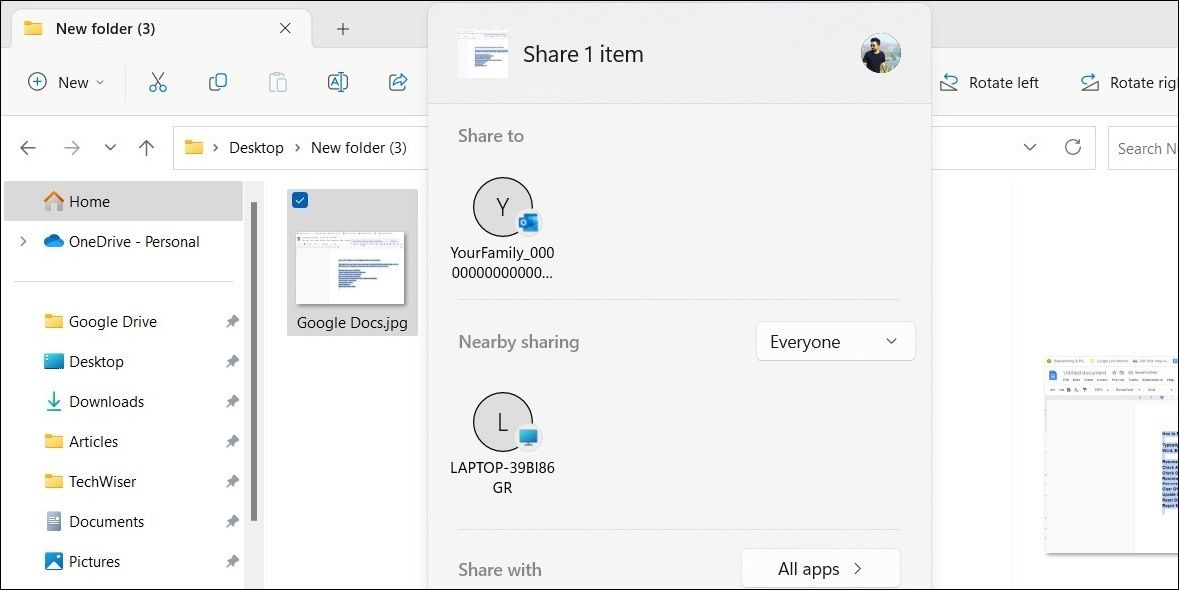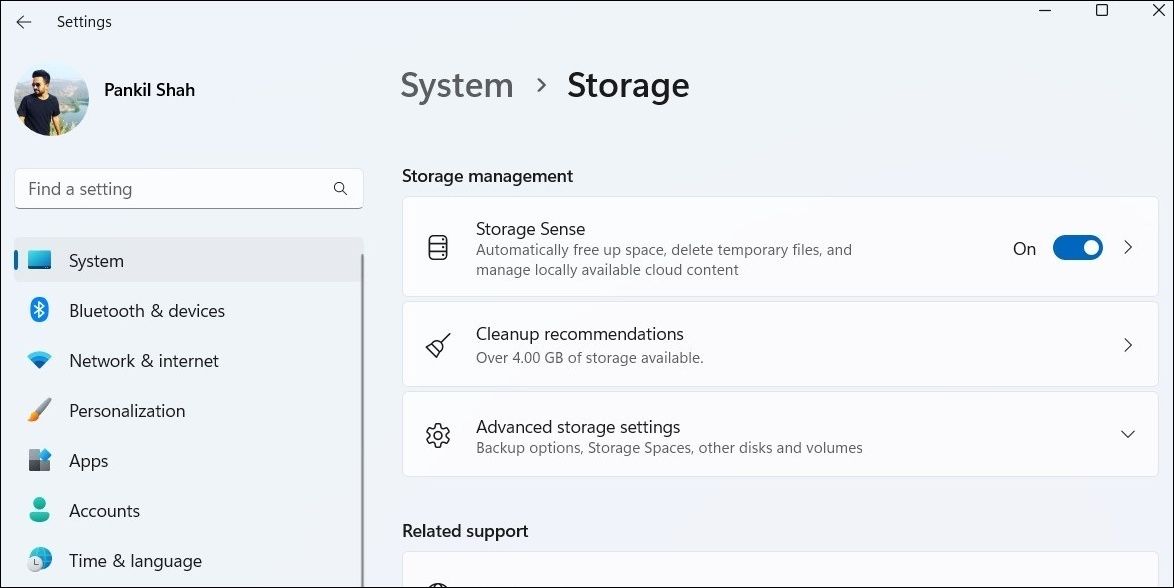While Windows 11 certainly comes loaded with a few useless apps, it also hides some surprisingly powerful tools in plain sight. You may have stumbled across them without realizing their potential, and it’s time to change that.
9
Sticky Notes
While working on your Windows PC, you may occasionally need to jot something down. Instead of opening random text files or reaching for a physical notepad, try using the built-in Sticky Notes app.
This simple app does exactly what it promises: it lets you create digital notes that sit on your desktop. They’re great for quick thoughts, reminders, to-do lists, and more. And as your note collection grows, you can assign different colors to organize them better.
If you have PowerToys installed, you can also make these sticky notes stay visible on top. There’s even an option to sign in with your Microsoft account and sync your sticky notes to the cloud. This way, you can access them across all your devices using the OneNote app.
8
Clipboard History
Copying and pasting text and images is something you probably do every day. But by default, Windows only remembers the last item you copied. That’s fine… until you accidentally overwrite a link or need to paste multiple items. This is exactly the problem Clipboard History solves.
Clipboard History keeps a log of everything you copy, from text and links to even images. So you can scroll through your clipboard log and reuse anything you need: a quote from a website this morning, a file path from an hour ago, or a screenshot within the last 15 minutes.
To use it on your PC, press Windows + V. The first time you do, Windows will prompt you to turn on Clipboard History. Once enabled, you’ll get a sleek panel showing your recent clipboard items, all neatly stacked and ready to paste with a single click. There’s also a pin feature that lets you lock specific entries so they don’t get pushed out, even as new ones are added.
Like most of your Windows settings, you can sync Clipboard History across devices. This lets you copy something on one PC and then paste it on another.
7
Clipchamp
There’s no shortage of good video editor apps for Windows, but if you want something simple and free, Clipchamp is a solid choice.
Clipchamp strikes a great balance between being beginner-friendly and feature-rich. You can use it to trim clips, split footage, add text overlays, apply transitions, and layer in background music or voiceovers. Even if you don’t have any prior editing experience, you can jump right in and create a decent video within minutes.
You get access to a collection of stock footage, audio tracks, filters, and effects to enhance your videos without needing to look elsewhere. And if you’re short on time or just want a head start, its premade templates make it easy to put together a video quickly.
Clipchamp also offers advanced features like AI-powered video creation, screen and webcam recording at the same time, automatic captioning, and more.
6
Virtual Desktops
If your desktop often gets cluttered with open apps, scattered files, and overlapping windows, Virtual Desktops can help. This built-in Windows feature lets you create multiple, separate workspaces on the same computer.
This way, you can have one desktop just for work—with your email, documents, and productivity tools—and another for personal use, filled with music, messaging apps, and your favorite browser tabs. Each desktop runs independently, and you can switch between them as needed.
To access Virtual Desktops, click the Task View icon on your taskbar or press Win + Tab. From there, you can create new desktops, rearrange them, or even drag open apps from one desktop to another.
You can also customize each desktop with its own name and background, so your creative space can look completely different from your work setup.
5
Task Scheduler
If you want Windows to handle routine PC maintenance tasks on its own, Task Scheduler is a built-in tool you shouldn’t ignore. It’s a perfect tool for automating everyday tasks like launching apps, shutting down your PC at a specific time, or clearing old files from the Downloads folder every few months.
With Task Scheduler, you can set Windows to perform tasks once, on a recurring schedule, or based on specific triggers—like system startup, user login, or even when a certain event happens. For instance, you could schedule a script to open your work apps every Monday morning, or have your PC automatically delete temporary files every three months.
Task Scheduler’s interface might seem intimidating at first, but it’s easy to use once you get the hang of it. And the beauty of it is that you only have to set it up once. After that, Windows takes care of the rest.
4
Quick Assist
Quick Assist makes remote support simple and secure on Windows. It allows one person to view or control another’s screen over the internet. It’s especially handy for family tech support or quick fixes at work.
Since it comes preinstalled, neither the person receiving help nor the one providing it needs to download any software. Both can simply launch the Quick Assist app on their PCs. The helper clicks Help someone to generate a security code, while the other person enters that code under Get help.
Once connected, the helper can either view the screen or take full control, depending on what’s needed. It’s fast, it’s intuitive, and it removes all the usual barriers to remote support.
3
Focus Sessions
Staying focused can be tough sometimes, which is where Focus Sessions come in. They let you set aside dedicated time to work, study, or simply concentrate without distractions. Once a session begins, Windows automatically mutes notifications and minimizes interruptions.
Besides turning off alerts, Focus Sessions also include a built-in timer, progress tracking, and even goal-setting to help you build better habits over time. And if you’re someone who focuses better with a bit of background music, you can connect your Spotify account and listen to your favorite productivity playlists right from the Focus Sessions tab in the Clock app.
2
Nearby Sharing
Nearby Sharing is one of those useful Windows features that often goes unnoticed, but once you use it, it’s hard to go back.
With Nearby Sharing, sending files between Windows PCs is incredibly easy. It uses Bluetooth and Wi-Fi to detect and share files with nearby devices. All you have to do is right-click a file, select Share, and choose from a list of available Windows devices around you.
It’s not ideal for large files, but if you only need to share a few images, documents, or even a webpage link, there’s no need to bother with email.
1
Storage Sense
No matter how much storage capacity your PC has, you still need a way to keep your data tidy. One of the best ways to do that is by regularly removing temporary files, system logs, and forgotten downloads. But instead of doing that manually every few weeks, you can use Storage Sense to handle the mess for you and keep your PC from running out of storage.
You’ll find it under Settings > System > Storage > Storage Sense, where you can configure it to run daily, weekly, monthly, or only when your device is running low on space. It can automatically delete old Windows update files, empty your Recycle Bin, and clear out other temporary files you no longer need.
While third-party apps and tools can certainly enhance your Windows experience, you shouldn’t overlook the apps and tools that come pre-installed on your PC. From organizing your workspace to automating tasks and staying focused, these features can make your everyday computing smoother and more efficient.