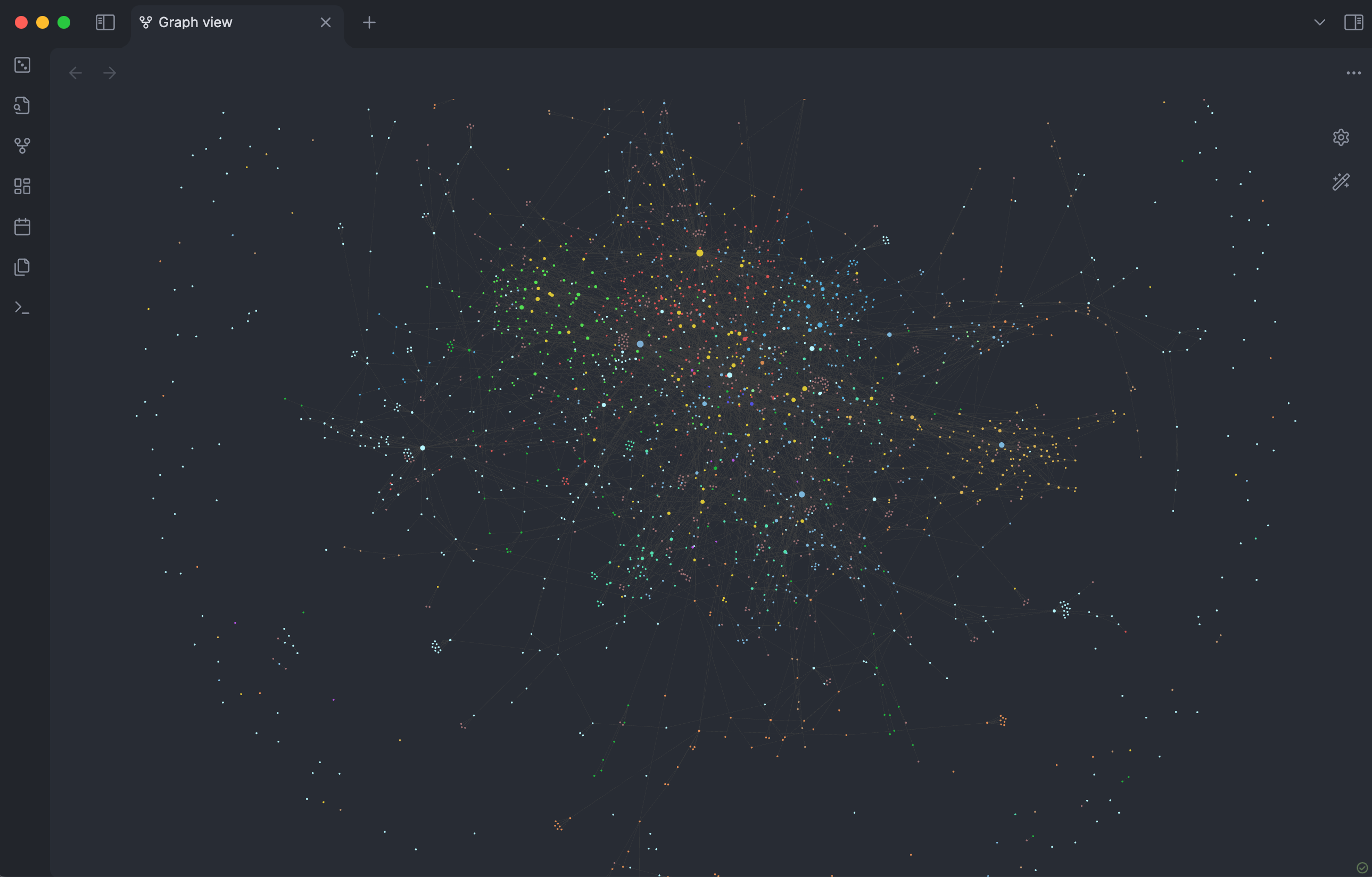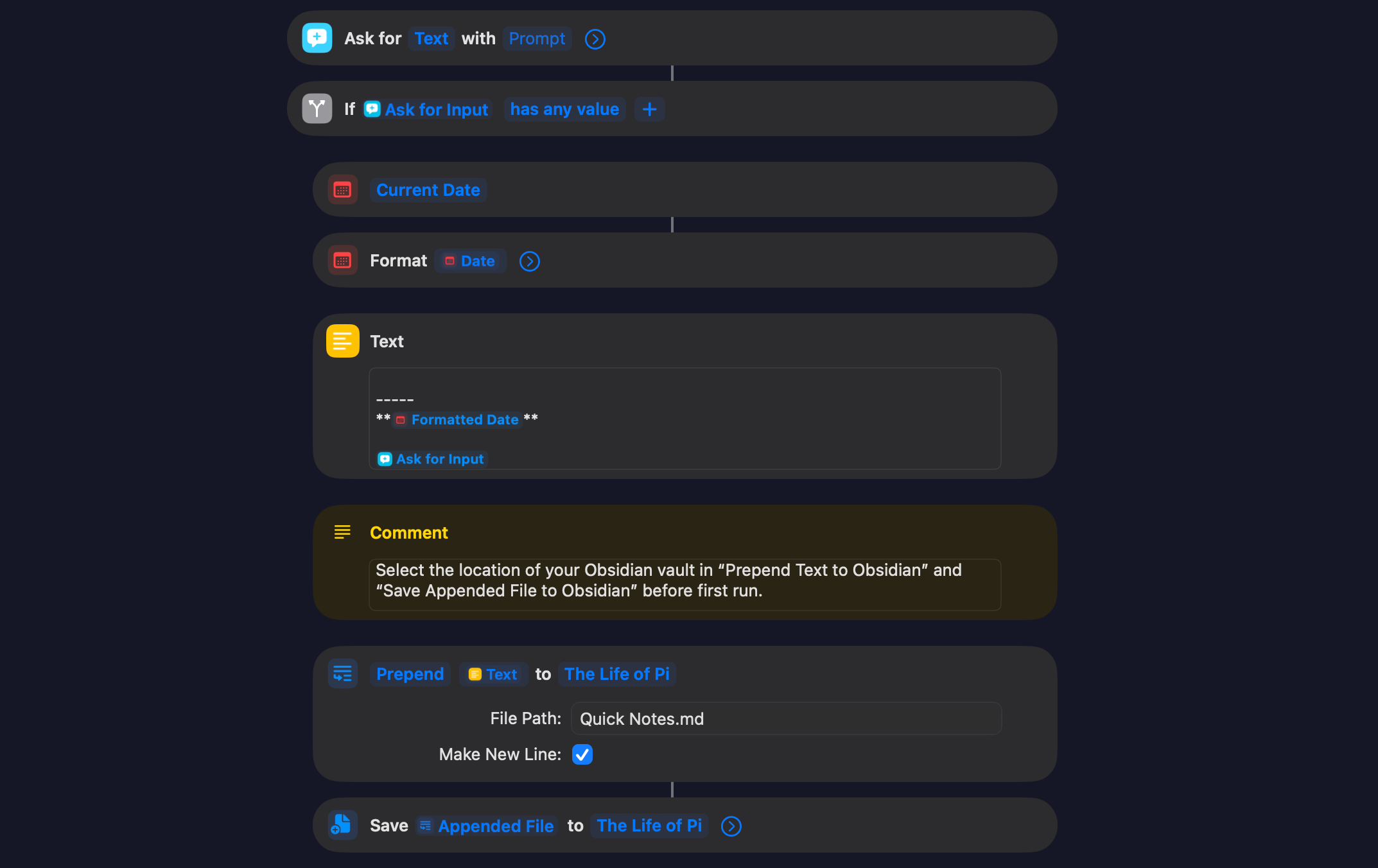Obsidian is my second brain—but until recently, jotting quick ideas on mobile felt clunky. I found a stealthy shortcut that turns a tap into instant notes, so now every stray thought lands in Obsidian without missing a beat.
Obsidian Has a Quick-Note Problem
I adore my Obsidian vault—it’s where I journal, stash book excerpts, and track every side project. I run a minimal writing setup on my personal Obsidian vault and I love it, but I wished I’d use it more.
After buying Obsidian Sync, mobile access got way easier, so I started tapping in on the go—mostly to add quick scribbles or pull up past notes, never for longform writing. Yet every time I wanted to capture a fleeting idea, I’d have to launch Obsidian, hunt down my dump note, type, then switch back.
That detour pulls me out of my flow, so I often skip saving the thought. We all collect dozens of tiny ideas we vow to revisit but rarely do. I was determined to fix that.
Developers love tailoring apps to each OS’s strengths. Features like live notifications, Dynamic Island widgets, and home-screen shortcuts. But not Obsidian. You get the same experience on macOS, Windows, Android, or iOS. Even Instagram sneaks in a widget, yet Obsidian offers no quick-add button.
I have an iPhone and recently discovered Back Tap tucked away in Settings—an absolute gem Apple never promotes. Back Tap is only as useful as the shortcut you link to it. Scrolling through Apple’s gallery, I found a Quick Note action for Apple Notes that worked perfectly, and I wondered: could I rig Obsidian the same way?
The short answer: not directly. Obsidian doesn’t appear in Shortcuts, so there’s no built-in “Create new note” action. But the story doesn’t end there.
File System Magic
Obsidian lacks fancy widgets and shortcut hooks, but it has something better: a transparent file hierarchy. Every note is a plain-text .md file and every folder is an actual directory.
That means you don’t need Obsidian’s UI to drop in a note—just create a new Markdown file in the right spot. Pair that with Obsidian’s vibrant community, and someone’s already built exactly what I needed. I tracked down a community-made Shortcut, installed it, and it works flawlessly.
Download: Obsidian Quick Note (Apple Shortcut)
Inside the Obsidian Shortcut
The Shortcut I grabbed (credit to tango_103 from the Obsidian forums) is shockingly simple. It prompts you for text, stamps it with date and time, then prepends the entire string to Quick Notes.md in your vault. If the file doesn’t exist, it’s created on the spot.
Behind the scenes, it reads the old file, merges in your new entry at the top, then writes everything back. All you do is point the Shortcut to your vault’s folder once and you’re off.
What I love most is how unobtrusive it is. No app launches or window swaps. A tiny pop-up appears, you type your note, hit Done, and you’re right back where you started.
Fortunately, the creator peppered the shortcut with clear, in-line comments. So you can unpack how it works just by opening it up.
Launch the Shortcut
You can choose how to fire it off. You can hook it up to Siri and just say “Hey Siri, Obsidian Quick Note,” dictate your thought, and Siri transcribes and drops it straight into your vault for true hands-free capture.
Personally, I use my phone to jot ideas when I’m already on it—I don’t want to summon Siri, wait for it to wake up, or mutter in public. So I mapped it to a triple Back Tap: three quick knocks bring up the tiny pop-up, I type my note, hit Done, and I’m right back where I started. And with Obsidian Sync, I can access that note on all my devices. It’s perfect.
The first run prompts for folder access—grant “Always Allow” so it never asks again.
Because this Shortcut only writes text to a Markdown file—rather than calling any proprietary Obsidian function—you’re not limited to iPhone. The same file-append logic works on Android, macOS, Windows, Linux, or any platform that supports shortcuts or scripting. Just adapt the steps in your favorite automation tool to prepend text to Quick Notes.md in your vault.
My vault won’t magically organize itself, but by smashing that barrier between spark and capture, these raw entries will seed real projects. One day soon, those quick notes will blossom into full-blown folders—and I won’t let another idea slip away.