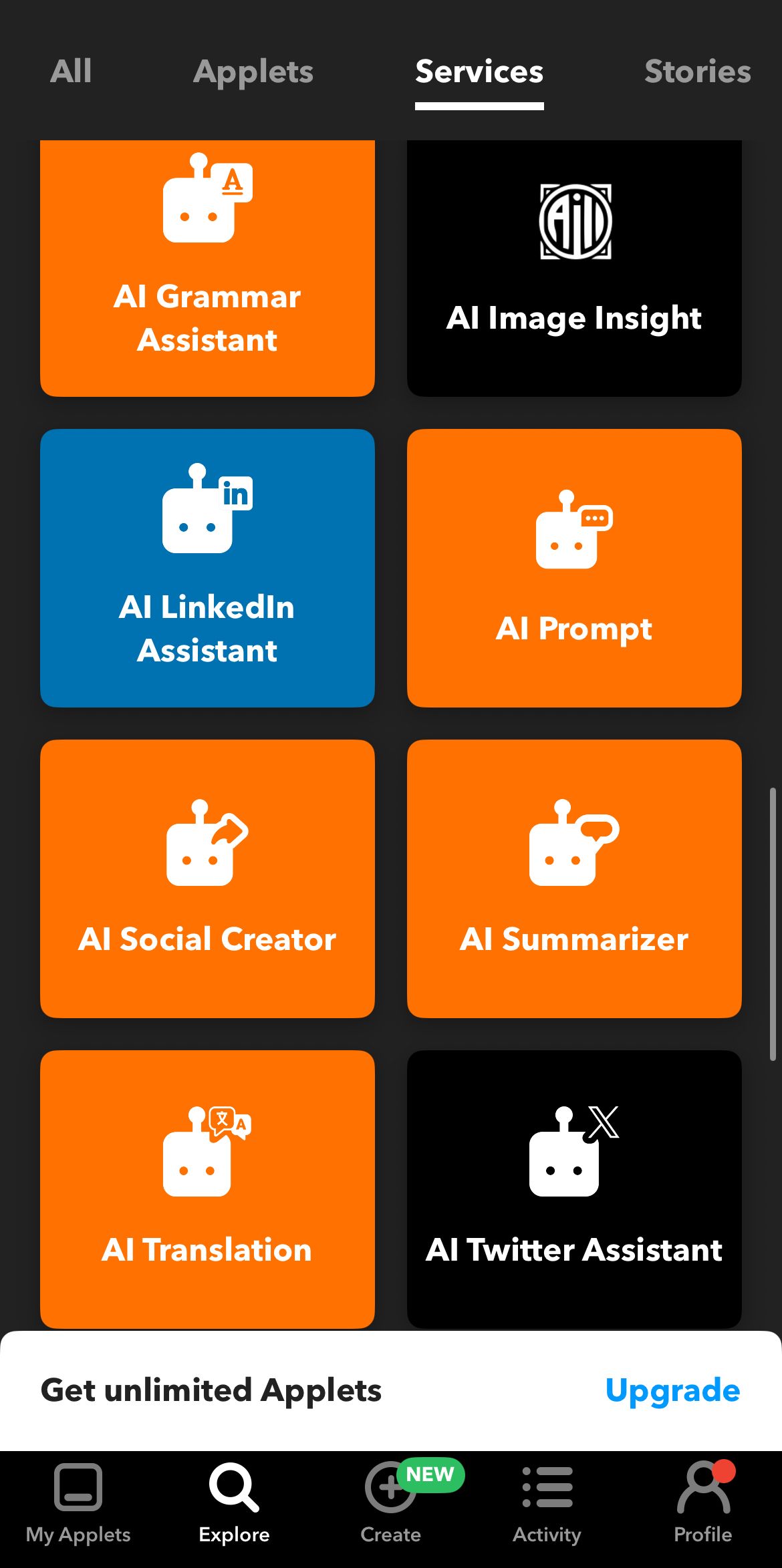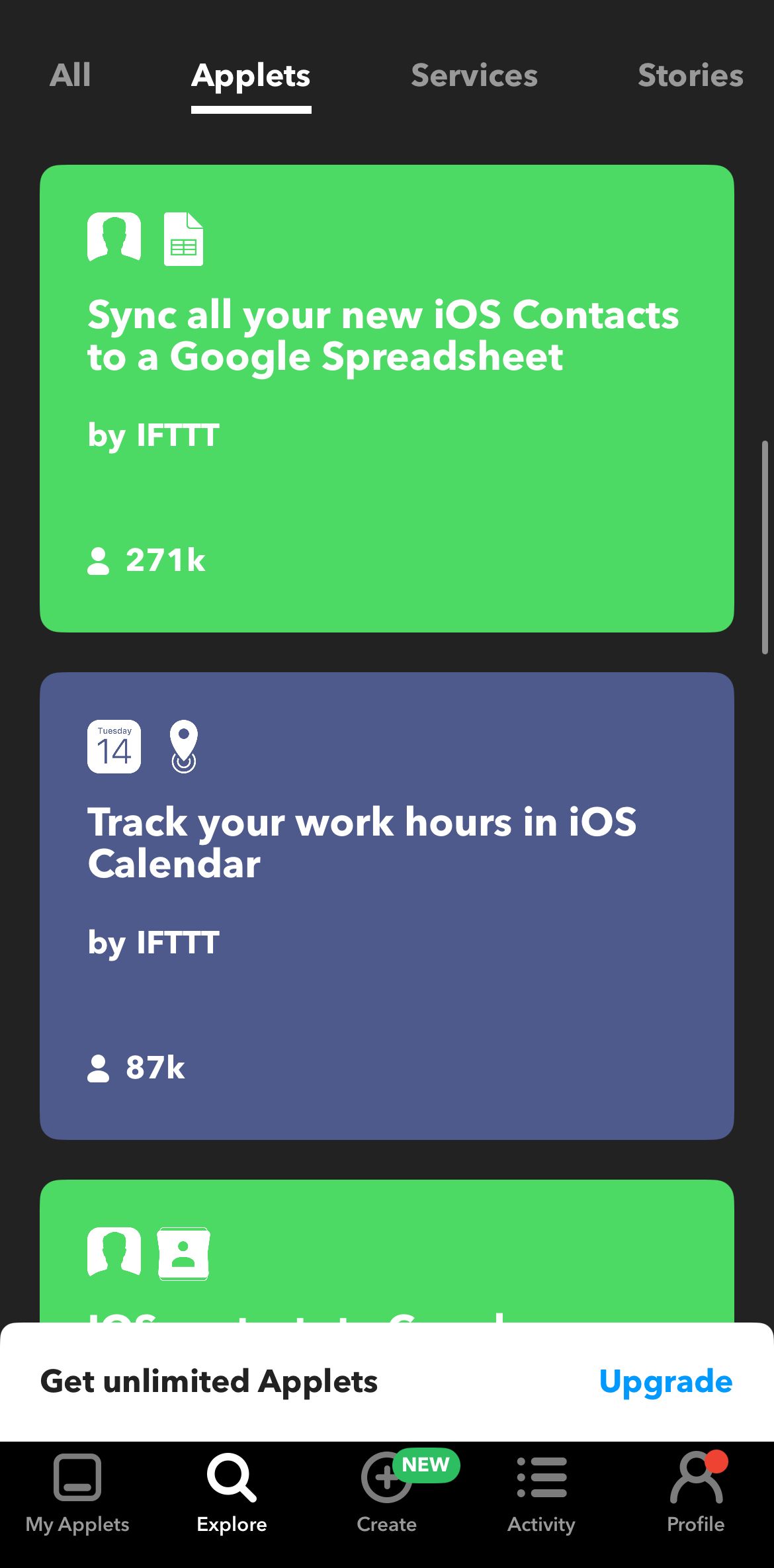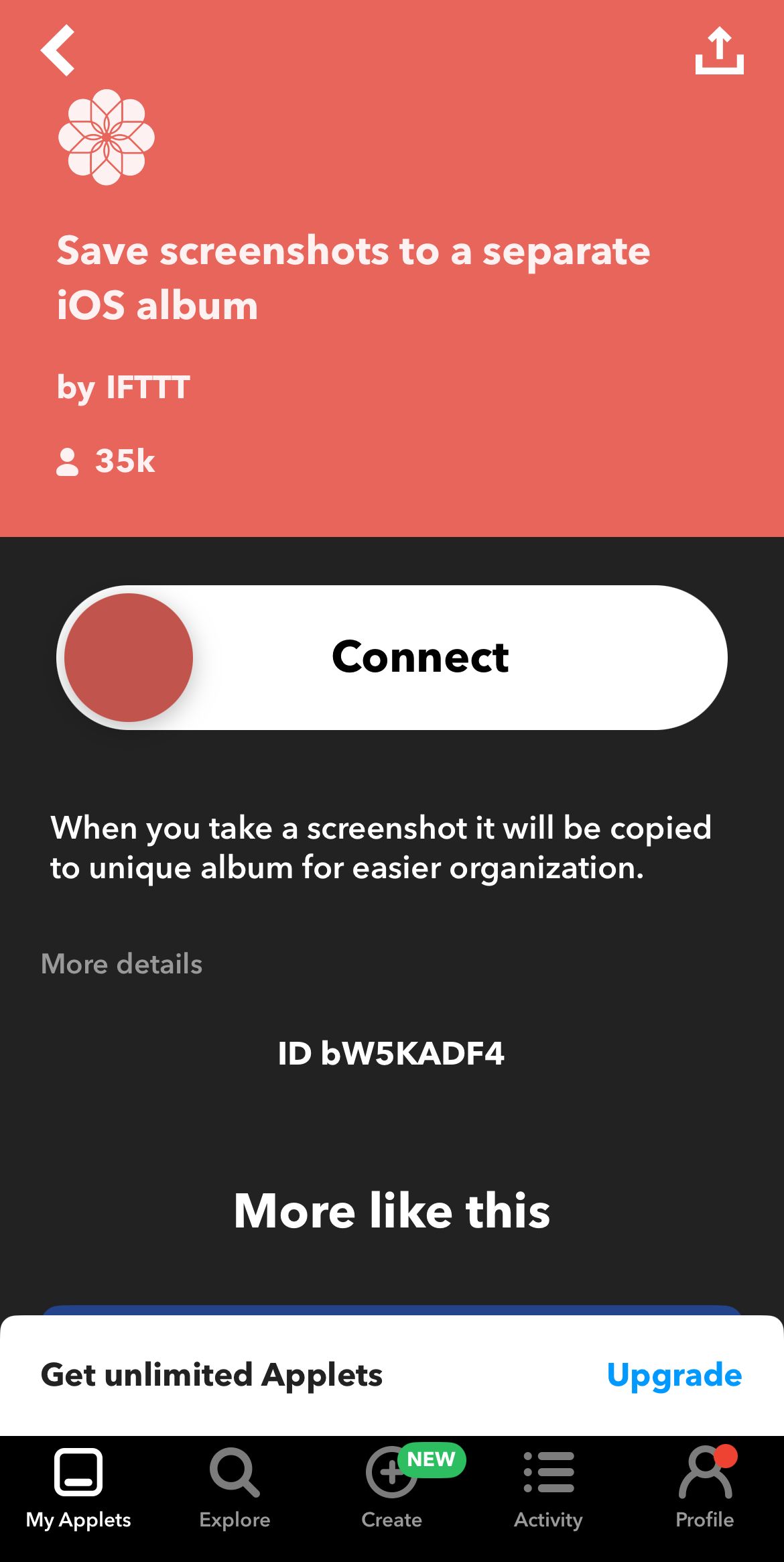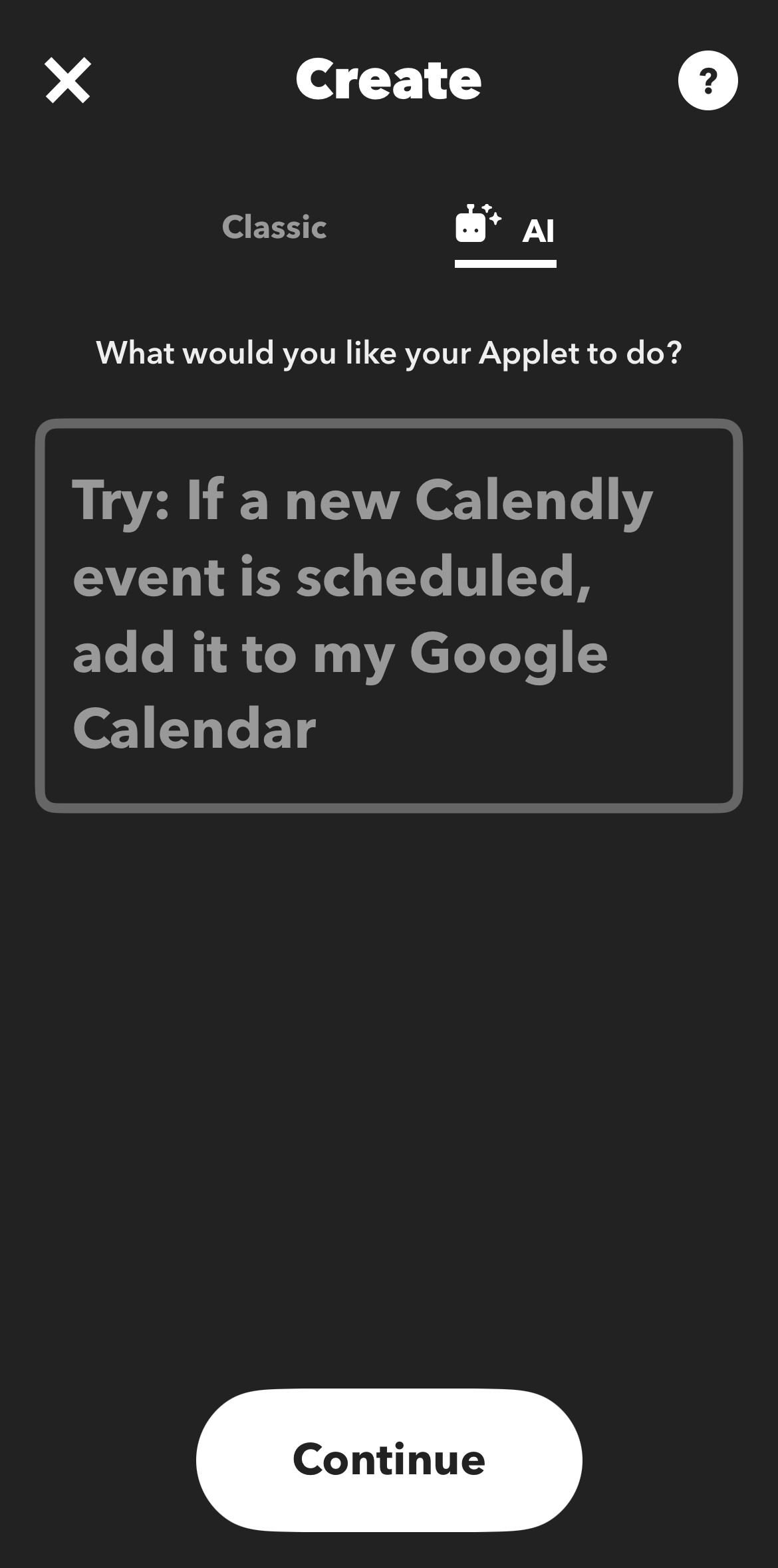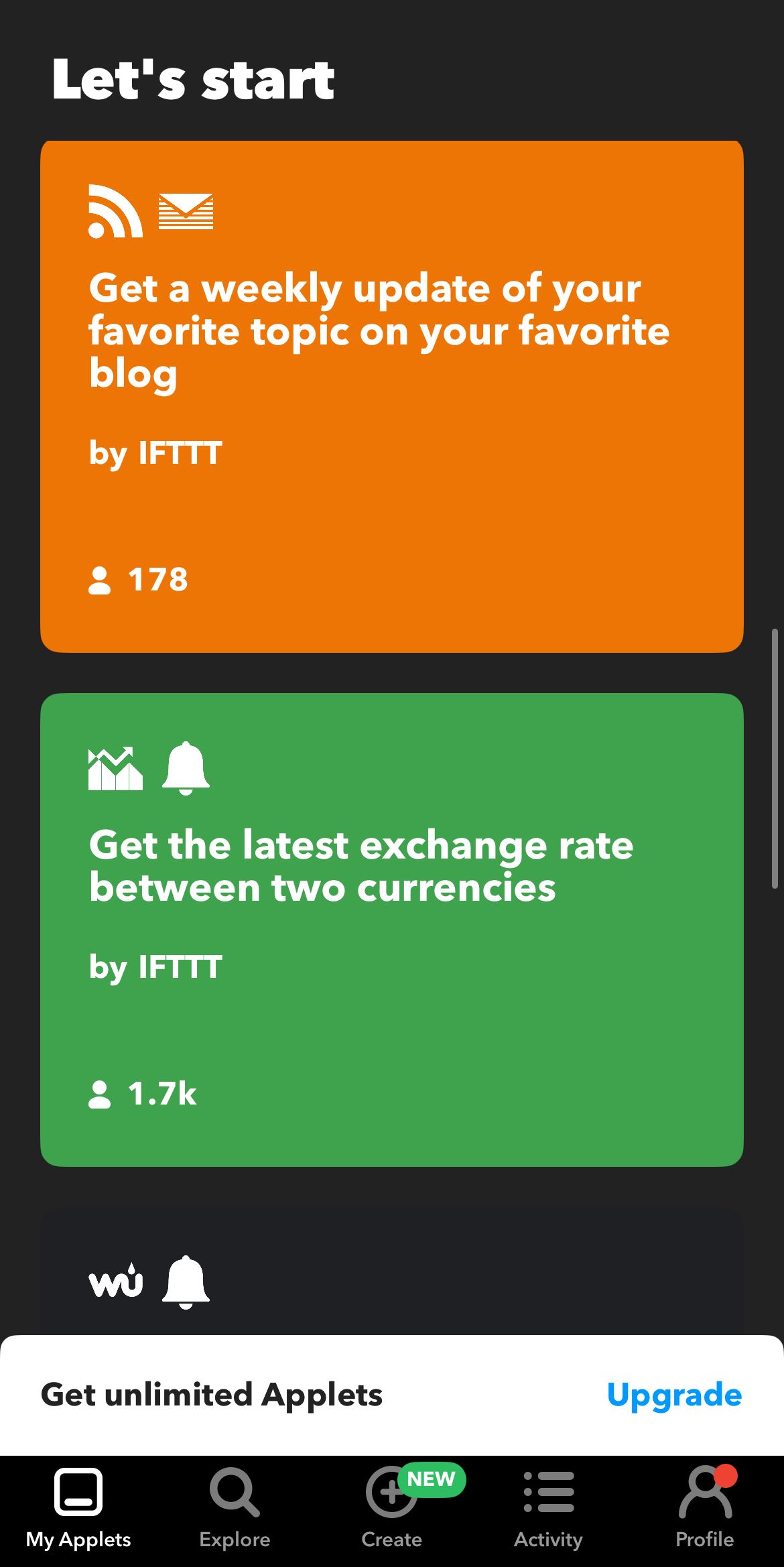Quick Links
-
How IFTTT Makes Shortcuts Even Better
-
Some Examples of Great Integrations
Automating tasks saves you time and boosts productivity in the long run, which I’ve observed in my many years of using Apple Shortcuts to automate everything from my Health data logs to app blocking.
If you want to take automation to the next level, then IFTTT, a third-party app for your iPhone, can act as a great addition to your productivity app suite. Here’s all you need to know about the app, how it works, and if a subscription is worth your money.
What Is IFTTT?
IFTTT (If This Then That) is an automation app for your personal, social, and business needs. It has a no-code, sleek interface that makes the automation of services, apps, and device features possible. It’s quick to grasp even if you’ve never used automation apps before, functioning on the conditional statement of “If (this) trigger happens, (that) action will be the result.” The app uses “Applets” to automate all tasks.
IFTTT is known for its broad integrations, including AI-based actions, with various social media and business apps. It supports native Apple apps like Calendar, Contacts, Health, Photos, Reminders, and most importantly, Apple Shortcuts. It also supports Siri integration.
How IFTTT Makes Shortcuts Even Better
IFTTT is available for both iOS and Android, but the app is a great addition to your productivity arsenal if you’re someone who regularly uses Apple Shortcuts. The native automation app already offers a long list of built-in actions and custom shortcuts that you can personalize and build from scratch. IFTTT extends automation beyond your Apple ecosystem by connecting your iPhone and Shortcuts app with third-party services, actions, and triggers that are not readily available within Shortcuts’ scope.
IFTTT can complement your Shortcuts app’s benefits through its integration with apps like Dropbox, Google Drive, Calendar, Fitbit, Spotify, Slack, and Todoist. IFTTT also supports social media apps like Instagram, X, Facebook, and LinkedIn, with actions like cross-posting and post scheduling making life easier. IFTTT supports over 40 business apps and 40 home apps for your work and personal actions.
While IFTTT’s Applets can be set up and carried out from within the app, the automation service has a collection of actions that can be connected to your Shortcuts app (for instance, “Get a call for important texts,” “Change the lights when I tap an NFC tag,” or “Hey Siri, close my garage door”) without much hassle. The app has similar collections reserved for other native Apple apps.
Of course, IFTTT doesn’t provide the same level of native integration with your Apple ecosystem as Shortcuts does (nor do you get unlimited access to the app’s library of shortcuts). But when used with the Shortcuts app, it can raise your productivity while saving time and effort, especially for work and smart home tasks.
How It Works
While Apple’s Shortcuts app uses “Shortcuts” to automate your tasks, IFTTT’s automation uses Applets. Each Applet lets you connect with a third-party app and set up the IFTTT conditional statement (if this triggers, then that action) directly. You can save applets for various Apple and non-Apple services and apps by browsing through the IFTTT app’s “Explore” tab.
IFTTT also lets you create applets from scratch, in the same way you set up custom actions on Shortcuts. You can pick a recommended service for your trigger (IFTTT suggests available triggers, but you can suggest a new one), make sure that IFTTT is connected to that service, then fill in the action with another service. With an IFTTT Pro membership, you can add multiple actions for a longer chain of command and better automation.
If you’re building an automation from scratch, you can also use IFTTT’s AI feature to create custom triggers and actions.
IFTTT’s iPhone app has a pleasant, minimal interface, and if you have experience using Shortcuts or other automation apps, is quick to grasp and use. The app is divided into five tabs (My Applets, Explore, Create, Activity, and Profile), so you can track your Applets, find new ones, see your app activity, and create new Applets.
Since the app is uncluttered, the instructions related to creating new Applets are easy to absorb, with the step-by-step, flow-chart design of the process making it a good learning experience. Pre-made Applets are easy to share and connect with their respective app or service, so you don’t have to scramble around and open multiple apps to finalize an action.
Some Examples of Great Integrations
IFTTT has an extensive library of integrations and actions to choose from, for categories like productivity, social media, and smart home. But a few Applets definitely stand out, so here are some notable integrations that can prove useful for day-to-day use.
iOS-specific Applets
Productivity Applets
Social Media and Entertainment Applets
Smart home Applets
Is IFTTT Pro Worth It?
While IFTTT is free to download and use on your iPhone, iPad, and Apple Watch, the app offers a Pro subscription option at $3.99/month or $34.99/year. With this upgrade, you get some good perks, such as:
- Multi-action Applets
- Create 20 custom Applets
- Faster Applet speeds
- Exclusive actions and triggers
If you want to access all Applets, created by IFTTT and users alike, and create unlimited ones, the best option is to try the Pro+ subscription ($11.99/month or $107.88/year). Designed for small businesses, this plan also helps you access everything in Pro, along with AI services, multiple account integration, and query and filter code.
Currently, the free version of the app only lets you create two free Applets, so you would not be able to make good use of the IFTTT library without an upgrade to Pro or Pro+.
If you’re someone who wants to experiment with automation for non-Apple productivity (especially Google Suite) and smart home tools, then an IFTTT Pro subscription would be worth the value for money, given how extensive the Applet offerings in this regard are. The Pro subscription is also best-suited if you’re familiar with creating or using custom automation through Apple Shortcuts, since this would give you a better idea of how to get the best out of IFTTT’s Apple automations.
I would recommend the Pro+ subscription for power users who are experienced with creating their Applets and wish to access the humongous IFTTT Applet library. It’s also slightly pricier than the Pro subscription, so I would advise against signing up for this tier from the get-go, in case you don’t find yourself fully utilizing the Applet library as a new user.
IFTTT is a great tool for automation, given that it lets you access a whopping 900+ services and pre-made Applets, many of which don’t support Shortcuts. Since most Applets are geared and ready to use, minus the quick app/service integration, it is helpful if you don’t want to create code or complicated, custom actions on Shortcuts. The downside to this app, compared to Shortcuts, of course, is the limited scope of the free version. But if you want to explore efficient automation with third-party services, then IFTTT is worth a shot.
If you like the free version of the app and want to sign up for the Pro or Pro+ versions, you can use the seven-day free trial before committing to long-term use.
IFTTT may not be for everyone, especially if you’re satisfied with the degree of automation you get from Shortcuts. But for some, it can prove to be a crucial automation tool that can simplify tasks and run actions that you never thought about trying out.