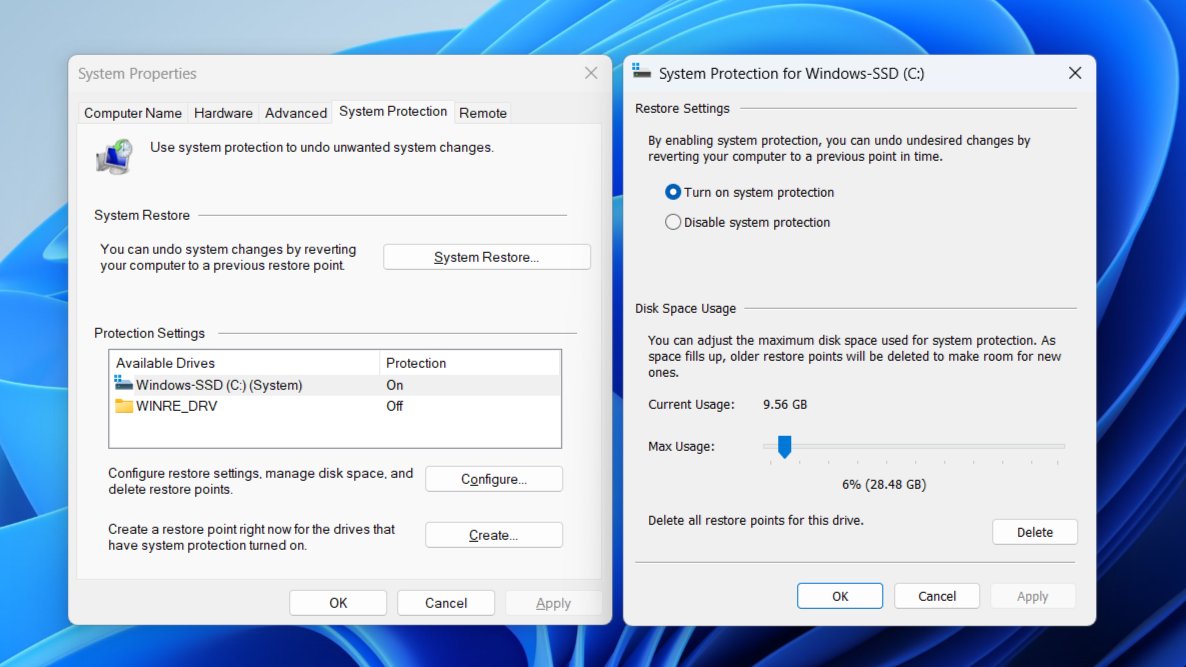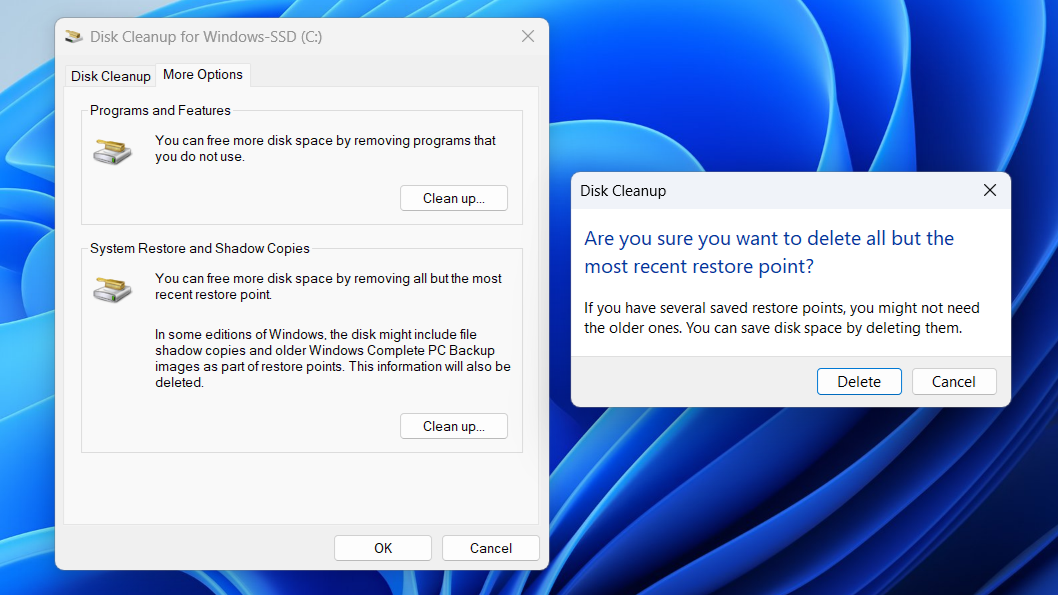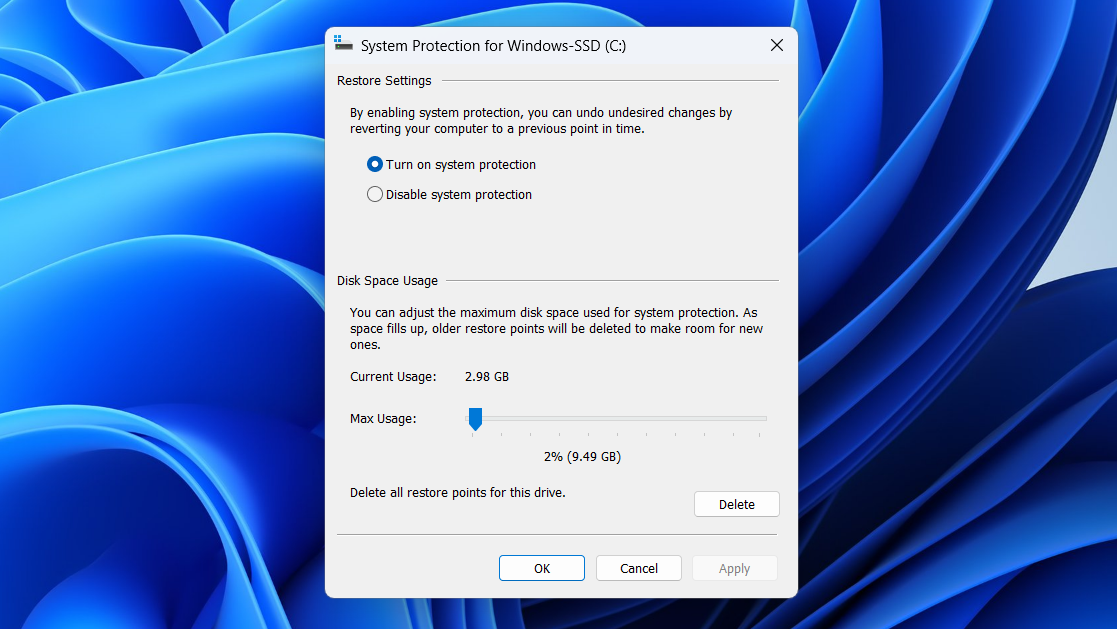System Restore is a valuable safety feature, but it doesn’t need to take over your hard drive. By checking how much space it’s using, deleting old restore points, and setting a reasonable storage limit, you can keep it under control without giving up the protection it provides.
Check How Much Space System Restore Is Wasting
The System Restore feature on Windows comes in handy when something goes wrong. It quietly works in the background and takes snapshots of your system, often before software installations, driver updates, or other major changes. You can then use restore points to easily revert Windows to its previous state if necessary.
All of that sounds incredibly helpful, and it actually is, but every restore point Windows creates takes up storage space. Sometimes a lot of it. Depending on the size of your system and the amount of data involved, a single restore point can consume several gigabytes. Multiply that over weeks or months, and you may find a significant portion of your hard drive reserved for these backups.
By default, Windows reserves a portion of your drive for these restore point snapshots, and if you’ve never checked, it might be more than you expect. Fortunately, it’s easy to find out how much space System Restore is using on your PC.
- Press Win + S to open the search menu.
- Type create a restore point in the text box and hit Enter.
- Under the System Protection tab, click the Configure button.
- Check the storage next to Current Usage to see the amount of storage being used by restore points.
If your PC is short on storage, deleting old restore points could be an easy way to reclaim some space on your PC without deleting anything important.
Delete All but the Most Recent Restore Point
Deleting old restore points on your PC is surprisingly straightforward. Windows includes a built-in option that removes all previous restore points while keeping the most recent one intact. This way, you can free up storage space without completely giving up your safety net.
But before you clear them out, make sure you won’t need those older restore points. For instance, if you’ve recently experienced system issues or made major changes—like driver updates, software removals, or critical setting tweaks—it might be a good idea to keep those restore points a little longer.
To view all the available restore points, press Win + R to open Run, type rstrui.exe, and click OK to open System Restore. Then, click Next to see all the available restore points along with their date and descriptions. If you’re confident your system is stable, and you don’t need the older ones, you can use the Disk Cleanup tool to safely remove them at once.
- Open the search menu, type Disk Cleanup in the text box and press Enter.
- Select your system drive and click OK.
- In the Disk Cleanup window, click Clean up system files.
- Select the drive again if prompted, then switch to the More Options tab.
- Under System Restore and Shadow Copies, click the Clean up button.
- Hit Delete to confirm.
And that’s about it. All your older restore points will be gone except the most recent one in case you need to roll back.
Set a Space Limit for System Restore
While deleting restore points is a quick way to free up disk space, it’s not something you should have to remember to do regularly. You also don’t need to disable System Restore altogether and give up the safety net it provides. There’s a better way to keep things in check.
Windows gives you the option to set a custom space limit for System Restore. This controls how much of your drive is allowed to be used for storing restore points. Once that limit is reached, Windows will automatically remove older restore points to make room for new ones.
- Press Win + S and type create a restore point, then press Enter.
- In the System Properties window, under the System Protection tab, select your system drive (usually C:) and click Configure.
- Use the slider next to Disk Space Usage to set how much of your drive you want to allocate for restore points.
- Click Apply, then OK to confirm the changes.
The more space you allow, the more restore points Windows can keep on hand. If you are someone who often experiments with settings, installs beta updates, or tests new software on your PC, a higher limit—around 10% of your total storage—is a good idea. But if you’re low on space or rarely rely on System Restore, setting the limit to around 5-7% should be more than enough.
While there are plenty of ways to free up storage space on a Windows PC, you may sometimes need to look beyond the usual suspects, like the Downloads folder, Recycle Bin, or temporary files. As helpful as System Restore is, it can consume a significant amount of disk space if left unchecked. Fortunately, Windows makes it easy to reclaim that space and stay in control.