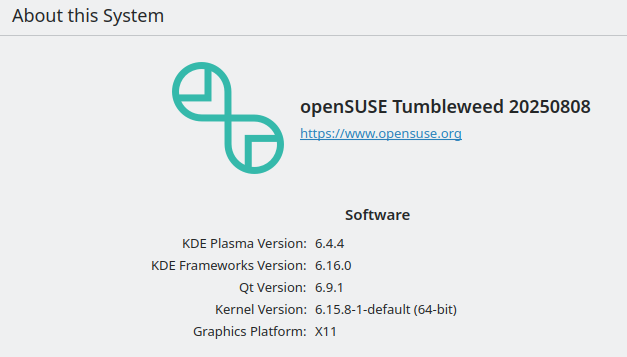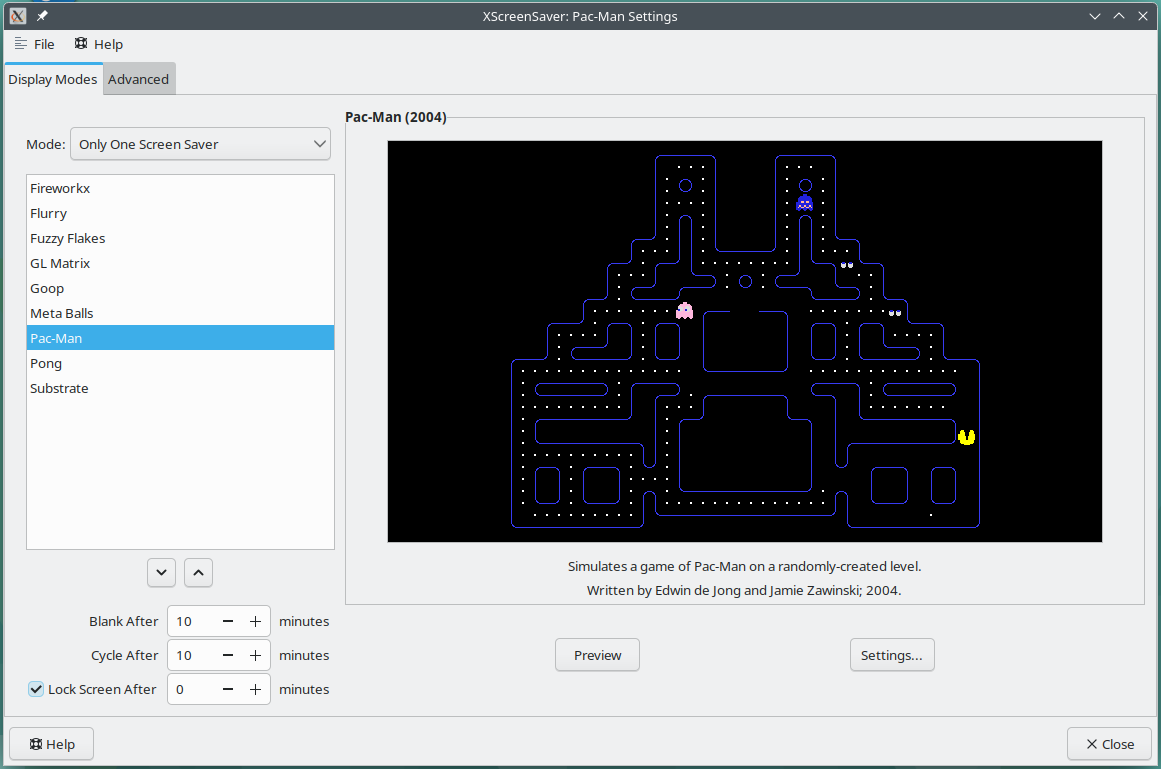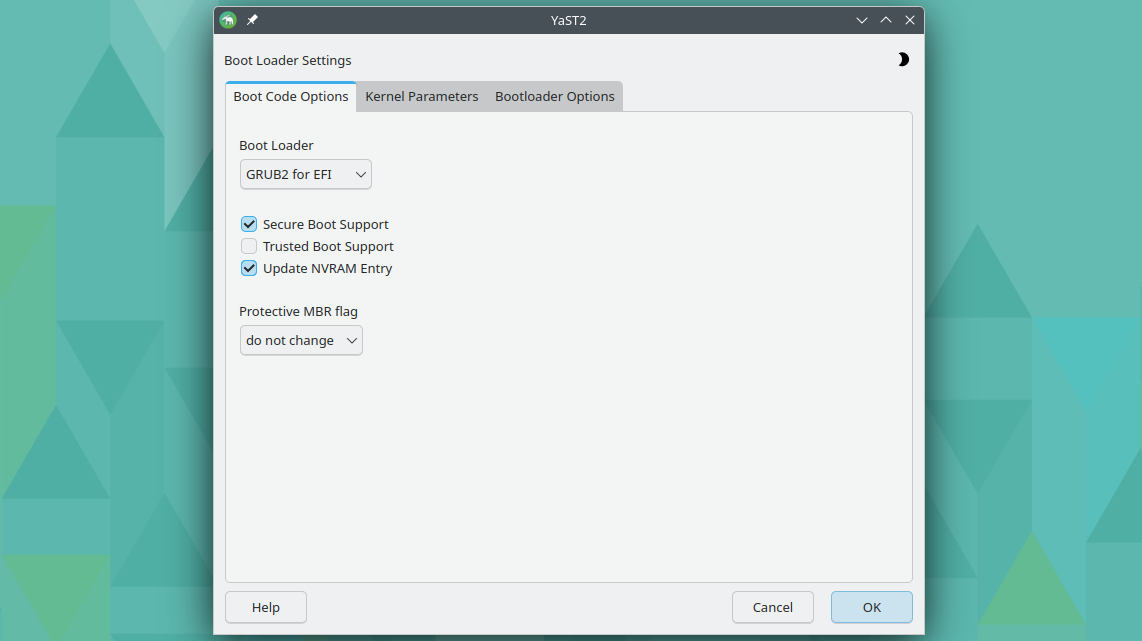Are you consider a jump to openSUSE as your operating system? A couple of weeks ago, I made the jump. I overwrote my Garuda Linux installation on my desktop computer with openSUSE Tumbleweed.
As a bit of background, openSUSE is one of the oldest Linux distributions still in development. You can get both desktop and headless server editions, and it’s available for numerous computer architectures, including the increasingly popular RISC-V open source architecture.
It’s also a rare Linux distro to offer both an edition with a rolling release cycle and a more traditional point release cycle, called “Tumbleweed” and “Leap” respectively. Because I tend to want to be on the bleeding edge of software, I went with Tumbleweed.
X11 by Default
Logging in for the first time on openSUSE and beginning to click around, after a few minutes I realized I was in an X11 session. You can probably attribute this to my tendency as a journalist to pay the most attention to Linux distributions operating on the bleeding edge of development, but seeing that X11 session indicator instead of Wayland was a bit of a shock.
X11, or Xorg, is a windowing system that’s been used by Linux desktops for decades. For technical reasons, X11 is due to be broadly replaced by Wayland in the coming years. It has been due for a long time now, and only in the past couple of years have many modern Linux distributions and desktop environments wholeheartedly embraced Wayland. GNOME is dropping X11 entirely, while KDE maintains Kwin packages for both X11 and Wayland—at least until Plasma 7 gets here.
Some forward-thinking distros, however, ship with Wayland only by default. I saw that when I installed Bazzite Linux with Plasma recently. That experience prepared me to be surprised when, after choosing KDE Plasma as my desktop for openSUSE, I see X11 as the default session. Tumbleweed being the “progressive” choice compared to openSUSE Leap, I would have guessed it might have similarly moved on fully to Wayland. That isn’t the case.
It’s not as if there’s no sense to the choice. Not all the software that people rely on is Wayland-compatible yet, and those who need or prefer Wayland are generally savvy enough to switch to it.
The Kubuntu Focus laptop I have that’s running Kubuntu 24.04 LTS still runs X11 and didn’t come with Wayland support preinstalled. I generally don’t have issues with X11 on Kubuntu. In fact, continuing to support X11 is nice for me from the aspect of using my KeePassXC password manager; its autotype function still doesn’t work with Wayland.
That said, there are some tradeoffs. For example, KDE’s built-in screen recorder doesn’t work under X11. You could argue though that openSUSE providing both by default is helpful because that means I can alternate windowing sessions as needed, depending on what I’m doing. It’s just a little annoying to log out and back in to do that.
Rare Preinstalled Screensaver Support
Another surprise was that XScreenSaver was preinstalled on openSUSE Tumbleweed. It’s long been the go-to screensaver software for Linux desktops, and as you might guess by the name, it’s designed to work with X11. There is no support for Wayland sessions.
It’s increasingly rare to find PCs in general using screensavers, at least by default. Screensavers’ original function of preventing burn-in isn’t necessary on today’s monitors. It’s also more power-efficient to simply turn off the monitor during inactivity than to show a visual presentation that’s sometimes graphics-intensive. For that reason, many Linux developers simply don’t pre-package any screensaver software in their distributions.
Those facts don’t discredit just how cool screensavers can be. Having a neat animation like a Pacman game on-screen while you’re away from it is great for PC setup showboating. So it might be vain, but I appreciate XScreenSaver being available from the get-go.
… But XScreensaver Doesn’t Play Well With My Hardware
While I was excited to see it installed, XScreenSaver unfortunately turned out to not work well for me on openSUSE. Primarily, I had the issue of XScreenSaver’s unlock dialog blinking incessantly when I’d move the mouse and start typing in my password.
It could be an bug with XScreenSaver’s software, or with KDE Plasma, or with openSUSE itself, or with my specific graphics hardware setup. It could also be any combination of those things.
I went through Xscreensaver’s FAQ and guide to proper installation on KDE desktops, but the blinking unlock dialog never went away. Sometimes the screensaver simply doesn’t load, either, and the monitor instead goes blank. I’ve yet to figure out what’s causing that.
I hope I can figure it out, and I hope more broadly the tradition of screensavers finds a way to survive the transition to Wayland.
YaST Is Cool, If a Little Overwhelming
One of the aspects of openSUSE that people like to comment on a lot is YaST (short for “Yet another Setup Tool”). It’s a set of installation and configuration software that lets you manage almost every aspect of your computer and through multiple interfaces. You can interact graphically and through the terminal to control just about anything.
Diving into it, I quickly realized I was in over my head. There are YaST modules for everything from configuring Samba servers to managing printers to spinning up virtual machines. It was hard to know where to get started.
One YaST tool that stood out though was the graphical bootloader configuration. It lets me switch bootloaders, tweak kernel parameters, and change common settings like hiding or revealing the menu and altering the default option. Dealing with GRUB can be intimidating, so it’s great to have a simple, self-explanatory graphical app to do what I need to do, especially with my dual-boot setup.
All things considered, it’s impressive how openSUSE’s 31 years of development has resulted in a self-contained ecosystem of diverse software. In practice, though, I’m hesitant to commit to learning it all when I’m already entrenched in Debian and Arch-based workflows. I’m not sure that I want to re-learn processes for routines I’ve already established in other Linux distributions, especially on a daily driver desktop.
Looking beyond the screensaver glitches and a few other odd behaviors, I didn’t ultimately dislike the openSUSE experience. Having both X11 and Wayland preinstalled is useful for troubleshooting issues with applications that have graphical malfunctions.
I have reservations about making openSUSE my full-time desktop and possibly server base, but I’m interested to see what else I can find digging through YaST and other unique openSUSE experiences. Plus, I’d take it over Windows 11 any day.
If you want to try it, go to the openSUSE website and choose between Tumbleweed and Leap. See our guide to installing Linux to learn more about the overall process of switching operating systems.