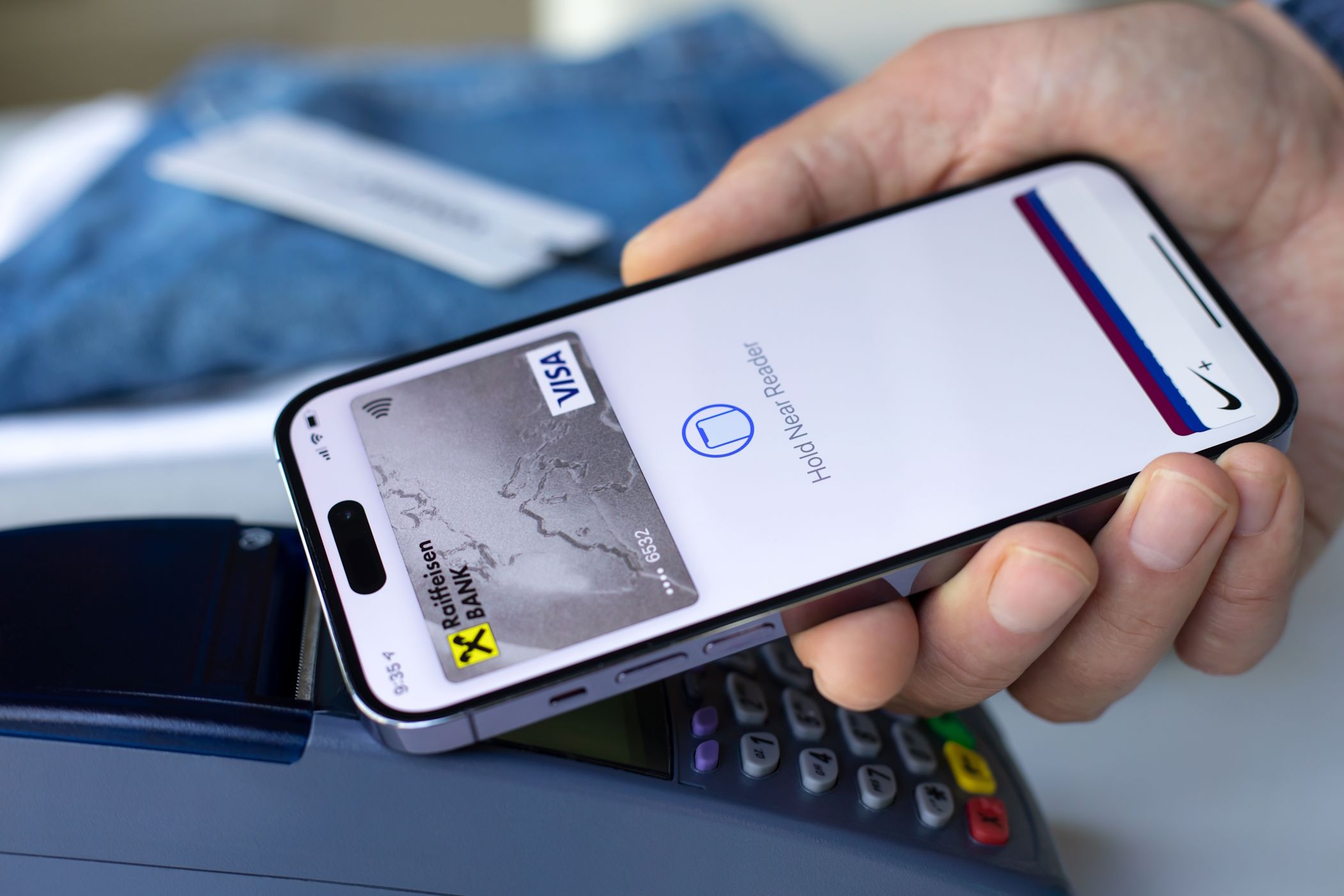You may be familiar with a few things your iPhone’s physical buttons can do, like capturing screenshots or bringing up the power menu, but that’s not all. From controlling the camera to accessing accessibility features instantly, there’s a lot more you can do without tapping the screen.
7
The Basic Stuff
The side button on your iPhone isn’t just for locking the screen or waking it up. Press and hold it, and Siri springs to life. This is handy when you don’t want to say the “Hey Siri” command or if you’re in a noisy place. And now that Siri is integrated with ChatGPT, you can get AI-powered answers without opening any app.
By default, the volume up and down buttons on the left side control music volume. However, when you’re not playing music, you can set them to adjust the ringer volume instead. To switch this, go to Settings > Sounds & Haptics and toggle on Change with Buttons.
Pressing the volume up button together with the side button takes a screenshot. But if you press and hold this combination, the power menu will appear, from where you can turn off your iPhone. This also works if you press and hold the volume down button instead.
6
Camera Control
If you are rocking one of the latest iPhone 16 models, you also get a special Camera Control button just below the side button. Pressing it once launches the Camera app instantly, so you don’t have to search for it.
Once you’re in the Camera app, the Camera Control button turns into a convenient shutter button. It lets you snap photos without having to reach for the on-screen shutter. You can also swipe up or down on the button to smoothly switch between zoom levels or flip to the front-facing camera for selfies.
Pressing and holding the Camera Control button launches Visual Intelligence, which turns your iPhone into a smart assistant. You can then point the camera at a restaurant to get more info, identify plants and animals, or even translate text instantly.
There are also a few other things you can do with the Camera Control button. For instance, head to Settings > Camera > Camera Control to change which app the shortcut opens. If you prefer using a third-party camera app like Snapchat or ProCamera, install it, and it will appear on the list. Plus, under Accessibility in the same menu, you can adjust the pressure sensitivity of the button to your liking.
5
Access Your Favorite Accessibility Feature
The Accessibility menu on the iPhone is packed with powerful tools that anyone can benefit from, such as AssistiveTouch, Live Captions, Reduce White Point, and many others. But you don’t have to open that menu every time you want to use your favorite accessibility feature.
You can quickly enable or disable an accessibility feature by pressing the side button on your iPhone three times quickly. To set this up, go to Settings > Accessibility > Accessibility Shortcut, then choose the feature you want from the list.
For example, if you often use the Magnifier, select it from the list, and you’ll be able to activate it anytime with a triple press of the side button. Likewise, if AssistiveTouch or Vehicle Motion Cues is something that you use daily, you can set the side button to launch those features.
4
Apple Pay Payments
While triple-clicking the side button activates your chosen accessibility feature, a quick double-click serves another useful purpose: Apple Pay. When your iPhone is locked, simply double-press the side button to instantly bring up your default payment card.
From there, authenticate with Face ID or your passcode, then hold your iPhone near the payment terminal to finish the purchase quickly and securely. If you have multiple cards set up, swipe left or right to choose the one you want before paying.
This shortcut makes transactions seamless and fast, especially when you’re on the go or in a rush. To ensure this works on your iPhone, head to Settings > Wallet & Apple Pay and enable Double-Click Side Button toggle.
3
Trigger Emergency SOS
Emergency features on an iPhone are something you hope you’ll never need, but knowing how they work can be crucial in a crisis.
To activate Emergency SOS, press and hold the side button along with either the volume up or volume down button. Once the Emergency SOS slider appears on the screen, drag it to call the emergency services right away. This works even when the iPhone is locked, so it’s accessible in any situation.
If looking at the screen isn’t an option, simply keep holding the side button and either volume button, and your iPhone will automatically call emergency services without requiring you to slide anything.
If the volume buttons aren’t working on your iPhone or if you want a slightly easier option, head to Settings > Emergency SOS and turn on Call with 5 Button Presses. Once enabled, pressing the side button five times rapidly will instantly place an emergency call. This way, you’ll have peace of mind, knowing help is just a few presses away.
2
Customize the Action Button
On the latest iPhone models, the Action Button replaces the classic mute switch and offers far more flexibility. It’s located where the mute switch used to be, and you can set it up to perform a variety of useful tasks, like starting a voice memo, turning on the flashlight, recognizing music, and more.
By default, pressing and holding the Action Button switches between Silent and Ring modes. To change this, head to Settings > Action Button.
There’s a wide range of options to pick from, including Voice Memo, Controls, Flashlight, Translate, and Magnifier. For options like Focus, Camera, Controls, Shortcut, or Accessibility, you can fine-tune exactly what happens when you press or hold the button.
For example, you can specify which Focus mode turns on or which camera mode opens when you hold the button. And if you don’t want the button to do anything, there’s an option to set it to No Action.
If you’re into the Shortcuts app to automate everyday tasks, you can even use the Action Button to launch any shortcut you’ve created. That means starting a playlist, setting a timer, or sending a quick message can be done with just one press.
1
Force Restart iPhone
Restarting an iPhone is a classic move that fixes a surprising number of temporary glitches. Normally, you can press and hold either volume button along with the side button to bring up the power menu. But if your phone is completely frozen and unresponsive, that’s not an option.
When that happens, a force restart can save the day. Quickly press and release the volume up button, then quickly press and release the volume down button. After that, press and hold the side button until the Apple logo appears on the screen. Once the logo shows up, let go of the button, and the phone will reboot.
This method is perfect for dealing with unresponsive screens or stubborn apps that won’t close. It’s often the first fix to try before moving on to more drastic steps like a factory reset.
Getting comfortable with your iPhone’s buttons can make certain tasks a lot easier. Depending on your iPhone model, you may not be able to use all of the above tips, but you’ll certainly discover new ways to speed up everyday actions.