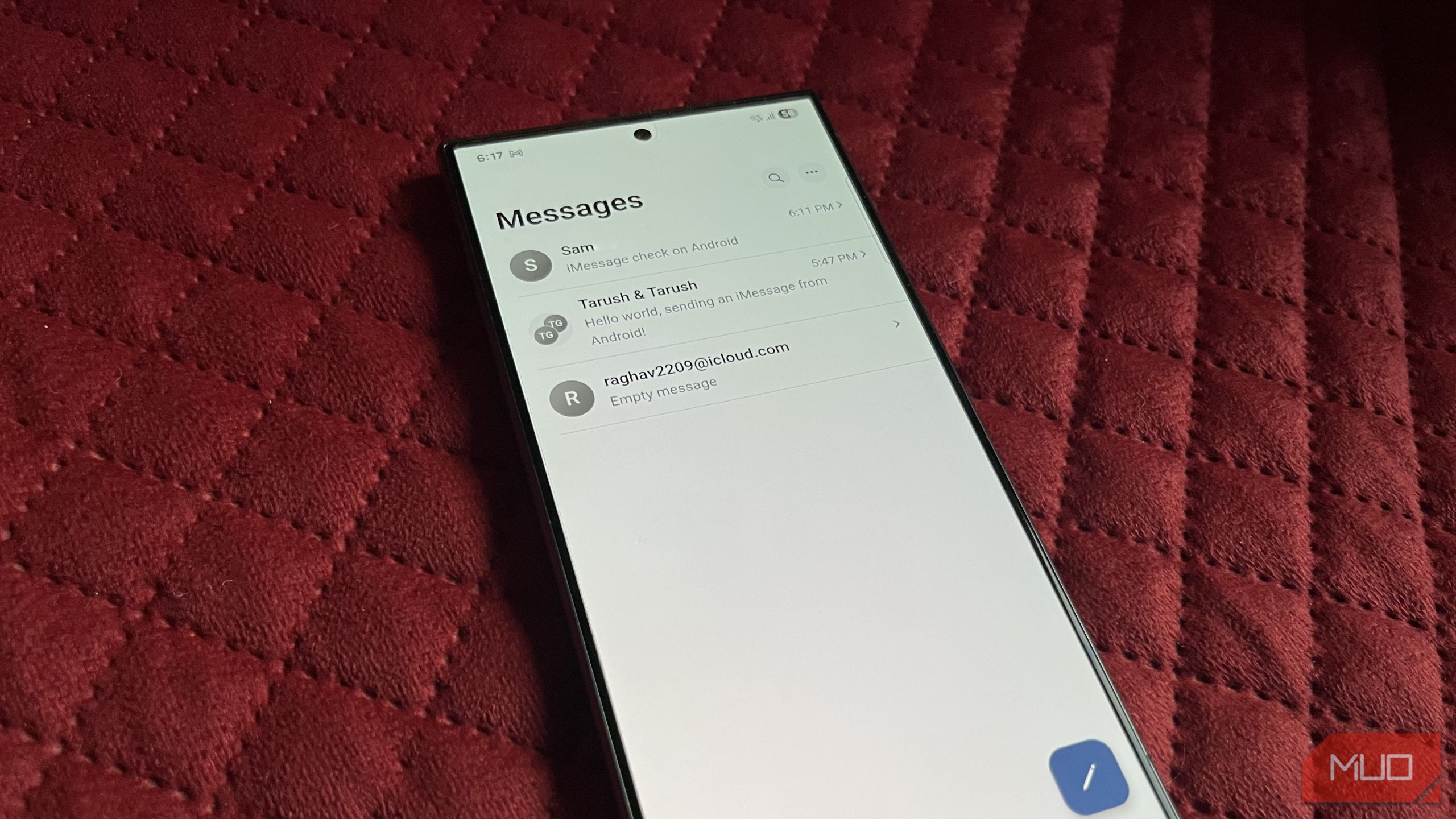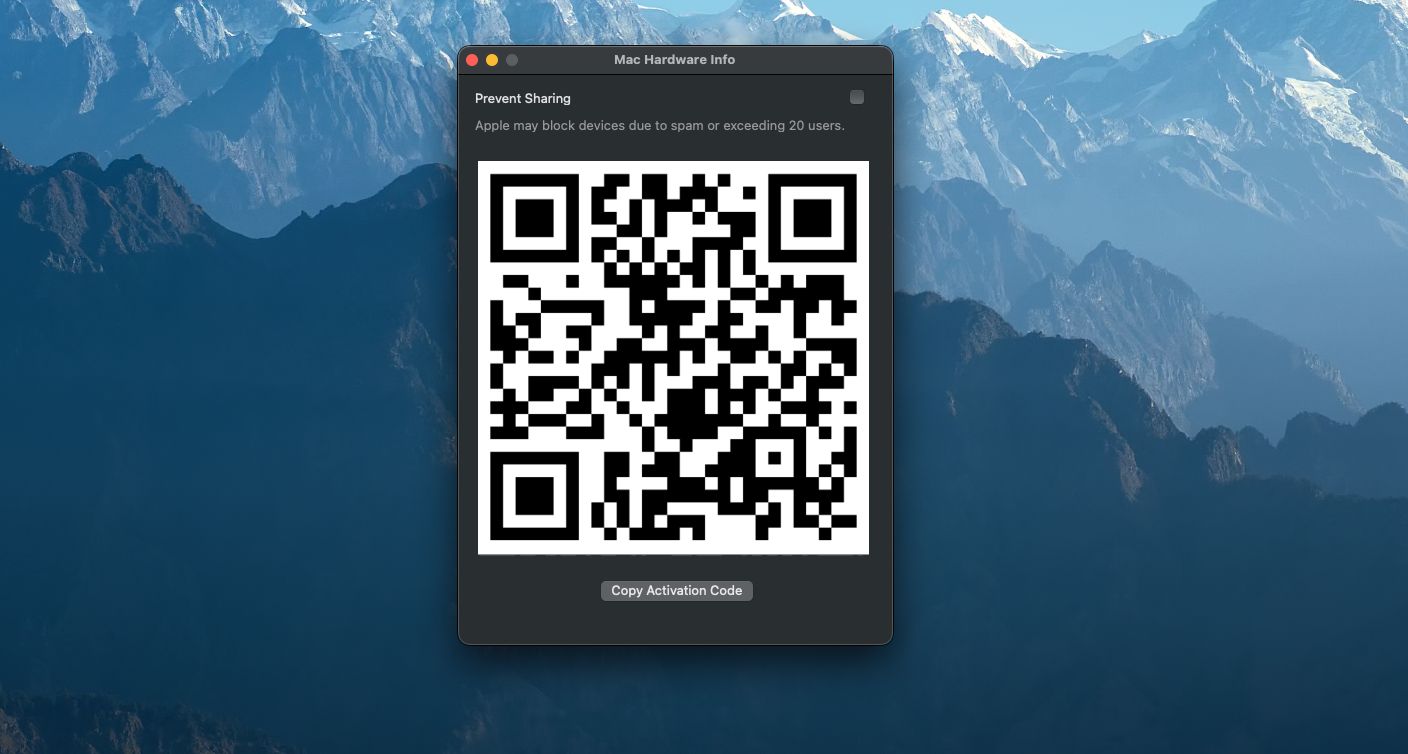Switching from iPhone to Android usually means losing access to Apple’s exclusive features. Despite this, I’ve found a way to enjoy iMessage (one of the best parts of the Apple ecosystem) without giving up my Android phone.
OpenBubbles Is the Answer You’ve Been Looking For
Sending texts via RCS on an iPhone isn’t perfect, so the blue bubble vs. green bubble gap still exists. Some people continue to use iMessage exclusively, so group chats can feel awkward if everyone has to switch to green bubbles just because of you.
OpenBubbles offers a way around this. It uses the hardware code of an Apple device you already own to send and receive iMessages on your Android phone. Once you set it up with a Mac or an old iPhone, that device acts as a relay, and your messages appear directly in the OpenBubbles app on your Android phone.
This setup does not rely on any third-party cloud service. Everything runs through your own device, which makes it easier to trust from a privacy standpoint. If you don’t have an Apple device to spare, OpenBubbles also offers dedicated hardware that can act as a relay. However, there is currently a waitlist for this, and using it means giving up some of the privacy benefits while also paying a monthly fee.
You can technically use an iPhone as the relay device, but it’s very unreliable and only works if the iPhone is running iOS 17.0 or earlier. You can go through OpenBubbles’ guide for setting it up, but using a Mac as the relay is the much more dependable option.
It also supports FaceTime, and the experience is far better than using FaceTime on an Android device via a web browser. With this method, you can also initiate calls, unlike the official browser option.
Download: OpenBubbles (Free, subscription available)
Setting Up OpenBubbles
First, install the OpenBubbles app on your Android phone via the Play Store. Once that’s done, head over to OpenBubbles’ self-hosting page and download the QR code generator app for your Mac. Open the app like you would any other app on your Mac, and it will display a QR code on the screen.
On your Android phone, launch the OpenBubbles app, then tap Next to get through the onboarding menus. Select the Self-hosted option, then choose Scan Code to scan the QR code displayed on your Mac.
If you can’t scan the code for some reason, select Copy Activation Code on your Mac and manually enter that code in the OpenBubbles app. You might wish to use a messaging app or shared clipboard so you can copy and paste the code, as it’s quite long.
Next, you’ll be prompted to enter your Apple Account’s credentials. Your password is sent directly to Apple’s servers, so OpenBubbles never has access to it.
Once the setup is complete, you can start sending iMessages right away. Tap the send message icon in the bottom-right corner, choose a contact, and type your message.
This is only the beginning, though. OpenBubbles can do much more than send and receive iMessages, and setting it up unlocks several other useful features.
Get FaceTime, iMessage Games, and More Working Flawlessly
OpenBubbles is not only about sending and receiving iMessages. It also brings over several other Apple-exclusive features that work just as well on Android. One of the biggest ones is FaceTime; you can place FaceTime calls directly from within the app by opening a conversation and tapping the video icon in the top-right corner.
Incoming FaceTime calls also show up like a regular call on your phone, so you can answer without having to fumble through extra menus or links.
Sharing media works exactly as it does on an iPhone. You can send full-resolution photos and videos by tapping the plus (+) icon in the chat and choosing the attachment option you need. The layout will feel familiar if you have used iMessage before, with only a few small UI differences compared to iOS.
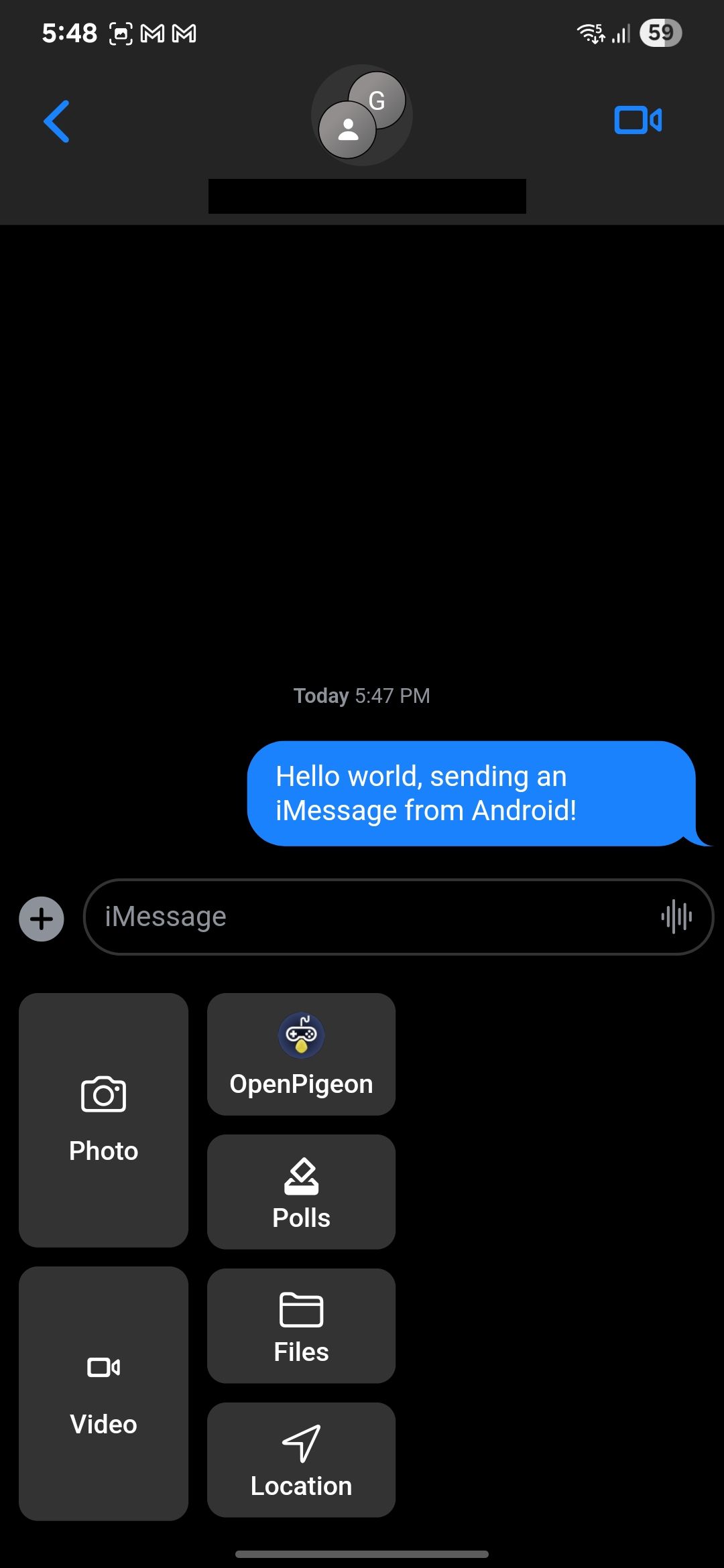
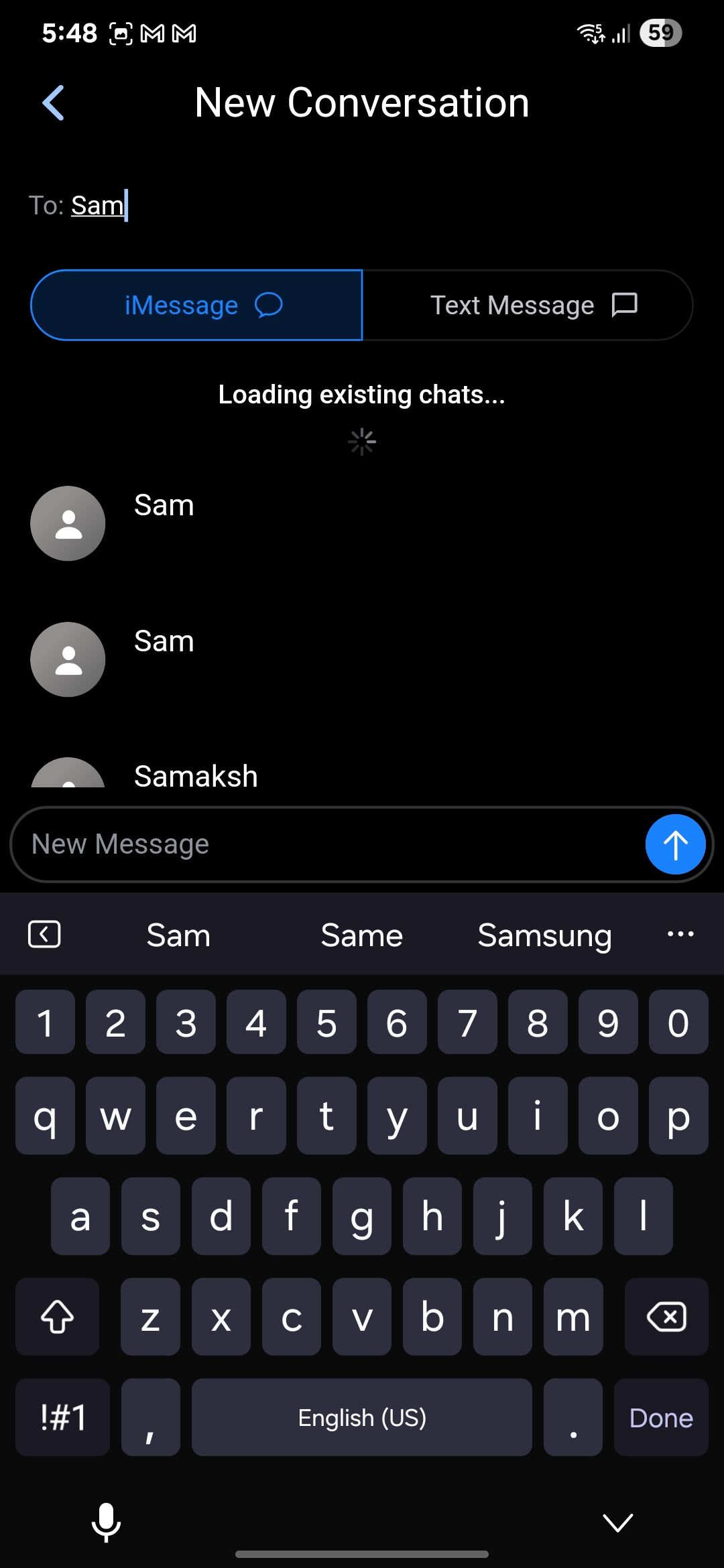
OpenBubbles also includes iMessage games via an add-on app called OpenPiegon. After downloading the app, which integrates directly with OpenBubbles, you can play most iMessage games just like you would on an iPhone. Not every single game is supported, but the majority work without issues.
Once OpenPiegon is installed, you don’t need to open it separately. Head into an iMessage chat, tap the plus (+) icon, select OpenPiegon, and pick the game you want to play.
You can also track your Apple devices through a built-in map feature. Tap the three dots in the top-right corner and select Map to see their locations. Keep in mind that this only shows where your devices are; you won’t be able to ping them or mark them as lost.
You can also view shared albums from the same menu, but you can’t upload photos to them. In my experience, this feature has been a bit buggy, so you shouldn’t depend on it too much.
Switching from an iPhone to Android comes with its fair share of compromises, but OpenBubbles has been one of the standout apps that made the mobile OS transition much smoother for me.
I went into it expecting a makeshift workaround that I’d only use occasionally, but it turned out to be one of the most useful apps I’ve ever tried on my Samsung phone.