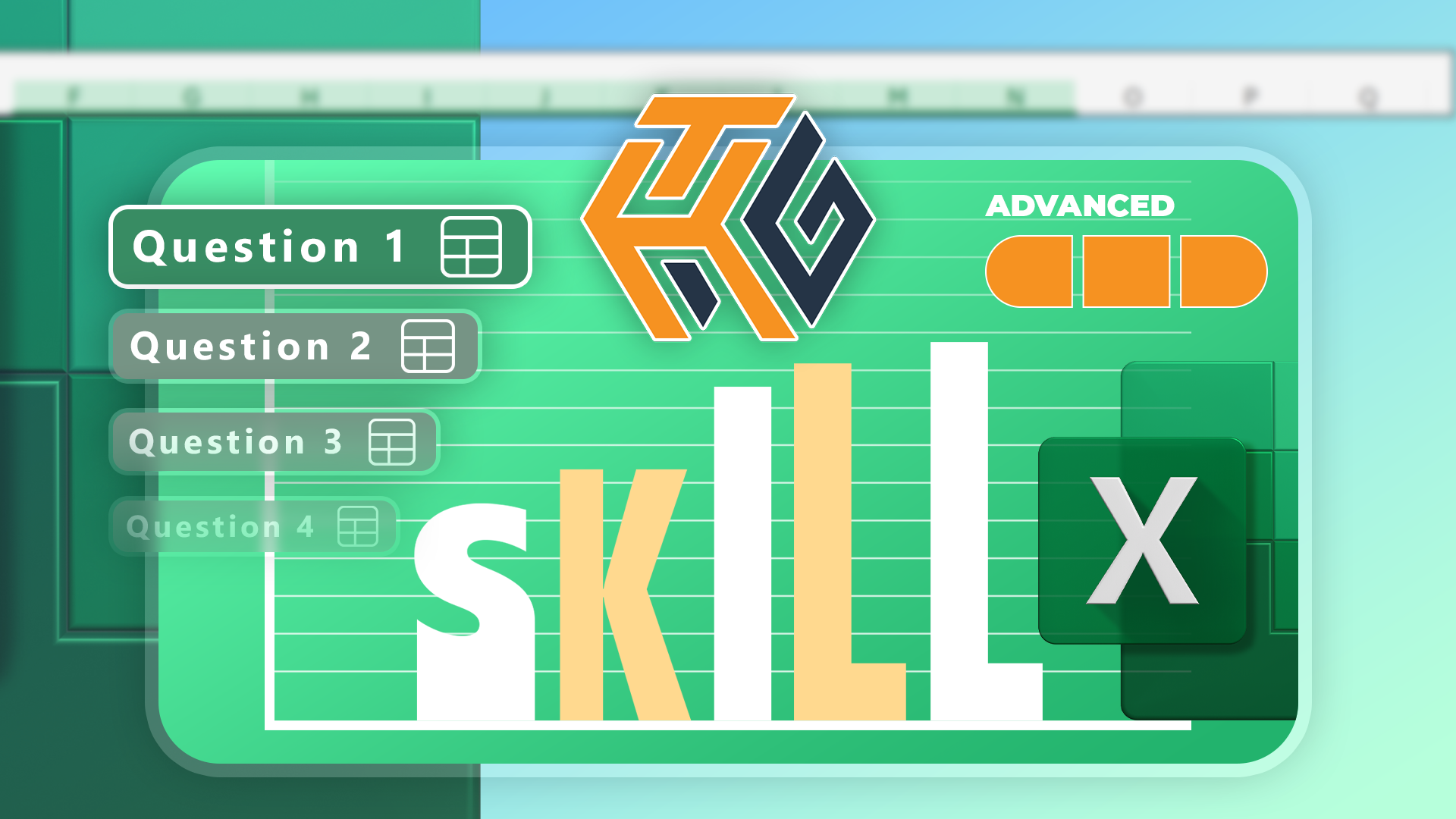Summary
- Excel’s new “Explain Formula” feature provides AI-powered step-by-step breakdowns of formulas, making it easier to understand.
- The feature uses Copilot to give contextual explanations based on actual use cases, referencing data involved in the calculation.
- Users can access the explanation by right-clicking on the cell or engaging with Copilot for further dialogue.
A lot of AI features are pretty unnecessary and sometimes invasive. But many can actually be genuinely useful. Many of Copilot’s features are regarded by many as gimmicks, but one of the most useful ones just got a lot easier to access.
Excel is rolling out a brand-new (or kind of new) feature called Explain Formula. This new feature embeds an AI-powered explanation tool directly into the Excel grid, which is always accessible via a right click. Previously, if you encountered a complicated or unfamiliar formula, you would need to either manually dissect it, consult external documentation, or use a separate help pane. Or, God forbid, Google it. The “Explain Formula” feature makes this easier by providing a step-by-step breakdown of what a formula does, right next to the selected cell.
This is pretty useful because the contextual nature of the explanations. It doesn’t just give you a regular explanation of what a formula is doing or how it’s working. Copilot, which is of course the chatbot that’s powering this, analyzes the specific formula in its actual use case, referencing the cells and data ranges involved in the calculation. This way, you can see what the formula is doing using the data that’s present in the sheet.
When you select a cell containing a formula, all you need to do is right-click on the cell and choose the “Explain this formula” option. From there, a pop-up window will show up, analyzing the formula and giving you a rundown on what it’s doing and how it’s working. However, if the main Copilot chat pane is already open, the explanation will be rendered there instead to maintain a consistent user interface. For those who wish to explore the formula further or ask follow-up questions, an option to “Chat with Copilot” is available, which transitions the conversation to the more extensive side pane for a deeper dialogue.
This isn’t exactly a new feature. By using the Copilot side pane, you could always ask it questions about the entire sheet, including explaining a formula if you wish to do so. This, however, makes it way easier, even if you don’t frequently use said Copilot side panel—I personally always close it when I’m not using it, and if I need this feature, it’s way easier to right click and select a button within a menu than opening the side panel up again and manually type out my request.
If you want to check this out, Microsoft says this is slowly rolling out to everyone, so keep an eye out for an update coming soon.
Source: Microsoft