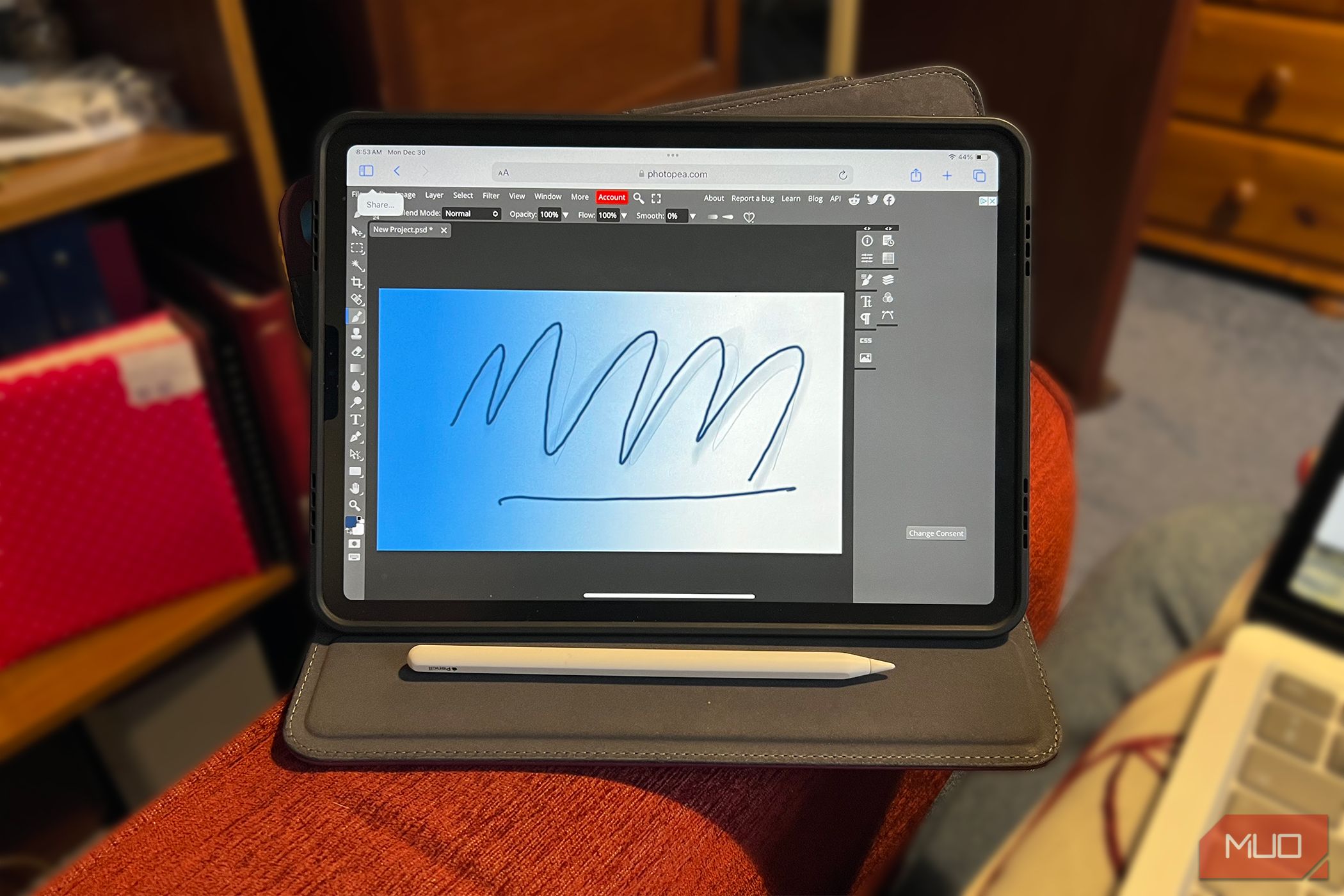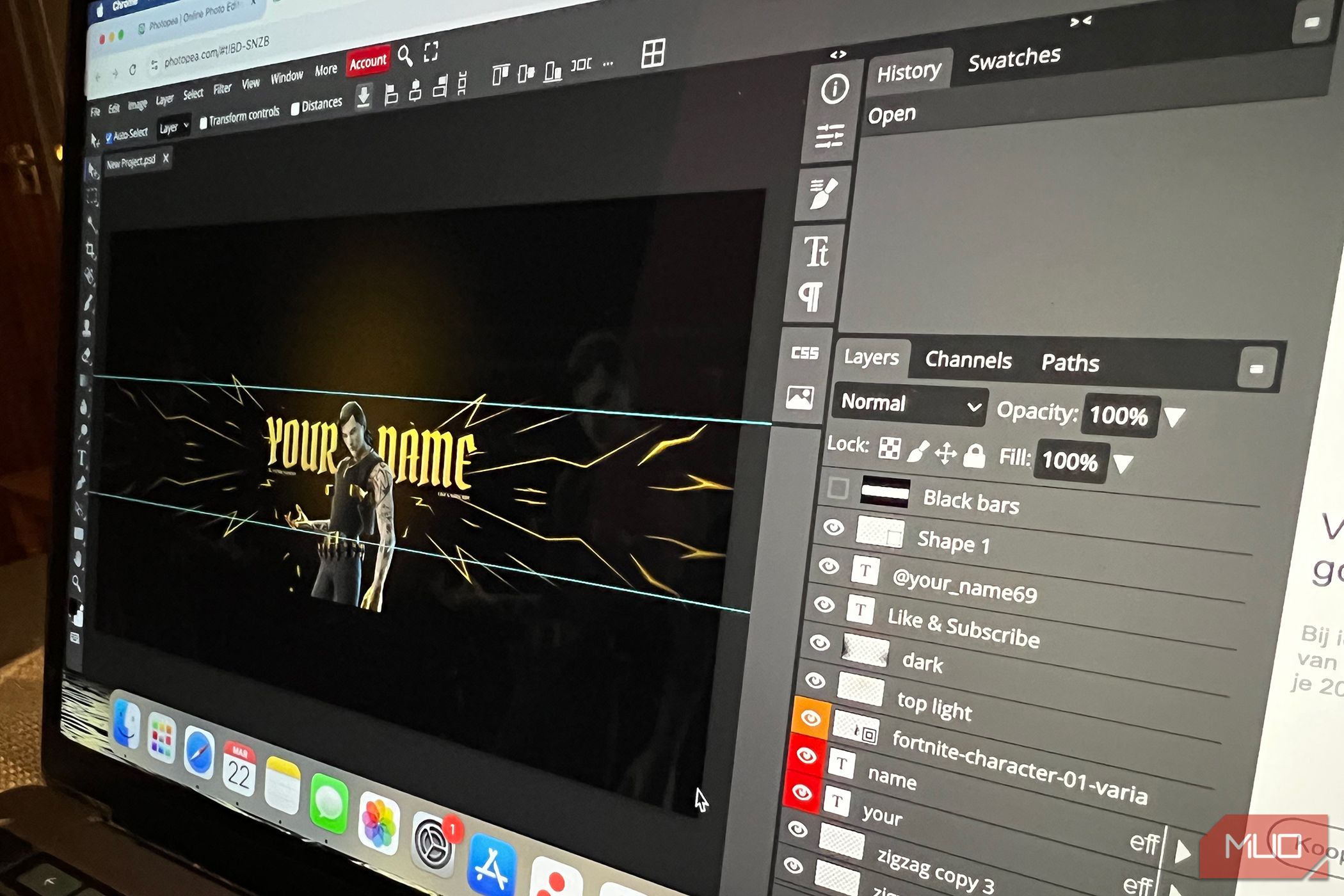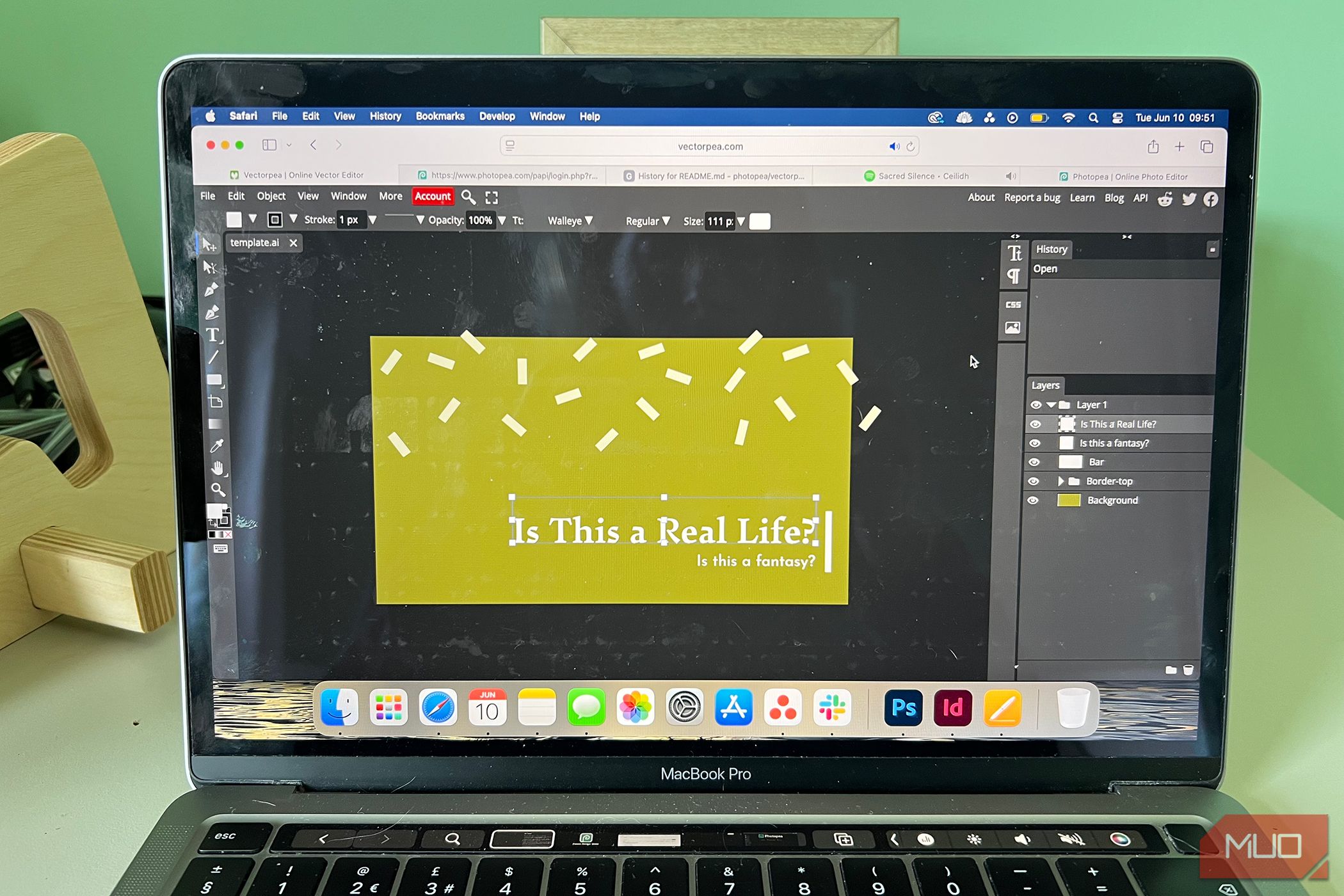I’ve been using Photoshop for over a decade of my life, but now it’s time to move on. I’m ditching Photoshop in favor of this browser-based web tool with all the same features without the unsavory aspects of Photoshop.
6
Photopea Is Free to Use
All From the Browser
One of my biggest complaints about using Photoshop—and similarly for other Photoshop users—is the rising cost of the app. Although you can subscribe to Photoshop as a sole-app plan, it’s often encompassed within an Adobe Creative Cloud all-apps plan, which is costly. Not only do these plans cost quite a lot of money, but the prices go up year after year, and being locked into the subscription often means you have no choice but to pay the rising cost.
Photopea can be successfully accessed from any browser type. All you need is an internet connection, but once initially connected, you can also use Photopea offline—like Photoshop.
Accessibility via browser opens doors for anyone to use Photopea, compared to Photoshop’s more limited options. Linux users can easily use Photopea, as well as anyone from an iPad or Android tablet.
Photoshop itself requires different subscriptions for different access uses. There’s a mobile and web-specific Photoshop plan, announced when Photoshop for Mobile was released in 2025. This plan doesn’t include desktop use, and not all the features on web or mobile are the same as those available on the desktop app.
Photopea offers the same features no matter which system you access it from. Although it doesn’t have a specific app, you can open it from a desktop, your mobile, or tablet device with the same success.
It’s totally free to use Photopea, but there is a premium option from $5 per month. This isn’t a subscription, though. It’s a one-off payment that offers one month of some extra features such as bigger cloud storage—from 0.5 GB up to 5 GB storage—ad removal, AI features, and extra steps in undo history.
5
The Interface Is Similar to Photoshop
There’s Less Learning Curve
Since Photopea is developed as a clone of Photoshop, it’s a great positive that its interface is almost exactly the same. As much as I’m looking to move away from Photoshop, I appreciate the familiarity with Photopea’s layout.
There are so many other creative software tools offering similar features to Photoshop, and overall they each have similar interfaces and features, but Photopea has the most similar interface and UX/UI features.
I find that in a bid to move away from Photoshop, it makes it much less daunting to move to software where I don’t need to learn new layouts or shortcuts, and most of the tools are the same.
I’ve used Affinity Photo, Krita, and GIMP among other image manipulation and digital painting software, but these all have a steeper learning curve than switching from Photoshop to Photopea.
4
There’s Less Pressure to Use AI Features
No More AI Prompts
There are some fantastic AI features found in Photoshop. I’ll admit that I even use them sometimes—especially Subject Selection or Generative Expand—but I am getting tired of having new AI features thrust in my face too often.
Although Photopea does have some AI features, they’re not very obvious, and there aren’t many of them. Without using any Photopea plugins, the only AI tools in Photopea are the Spot Healing Brush, Patch Tool, and Healing Brush. They all offer a similar fix of replacing parts of an image, such as removing a piece of trash.
Photoshop—and all Adobe tools—feels intent on introducing new AI features with each update. Most of them feel like overkill or at the least introduce annoying popups throughout my workflow. I enjoy the freedom of using Photopea without the pressure of adding AI to my workflow.
3
I Don’t Miss Photoshop Features
I Can Do It All With Photopea
Switching from Photoshop to Photopea doesn’t feel like I’m missing anything at all. It’s a simple switch with almost all the same features across both tools.
Everything I do in Photoshop, I am able to do with ease using Photopea.
Typically, I use Photoshop for cropping and resizing images, adding text to images, or cutting out subjects and removing backgrounds or changing the color of the background surrounding the subject—I can do all of this exactly the same with Photopea. You can use Photopea to open PSDs, but it’s not always entirely successful opening externally-made PSD files; however, you can always create new PSDs in Photopea with no limits.
I don’t use Photoshop for complex image manipulations or digital collaging, but I could do that easily with Photopea too.
There are plugins available for Photopea, similarly to those available for Photoshop, which allow me to do even more in Photopea with less compromise. There’s a nice online community of Photopea users, as well as direct posts and replies from the one-man developer, who runs the Photopea Subreddit on Reddit.
I don’t have to make any compromises when using Photopea. Since I already save my projects locally, I’m not limited by Photopea’s free user cloud storage of only 0.5 GB either. I’m already always connected to the internet, so requiring an internet connection for initial use isn’t an issue either.
I personally don’t use Photoshop for any majorly heavy projects, but there might be some limits to projects with lots of layers or very large file sizes—this should be a consideration if you’re making the switch, but for me, it doesn’t affect the creative projects I use Photopea for.
One major benefit of Photopea’s features is that you can directly edit RAW format photos, which isn’t something you can do in Photoshop without external help from Adobe Camera Raw.
2
Photopea Also Has an Illustrator Clone
It’s Called Vectorpea
One benefit of Photoshop I do miss when looking for alternatives is the benefit of using the Adobe ecosystem. You can quite easily create projects in other Adobe tools and reuse them as assets in Photoshop or other software. It’s nice working in a suite of tools with similar interfaces and workflows, which is why I’ve stuck with Adode for so long.
Photopea doesn’t quite have an entire suite, but there is an Illustrator clone you can use alongside it. Vectorpea works in the same way as Photopea, but it’s much newer, having only been released in 2023, versus Photopea which has been around since 2013 in comparison.
The success of Photopea has proven that Vectorpea will find a great audience. Having two similar tools which allow for both bitmap editing and vector editing and creation is great for me as I look to move away from Adobe software. Maybe one day, there’ll be an entire Pea suite of creative tools, but for now this pair of browser-based tools are severely helpful.
Vectorpea is new in comparison to many other browser-based vector graphics tools. I think it shows a lot of promise as an Illustrator alternative.
1
I’m In Control of My Data
Adobe Won’t Track Me
Although Photopea isn’t an open-source software with entire control over security, data, and source code, it has many similarities to open-source software. Due to this, using Photopea gives me a lot more control compared to using Photoshop and Adobe tools.
Photopea is completely local, so it doesn’t store any data or content in its servers. This means all of my projects and information stay on my own machine and don’t go anywhere other than where I choose to keep them. You can even use Photopea without having an account just by accessing it from the browser site.
The developer—Ivan Kutskir—does have a GitHub page for Photopea, despite it not being open-source. He uses this to allow users to report issues in Photopea so he can get quick fixes ready for a smoother process. This puts the user on better control of using Photopea and makes you feel a more integral part of the process rather than just being a consumer.
Photopea does run on ads, so while it doesn’t take your data personally, it may take data from how you interact with ads. For me, this is minor, especially if I know I can use the tool for free and my data stays within my system.
Overall, if you’re looking to move away from your reliance on Adobe and looking to find a new Photoshop replacement like I am, then Photopea is my number one recommendation. Not only is it free, so it’s accessible for anyone, but it has all the great features you want to use in Photoshop without the annoying insistence of using AI all the time.
There’s a lot of promise in Photopea’s future and with a large online community using it already, it won’t be long until “Photopea it” becomes the verb you use when telling someone to manipulate images, rather than “Photoshopping it.”