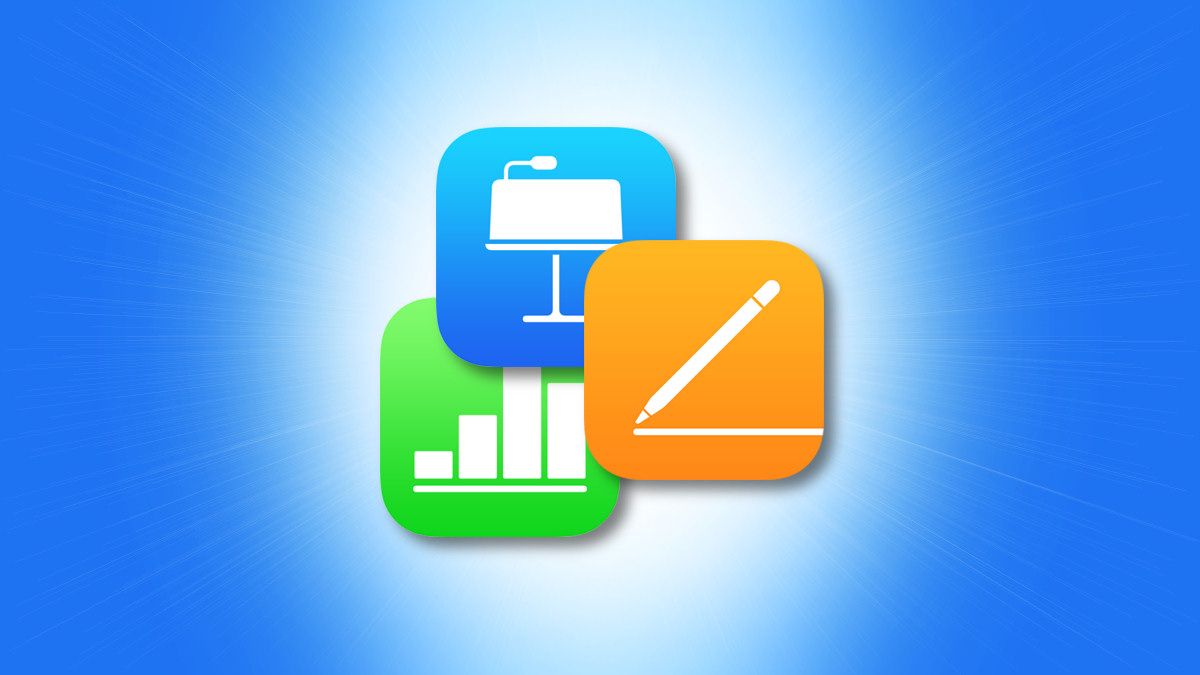Getting ready for a productive semester of study? Back-to-school season is looming, which means getting back into the study groove after a summer break. As you prepare your handy study tools and apps, you may be missing out on something important.
Your iPhone has a lot to offer as far as productivity goes, but did you know that it can be an important tool in your study arsenal? Set up these features and hacks on your iPhone to study with better focus and efficiency.

1
Create a Study Focus Mode
An underrated yet vital productivity feature on the iPhone is Focus Mode, which strips away distractions through notifications, calls, and apps. Focus can be customized to allow notifications from certain contacts (like your study group) and apps (a college app or email app). You can also choose how silent notifications are displayed, enable Intelligent Breakthrough and Silencing (if you have an iPhone 15 Pro/Pro Max or iPhone 16) to filter notifications smartly, and dim your lock screen.
Creating a Study Focus can look different from user to user, but the best part about Focus customization, through my own Study Focus set up, is the ability to change how your home and lock screens look. This allows you to create a noise-free, minimal home and lock screen that hides away social media apps and other distracting apps, and adds study-focused widgets to navigate your focus time effectively.
To set up a Study Focus, go to your iPhone Settings > Focus, then tap on the “+” (plus) button to create a new Focus. Tap on “Custom,” then name and assign a color to your Focus. Tap “Customize Focus” and set up contacts and apps to allow notifications from, and customize your screens.
You can also set a schedule to activate the Focus and add Focus Filters to control how certain apps behave when the Focus is active.
2
Automate a Study Timer With Shortcuts
I love to use Apple Shortcuts to automate everything, from my morning routine and work focus to my wind-down routine at night. You can create custom automations to save time and effort on iPhone tasks, including automatically enabling actions (like Low Power Mode or reduced display brightness) when a trigger occurs (like location or time of day). Shortcuts also has a gallery of ready-to-use actions for productivity, like “Plan 3 Main Tasks” to outline your day’s goals.
One study shortcut that has helped me through hard times (read: finals week) is automating a study timer on my iPhone, since I was quick to lose my focus on reading unless I had a nice study timer to help me lock in.
To do this, open your Shortcuts app and tap Automation > “+” (plus) > Focus (use a Study Focus or other Focus you’ve set up) > When Turning On > Run Immediately > Next. Now, click on “New Blank Automation” and search for “Start Timer,” a Clock shortcut. You can then tap on “Duration” and customize how many minutes or hours you want to set the timer to. Tap “Done” to finish the setup.
Now, the shortcut will run automatically when your Study Focus is enabled. This study timer can be set up for other triggers, like time of day or when a particular app is opened. You can also use the “Break Timer” shortcut from the app’s gallery to take a productivity break between sessions.
Doomscrolling can be a major deterrent to studying productively, but don’t fret; there are many ways to combat wasting your time on social media feeds. My favorite tip is to use the grayscale hack to drain my iPhone screen of color (and joy) so I can stay off my phone during study sessions. To do this, go to Settings > Accessibility > Display & Text Size > Color Filters, then toggle “Color Filters” on. Select “Grayscale,” and toggle off “Color Filters” to switch it off.
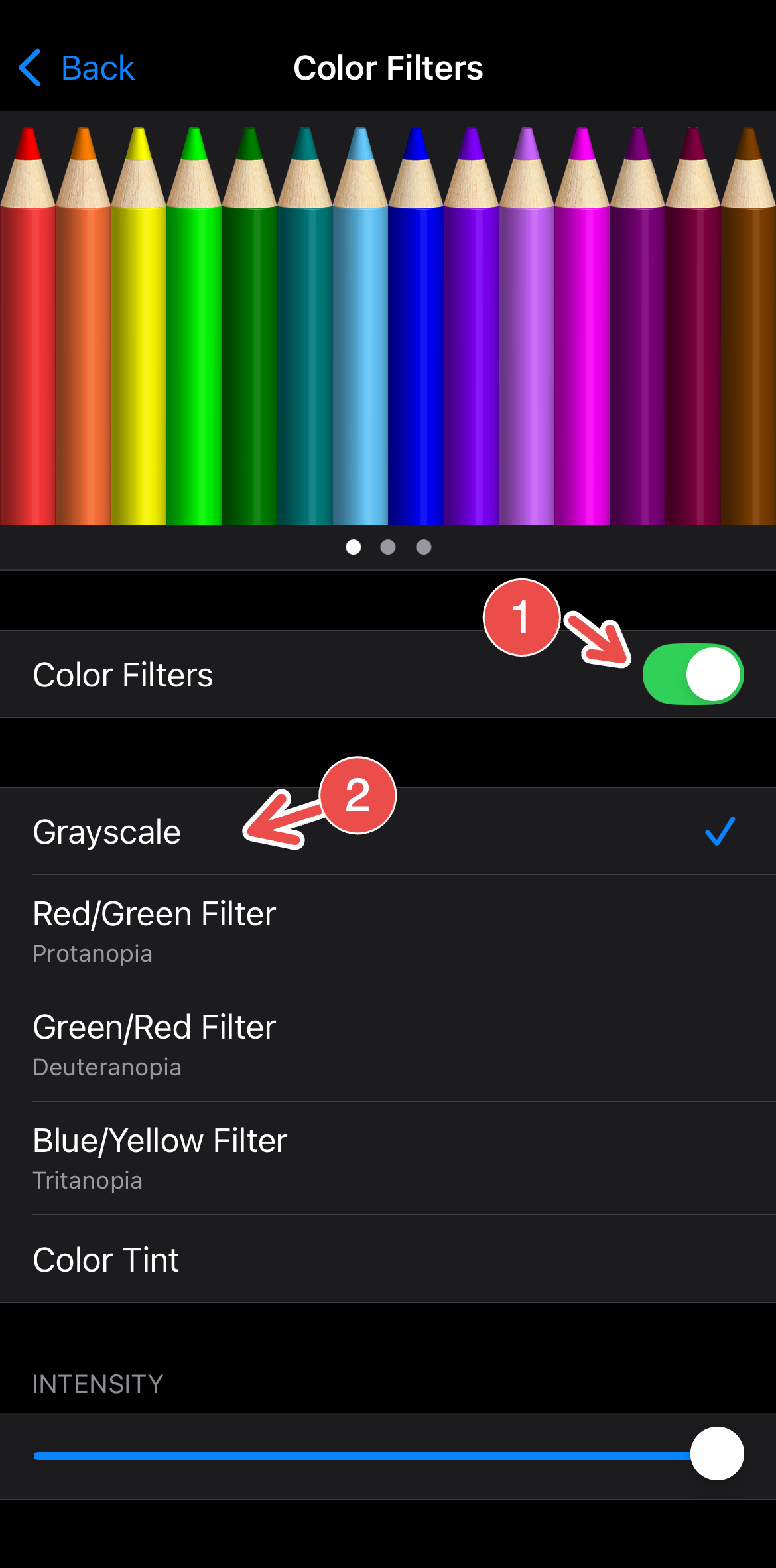
You can also use Screen Time to keep an eye on your most-used app and use it to set up app limits. Go to Settings > Screen Time > Limit Usage > App Limits > Add Limit, then select any app(s) to customize an everyday time limit. There are a few other hacks to battle doomscrolling on your iPhone, including finding alternative habits, using app blockers, and even setting up anti-doomscrolling Shortcuts.
4
Color Code and Organize All Your Lectures
If you want to stay on top of your school schedule and track all of your deadlines, lectures, and projects, make sure you’re using your iPhone’s Calendar app to the full extent. While there are many planning and calendar apps to try from the App Store, you can sort out your schedule (without any hidden subscription fees) with this native app.
Creating a Study calendar to filter and color-code your school-related tasks and deadlines can help you categorize them better. You can also switch calendar displays (between stacked, compact, details, and list) to better read your schedule. To create a study-focused calendar, open Calendar and tap on Calendars > Add Calendar, then name and color-code your new calendar. You can also share this calendar with study mates. Click “Done,” then make sure to tag study events with this new calendar to color-code your study tasks better.
Adding events on Calendar also syncs them to Reminders, which makes it easier to stay on track and finish your work on time.
5
Stay On Top of Your Work With Smart Lists
Complementing Calendar, Reminders is another app you can use to finish school tasks without missing anything. Creating a school-specific Smart List can sort tasks better by creating filters to automatically include items filtered by tags, dates, time, priority, lists, and location.
To create a Smart List, go to Reminders > Add List > List Type > Smart List. Name and assign a color or icon to the list, then tap “Edit Filters” to select filter details. Tap “Done” to finish.
Tagging tasks on reminders under a study tag can help you filter through deadlines better. You can also take advantage of other Reminders features, like setting up recurring reminders and assigning tasks to people.
6
Create a Study-Friendly Home Screen and Control Center
A rule of thumb to wade out distractions on your iPhone is to create a study-friendly display. This can look like creating a minimalist home screen and adding interactive, study-app widgets to your home and lock screens, or having an uncluttered app library with a study folder for your school apps.
You can also customize your Control Center to quickly access features from third-party productivity apps so you don’t have to spend too much time on your phone or get distracted.
7
Use Live Text to Get the Best Out of Your Notes
If you have handwritten notes, textbooks, and references that you want to store, look up, or share, you can make life simpler by scanning text with your iPhone’s camera. By using the Live Text feature on the Camera app, you can scan text in front of you (on another screen, paper, or other medium) to digitize and perform different actions with it.
To use this feature, open Camera and point your iPhone at the text you want to capture. Tap the Live Text icon that pops up in the lower right corner of your camera screen, and you will see the text pop up on your screen as a blurb.
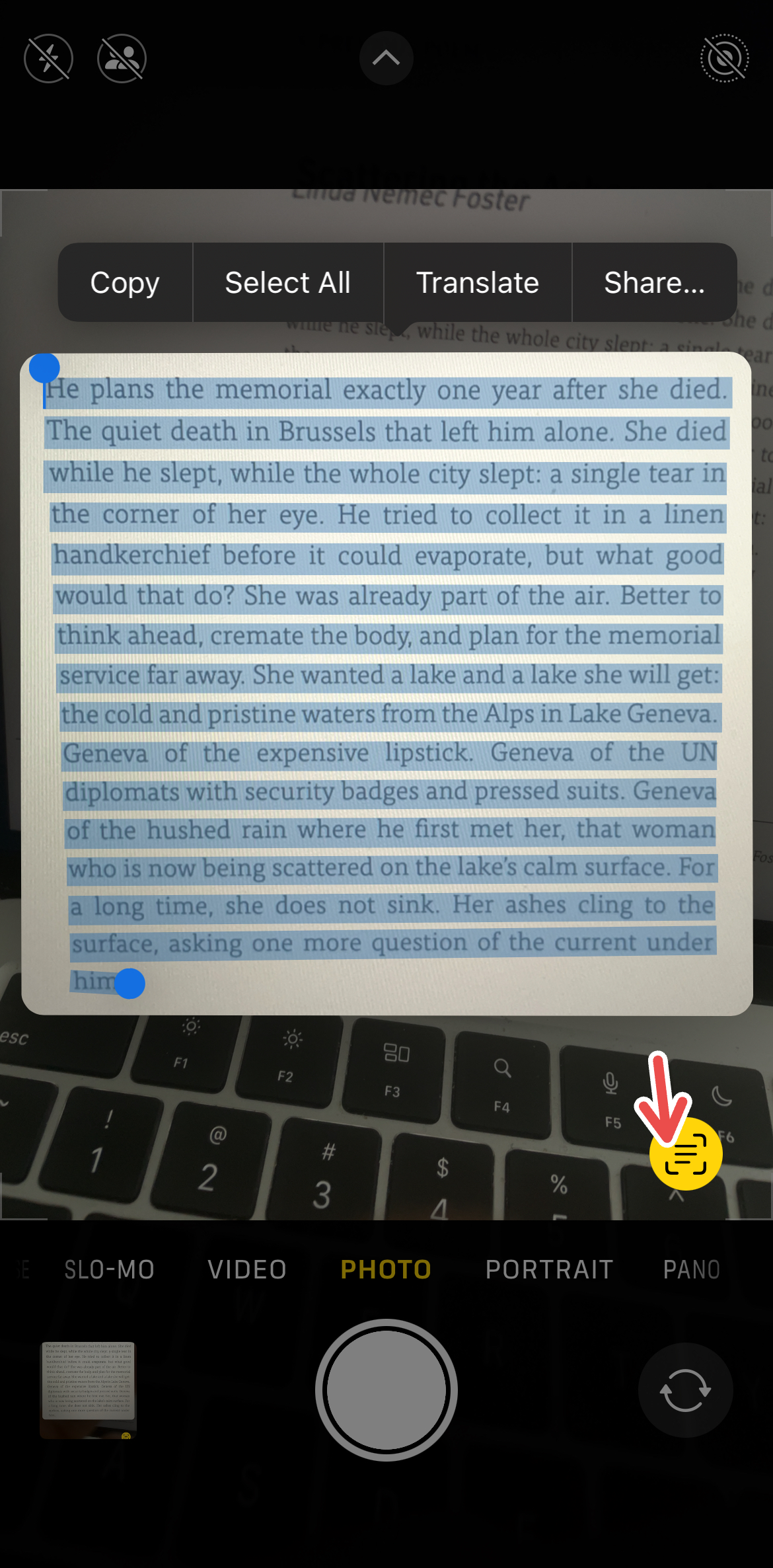
You can then select certain or all text, copy, look up, translate, or share this captured text. When sharing, you will also see options to create a quick note (on the Notes app), save the text to Files, or mail it, which makes studying easier if you want to scan or copy large blocks of text.
8
Create a Reading List With Safari
Safari can be a good study companion for peak focus, with features like Distraction Control helping you tune out any unwanted ads, visuals, and noise on a web page. When reading a web page in Safari (on your iPhone, Mac, or iPad), make use of Reading List to read offline.
To add a web page to your reading list, open it on Safari, then tap the “Share” button. Tap “Add to Reading List” and enable “Save Automatically” for offline reading when prompted.
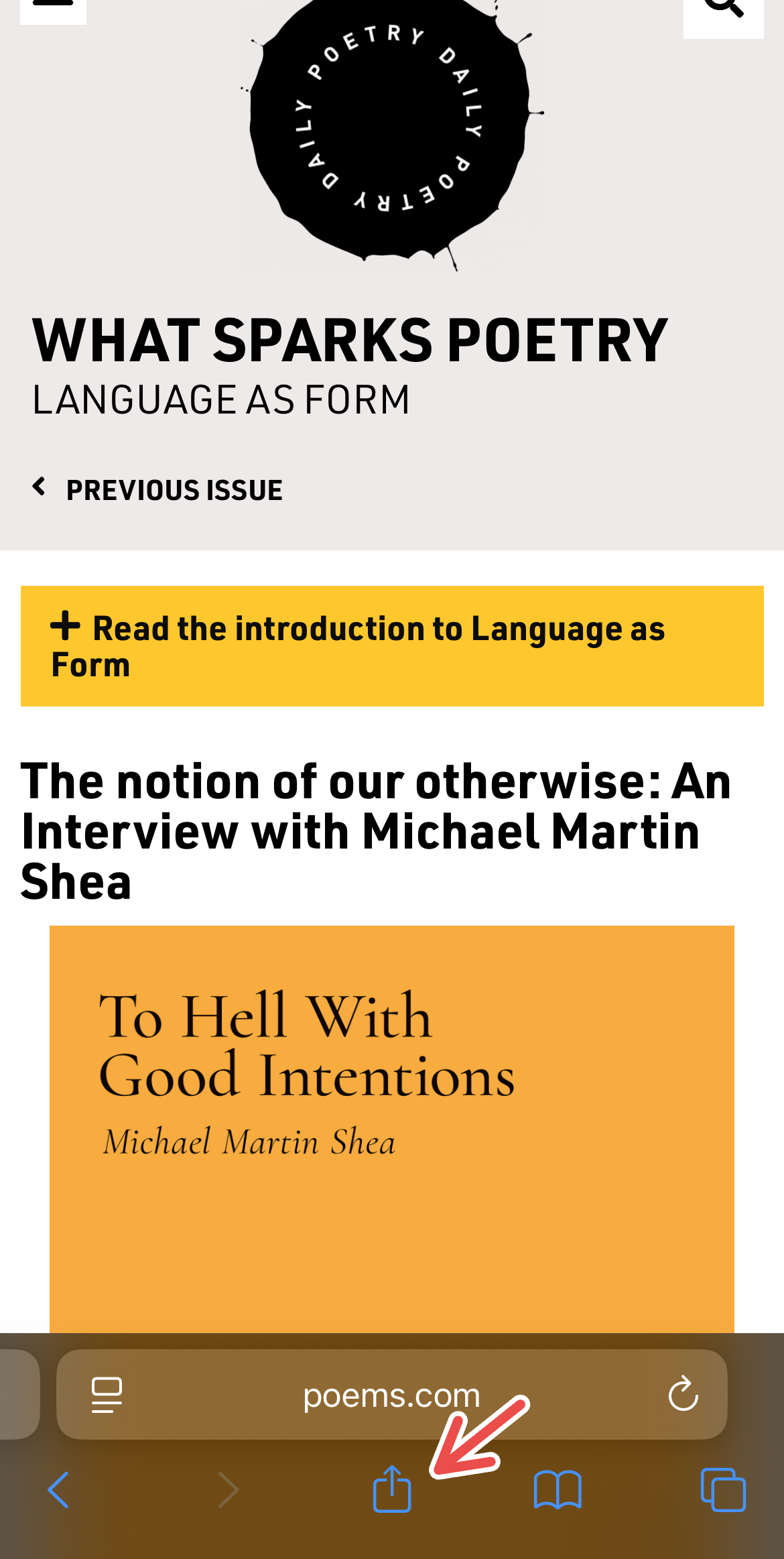
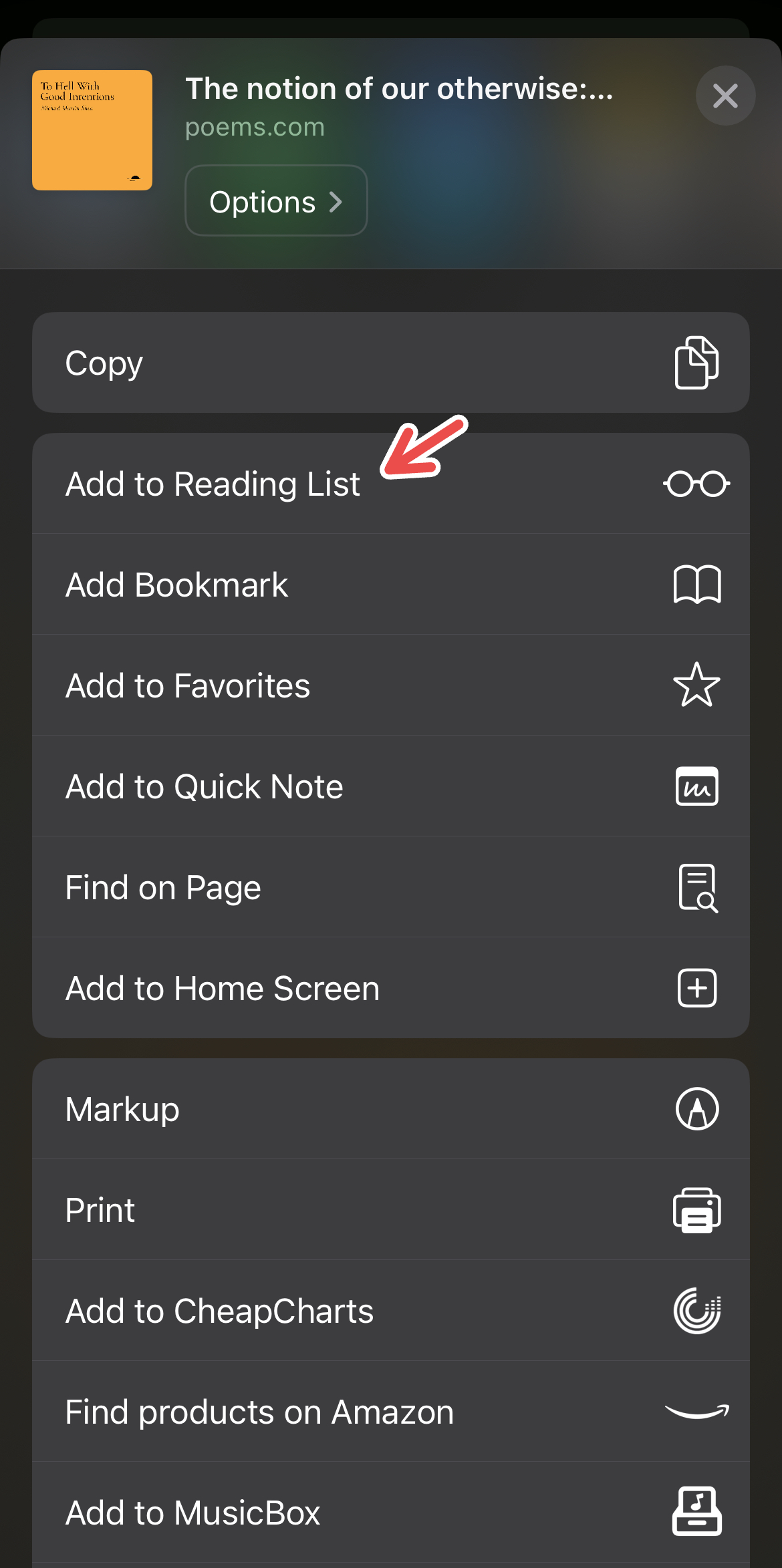
You can find the web page by clicking the “Show Bookmarks” icon (a book icon) and tapping the “Reading List” button (a glass icon). Reading List items can also be opened and read on iPad and Mac with iCloud sync.
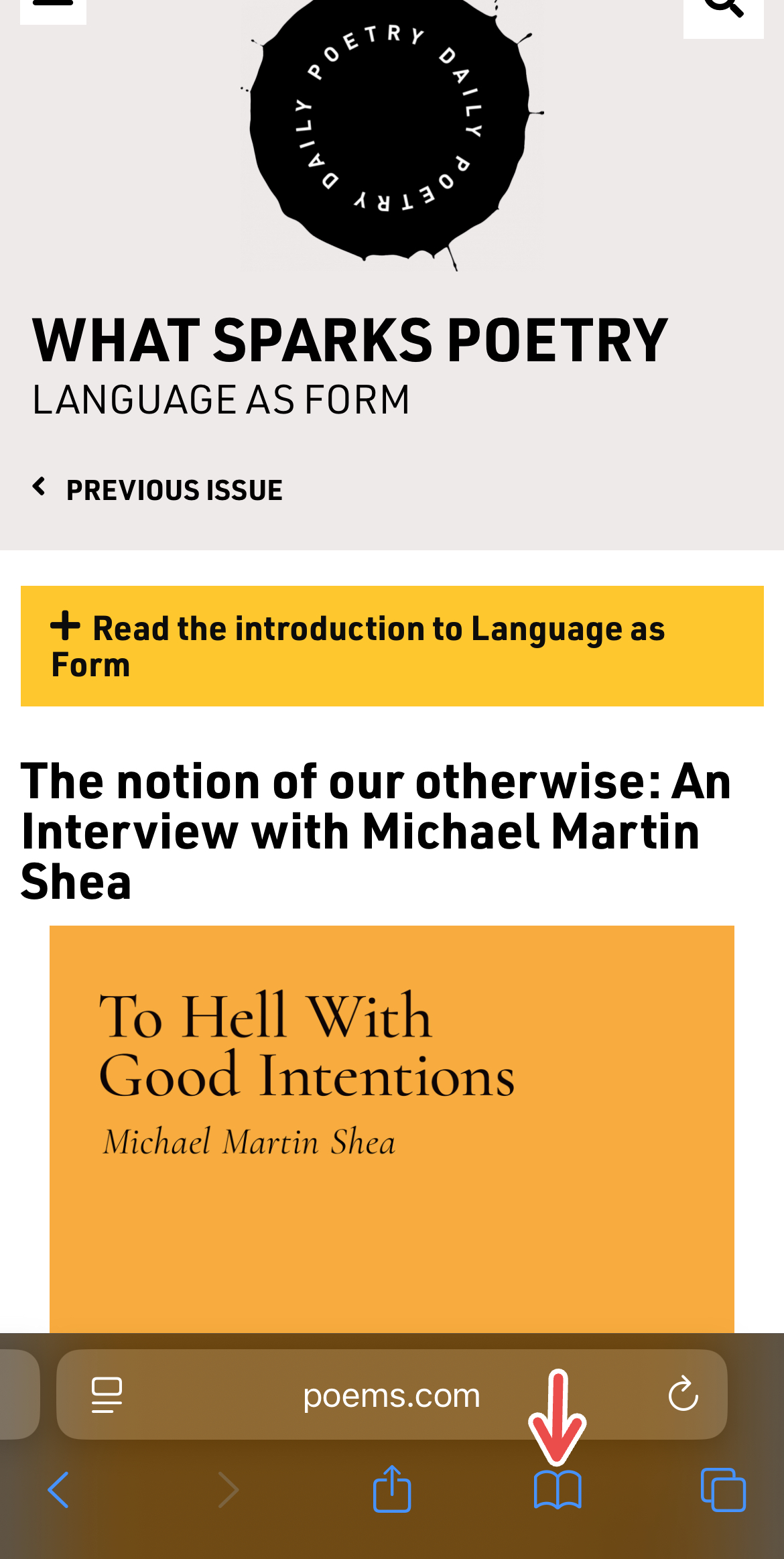
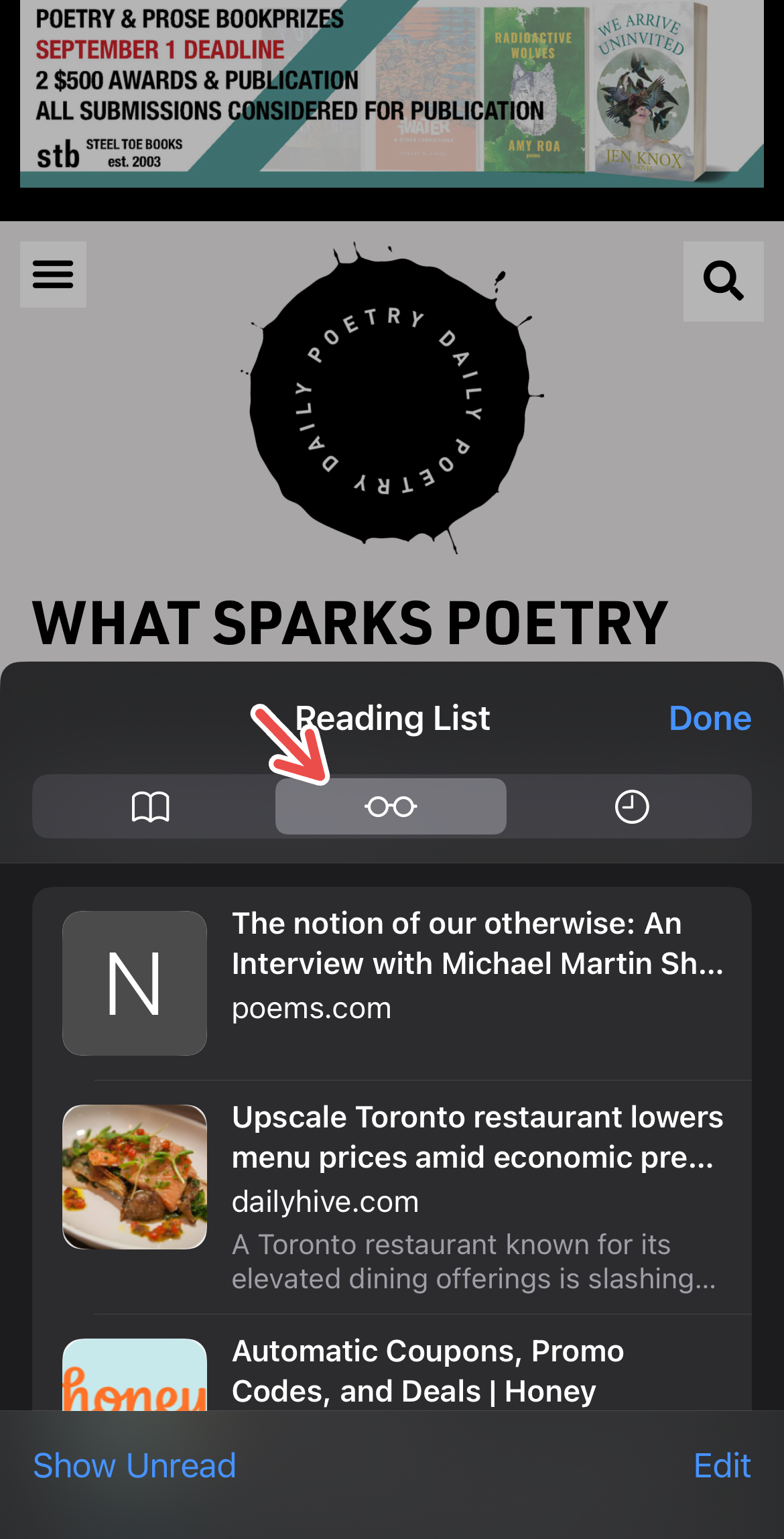
You can also create custom Tab Groups to filter web pages for study from personal web pages for better organization.
9
Use Handoff for Better Continuity
As a loyal user of the Apple ecosystem, continuity between my devices has saved many study sessions and projects. One of the best continuity features to help maximize your productivity is Handoff, which lets you seamlessly switch between Apple devices while working on tasks. For example, you can start composing an email on your iPhone and pick it up on your Mac, as long as the app you’re using appears in the app switcher and the Dock on your Mac.
To enable this, go to Settings > General > AirPlay and Continuity > Handoff. Toggle this on. Other features like iPhone Mirroring and Continuity Camera can also come in handy for your study sessions.
10
Try Out Apple’s Productivity Suite for Organized Notes
One of the most underused groups of apps in your Apple ecosystem is the productivity suite formerly known as iWork, which includes Pages, Numbers, and Keynote. These apps can help you create detailed notes with neat options for school templates (Pages), crunch numbers and visualize data (Numbers), and build slide decks with superior animations (Keynote).
Beyond their basic functions, which you may already be getting from other productivity apps, the iWork apps come with the unique advantage of seamless sync across your Apple devices, collaboration with Apple and non-Apple users alike, and the benefits of a native interface and connectivity across other Apple apps.
When you find yourself straying away from a study session or want to take a short break that doesn’t spiral into hours of doomscrolling, you can try out microlearning apps to keep your screen time productive while learning something new.