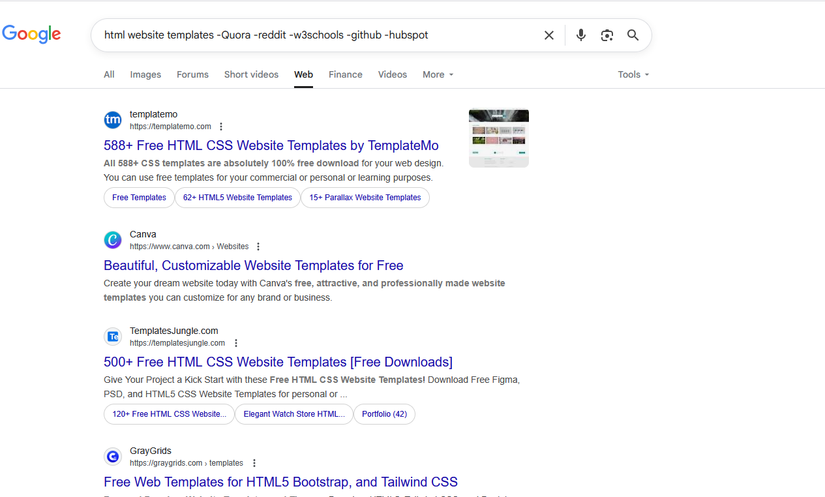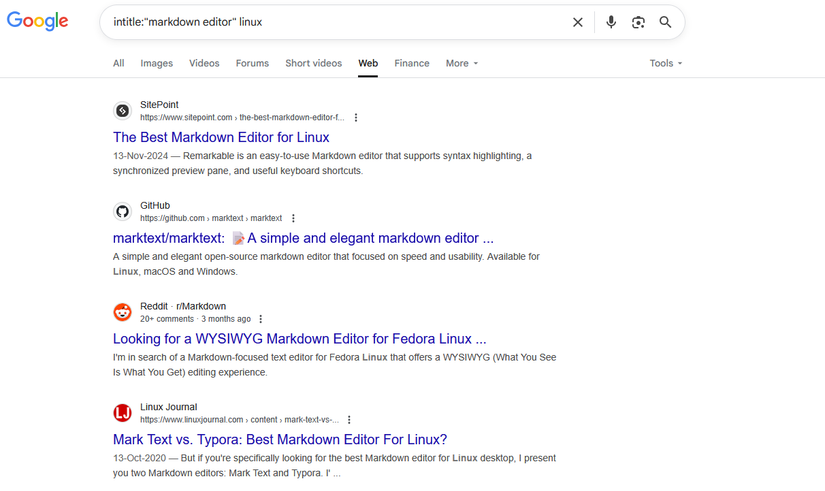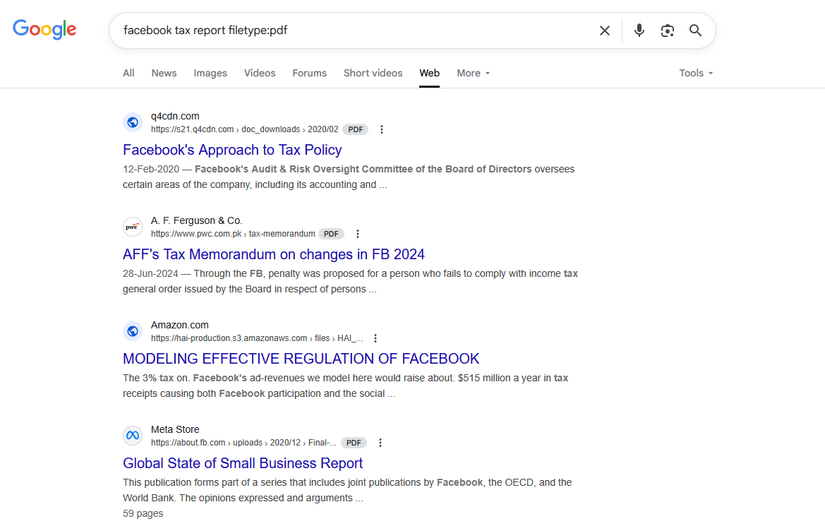Summary
- Disable Google’s AI summaries by setting up your browser to default to the web tab using custom search engines.
- Use the hyphen operator in search to filter out irrelevant results, such as social media sites or keywords.
- Use date filters to bypass AI-generated content, and utilize site search with OR operators for more targeted results.
With every Google search now, first comes the AI summaries. Then, the wall of SEO paste: Rehashed Reddit threads, blogs that read like content farms, affiliate links stacks. Then more YouTube embeds. Then somewhere below that or maybe on the second page, you find what you need. I remember a time when clicking the second page on Google was an oddity.
Here’s how I deal with it.
Turn Off Google’s AI Summaries
Oddly enough, Google doesn’t give you a simple switch to disable its chatty summaries. But there are some workarounds that can keep them off your search page. When the AI summaries received a wider rollout, Google also switched up its regular tab selection. The 10 blue links now pool together in a separate “web” tab, but you have to switch over to the web tab every time to get that old interface.
You can automate your browser to send all searches to the web tab by default. On Firefox, go to Settings > Search. Scroll down and click the “Add Search” button. Here, give the custom search engine this URL.
You can also give it a shortcut trigger to launch it in the address bar. I’ve assigned the shortcut “@g” to this search and named it Google Web. Go ahead and save it. Once you save it, it should show up in the list of your search engine. When you’re done, scroll back and find the newly created custom engine in the default search engine selector. Make it your default and now all your queries will go straight to the 10 blue links page.
On Google Chrome, you’ll find the custom search system on this address.
chrome://settings/searchEngines
On mobile, Firefox works just the same. You can add the same URL to default to Google Web. Google Chrome on mobile is trickier since it doesn’t let you assign custom search engines freely like you can on the desktop. You can find a workaround for that on tenbluelinks.org. Don’t worry, it’s pretty simple and quick to set up.
There are also extensions that claim to hide AI summaries, but vet their code before you install them.
Use Hyphen to Subtract Junk
Among the many, many search operators Google supports, the hypen has been the most useful lately. With the “-” operator you can cut stuff from your search and only surface things you care about. The stuff can be anything: sites, categories, or keywords.
If you’re looking for a tool to download or an old-school blog, you might add something like this to take away irrelevant results.
-quora -reddit -youtube -pinterest -linkedin
You can throw in keywords you don’t care about too:
-Top 10 -Must Read
Make sure there’s no empty space between the hyphen and your term.
Filter by Date to Bypass the AI
The internet has changed a lot since the spread of generative AI, so if you want to get results that are decidedly not AI, you have to go back in time. This works particularly well for image search because even Pinterest is riddled with AI submissions now.
The operator is “before:” which you can type as,
minimalist web design before:2022
You can combine this operator with any of the other filters in this guide.
Use Site Search When Possible
You might already know this one, but did you know you can restrict one search to multiple websites with an OR operator.
If you’re trying to fix an issue:
hyprland keybinding error site:reddit.com OR site:superuser.com OR site:news.ycombinator.com
If you want to go deeper, you might try a combo like
how does linux networking work site:lobste.rs OR site:wiki.archlinux.org
Google lets you stack up to 32 sites in one search. This works for basically anything; job searching, advice, finding resources, news, you name it.
Use intitle: and inurl: to Filter Smarter
Google defaults to fuzzy search but when you need to find something exact, use the intitle: operator.
If you search for this, Google will give you results that explicitly state “markdown editor” in the page title.
intitle:"markdown editor" linux
You can pair it with inurl:, which looks up your exact search term in the URL itself. It’s good for finding documentation or content specific to a year.
site:example.com inurl:docs markdown
Find Actual Documents
If you want original sources or just documentation, use filetype. You can specify the filetype as PDF, PPTX, or MD to get only those exact file results in the search. It’s good for finding whitepapers, official reports, lecture decks, handbooks, and such.
Instead of:
Facebook tax report
Try:
Facebook tax report filetype:pdf
or
Facebook tax report filetype:ppt
Using Google’s Collections to Build a Personal Library
Click your profile picture on Google and then choose “Saves and Collections.” Google lets you save pages and items to collections, just by clicking the three dots next to the search result. It’s more convenient and user-friendly than using a third-party extension like Pocket. You can build reading lists, watchlists, or research for projects using collections.
The collections are searchable, and you can attach a note to every item you save in a collection. Plus, collections can be shared with other people if you’re collaborating on a project. It’s way better than sending links back and forth on Slack or WhatsApp.
By default, Google has made it harder to find good results through their search, but with some tweaks you can still search the internet like it’s 2007.