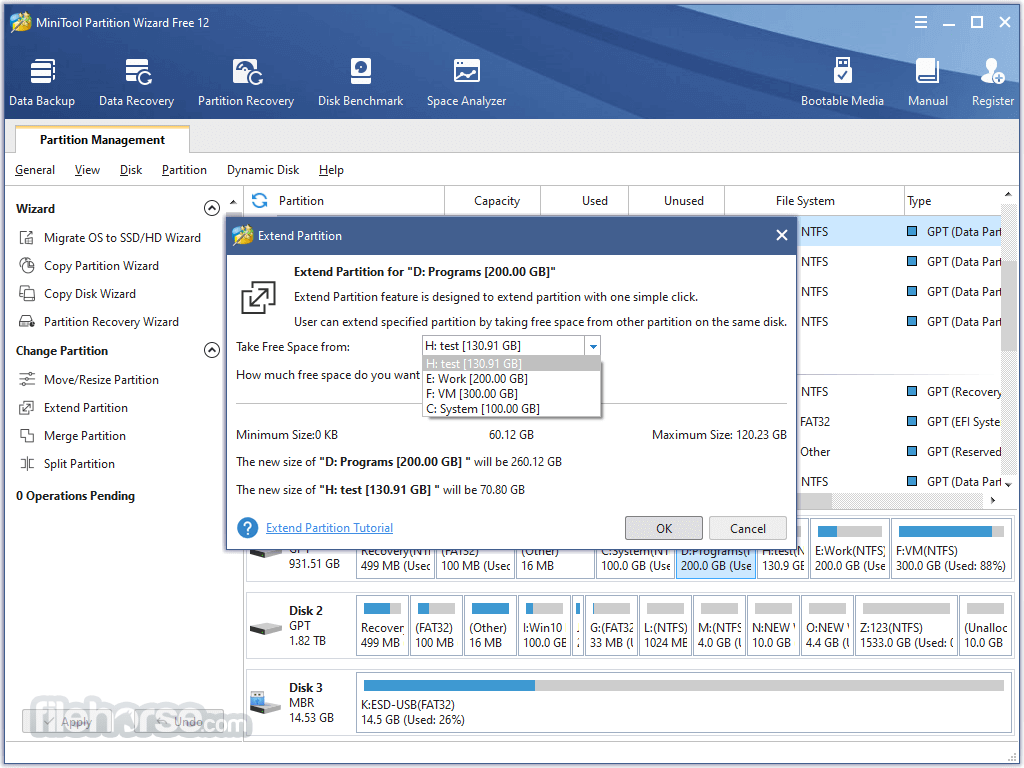
Whether you’re resizing, merging, or formatting partitions, this tool provides a comprehensive solution without requiring deep technical expertise. Its free version is particularly popular among home users for personal disk management tasks, offering a range of essential features that rival some paid counterparts.
MiniTool Partition Wizard Free Edition is the pioneer of free partition software. Unlike other free partition managers, MiniTool offers more powerful free functions on disk partition management to optimize your disk usage, and protect your data.
Home users can perform complicated partition operations by using this powerful but free partition manager to manage their hard disk partition such as Resizing partitions, Copying partitions, Create partition, Delete partition, Format partition, Convert partition, Explore partition, Hide partition, Change drive letter, Set active partition, Convert Dynamic Disk to Basic Disk, Surface Test, Change Partition Serial Number, Change Partition Type ID and Partition Recovery.
Highlights
Create/Delete/Format Partition
Create/delete partition in simple steps. Format inaccessible hard drive and convert RAW to NTFS to revive your hard drive.
Move/Resize Partition
Move non-adjacent partitions together for extending purpose; enlarge C drive to remove low disk space warning.
Wipe Disk/Partition
Erase the data on the partition completely and ensure that the data removed cannot be recovered by any data recovery solution.
Merge/Split Partition
Combine two partitions into one without losing data. Split a hard drive into two partitions for various data saving purposes.
Convert FAT to NTFS
Quickly convert hard drive or flash drive from FAT to NTFS without losing data so that you can handle files larger than 4GB.
Copy Disk/Partition
Free copy the non-system disk and partition for instant usage. While to copy OS disk/partition, use the Pro edition.
Disk Benchmark
Measure the transfer (read & write) speed under various disk access scenarios like sequential and random.
Disk/Partition Surface Test
Check hard drive/partition to see if there are read errors on the disk blocks when you find the disk write takes too long.
Disk/Partition Properties
View disk properties to see device name, total size, physical sectors. View partition properties to know partition usage, file system info, etc.
Space Analyzer
Check which file is taking up too much disk space when you need to free up disk space when hard drive begins to fill up.

Key Features
Partition Management: It allows users to create, delete, resize, merge, split, and format partitions. These features are particularly useful for optimizing disk space and managing data across multiple partitions.
Disk Copy: The software includes a disk cloning feature that enables users to clone their entire disk or specific partitions. This is invaluable when upgrading to a new hard drive or SSD without losing data.
File System Conversion: Users can convert file systems between FAT32 and NTFS without data loss, providing flexibility when managing different types of storage devices.
Disk Benchmark: The built-in disk benchmarking tool helps users assess their hard drive or SSD’s performance, offering insights into read/write speeds and overall disk health.
Data Recovery: Though limited in the free version, it provides basic data recovery capabilities for lost or deleted partitions.
Disk Check: The software can check for file system errors and detect bad sectors on your disk, ensuring that your storage devices are running optimally.
User Interface
The app boasts an intuitive and clean interface that is accessible to both novice and experienced users. The main dashboard displays all connected disks and partitions in a graphical format, making it easy to visualize your disk layout.

Key functions are readily accessible through a left-hand menu and right-click context menus, streamlining the process of managing your partitions. Each action is accompanied by clear instructions, and the software supports a variety of languages, broadening its usability across different regions.
Installation and Setup
Installing MiniTool Partition Wizard Free is a straightforward process. The software is available for download from the official MiniTool website and other reputable software repositories (like FileHorse).
The installation package is lightweight, and the process typically takes only a few minutes, depending on your internet connection and system speed.
How to Use
Launching the Software: After installation, launch this program from your desktop or start menu. The main dashboard will display your disk(s) and their respective partitions.
Creating a Partition: To create a new partition, select the unallocated space on your disk, right-click, and choose “Create.” You can then specify the partition size, label, and file system before applying the changes.
Resizing a Partition: To resize a partition, select the target partition, right-click, and choose “Resize/Move.” You can then drag the slider to adjust the partition size or manually enter the new size.
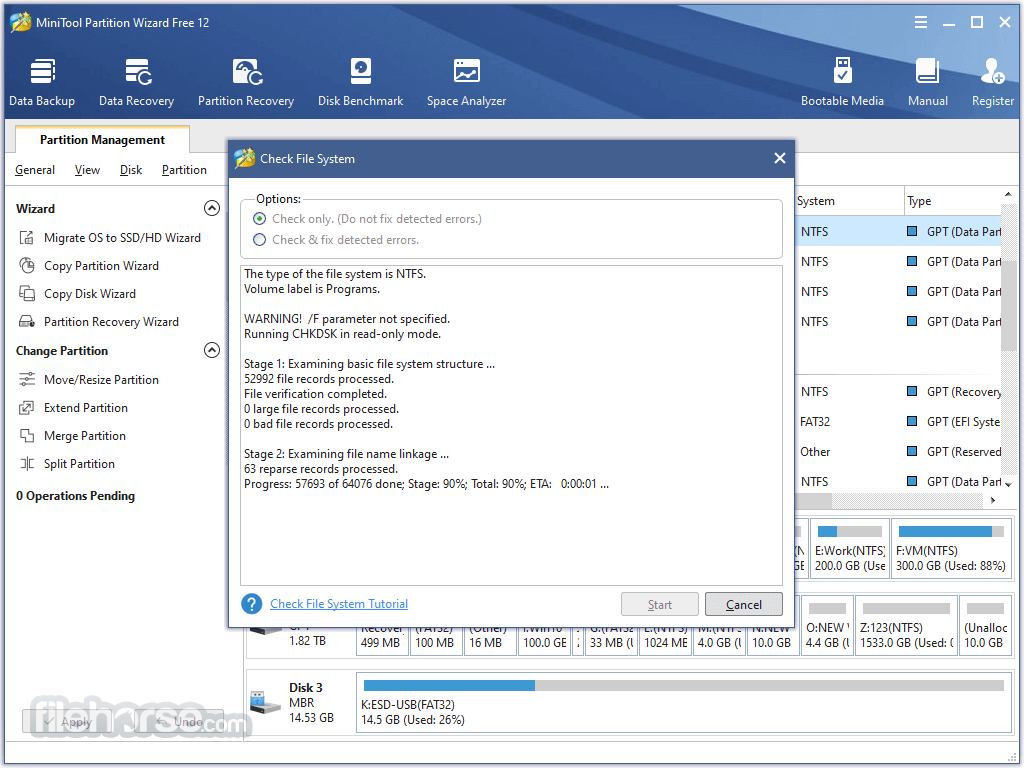
Copying a Disk: If you need to clone a disk, select the source disk, choose “Copy Disk,” and follow the on-screen instructions to select the destination disk. The software will guide you through the process, ensuring that your data is safely transferred.
Converting File Systems: To convert a file system, right-click the target partition and select “Convert FAT to NTFS” or “Convert NTFS to FAT.” The software will handle the conversion without data loss.
FAQ
Is MiniTool Partition Wizard Free really free?
Yes, the FREE version provides a wide range of disk management features at no cost. However, advanced features like data recovery and partition alignment may require the paid Pro version.
Can I use MiniTool Partition Wizard Free to clone my OS to a new SSD?
Yes, the software includes a disk cloning feature that allows you to clone your operating system and data to a new SSD, making it easy to upgrade your storage.
Is it safe to resize partitions with MiniTool Partition Wizard?
Resizing partitions with MiniTool Partition Wizard is generally safe, as the software ensures data integrity during the process. However, it’s always recommended to back up your data before making any changes.
Does the software support GPT and MBR disks?
Yes, it supports both GPT and MBR partition tables, making it versatile for use with different disk types.
Can I recover lost partitions with the free version?
The free version includes basic partition recovery features, but for more advanced data recovery options, you may need to upgrade to the Pro version.
Alternatives
4DDiG Partition Manager: An All-in-One Disk Partition Manager Software for PC.
EaseUS Partition Master Free: Another popular partition management tool that offers similar features with a user-friendly interface.
AOMEI Partition Assistant Standard: Known for its ease of use, AOMEI Partition Assistant provides comprehensive partition management tools, including file system conversion and partition resizing.
GParted: An open-source disk management tool that offers robust partitioning features.
Paragon Partition Manager: Offers a rich set of disk management features, including disk copying, partition resizing, and recovery.
Hetman Partition Recovery: Amazing Hard Drive and External Disk Recovery Program for Windows PC.
Pricing
MiniTool Partition Wizard Free, as the name suggests, is available at no cost. For users who need more advanced features like data recovery, dynamic disk management, and partition alignment, MiniTool offers a Pro version starting at $59 per year, with perpetual licenses also available.
FREE PLAN
- Create/Delete/Format Partition
- Move/Resize/Extend Partition
- Check File System
- Convert FAT to NTFS
PRO PLAN – $59 per year
- Create/Delete/Format Partition
- Move/Resize/Extend Partition
- Check File System
- Convert between FAT and NTFS
- Convert Dynamic Disk to Basic
- Migrate OS to SSD/HDD
- Copy OS Disk
- Convert OS Disk from MBR to GPT
- Bootable Media Builder
PRO Ultimate PLAN – $159 perpetual license
- Create/Delete/Format Partition
- Move/Resize/Extend Partition
- Check File System
- Convert between FAT and NTFS
- Convert Dynamic Disk to Basic
- Migrate OS to SSD/HD
- Copy OS Disk
- Convert OS Disk from MBR to GPT
- Partition Recovery
- Data Recovery
- Bootable Media Builder
- Free Lifetime Upgrade
Supported File Systems
- FAT12/16/32
- exFAT
- NTFS
- Ext2/3/4
Supported Storage Devices
- HDD
- SSD
- SSHD
- External Hard drive
- USB Flash drive
- SD card
- Dynamic disk
- Hardware RAID
System Requirements
- Operating System: Windows 11/10/8.1/8/7 (32-bit and 64-bit)
- Processor: 1 GHz or faster processor
- RAM: 1 GB or more
- Hard Disk Space: 100 MB of free space for installation
PROS
- Free and easy to use
- Comprehensive partition management tools
- Supports GPT and MBR disks
- Includes disk cloning and benchmarking features
CONS
- Some advanced features require the Pro version
- Limited data recovery in the free version
Note: Only recovers files up to 1GB data. In the Free version, not all features are available.