Jump Links
-
Trigger a Visual Wind Down Timer
Having trouble catching those Zs? Instead of tossing and turning and eventually resorting to scrolling through your phone at night, you can transform your iPhone into a sleep companion that improves your nighttime routine.
These iPhone features can help you build and follow a consistent, relaxing sleep routine, while minimizing time wasted on mindless scrolling. Here’s all you need to know.
Set Up Sleep Focus
Reducing interruptions before bed can be crucial for a good night’s sleep. I’m someone who spends too much time scrolling through social media feeds before bed, so messing up my sleep schedule is second nature.
However, an iPhone feature that has helped me set my sleep routine into motion is Sleep Focus. Apple’s Focus Mode helps you cancel out the noise of notifications and apps during focus hours (like work, personal time, and wind down). This customizable feature helps reduce screen time and shift your focus to more important tasks.
To set up a custom Sleep Focus, go to Settings > Focus > “+” (plus), and create a focus mode from scratch as you would any new Focus. You can then personalize which apps and contacts to allow notifications from, change the look of your home and lock screen when Sleep Focus is active, and enable Intelligent Breakthrough and Silencing (if you have access to Apple Intelligence on your iPhone).
Make a Sleep Schedule
Even if you don’t use an Apple Watch to track your sleep quality and get sleep data, the Sleep function within the Apple Health app can help you get back on track for a healthy sleep routine. By setting up a sleep schedule on the Health app, you can set reminders for your bedtime and wake-up time, customize this schedule for weekdays and weekends, and also automate your alarms based on this schedule.
To set up your sleep schedule, open the Health app and go to Browse > Health Categories > Sleep > Full Schedule and Options. From here, toggle on “Sleep Schedule” and set up your full schedule with Health’s digital clock. Enable the “Alarm” option and customize your alarm sound from the app, so your schedule is fully set up, then tap “Done.”
Further, you can add details like Wind Down (set how much time you want wind-down to last) and set a daily sleep goal. Enable “Sleep Reminders” so your iPhone notifies you about your Wind Down and Bedtime.
While setting up a sleep schedule can seem like a fairly simple change, I’ve found that using a flexible schedule with notifications and automated alarms has helped me stick to a consistent sleep routine.
Enable Night Shift
One of the most obvious yet vastly underused sleep features available on your iPhone is Night Shift. This setting adjusts your phone’s display to be on the warmer end of the spectrum, which makes the display easier on your eyes, especially in the dark.
Go to Settings > Display and Brightness > Night Shift. Set up the start and end times for your Night Shift after you toggle the “Scheduled” button on. You can automate the schedule (set it up for Sunset to Sunrise, based on your location) or create a custom schedule. Then, fine-tune the color temperature of your screen for when Night Shift is enabled (the warmer, the better). Once your schedule is set, Night Shift is automatically triggered at the start time you set.
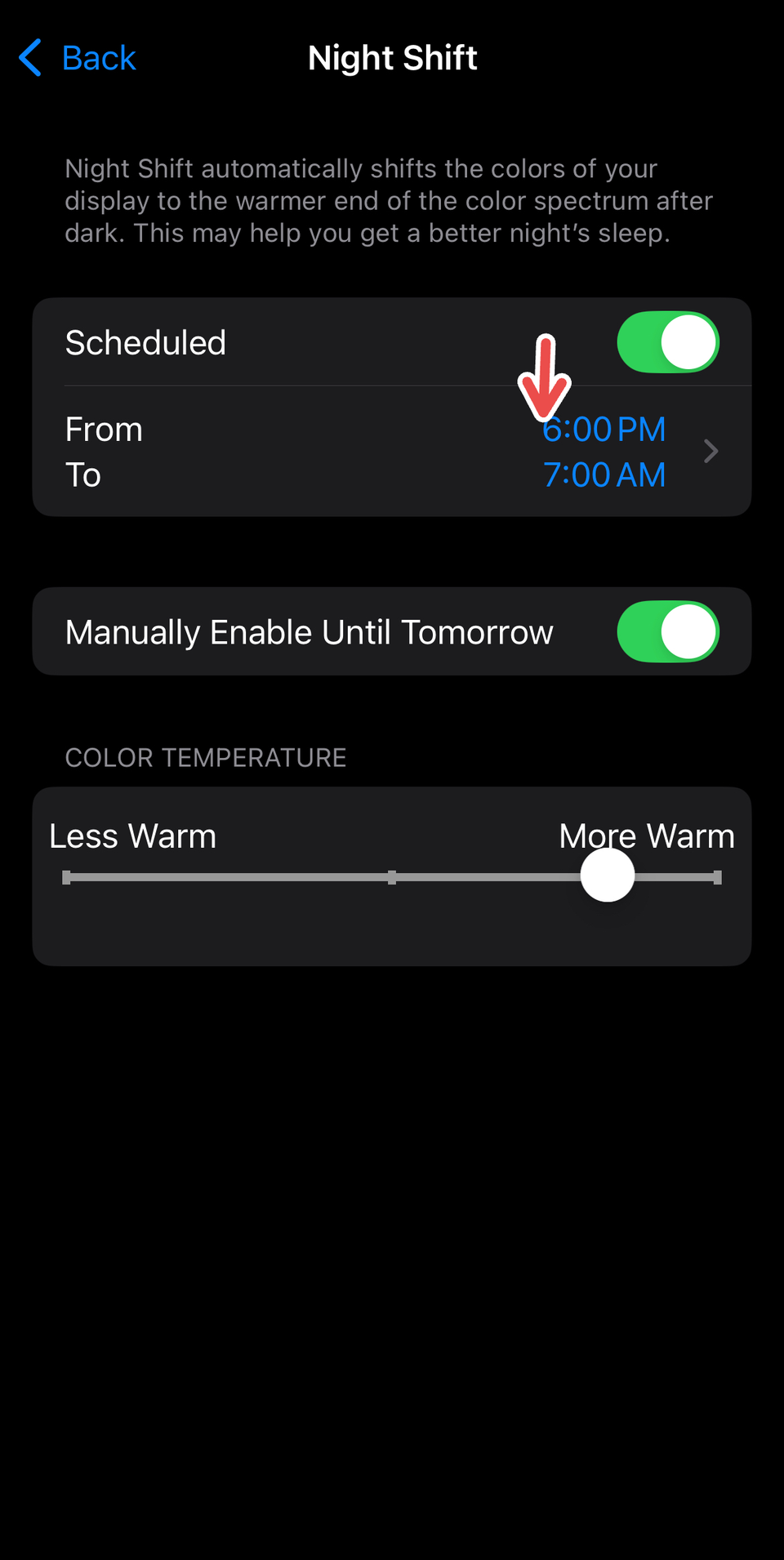
Make sure you add Night Shift to your Control Center for easy, manual access. To do so, simply swipe down on your home screen to open Control Center, press and hold your screen outside the icons, tap “Add a Control,” and search for Night Shift. Click on the music icon that pops up, then tap the screen again to exit editing mode.
In my experience, using Night Shift along with Dark Mode has helped me reduce eye strain before going to sleep. To enable Dark Mode, go to Settings > Display and Brightness, and select Dark. You can also toggle on the “Automatic” option to set your display to a light screen during the day and a dark screen after sunset.
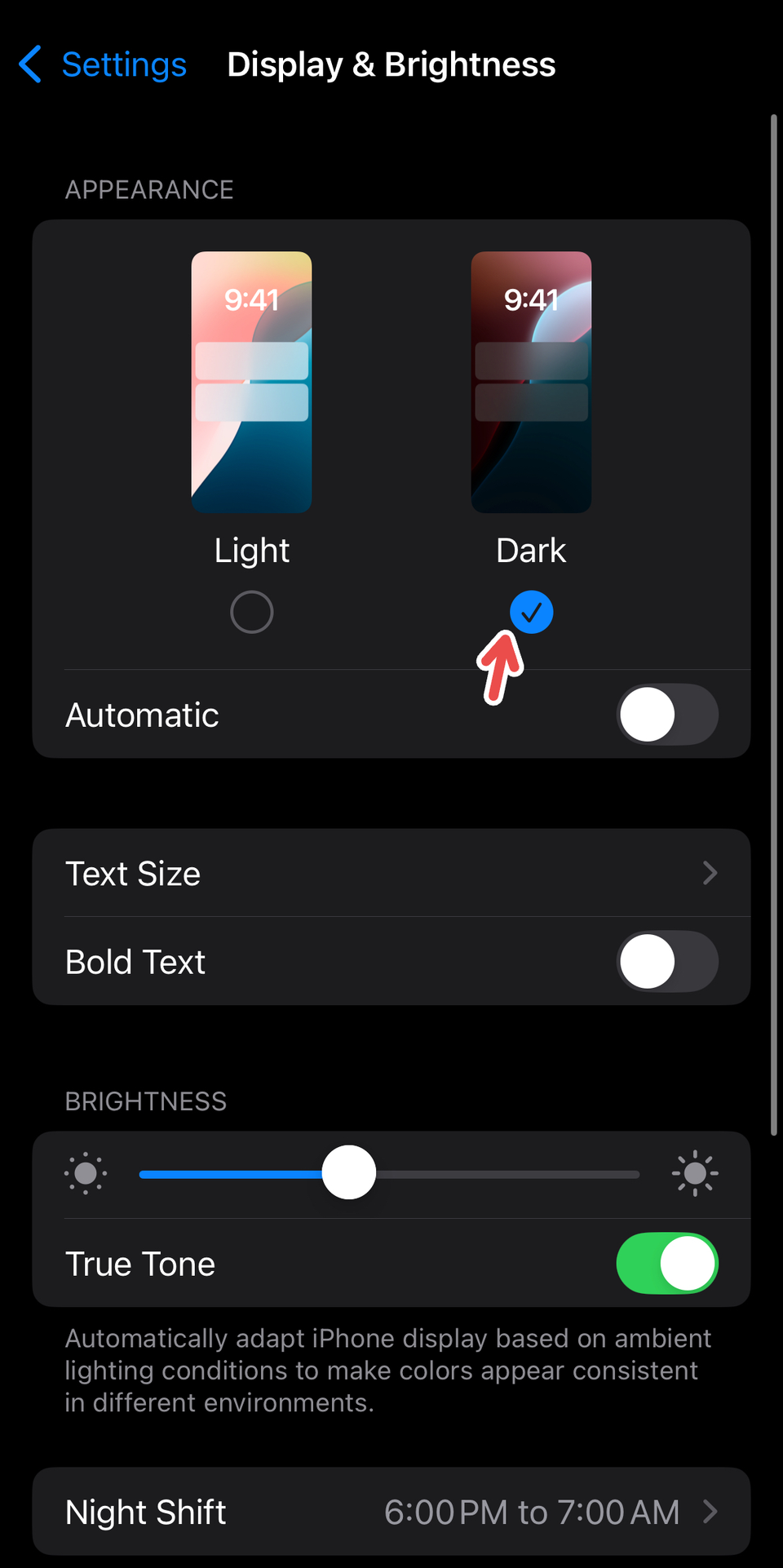
You can trigger Night Shift and Dark Mode manually or by using Siri (example usage: “Hey Siri, turn on Night Shift”). You can also set up custom brightness during sunset or before bedtime using Shortcuts’ custom actions.
Trigger a Visual Wind Down Timer
You can use Siri to help you sleep with a long list of commands, from asking the virtual assistant to activate a Sleep Focus to helping trigger sleep automations that you set up in Shortcuts. My favorite way to use Siri to help me wind down for bed, however, is to trigger a visual wind-down timer that counts down a custom period on your screen.
This helps me set a prominent timer on my home screen before I go to sleep, so I don’t just doomscroll my way past my bedtime. It works well as a short screen time limit, since I’m immediately discouraged from opening any distracting apps and end up opening my meditation app to do my wind-down meditation.
While the timer can disappear when you start scrolling through an app, it will still go off like any alarm, so this usually does the trick to cut my screen time short. It’s effective when used in combination with custom automations that shut off or lock your iPhone screen at your scheduled bedtime.
Example usage: “Hey Siri, start a visual wind-down timer for ten minutes.”
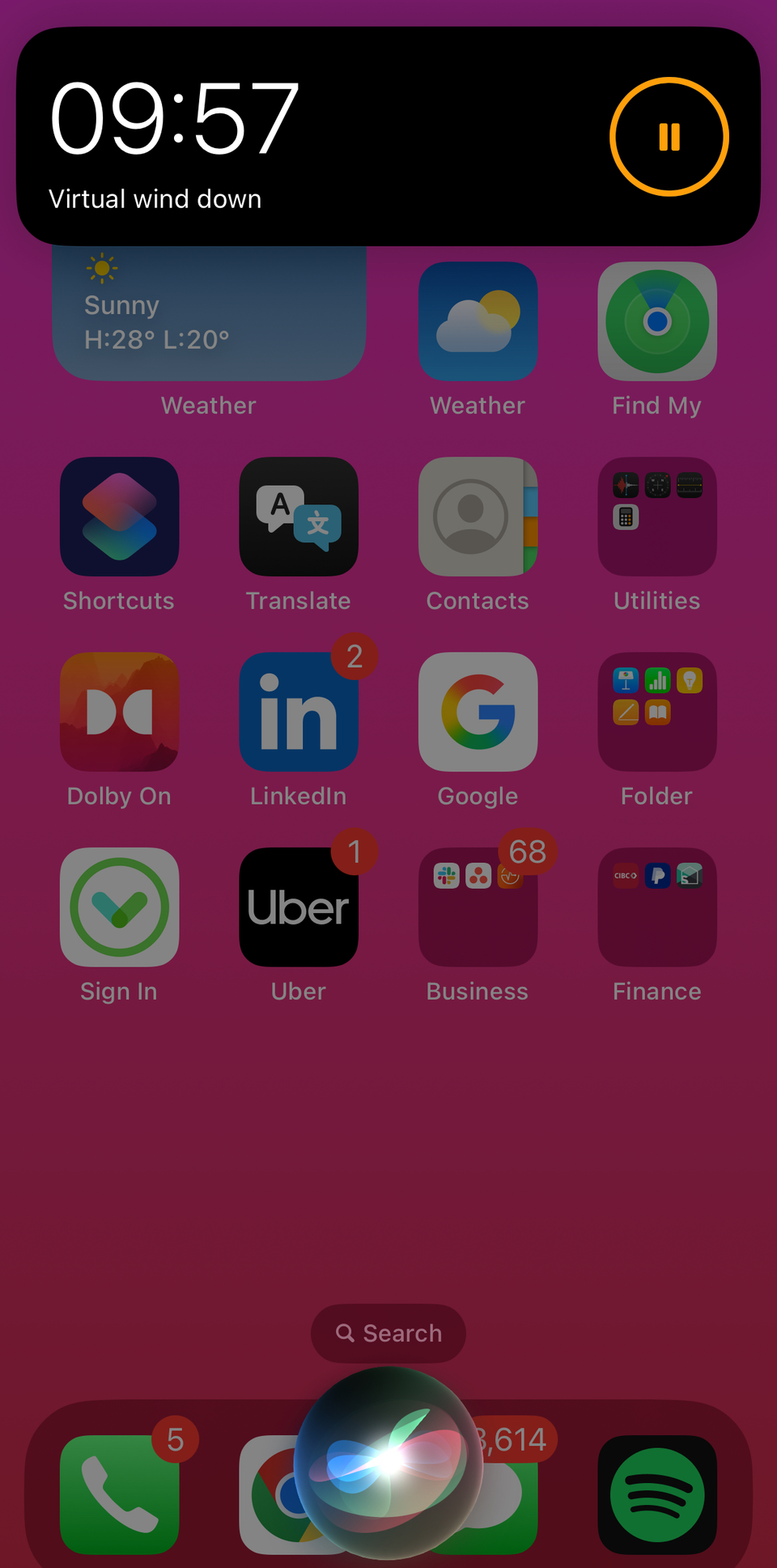
Reduce White Point
Cranking up your iPhone screen’s brightness, especially in the dark or right before you go to sleep, is a surefire way to cause eye strain and prevent a restful mood. While simply turning down the brightness can do the trick, there’s an iPhone feature that helps you deal with eye strain in the dark better. This is “Reduce White Point,” an accessibility feature that tones down the intensity of bright colors on your screen.
To enable this, go to Settings > Accessibility > Display and Text Size > Reduce White Point and toggle it on.
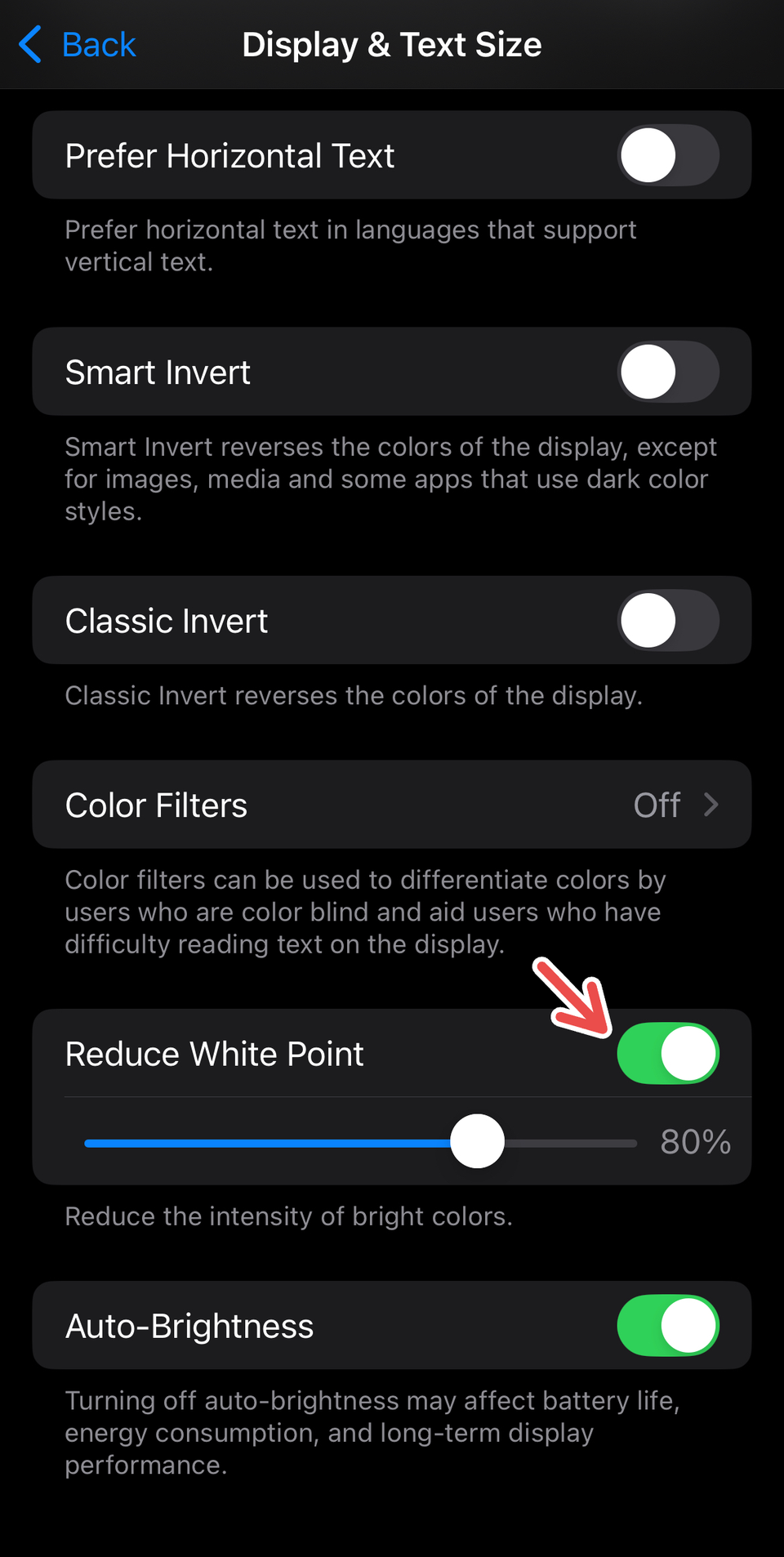
If you want to trigger this setting easily, instead of manually enabling it every time, make sure to set up Accessibility Shortcut. Go to Settings > Accessibility > Accessibility Shortcut. Select the accessibility features you want to trigger (apart from Reduce White Point, you can also use the grayscale setting to reduce eye strain and put down your phone faster). Now, when you triple-click your iPhone’s side button, the accessibility feature(s) will be enabled.
Use Background Sounds
This is one of my favorite iPhone features for wind-down, relaxation, and focus during work. Background Sounds include ambient sounds of the ocean, rain, stream, and more that can be beneficial for your sleep routine.
To access Background Sounds, go to Settings > Accessibility > Audio & Visual > Background Sounds and toggle it on. While you can use the Accessibility Shortcut to trigger this setting quickly, the best way to do it is to add Background Sounds to your Control Center.
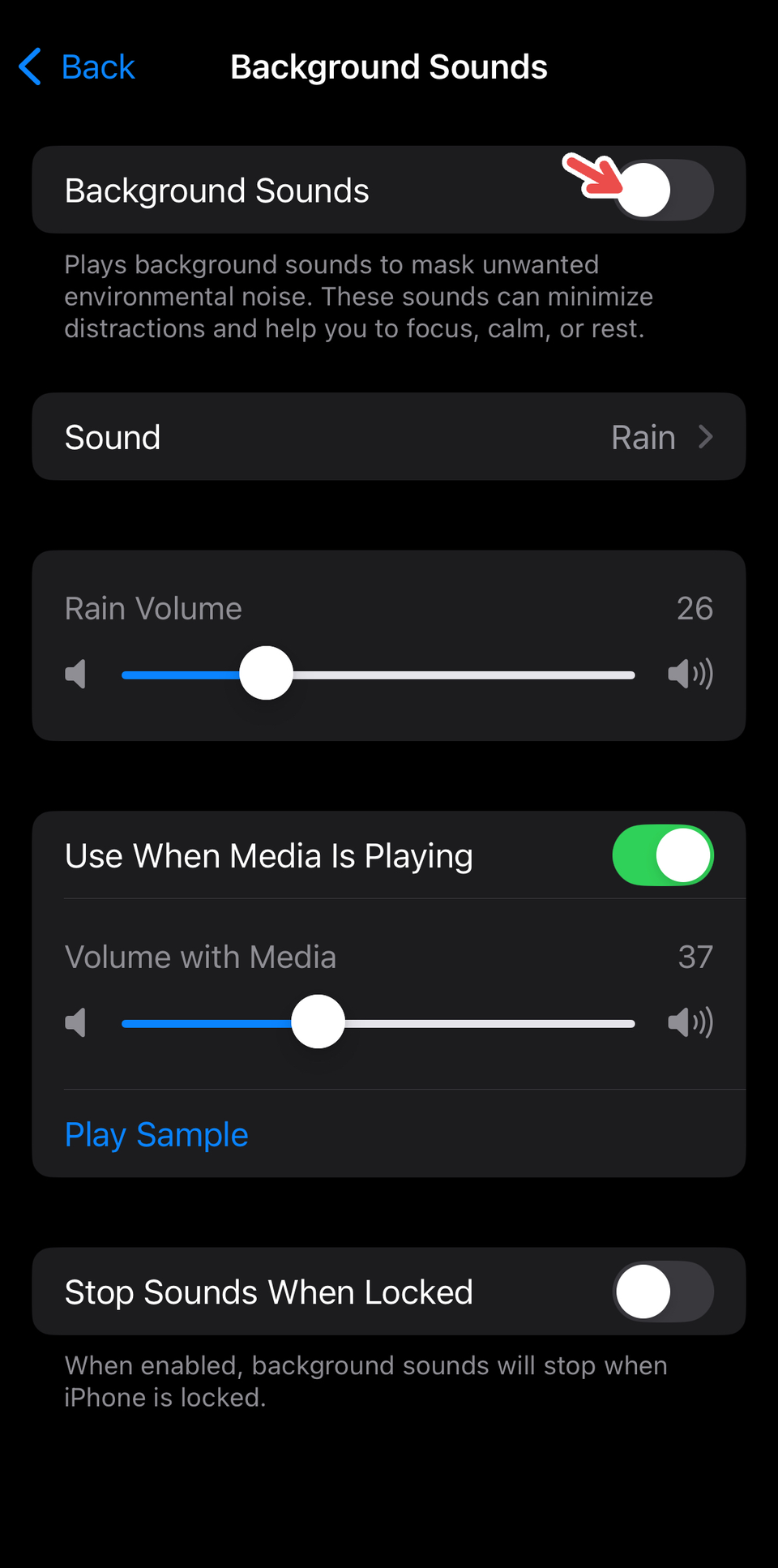
You can also create a trigger for Background Sounds with Shortcuts. The best way to set one up for sleep is to trigger the setting when Sleep Focus is on.
I also like to use this feature in combination with my sleep playlist (usually a lo-fi or sleep meditation playlist), since layering calm music with ambient sounds gets me relaxed before sleep in no time.
Try Journal Automation
Journaling can be an effective method to wind down if you’re someone who likes to de-stress before hitting the sack. Your iPhone’s Journal app, which offers options to type out, speak, and visualize your day with pictures, can be an effective tool to add to your wind-down routine. However, I’ve always found myself avoiding journaling before bed, so why not automate the process? This way, a new entry opens up automatically as I get ready for bed, prompting me to finish the entry without skipping it.
To set up a journal automation, open the Shortcuts app and go to Automation > “+” (plus) > Sleep. Tap on Wind Down Begins/Bedtime Begins > Run Immediately > Next > New Blank Automation. Search for “Journal” and select either “Create Entry” or “Create Audio Entry.” Now, customize the title and message of your Journal entry, and tap “Done.” A shortcut will be triggered to open a new entry in the Journal app when Wind Down/Bedtime starts.
If you prefer logging your thoughts in a physical journal instead, you can try something like a gratitude journal with printed templates and prompts.
Use Guided Meditation
Lately, I’ve been on a meditation streak to help me de-stress before bed and have a peaceful night’s sleep, which has been doing wonders for my sleep quality. While I’ve tried out many meditation apps (my favorite one so far being Balance), there’s an underrated meditation guide in Apple’s offering of native apps.
Apple’s Fitness+ subscription offers access to an exhaustive library of workouts and meditation videos that will help you build a customizable, realistic meditation routine. These guides are sorted into categories like Calm, Breath, Resilience, Focus, and Sleep, and feature real coaches who take you through sessions ranging from five to 20 minutes.
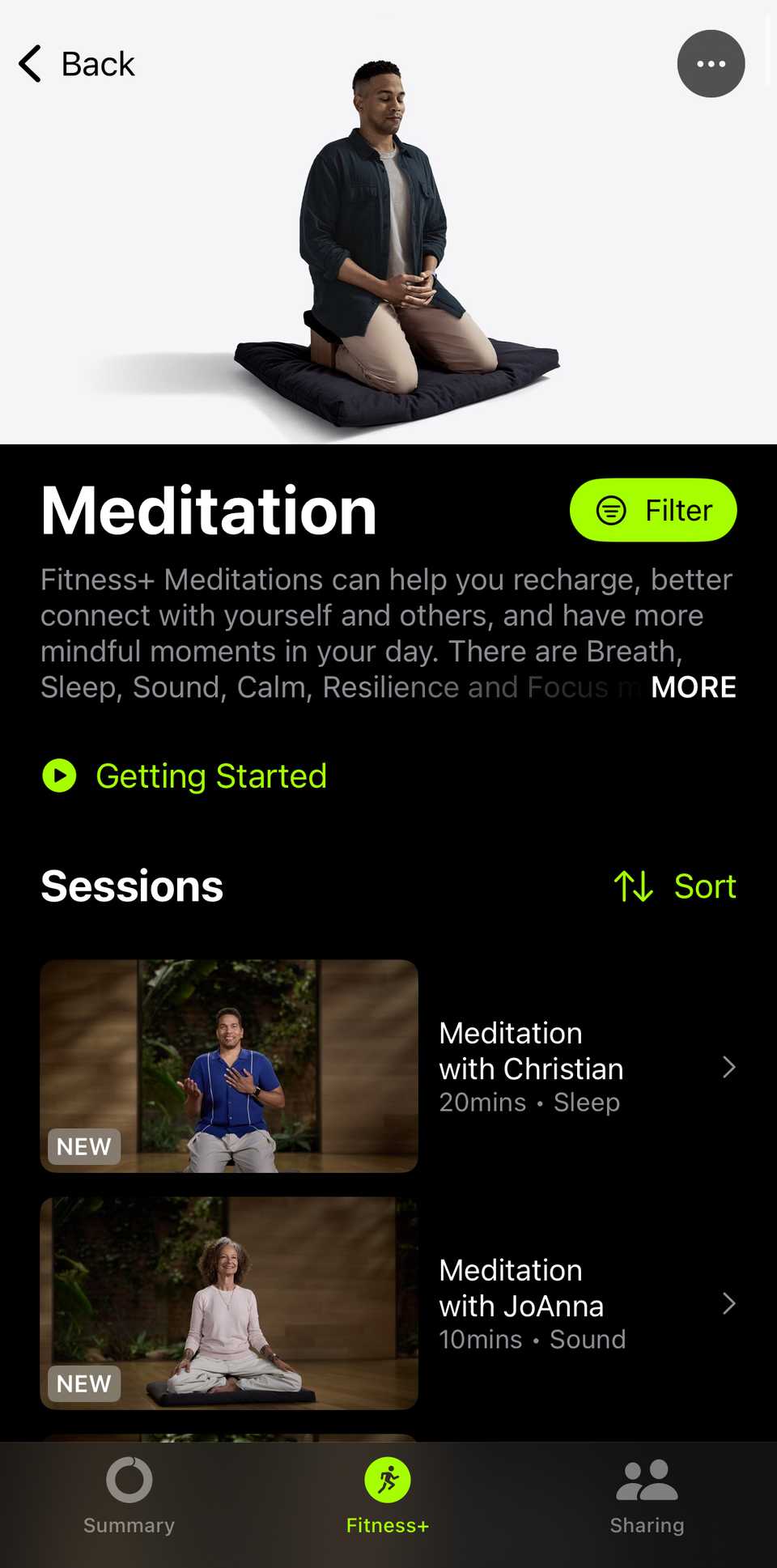
A Fitness+ subscription ($9.99/month or $79.99/year) lets you build a custom plan that mixes and matches the type of workout you do every week. A combination of meditation and yoga, for instance, can be an ideal plan if you’re looking for relaxation and improved sleep quality.
Sleep tracking can be something to consider if you want to actively monitor the quality of your sleep. Although this can require a fitness gadget, you can also try sleep-tracking apps for your iPhone if you want more insights about your energy levels and deep sleep.