Getting your phone stolen doesn’t just mean losing the device—your data could potentially end up in the wrong hands. But there’s good news if you use a Galaxy phone, as Samsung includes several features to help safeguard your phone and its data in case of theft.
Understanding Samsung’s Multi-Layered Theft-Protection System
Samsung has significantly heightened the protection on Galaxy phones with One UI 7. The update introduces three Theft Protection features: Theft Detection Lock, Offline Device Lock, and Remote Lock. There are also two Anti-Robbery features—Identity check and Security Delay. These features work in tandem to protect your data if your phone gets stolen.
What makes this approach stand out is its multi-layered nature. Since you have various features working at different levels, a thief would need to bypass multiple barriers before they can access your data. Often, this is enough to deter them—or at least give you enough time to hold them off so you can remotely wipe all the data on your phone.
Samsung isn’t the only phone manufacturer offering Theft Protection features on its phones. Google has already introduced many of the Theft Protection features on Pixel phones as part of Android 15’s 2024 release.
Theft Detection Lock
Theft Detection Lock is an AI-powered feature that offers real-time protection against phone theft when you’re out in public. It relies on machine learning and the data from your phone’s motion sensors to detect theft-related movements, such as when someone attempts to snatch your phone and tries to run away with it. As soon as the feature detects a suspicious motion, it instantly locks your phone’s screen to prevent the thief from using it or accessing your personal data on it.
Do note that Theft Detection Lock won’t trigger if your phone is connected to a stable Wi-Fi network or a Bluetooth device. However, when it gets triggered accidentally, you can unlock the screen using your biometrics, PIN, or pattern as you usually do.
Offline Device Lock
Offline Device Lock automatically locks your phone’s screen if it stays disconnected from the internet for an extended period. Once enabled, it activates when a thief disables connectivity to cut off remote tracking or locking. When the intruder turns on Airplane mode, or disables mobile data/Wi-Fi, the phone detects the loss of connectivity and automatically locks the screen after a while.
Samsung hasn’t specified how long after losing connectivity the Offline Device Lock feature kicks in, nor is there a way to configure it. It only mentions that the feature can lock the screen up to twice a day.
Remote Lock
Remote Lock has been available on Galaxy phones for a while. However, with the One UI 7 update, it has been updated to work with other Theft Protection features. Plus, it’s much more robust and user-friendly.
The feature comes in handy after your device is stolen or lost. With it, you can remotely lock your stolen phone from anywhere. Once you do so, it immediately blocks access to your phone and its data.
Having Remote Lock enabled ensures the data on your device remains safe, even if other measures, such as Theft Detection Lock and Offline Device Lock, fail.
Identity Check
Identity check adds an extra layer of protection to your Galaxy phone. It prevents unauthorized changes to its sensitive settings, such as your Samsung account password, lock screen method, or Find My Mobile status in SmartThings Find. That way, even if the thief knows your PIN, password, or pattern, they’re unable to change any settings, as the phone will prompt them to authenticate using biometrics when they attempt to access protected settings.
Furthermore, if the thief attempts to reset biometric data, the Security Delay feature kicks in and triggers a one-hour waiting period before any changes take effect. This buys you some time to remotely lock the stolen phone.
How to Enable Theft Protection Features on Your Galaxy Phone
Enabling these Theft Protection tools on your Galaxy phone is easy, and it’s worth taking a moment to do while your phone is safe.
Open the Settings app and select Security and privacy. Tap on Lost device protection and select Theft protection from the following page. Here, you’ll see all the Theft Protection features. You can tap the i button in the top-right corner to learn more about them.
Let’s start by enabling Identity check. Select Identify check on the Theft protection page and enable the toggle on the next page. You’ll see a description page with a checklist. Make sure all items are marked green. If they aren’t, configure them first. Then, tap the Turn on button at the bottom. If prompted, hit Turn on to enable location services.
Now, tap Safe places on the Identity check page. Authenticate yourself using biometrics or PIN. Hit the plus (+) button in the top-right corner, select the right label for the address, choose the correct location, and hit Save.
If you have a Wi-Fi connection available here, you can add it so your phone recognizes you’re at the location.
Unlike Identity check, enabling Theft Detection Lock and Offline Device Lock is a one-tap process. For each feature, tap the toggle next to its name and tap the Turn on button on the confirmation prompt.
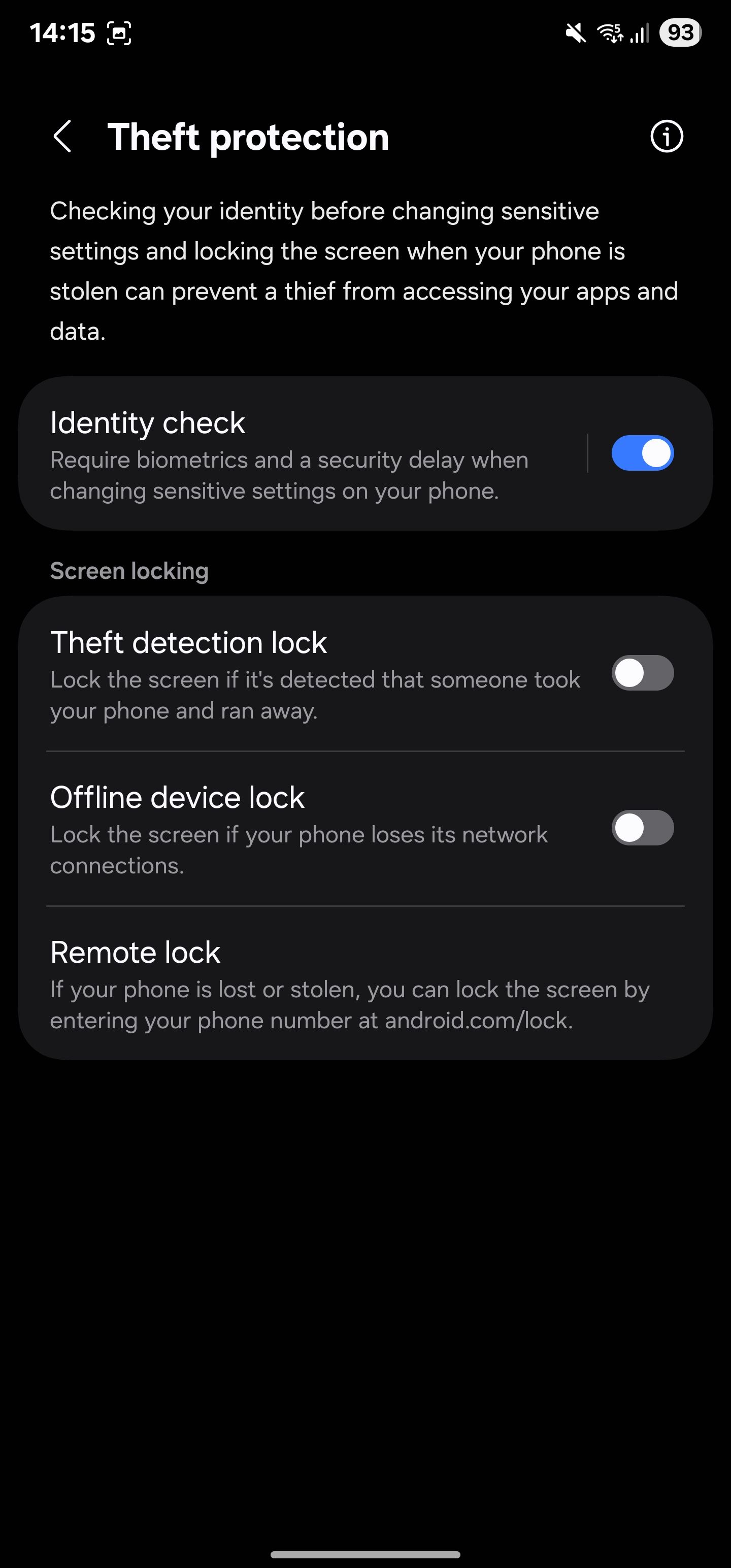
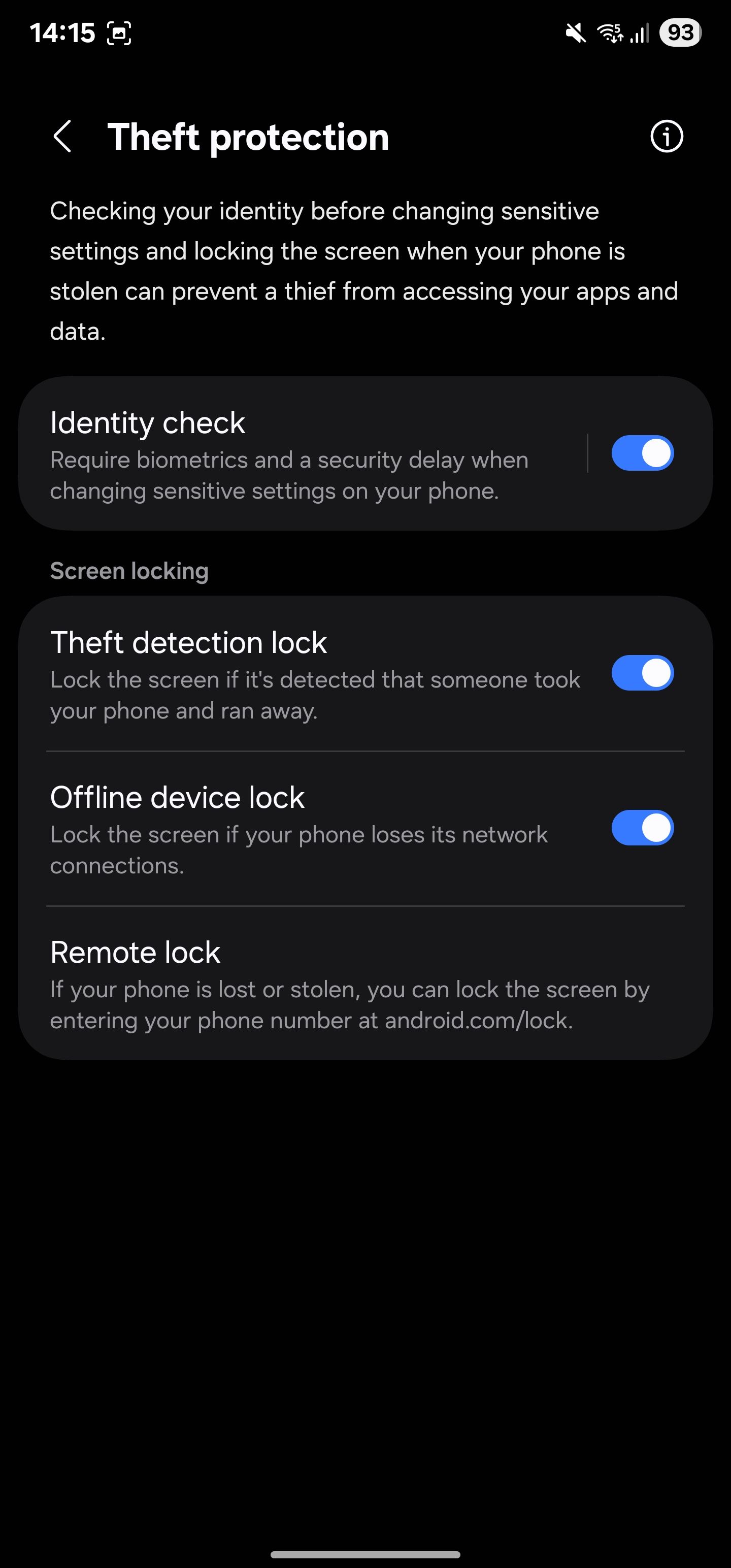
Lastly, to enable Remote lock, select Remote lock on the Theft protection page and flip the toggle on the following page.
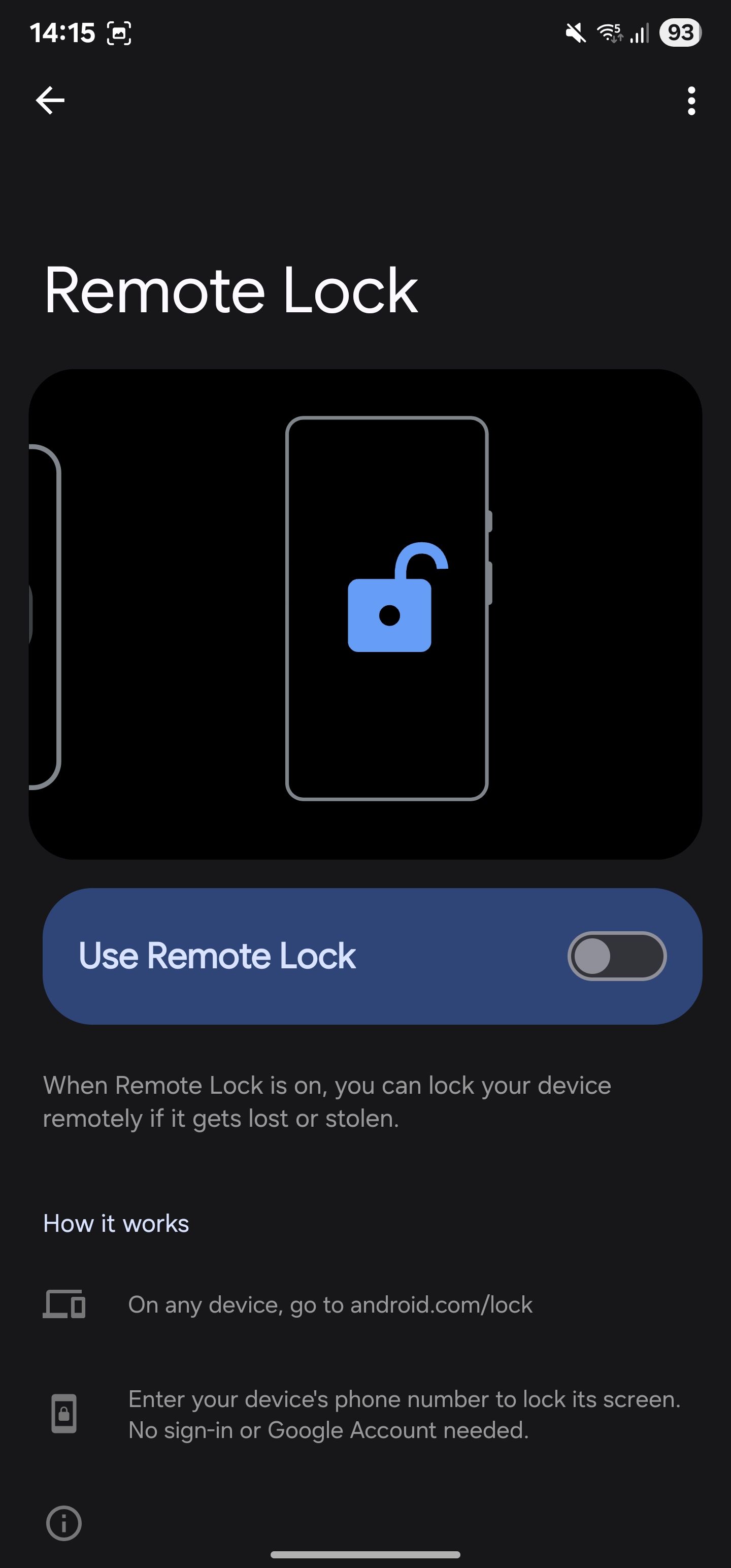
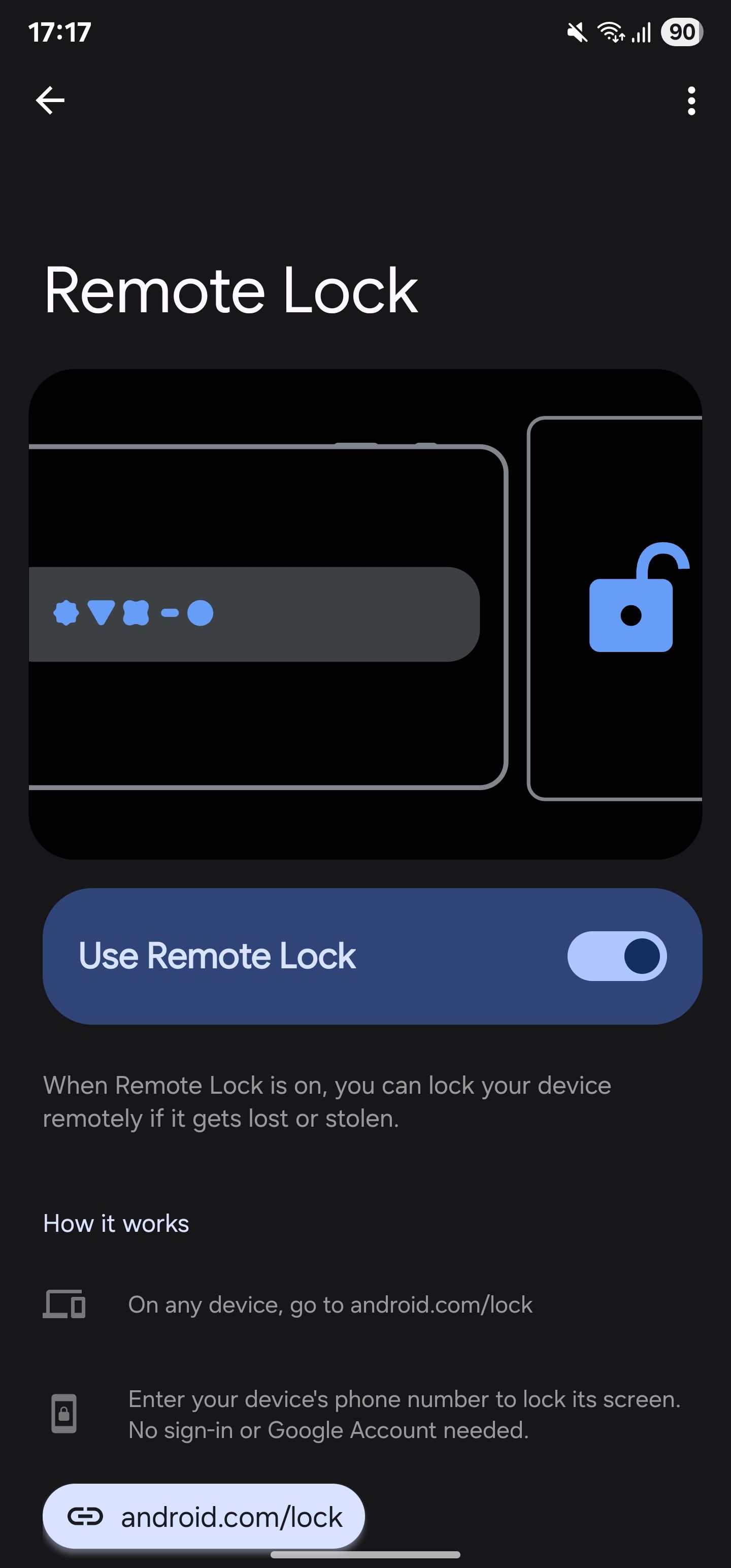
Phone theft is a scary event with difficult consequences. However, with the proactive measures above, you can significantly reduce the risk of unauthorized access to your phone and prevent your data from ending up in the wrong hands. Besides these, there are several other measures you can take to lock down your smartphone against phone theft.