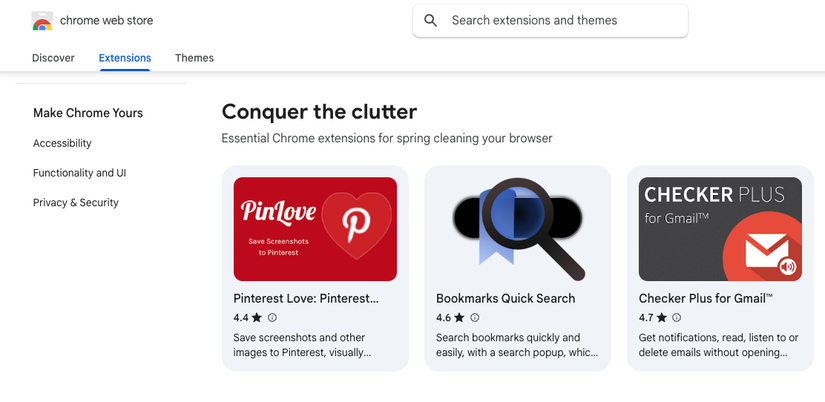Chromebooks are renowned for their powerful safety and privacy features, but that doesn’t mean you can just stop worrying about either of those issues. Any security system is only as strong as its weakest link, and you don’t want that to be you.
You also don’t have to be some sort of computer expert to help your Chromebook protect your privacy and keep your data secure. It takes just a handful of good habits to minimize the odds something will go wrong.
Don’t Skip Updates
ChromeOS gets frequent updates, which is largely thanks to its strong emphasis on cybersecurity. However, if you skip or delay these updates, you leave your Chromebook open to infiltration from anyone who exploits the bugs these patches are meant to plug.
So whenever your Chromebook tells you that an update is available, install it as soon as you can! It usually just takes a minute or two before you’re back in business, so there’s no real reason to put updates off for later.
Use a Strong Google Account Password (and 2FA)
Your Google account is the key to the entire Chromebook kingdom, and if anyone manages to gain access to your Google account—you’re cooked. So make sure you have a strong and unique password, and you absolutely need 2FA (two-factor authentication) in addition to that strong password. Preferably the Google Authenticator app.
Be Picky About Extensions and Apps
There have been many great extensions for the Google Chrome browser, and we all use a few of them, but it’s generally considered a good idea to limit the number of extensions you use and review them regularly. In my case, there are extensions that I only need on my desktop computer, and not my Chromebook, so I’ve modified the sync settings in Google Chrome on my Chromebook to not sync my extensions specifically.
Also, you should know that extensions can be a privacy concern, because they can form part of a practice known as browswer fingerprinting, where the unique setup if your browser can tie you to specific activities online.
Lock Your Screen When You Step Away
Chromebooks are most often used in public places like schools, universities, and workplaces like offices. Which means there’s a non-zero chance that if you just step away from your Chromebook for a second, somebody could get into your stuff and have a look around—which is potentially a very bad thing!
I worked in an open-plan office for many years, and developed the habit of locking my computer whenever I wasn’t using it. That’s a great habit to have with your Chromebook, and it’s even easier because all you have to do is close the lid. Alternatively, on the keyboard, press Search + L or press Launcher + L. Some models of Chromebook might also have a dedicated lock key, but the keyboard shortcuts should work universally.
Manage Guest and Secondary Accounts
Guest Mode is great for quick logins or letting a friend borrow your laptop—but don’t leave it enabled all the time. Review which accounts have access, remove old profiles, and keep an eye on app permissions for shared or family devices. The fewer people who can log in, the safer your data stays.
Watch for Phishing, Not Just Malware
Currently, Chromebooks are practically immune to malware, and there’s no need for anything like an antivirus package for ChromeOS. However, don’t let that lull you into a false sense of security, because Chromebooks are just as vulnerable to other types of attack, such as phishing, where you’re fooled into entering sensitive information on a fake website, or in a reply to an official-looking email.
Don’t Ignore Physical Security
Chromebooks are renowned for their security, but no amount of digital protection will stop someone from simply taking your Chromebook and walking off with it. This is especially worrying if they watch you enter your lock PIN. So get an anti-theft backpack, consider investing in a Kensington lock, use Android Smart Lock instead of a PIN. You should also familiarize yourself with how to remotely wipe your Chromebook.

- Dimensions
-
1.7 x 0.4 x 1.25 inches
- Materials
-
Stainless Steel
Consider a VPN on Public Wi-Fi
Chromebooks were designed to be online devices, but not all internet connections are made equal. If you’re using your home Wi-Fi or your own mobile data, that’s one thing. However, using the Wi-Fi at a coffee shop, airport, or even your school or workplace is not private.
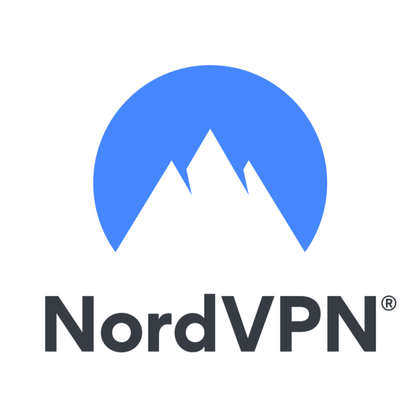
- Logging policy
-
No-log policy
- Mobile app
-
Android and iOS
- Number Of Servers
-
1,000+
- Free Trial
-
30 days
If you don’t want other people on these networks to know which sites and services you’re using, then your best bet is to use a VPN. Most VPNs, for example NordVPN, have specific guides on how to use their technology with a Chromebook. It costs a few bucks every month to subscribe, but ultimately I think it’s worth it. While they can see you’re using a VPN, that’s pretty much all they know about your online activities.
When it comes to security, the Chromebook life really is one of the most relaxed ones, but if you just do a few of these key things, you can sleep even better at night.