I used to start my day by opening about 10 apps. I never saw it as an issue. After all, they were all solving a problem or helping with a task that’s part of my workflow. But in reality, having so many open applications takes a toll. It makes your desktop feel cluttered and clumsy, and it’s resource-intensive.
It changed the moment I turned my browser into a productivity dashboard. What I’d always ignored is the true power of a browser. So I changed my work setup to a browser-first approach, and my productivity has skyrocketed. I’ll default to Google Chrome to show you, but even if you ditch Google Chrome for a different Chromium-based browser, most of it would still work.
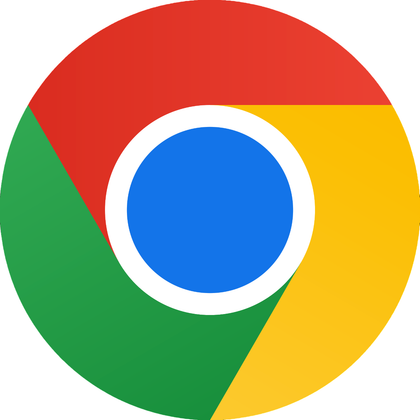
- OS
-
Windows, macOS, Linux, Android, iOS/iPadOS, ChromeOS
- Developer
-
Google LLC
Google Chrome is a cross-platform web browser developed by Google LLC, built for speed, security, and integration with Google services. It uses the Blink rendering engine (formerly WebKit) and supports extensions, tab sandboxing, synchronization across devices, and frequent updates.
Starting with the new tab page
The first step in fixing the cluster was rethinking what happens when I open a new tab. I generally get a blank page with Google Search, but for real productivity, that’s a lot of blank space that can be filled with helpful widgets that organize my day from the moment I launch Chrome. For this, I installed the Tabliss Chrome extension, which offers several widgets.
By default, Tabliss simply displays a beautiful wallpaper and the time, but this doesn’t fix any of my productivity problems. So I chose the widgets that boost my workflow the most. Click the Settings icon and under Widgets, pick the ones you want. I first selected Work Hours. This widget lets you configure working days and hours, and displays, as a percentage, how much of your workday is used. This tiny widget is a productivity boost, since I can always see what’s been done and what’s left every time I open a new tab.
The second widget I added was the Todos widget. This one lets me include tasks for the day along with a checkbox to mark completed tasks. All I need to do is open a new tab and hit T, then type a task. It makes me less reliant on robust desktop apps like Todoist and Notepad for quick tasks and notes. This single extension makes Chrome more practical and eliminates the need to switch between two apps I’d often use.
Tab Groups
Mastering tabs and focus with Chrome’s built-in tools
I typically have several open tabs—from email, docs, and research down to chat apps. So my next obstacle was keeping tabs organized and avoiding so much switching. This time, I didn’t need a third-party app; I just made proper use of Chrome’s tab groups.
I now color-code groups so they’re easily identifiable. I use red for editing, blue for research, and yellow for recreation. This way, my workspace is neat, and with a single click, I can switch or collapse by context.
To further reduce distraction, I also pin certain tabs so they remain on the far left for easy access. My pinned tabs—like Calendar, Gmail, or WhatsApp—occupy minimal space on the browser interface. All pinned tabs also automatically load every morning when I launch the browser, creating a consistent workspace.
For a clean slate, I isolate deep work sessions using Chrome’s Create a new window option. This way, I have a single project with one goal and no clutter. These tiny tweaks with native Chrome features replace endless window juggling.
Staying focused and managing time in-browser
Even after I’ve managed to keep a tidy dashboard and organized tabs, I often still find myself drifting. Marinara New: Pomodoro Assistant is a free Chrome extension that helps me structure work in 25-minute blocks. Without leaving my current tab, I can start, pause, or reset sessions. It’s a simple tool, and right-clicking the extension icon shows all options: Start Focusing, Start Short Break, and Start Long Break. It’s quite easy to use.
I also prevent myself from wandering into social media or news with the StayFocusd Chrome extension. With this free tool, I add the most distracting sites to its block list and set daily restriction limits. This may be 30 minutes for Facebook or 15 minutes for X.
However, one essential part of the setup is using browser versions of apps whenever possible. I access Gmail, Slack, and WhatsApp on the browser and pin them so that all my communication tools are locked to the left, away from regular work and tasks.
With these changes, I am more focused and able to complete tasks on schedule, avoiding distractions and maintaining momentum without leaving my browser.
One browser, endless productivity
Of course, some extensions may change how you use the web, but efficiency is also about finding smarter ways of using the native features of your browser. Mastering tabs and organizing workspaces goes a long way in turning your browser into a productivity dashboard.
This setup will work in most Chromium browsers. So if Brave is the only Chromium browser you trust, or you simply love the customizability of Vivaldi, you can turn them into productivity dashboards as well.

