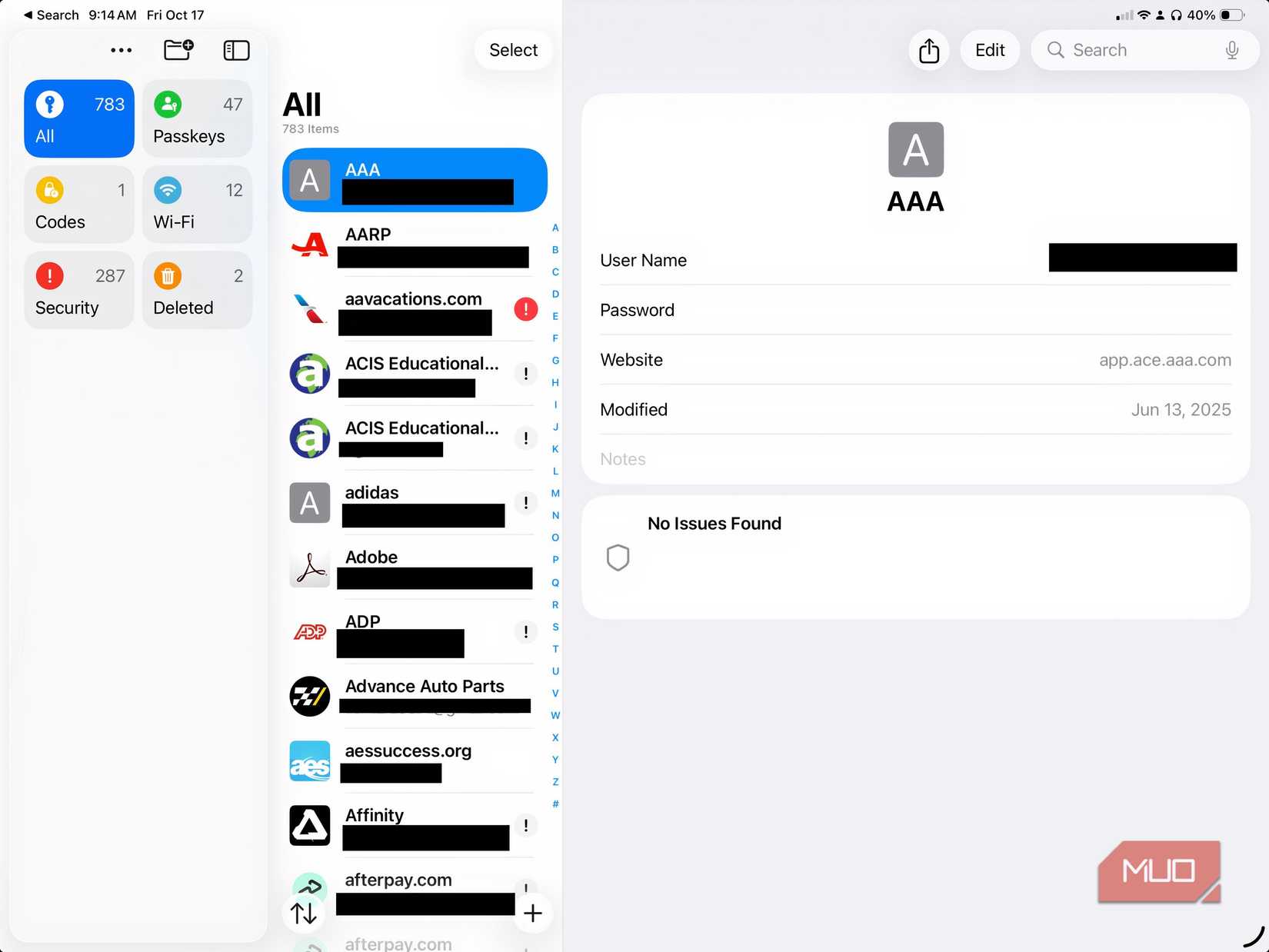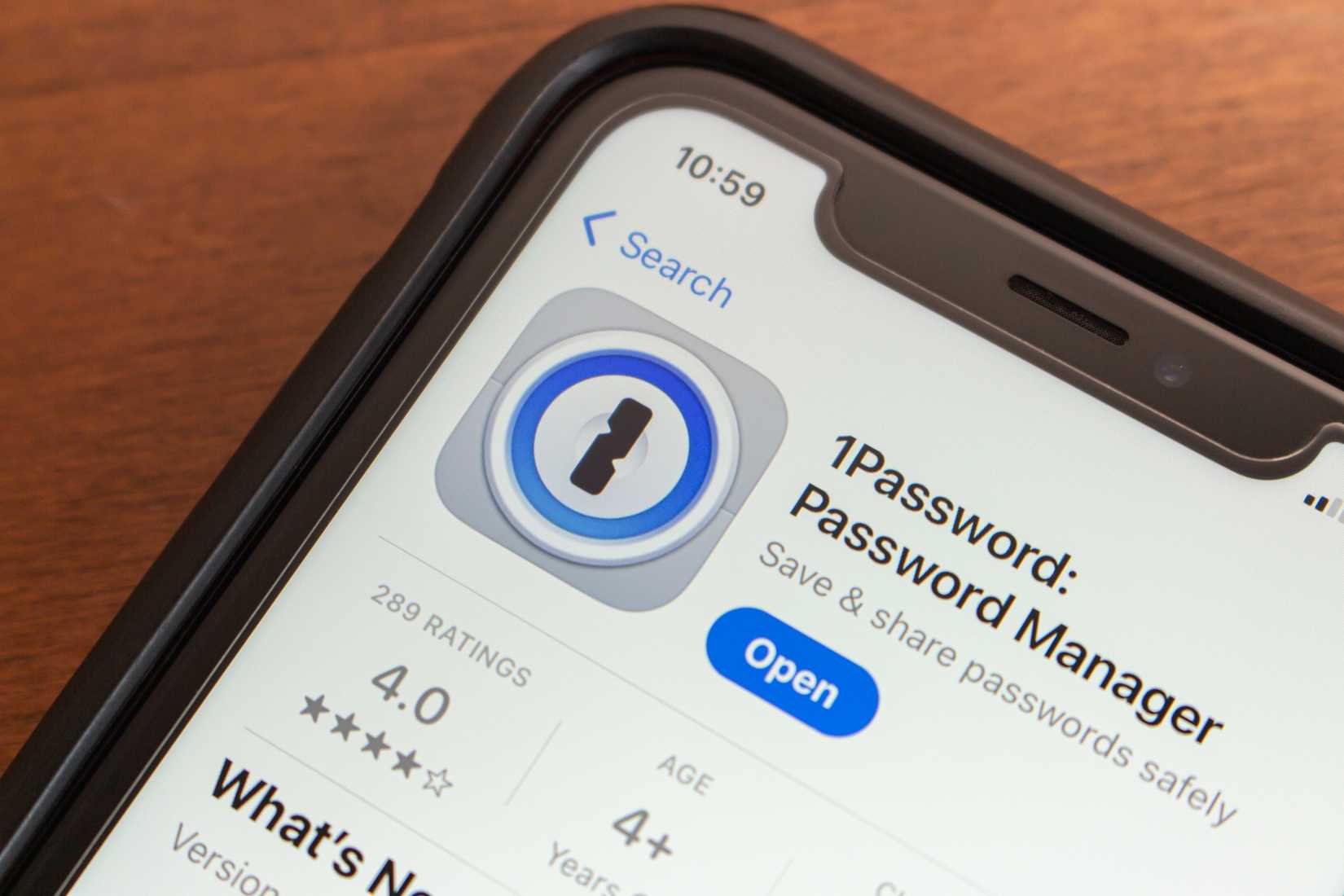The market offers several top-notch password management solutions, which I have tested throughout the years with different results. One persistent problem I have had with most of these solutions is the subscription fees that you must continuously pay to keep the service. Luckily, there’s a free solution trusted by millions that does everything I want, regardless of my device: Apple Passwords.
Lock it down, the Apple way
Say hello to Apple Passwords
Most folks probably know Apple’s iCloud as a way to back up their important files, but many don’t realize it can do so much more. Take Keychain, for example, a feature Apple first released over a decade ago. Early on, Keychain quietly worked in the background on devices like Mac and iPhone. It securely stores and syncs passwords across multiple Apple devices.
In 2024, Keychain was renamed Apple Passwords and became a separate app. Free and advanced, this password management solution stores your login credentials, credit card details, and two-factor authentication codes, and maintains secure synchronization across your supported devices.
The main drawback of numerous Apple software apps over the years has been their restricted availability outside Apple’s operating system environment. The Apple Passwords app, however, isn’t just available for Apple device owners. It also supports Windows users and works with Chrome and Edge browsers.
In other words, all your devices can now access the current passwords and other credentials through this system.
Using Apple Passwords
It’s simple
The process of using iCloud Passwords begins by creating a free Apple ID that serves as your single account for accessing Apple services, including iCloud, the App Store, and iMessage.
You can activate iCloud Passwords in the Settings app on your iPhone or iPad by:
- Tapping your name
- Selecting iCloud
- Enabling Passwords and Keychain
The Passwords and Keychain option is available for Mac users through System Settings:
- Tap your name
- Choose iCloud
- Select and enable Passwords and Keychain
All Apple devices linked to your Apple ID will automatically synchronize your saved credentials through the Passwords and Keychain feature.
Windows users can access iCloud Passwords by downloading the iCloud for Windows app. You can also access iCloud Passwords through an extension on Chrome or Edge browsers.
Activating iCloud Passwords on new devices starts an authentication process that Apple uses to confirm your identity. Your iCloud Keychain stores secure passwords, passkeys, and credit card information, and synchronizes Wi-Fi network logins across devices after authorization via end-to-end encryption.
Safari and supported applications will automatically complete login forms after this point to provide faster and more secure sign-in experiences across all linked devices.
What about security?
Your data is safe
Your iCloud data is protected through industry-standard AES-256. This encryption protects your stored passwords through a highly secure algorithm that’s considered impenetrable.
The encryption process for iCloud Keychain data starts with device-level encryption of passwords and sensitive data, then sends the encrypted information to iCloud servers. The encryption keys are in a format that prevents them from being accessible to Apple or other entities, as they must be located on authenticated devices with Apple ID credentials to decrypt the data.
The encrypted passwords remain unreadable throughout the transfer and storage process due to end-to-end encryption. The combination of Face ID and Touch ID biometric authentication, device passcodes, and Apple ID two-factor authentication creates a comprehensive security system to protect iCloud Keychain data on your devices.
Advantages of using paid solutions
There are some
The everyday functionality of Apple’s iCloud Passwords remains excellent, but some users would benefit from using paid password managers, including 1Password and NordPass, as well as other alternatives. The additional features of paid password managers enhance digital security and convenience. The majority of paid password managers, for example, provide users with security breach alerts, password strength evaluation, emergency contact access, and advanced sharing features for login credentials.
Apple’s password-sharing feature operates exclusively within family group boundaries. The system works well for personal needs, but fails to meet requirements when you need to share passwords with colleagues or external contacts who are not part of your family group. Paid password managers enable users to distribute passwords to any recipient while providing control over access levels, which benefits both business teams and organizations.
Another main distinction between iCloud Passwords and other password managers exists in their master password requirements. Most paid password managers implement master password systems, which some users find beneficial for enhanced control through a single password.
Users who handle numerous login credentials (dozens to hundreds) will find that paid managers offer superior organizational tools that help them save time and reduce their login management stress.
Finally, iCloud Passwords lacks some of the more advanced organization tools found on paid solutions. These can be especially helpful if you have many passwords and other credentials.
Free is good
Most users do not need to pay extra for password management, as built-in password managers provide sufficient security. The built-in iCloud Passwords solution from Apple provides users with a comprehensive set of password management features that delivers both security and ease of use. You should explore the built-in tools on your device before committing to another subscription service. These built-in tools provide users with all the functionality they need.
Although Apple Passwords isn’t for everyone, it’s the solution I recommend for most folks.