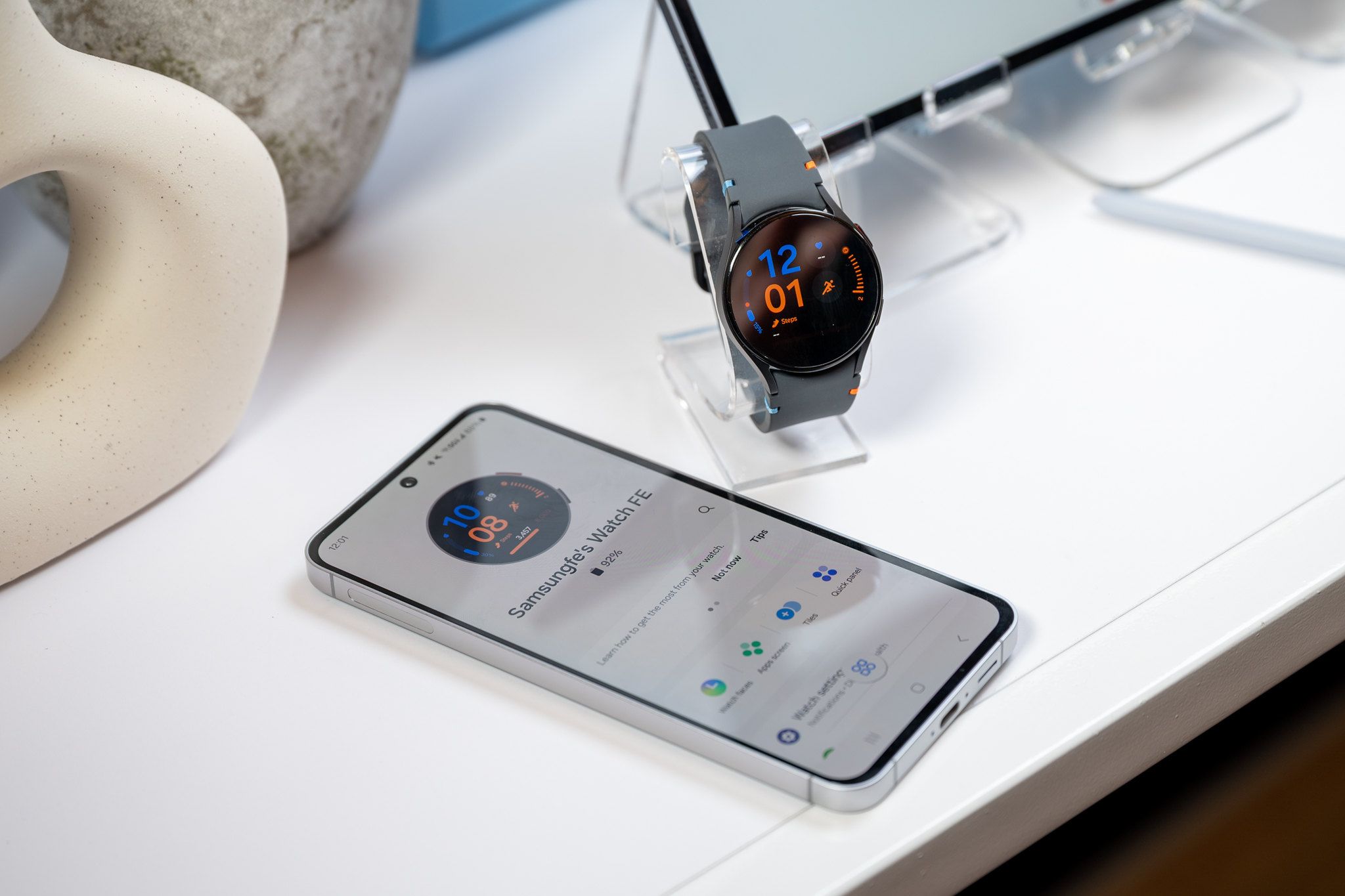Your Samsung phone’s USB port does far more than just charge the battery. From turning your phone into a desktop computer to powering other devices, these lesser-known uses will change how you use your device.
5
Turn Your Phone Into a Second Display for Your PC
A second display saves you from constantly switching tabs when you’re working and need to keep documentation visible, or during video calls when you want colleagues on one screen while sharing content on another. However, unless you have a portable monitor, it’s not feasible to have a secondary display with you all the time.
Now, what if you could turn your phone or tablet into a second monitor for your laptop? The GlideX app makes this possible through the USB-C port on your Samsung phone, instantly giving you a second screen for your laptop or desktop. Once connected, your phone turns into a fully functional extended display that works with your Windows PC. While GlideX also works over Wi-Fi, the USB connection offers better stability and less lag.
The setup takes only a few minutes. Download GlideX from the Microsoft Store for your PC and grab the companion app for Android. To use it via USB connection, you’ll first need to enable Developer Options and turn on USB debugging on your Android device.
Beyond extending your screen, GlideX makes it easy to transfer files between devices, mirror your phone’s screen on your PC, and control multiple devices with a single keyboard and mouse. It’s an all-in-one tool for seamlessly connecting your phone and PC and managing everything from one place.
4
Turn Your Phone Into a Desktop PC With DeX
Speaking of replacing traditional setups, if your work revolves around web browsing, document editing, email, and video calls rather than specialized software, Samsung DeX might even replace your laptop. You just need a monitor at your workspace to plug into.
Samsung DeX lets you turn your phone into a desktop-like workspace by connecting it to an external monitor. Most Samsung flagships from the Galaxy S8 onwards support it; newer models only need a USB-C to HDMI cable, while older ones require a DeX Station. Add a Bluetooth keyboard and mouse, and you’re looking at a legitimate desktop setup running from a device that fits in your pocket.
In DeX Mode, your phone apps adapt to the larger screen naturally—Microsoft Office displays full ribbons, browsers default to desktop sites, and you can resize windows like on a regular computer. Multiple apps run simultaneously with proper Alt + Tab switching. In fact, one of my former colleagues works entirely from his phone using DeX, handling everything from writing to research without needing a traditional computer.
That said, if you rely on Adobe Creative Suite, specialized engineering software, or desktop-only programs, DeX won’t cut it. But if your tools include Google Workspace, Microsoft 365, Slack, and similar cloud-based services, you might find yourself leaving the laptop at home.
When you’re home, DeX is also great for watching movies and shows. Unlike regular screen mirroring, you can turn your phone screen off while streaming to your TV, so the battery lasts way longer.
3
Use Your Phone as a Power Bank to Charge Other Devices
Most of us use power banks to keep our smartphones charged while traveling. But here’s something you might not know: your Samsung phone can double as a power bank for your other gadgets. Yes, Samsung supports reverse wireless charging with PowerShare, but that’s not what we’re talking about here.
Say your Galaxy Watch dies halfway through your day. Instead of hunting for an outlet, plug it into your phone’s USB-C port with a cable. Your phone instantly starts charging your smartwatch, giving it enough power to get you through the day.
While it won’t match wall charger speeds, it’s perfect for emergencies. Your Galaxy Buds will get enough juice for hours of additional listening, or your smartwatch can survive until you reach a proper charger.
2
Connect a Thumb Drive to Increase Your Phone Storage
While not a Samsung-exclusive feature, you can easily connect a flash drive to your phone to increase storage space. The built-in My Files app treats external drives just like any other folder, allowing you to move files back and forth with ease.
This is super useful: you can offload 4K videos without losing quality, access work documents from a thumb drive during meetings, or share large files much faster than uploading them to the cloud. It’s a useful way to free up gigabytes of space without deleting files you still need.
1
Connect Your Gaming Controller (or Other Accessories)
If you have an Xbox or PlayStation controller lying around, you can connect it to and use it with your Samsung phone. Just plug it in via USB and it connects instantly. A wired connection reduces Bluetooth lag and keeps your controller charged, making games like Call of Duty Mobile and Genshin Impact far more enjoyable than with touch controls.
Beyond gaming, your phone’s good old USB port supports tons of other accessories. Whether you’re making music with a MIDI keyboard, getting a faster connection with a USB-C-to-Ethernet adapter, or recording voiceovers with a USB mic (like I do for my YouTube videos), there are countless ways to extend what your phone can do.
As it turns out, your Samsung phone’s USB port does much more than charge your device. It can double as a second screen, power a desktop experience with DeX, and even top up your smartwatch or earbuds in a pinch. These nifty ways to use your phone’s USB port might even save you from buying extra gadgets—or at least get you out of a tight spot.