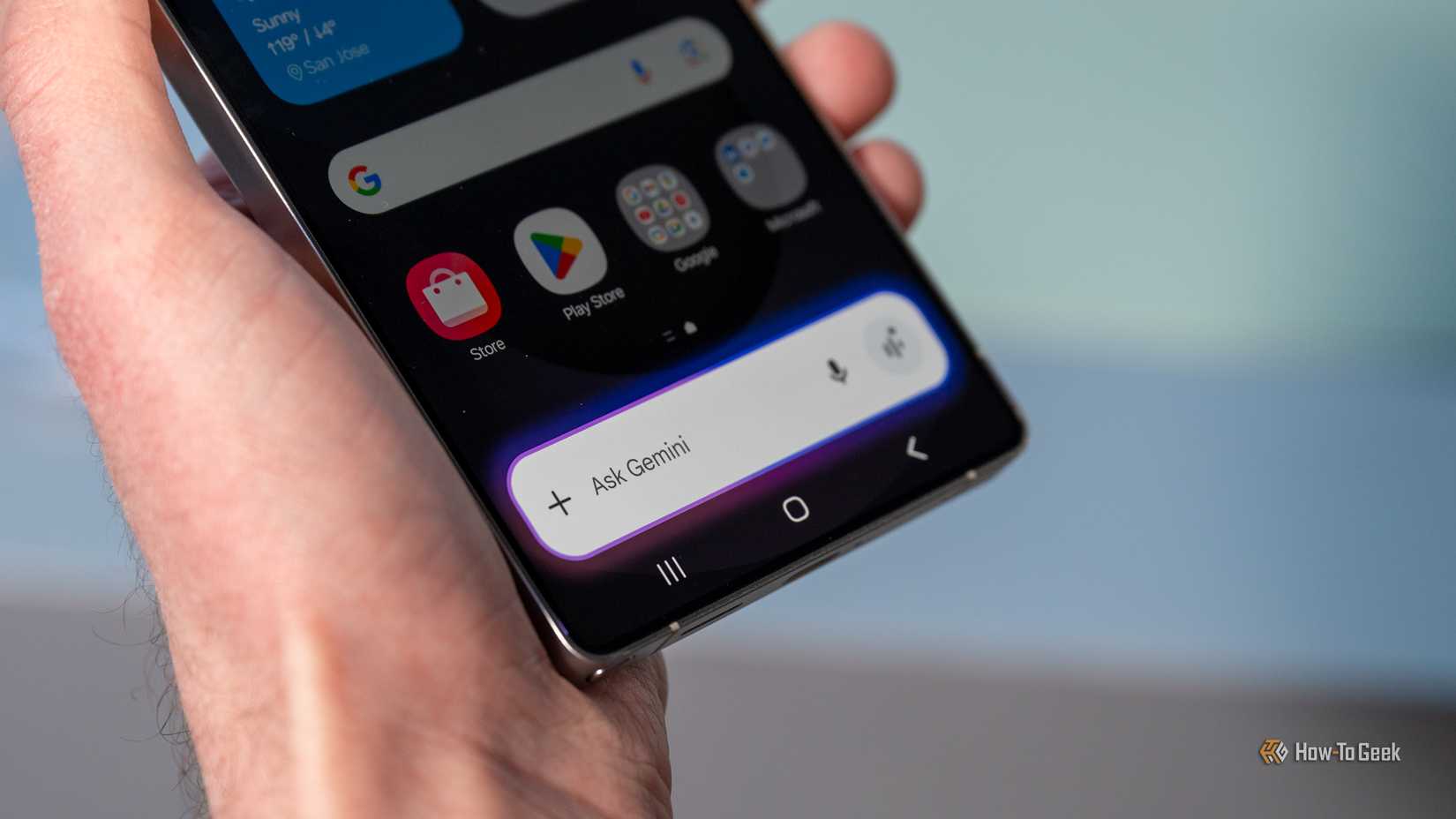Jump Links
-
Turn Off All Galaxy AI Features in One Place
-
Consider Local-Only Processing
Samsung beat most other phone makers to the punch when it comes to marketing its Galaxy phones and tablets as AI devices. I don’t consider this a good thing. Fortunately, Samsung also does a good job of letting you turn all that stuff off.
Turn Off All Galaxy AI Features in One Place
To be clear, I actually like the way Samsung has gone about integrating AI features. They’re primarily listed in one place within the Settings app, and you can get an overview of what each feature does. Settings > Galaxy AI gives you the full rundown of the software that Samsung considers part of Galaxy AI.
There isn’t a master switch that disables all AI, but you can click on each feature individually and turn off the toggle at the top. I’ve disabled Writing Assist, Photo Assist, and Artist Assist.
Disable Google Gemini
Google’s priority was once making sure that every Android phone placed the Google search widget at the top of the home screen. Now Google is branding itself as a Gemini company and wants to place Gemini on everything from the Chrome web browser to Nest smart speakers. Samsung is happy to spend quite a bit of time at each year’s Galaxy Unpacked event showing you what Google’s AI chatbot can do on Samsung phones.
Fortunately, Gemini is contained within a single app, and you can disable the entire experience in one place. If you have zero interest in talking to Gemini, you can disable the feature by going to Settings > Apps and searching for Gemini. You can’t uninstall the app, but you can disable it, preventing the software from running in the background.
Change Side-Button Behavior
Holding down the side-button used to be a standardized way of powering down your phone. Now it has become the default home for AI features. If you don’t want to access Gemini and want to go back to the original way of doing things, or you just miss the simplicity of a conventional digital assistant like Bixby, then you’ll need to reclaim your side button.
You can do so by going to Settings > Advanced Features > Side button.
While you can change what happens when you double press the side button (the default action is the open the camera), it’s the long press action you want to configure if you’re seeking to do away with Gemini.
Consider Local-Only Processing
As put off as I am by the current trend to label everything as AI or to shoehorn AI into every device and app, I don’t personally avoid all so-called AI. I make heavy use of the object erase feature within Samsung Gallery, for example, not to remove people or sign posts, but to tidy up dust and scuff marks when taking photos of products. It’s the kind of thing many of us used to do pixel by pixel in apps like Photoshop.
I’m comfortable using this particular feature because I have the option to do all the processing entirely on-device. I do not need to upload the photo in order to process the image in the cloud.
Here is another area where Samsung did a good job with helping you distinguish what’s done in the cloud and what’s done directly on your phone. You can even preserve on-device AI features while disabling all cloud-based AI functionality. To do this, head back to Settings > Galaxy AI and scroll down. You will see a setting labeled “process data only on device.” As the description says, this feature is here to prevent the collection and processing of data to use AI features.
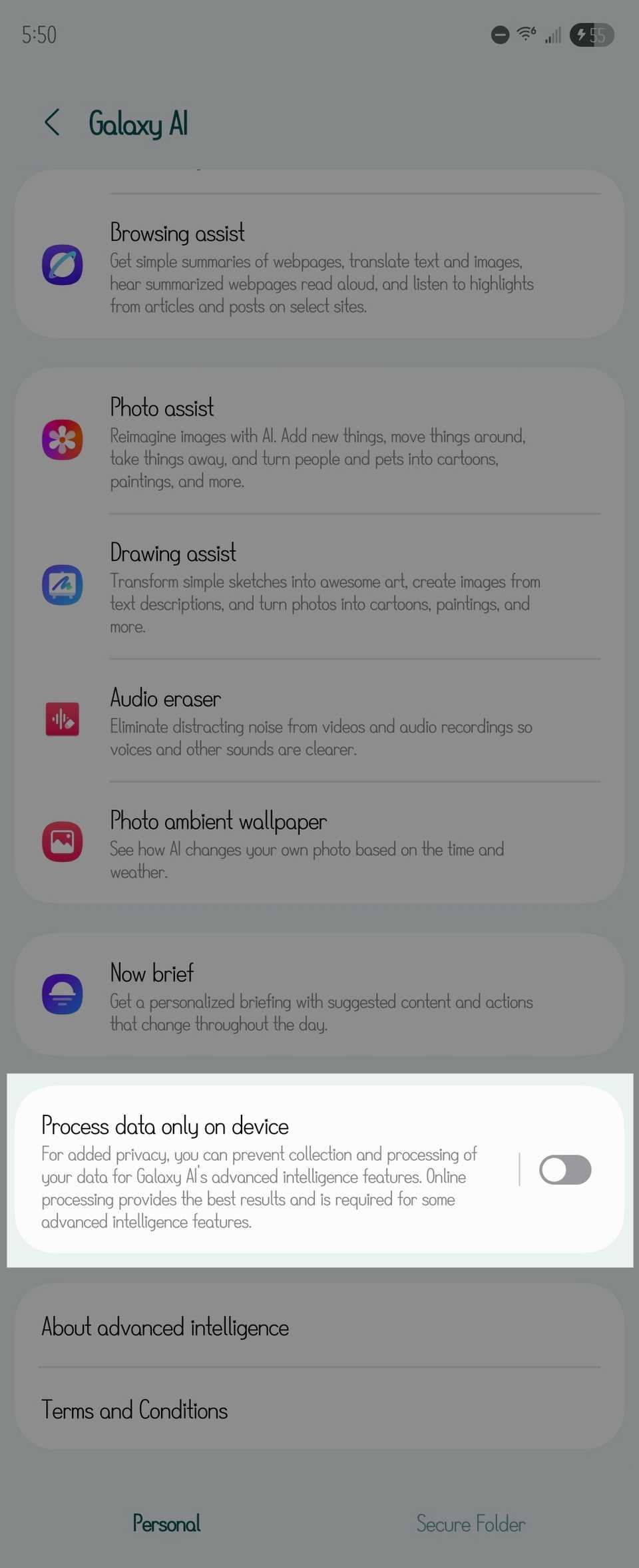
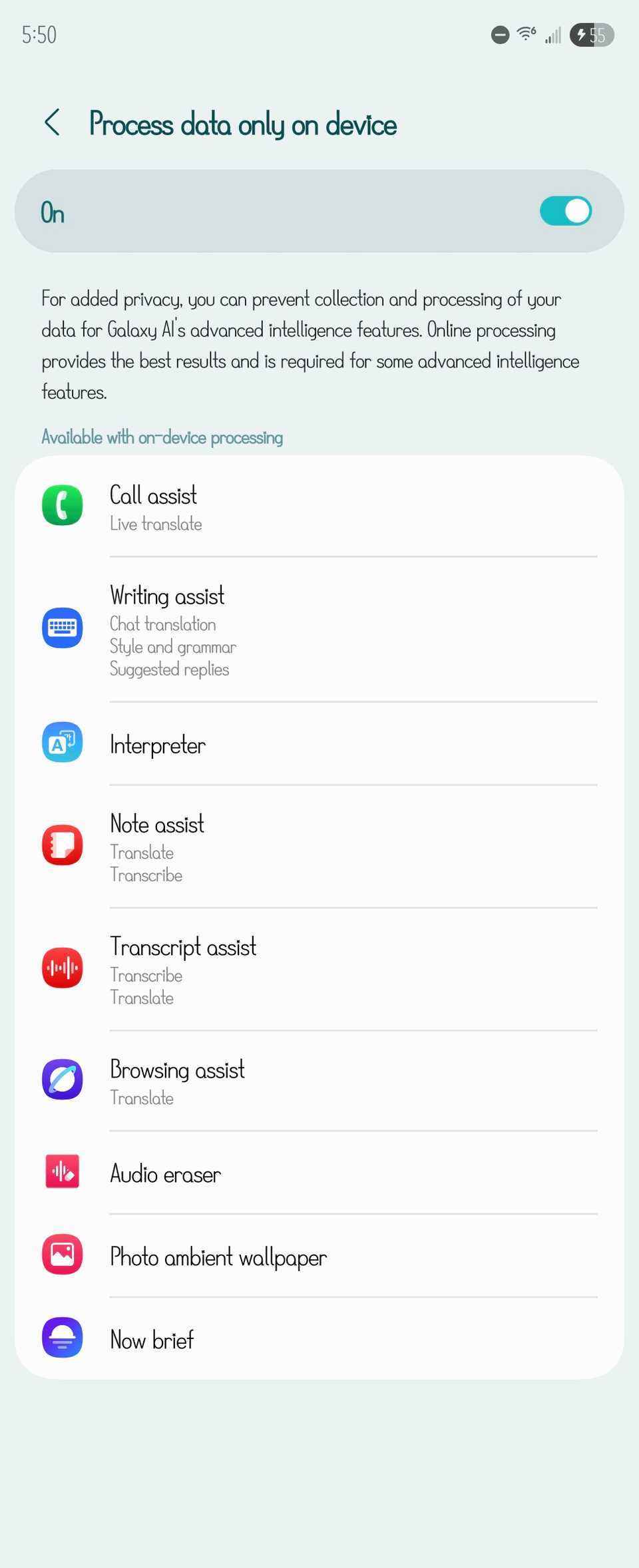
Local-only AI isn’t as fast or accurate as utilizing the cloud, so expect a drop in the quality of some features. But I find it works well enough for the handful of features I use, such as occasionally transcribing a voice recording. Your mileage may vary.
I’m personally ready for this AI fad to pass, but until it does, I don’t have to allow it to take over my phone. All of it can be disabled. That said, if you do want to use Gemini but would like to preserve some of your privacy, it turns out Google will let you use Gemini without recording your activity.