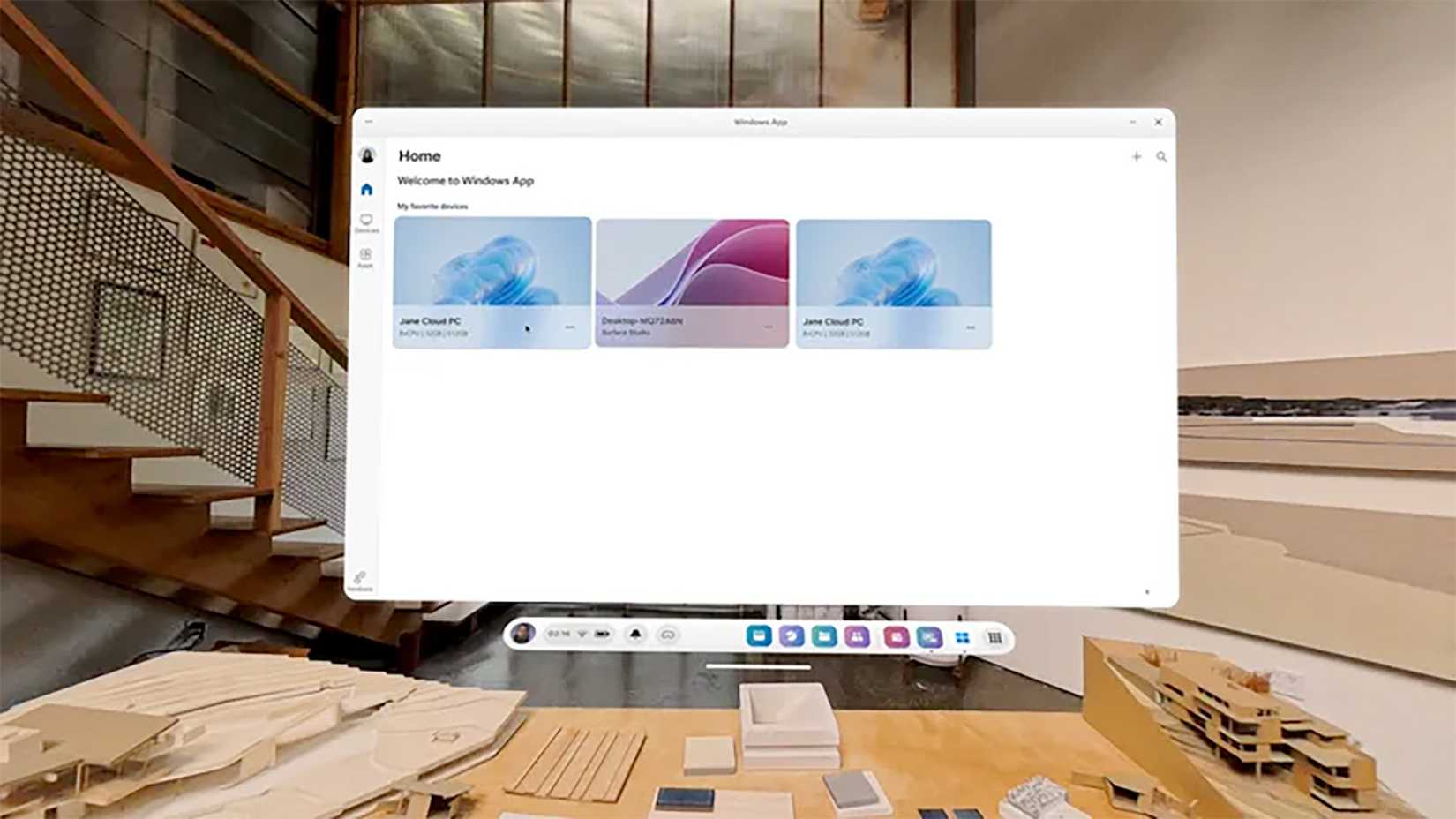If you have a Meta Quest headset, you can now use it as a multi-monitor setup for a Windows PC without third-party software. The app Mixed Reality Link is now available for most Windows 11 PCs.
There are already many options for showing a PC desktop on a Quest headset, including the Meta Quest Link app for Windows, the desktop view in the Steam Link app, and the Virtual Desktop app for Windows and Mac. The standout feature of the new Mixed Reality Link app is that it’s developed by Microsoft and requires less setup time than other solutions. It’s much closer to the experience of connecting a Mac to a Vision Pro.
Here’s how it works: install the Mixed Reality Link app on the PC from the Microsoft Store, then just put on the Quest headset and look at your PC’s keyboard. You should see a prompt to pair the computer, and then your Windows desktop can appear as a floating window (or multiple windows) in your Quest headset. Some Windows 11 computers will have the Mixed Reality Link app pre-installed moving forward, so that initial download won’t always be required.
Meta said in a blog post, “After the initial setup, Mixed Reality Link lets you access multiple high-resolution virtual monitors to boost your productivity, whether you’re at home, in the office, or on the go. You can use the fully immersive experience to block out distractions in your private workspace or opt for Passthrough to stay connected with the physical world around you.”
The main catch is that you need a compatible Windows 11 PC and a Quest 3 or 3S headset. This won’t run on Windows 10 at all, and the PC needs to be using Ethernet or 5GHz Wi-Fi (ideally 6GHz) for the best possible connection. Your headset also needs to be running Horizon OS v81 or newer—previous versions only had Mixed Reality Link as an opt-in experimental feature.
Importantly, the Mixed Reality app isn’t for applications and games built for VR, it’s only for displaying virtual Windows desktops on a larger space through your headset. If you want to play VR games wirelessly, you need to stick with Steam Link, Virtual Desktop, or another tool.
This new app also lacks the advanced settings you can get from Virtual Desktop, so if you’re already happy with that, there’s not much of a reason to switch. Microsoft’s new app is completely free, though, and it might be a great place to start if you just want a larger (virtual) working space for your PC. You can download it now for your PC.
Source: Windows Experience Blog, Meta Blog