Having used Samsung phones for years, I thought I knew them inside and out. But that all changed when I stumbled across the Labs menu. It’s available in several Samsung apps, including Gallery, My Files, and even Samsung Internet. Essentially, this is where Samsung hides experimental features that are still in testing before they’re released to everyone.
If you have a Galaxy phone but aren’t aware of this, I don’t blame you—it’s not something most people ever stumble upon. The Labs menu in most Samsung apps is tucked away behind a few taps, much like Android’s Developer Options, and it doesn’t exactly announce itself. But now that I’ve discovered it, I can’t stop exploring its best features.
Unlock hidden Gallery features you didn’t know existed
Turn your Gallery into a creative lab
For me, Samsung Gallery is already better than Google Photos in almost every aspect. However, I didn’t realize it had more features tucked away in the Labs section. To reveal it, head to the Gallery Settings > About Gallery and tap the version number 10 times until you see the [Labs] Gallery Labs is enabled message.
Once enabled, some of these hidden features can completely change how you use the Gallery app. Album entry locks, for instance, was the first thing that grabbed my attention. It allows you to hide entire albums directly in the Gallery app, which means I don’t have to rely exclusively on Secure Folder to keep a few private photos out of sight.
Another feature I found useful is Save as PDF. Once enabled, you can convert images into a PDF right from the Gallery app, so you don’t have to use third-party apps or websites. There are even more Gallery Labs features you can try. You can view more EXIF data, create a slideshow with only selected items, or move the search bar to the bottom for easier access.
File management tricks that actually save time
Organize, delete, and track files like a pro
Samsung’s My Files app is already handy, but like Gallery, it hides a secret Labs menu that unlocks a few file management options. To access them, open Settings > About My Files and tap the My Files version several times rapidly. Once enabled, head back into My Files settings to find MyFiles Labs and start exploring the goodies.
The first toggle you’ll notice is the Permanently Delete Option. It adds a simple tick box that lets you permanently remove files right away. This way, you don’t have to empty the Trash folder manually. Next up is Reorganize Folders. If you have a folder packed with more than 100 files, this feature automatically tidies it up.
Finally, File Operation History keeps track of everything you do in My Files—moves, copies, and deletions—with timestamps. If you ever misplace something or just want to retrace your steps, this feature is a lifesaver.
Unlock a familiar web experience
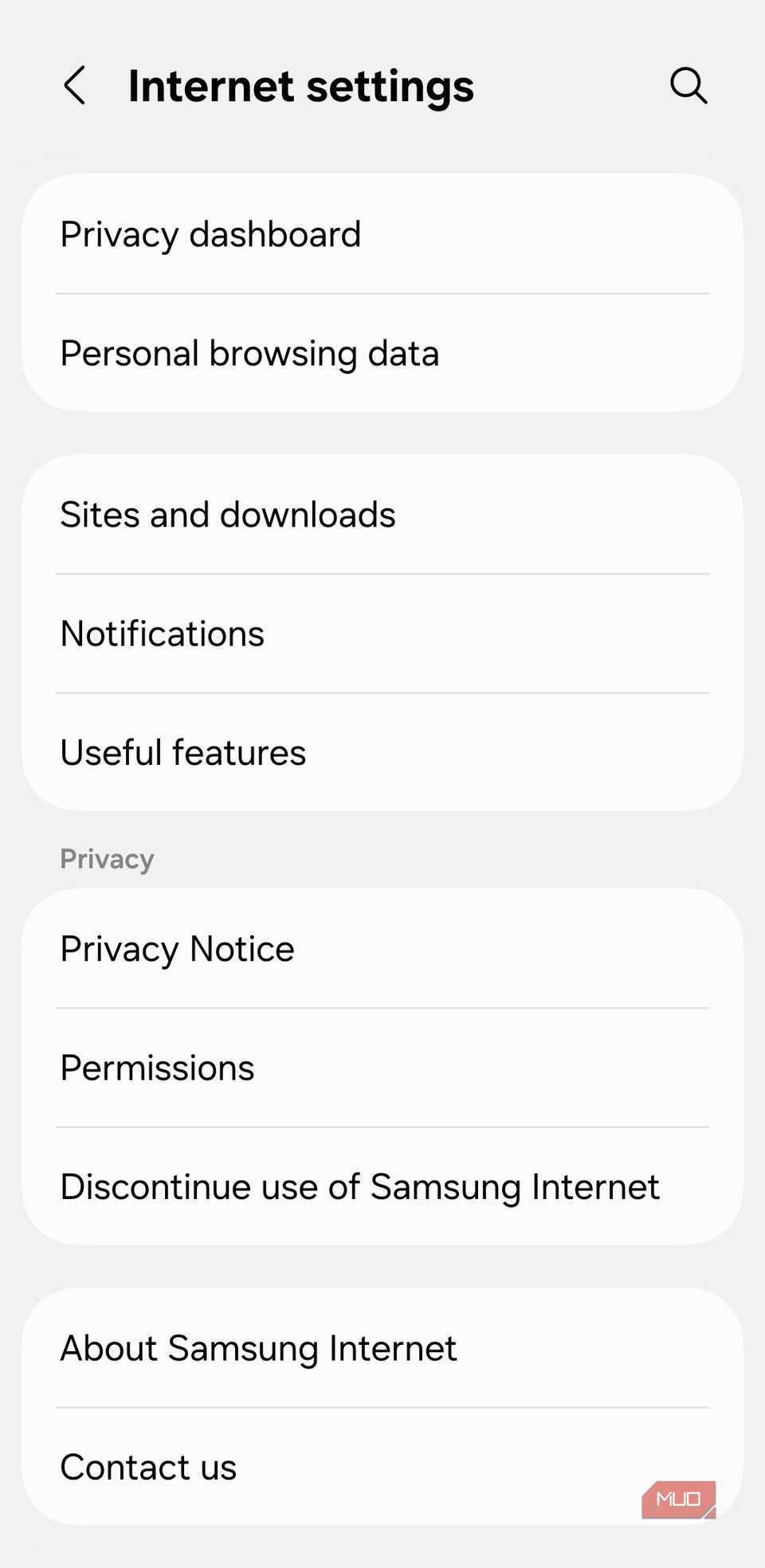
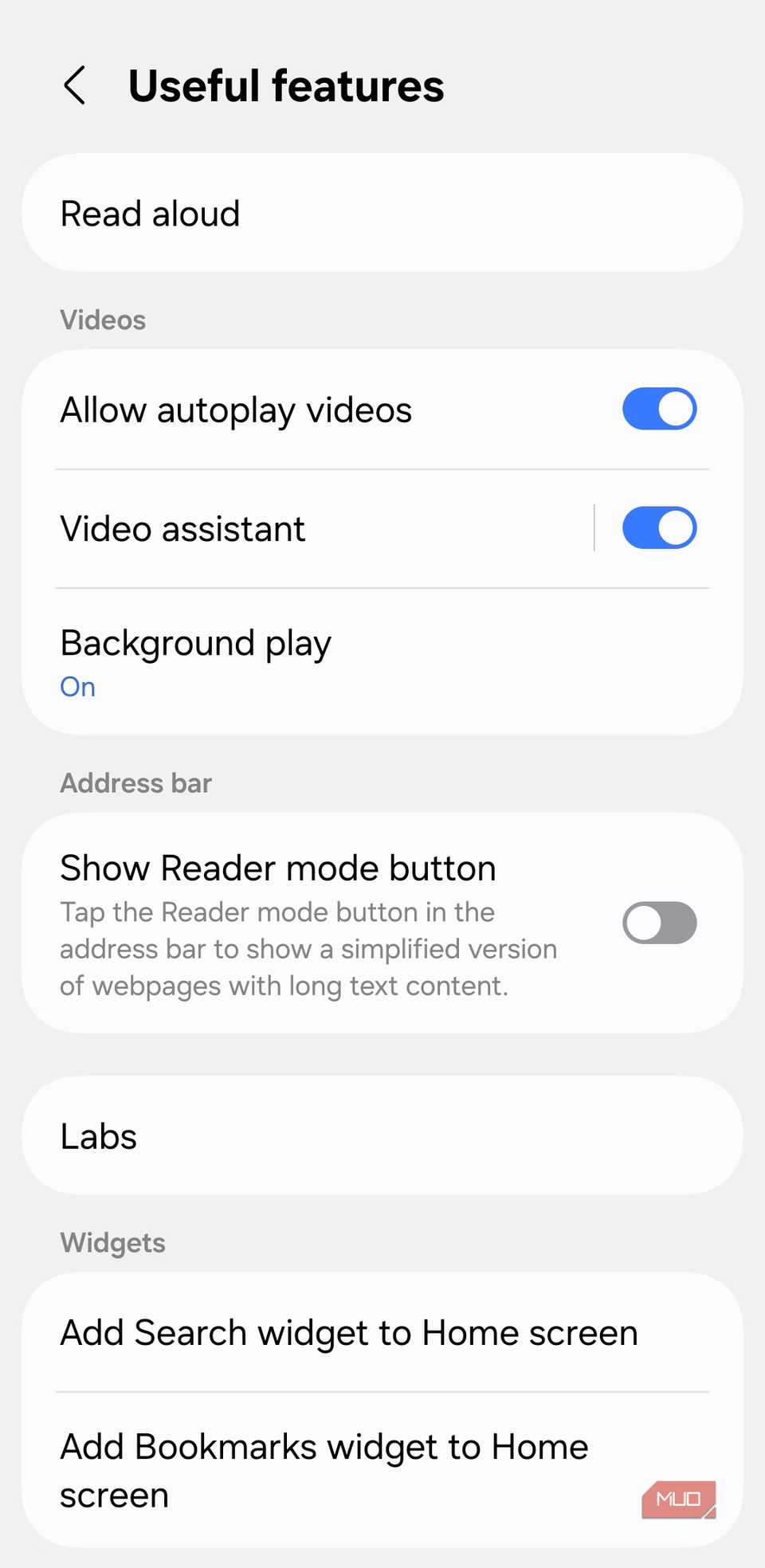
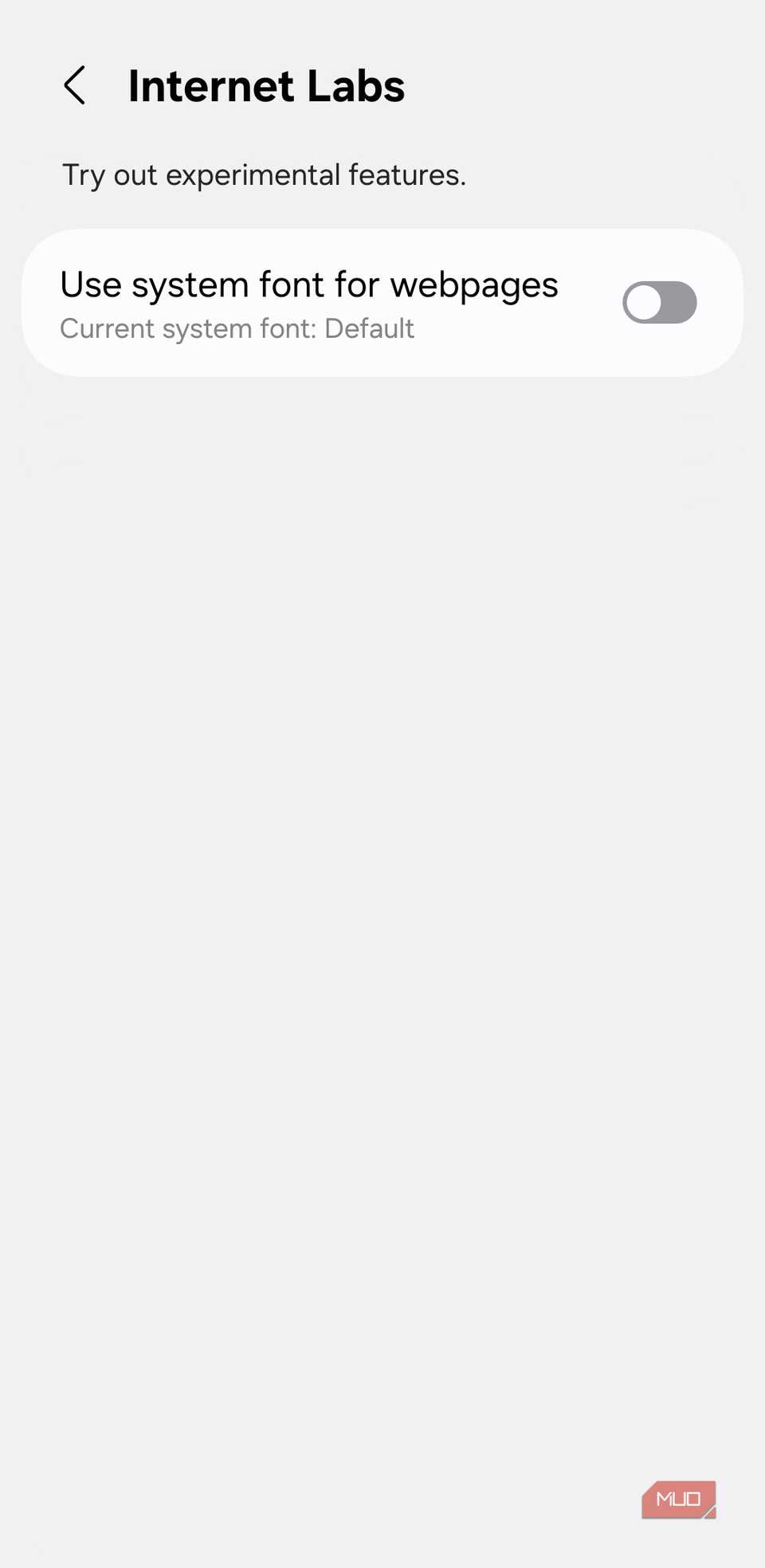
Unlike Gallery and My Files, you don’t need to unlock a hidden Labs menu in Samsung Internet. It’s visible by default under Internet Settings > Useful Features > Labs. While there’s only one feature at the moment, it’s surprisingly useful.
The option Use system font for webpages lets you replace the default web fonts with the font your phone uses across the system. Once you enable it and restart the browser, webpages feel more consistent with your device. It’s a small tweak, but it can be handy for anyone who spends a lot of time browsing on their phone.
General Labs settings that apply to all apps
System-wide upgrades you shouldn’t skip
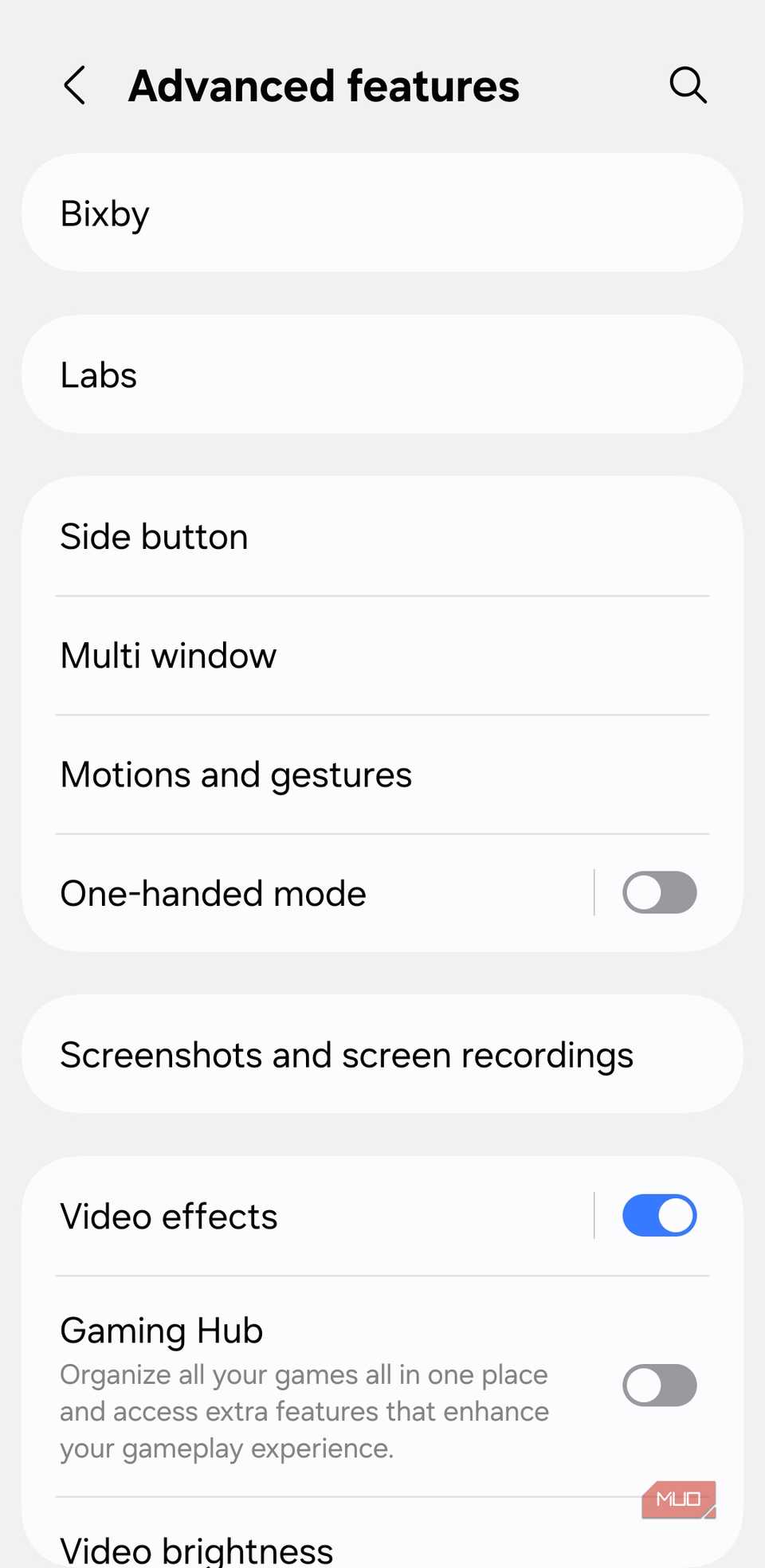
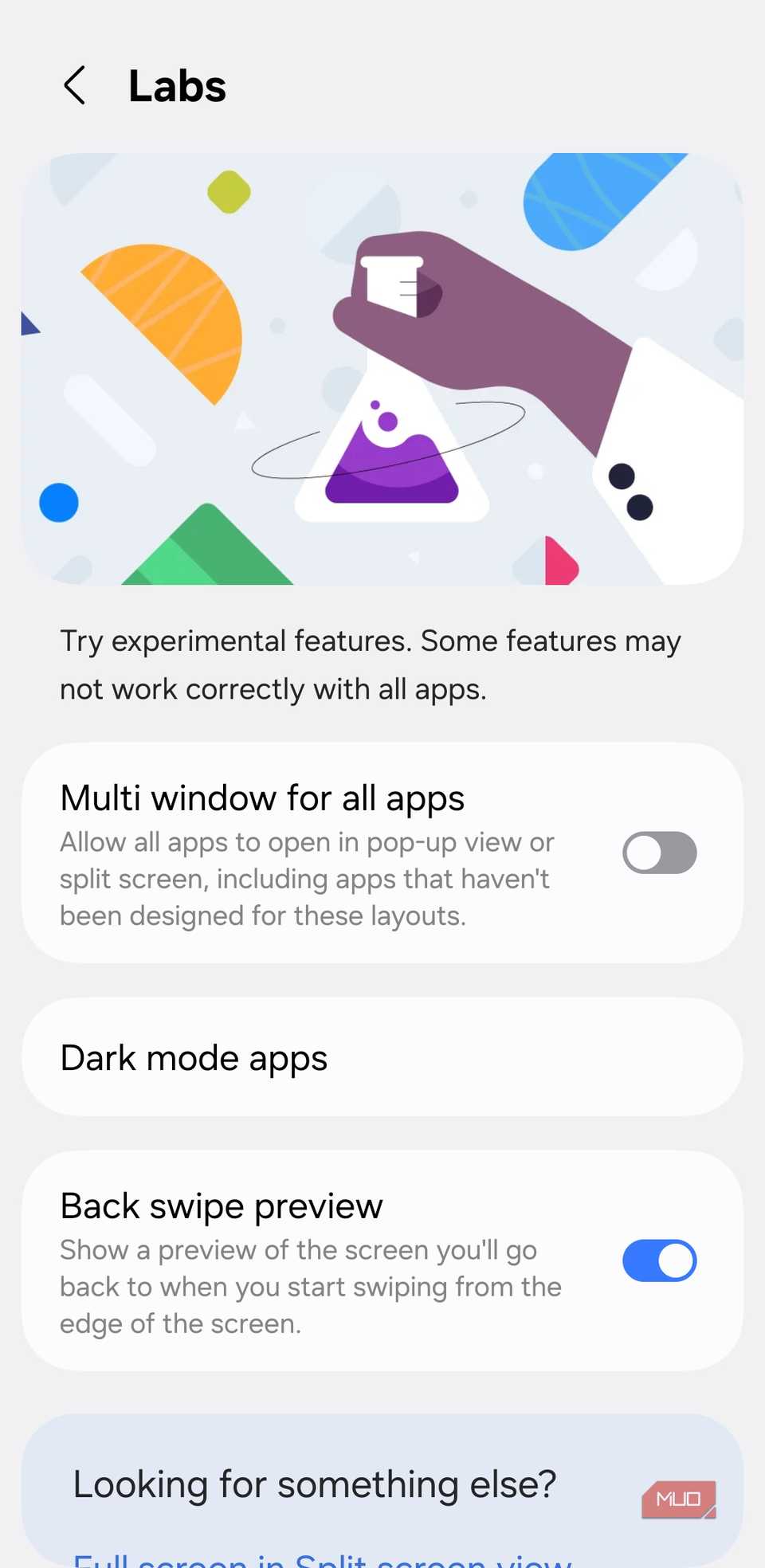
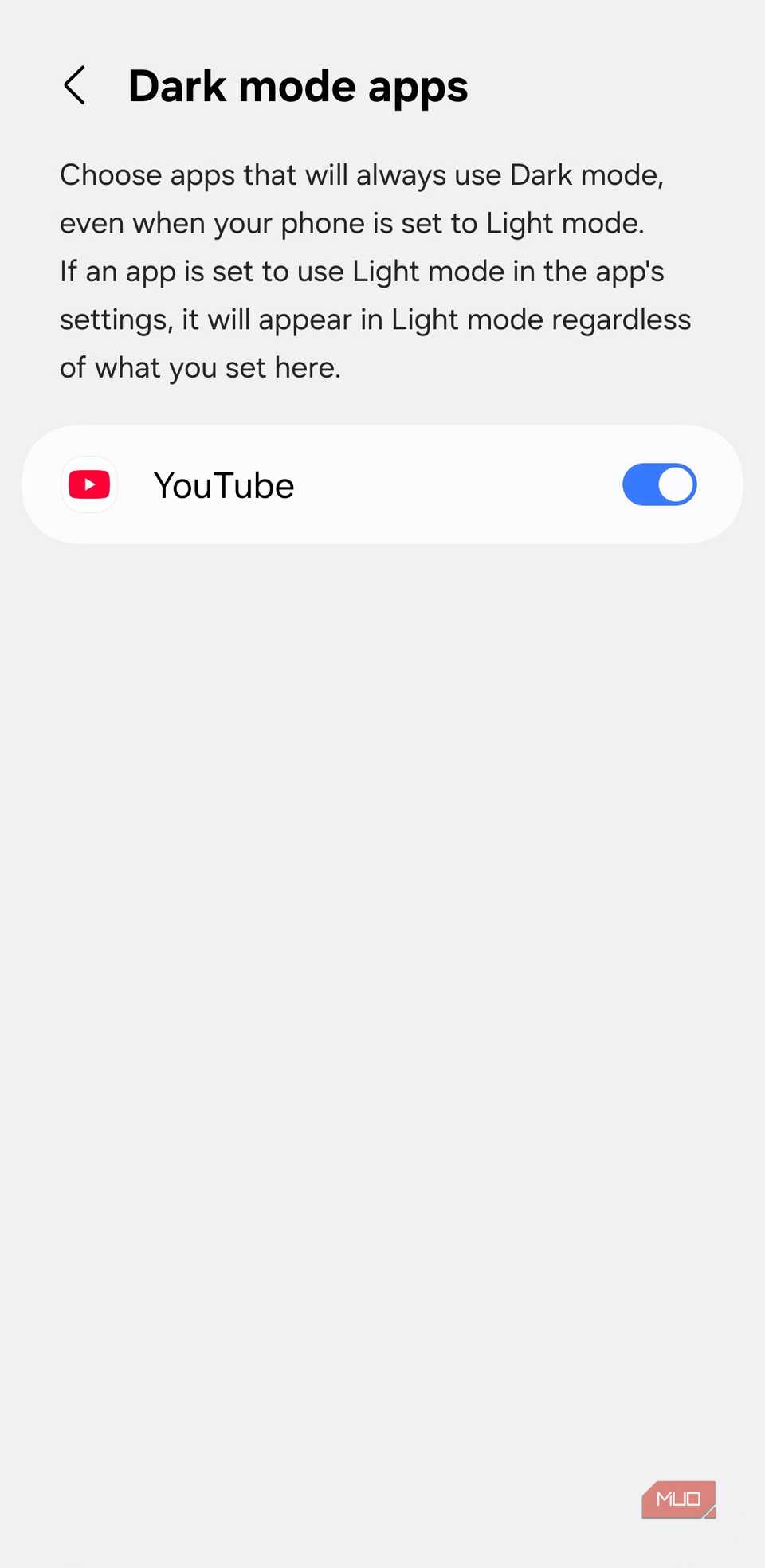
Besides the above apps, Samsung’s Settings app hides a few useful Labs features that work across all apps. To access them, go to Settings > Advanced Features > Labs.
Here, you’ll find Multi window for all apps, which lets you open any app in a pop-up view or split screen, even if it’s not optimized for it. This is especially useful if you love multitasking on your phone but your favorite app doesn’t support split-screen mode or pop-up view.
Another gem is Dark mode apps. This lets you run specific apps always in dark mode even if your system-wide theme is light. Finally, there’s Back swipe preview. Instead of instantly jumping to the previous screen, it gives you a quick peek at where you’re heading, much like on iOS.
Samsung continues to add or remove features in the Labs menu, so it’s worth updating all your Samsung apps from the Galaxy Store and checking back regularly. You never know when a new hidden gem might appear.
Samsung phones are packed with hidden features, and Labs is just one example of how much more there is to explore. While I only covered the popular ones here, you’ll find similar experimental options tucked away in other Samsung apps too.