Just got on the Spotify Premium or Free subscription plan? Before you start creating playlists and liking songs from your favorite artists, there are a few settings that you should enable and adjust for a better listening experience.
Spotify may be releasing new features frequently, but these core features will carry your streaming on its back. Whether you prefer the Spotify mobile or desktop app, you can adjust (most of) these features in your settings. Here’s all you need to know.
Enable lossless audio on all devices
Spotify has been getting a lot of attention for joining its streaming peers in the lossless club. You can now stream endless music in up to 24-bit/44.1 kHz FLAC, which will unlock richer detail across all songs in Spotify’s extensive library.
To enable lossless audio on mobile, go to your Spotify app’s home tab and tap your profile picture. Go to Settings and Privacy > Media Quality. From here, you can tap “Lossless” under “Wi-Fi streaming quality,” “Cellular streaming quality,” and “Download quality.”
On the desktop app, go to your profile and click on “Settings.” Then, scroll down to “Audio Quality” and set “Streaming Quality” and/or “Download Quality” to “Lossless.”
Tweak the volume level
Spotify lets you pick the volume level for streaming, which standardizes the loudness of all tracks. The setting, by adjusting the overall level for your environment, lets you experience more balanced listening and balances soft and loud sounds.
To adjust the volume level on Spotify mobile, go to your profile and tap Settings and Privacy > Playback. Under “Volume Level,” you can choose between “Loud,” “Normal,” and “Quiet” based on your preference.
You will find the same volume settings for the desktop app under “Playback.”
Turn off Smart Shuffle
One of Spotify’s most popular discovery features is also one of its most divisive ones, and it’s none other than Smart Shuffle. This is the second shuffle feature that Spotify introduced in 2023 to help you discover new music, but it comes with a few issues, like stale recommendations and random songs entering your radar when you’re not looking for them. Thankfully, you can disable this feature.
To disable Smart Shuffle, go to your mobile app’s Settings and Privacy > Playback and toggle off “Include Smart Shuffle in play modes.” There are a lot of other discovery features on Spotify you can use if you don’t want to use Smart Shuffle.
Personalize equalizer settings
You cannot talk about fine-tuning audio settings if you’re not talking about equalizer settings. On Spotify, you can personalize the equalizer to your liking so that levels of bass and treble in music and podcasts are adjusted.
On the iOS app, go to Settings and Privacy > Playback > Equalizer. Toggle on “Equalizer” and choose an equalizer style listed, or manually adjust the equalizer by dragging the dots on the equalizer. On Android, you can find equalizer settings under the “Listening Controls” in Playback.
On the desktop app, go to Settings > Playback to toggle on and tweak equalizer settings.
Change Crossfade settings
You can ensure that your Spotify playback is smooth by changing a few crucial settings. By adjusting Crossfade, Spotify overlaps two tracks by fading out of the first while fading in the next. This makes your listening experience feel much more seamless.
On mobile, go to Settings and Privacy > Playback > Crossfade. You can use the scroll bar to set the Crossfade between zero and twelve seconds. You can also toggle on settings like “Gapless Playback” (to remove gaps between tracks), “Automix” (for smoother transitions between songs on some playlists), and “Enable Audio Normalization” (automatically adjusts the volume of songs to a consistent level).
For Spotify on desktop, you can find Crossfade settings under Playback settings.
Enable push notifications for everything
If you want to keep in touch with the latest releases from your favorite artists, know about audiobook and podcast drops, and be in the know about the newest live events or concerts in your region, you can enable Spotify’s push notifications for mobile so you don’t miss out on anything.
To enable this, go to Settings and Privacy > Notifications. From here, you can choose which notifications to turn on, from music drops, events, and merchandise to Spotify offers, new features, and tips. You can also choose to enable email notifications.
Customize your mobile and desktop interface
Spotify lets you make changes to your preferred app’s user interface by making two key changes. This can significantly freshen up how your mobile and desktop apps look and simplify your experience.
On the mobile app, you can get rid of the “Create” button on the navigation bar if you prefer the three-button navigation bar better. To do this, go to your profile and tap Settings and Privacy > Content and Display > Display Preferences. Toggle off “Create button.”
For your desktop app, you can tweak the UI by customizing the zoom levels of elements in the app. Go to your profile and tap “Settings.” Go to “Zoom levels” and choose between 70–130% zoom levels for a dense or spacious look.
There’s a lot more to personalize on Spotify, but adjusting these essential features will go a long way in upgrading your listening and user experience. You can also tweak your device’s audio settings to maximize the quality of your music streaming.
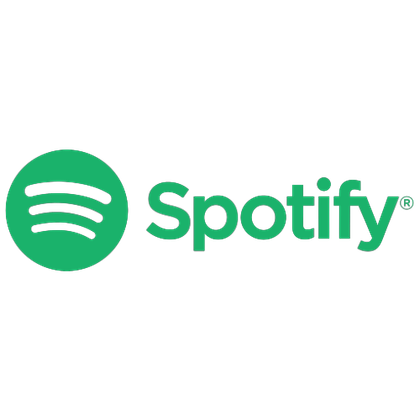
- Subscription with ads
-
No ads on any paid plan
- Price
-
Starting at $11.99/month, or $5.99/month for students



