Voracious readers like me have a special kinship with the Kindle eReader and the Kindle apps. The former is for a relaxing read, while the latter is a perfect fit for reading on the go. That’s why I try to find every way to optimize my reading experience on the devices. Most of us think we’ve discovered every Kindle trick out there. I thought I had squeezed every last hack out of my old Kindle Paperwhite until I started digging deeper. These are the non-obvious, quietly handy Kindle features I’ve uncovered over time. I can’t take credit for all of them, as they are shared by seasoned readers on social feeds.
8
Use collections as personal “shelves” across devices
Use Collections to plan your reading goals
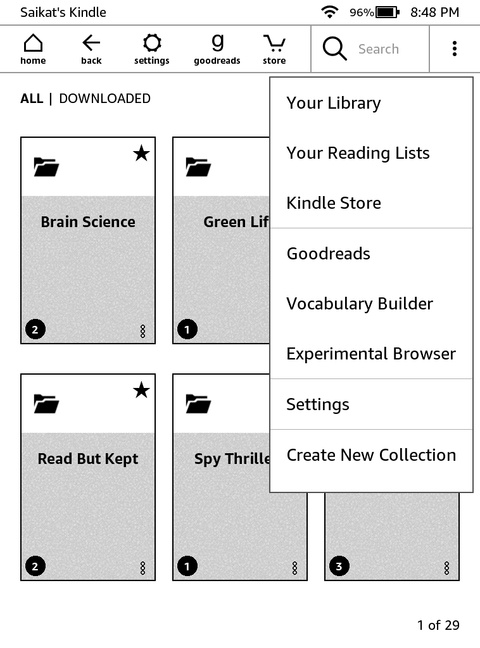
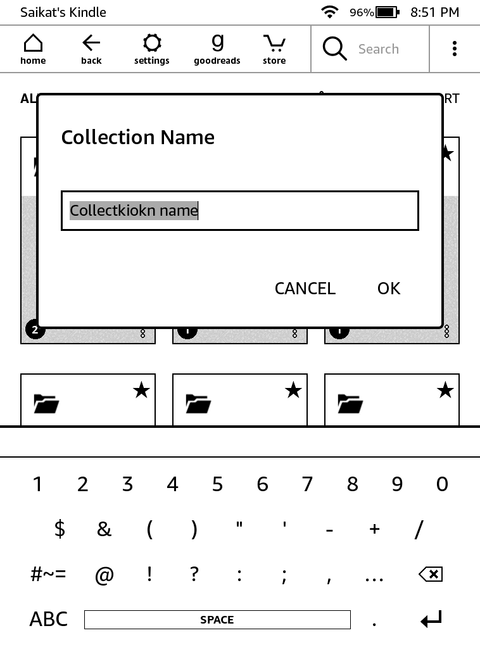
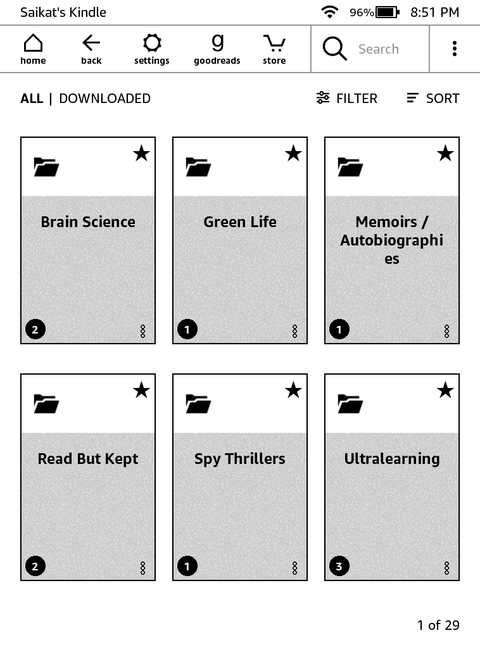
Collections sync across the eReader and the apps. They are not only neat folders to organize your growing collection of Kindle books, but well-labelled collections also help to bucket your reading goals. For instance, I like to make a collection of three books when I am trying to learn a new subject. The first book is a foundational book, the second is at an intermediate level, while the third is for an advanced dive.
7
Glance at Reading Insights for motivation
A dashboard for your reading consistency

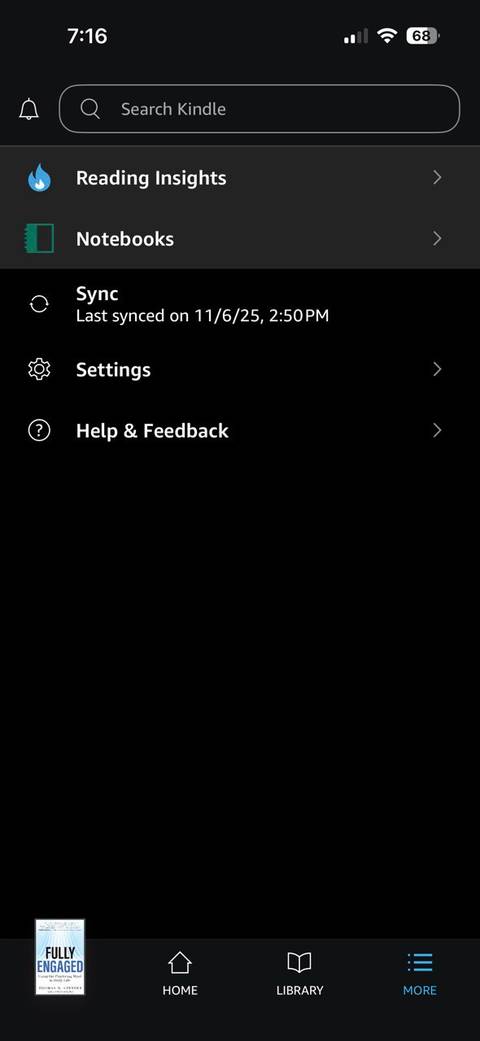

In an exercise to read more books in a year, I placed the Kindle app as a widget on the iPhone’s home screen. It helped me grab a few quick pages worth in the little gaps of time. The minutes added up, and I can see their drip-by-drip effects on the Reading Insights screen (More > Reading Insights). It’s a wonderful mirror for your reading habits, which you can reverse-purpose as a gamification tool. I wish they would bring it to the Kindle eReader soon.
6
Read a book as one giant page
Save your fingers from swiping pages
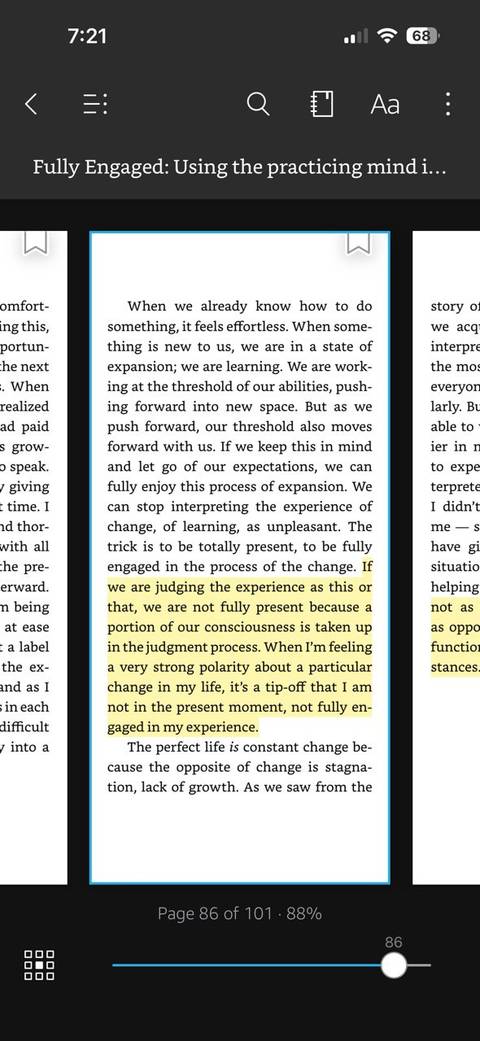
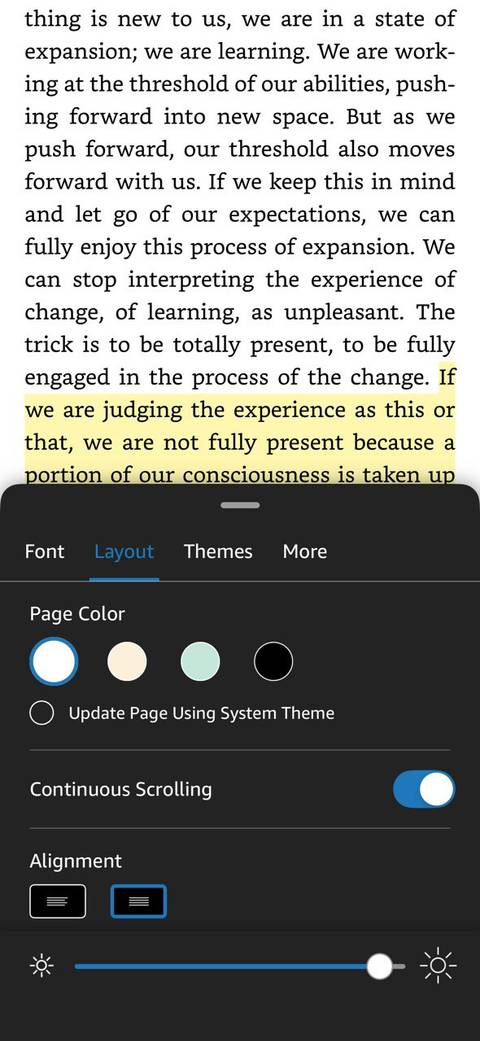

I like the feel of turning pages like a physical book. But there may be some among us who like to scroll in one smooth motion like a webpage. The Continuous Scrolling switch under Aa > Layout on the Kindle apps for Android and iOS does just that. I have found it a faster way to scan a book and remove the “page obsession” we get stuck in. But I always come back to swiping for leisurely reading by turning off the toggle.
5
Discover your next great read
Book recommendations to sift the best from the chaos
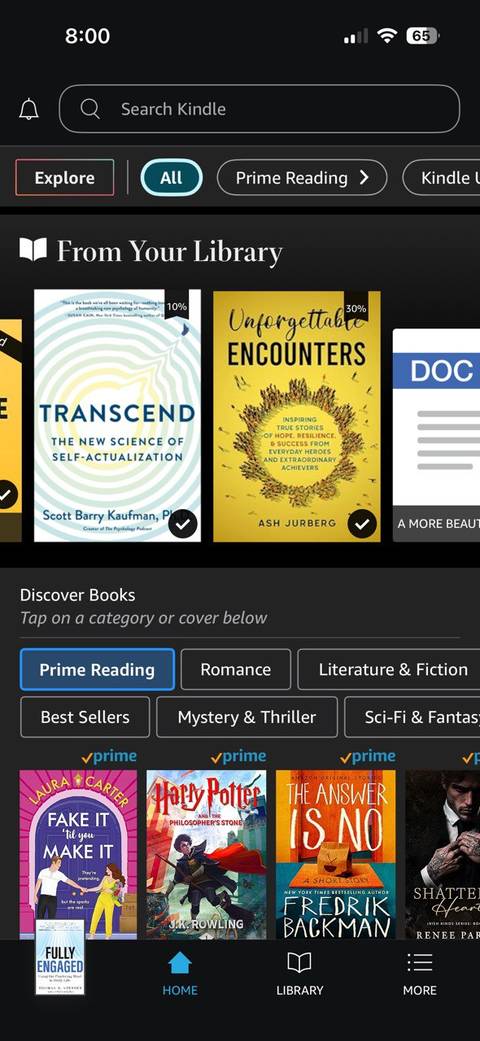
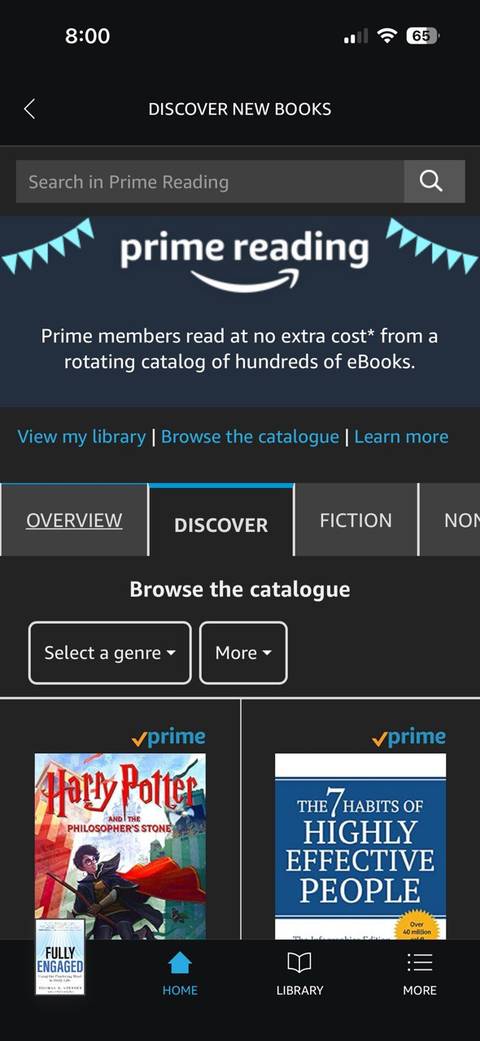
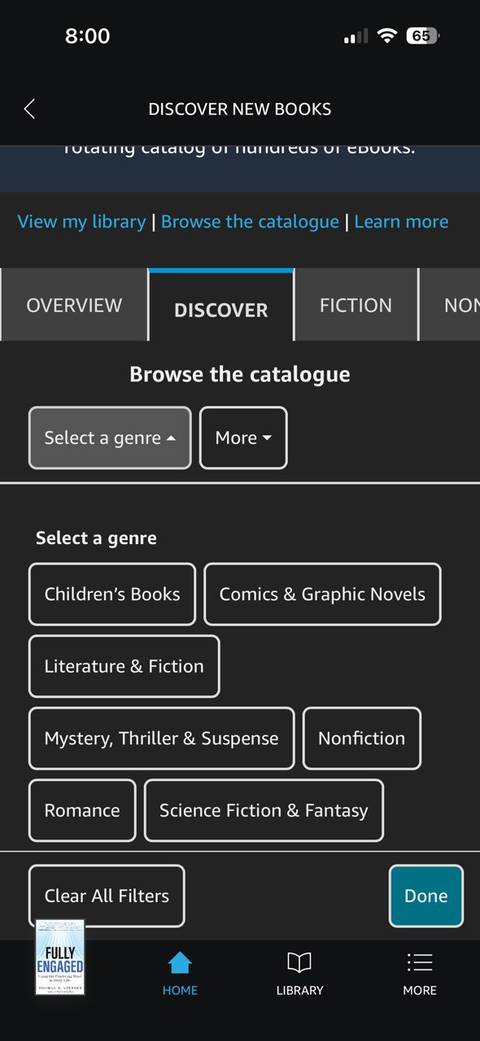
Book recommendations from algorithmic websites are fine. But you don’t need to go out of the Kindle app or eReader that often. Kindle offers you recommendations on the app’s and eReader’s home screen. I somehow like the app better because it’s in color, and I can quickly switch over to a browser and check out the book details or the author.
Prime members can tap the Prime Reading tab and get access to a rotating catalog of free books. Then, use the Discover tab to filter books by genre and/or popularity. Then, there are other Amazon book subscription services like Kindle Unlimited, too.
4
Use book samples as free summaries
Samples often contain enough insight to be useful on their own
Many non-fiction samples include the full introduction and summary sections. I maintain a “Samples Worth Finishing” Collection. These are the books I go to as my next reads. It’s also a bit like having a personal Blinkist library, free and searchable.
3
Stretch the Kindle’s battery life
Extend battery life with a toggle or two
You don’t need Wi-Fi to be always on. Switching to Airplane Mode is the easiest way to extend the Kindle’s battery. You can also dim the screen and disable Page Refresh in Settings if you don’t mind a little ghosting. Combine these and keep the Kindle alive for hours when you find yourself traveling without the charging cable.
2
Reclaim storage space by removing content
Quickly declutter your Kindle space
Books, documents, and samples can add up. Head to Settings > Device Options > Advanced Options > Storage Management > Manual Removal and Quick Archive and free up storage space. I often visit this Settings screen to look through the list of books, book samples, and unnecessary dictionaries. It’s easier to remove them in one go by selecting the check boxes. Do check your Kindle device as it may have other updated settings.
1
Learn more at the Kindle Learning Academy
More about how to customize your reading experience
Did you know about the Kindle Learning Academy? The site is an Amazon hub for those who own the eReader and the apps. It’s not exhaustive, but you can dive into how-to videos on customizing your reading experience, adding and removing books, simple troubleshooting steps and more. It also includes a Support forum and a newsletter you can subscribe to for the latest tips and tricks.
Kindle’s quirky features keep it interesting for us
Even if you’ve used a Kindle for years, exploring these lesser-known tips can unlock new reading habits, especially if you’re someone who highlights, takes notes, and consumes a lot of books. The Kindle ecosystem of devices is broad, but these tips will work on all models, old and new.



