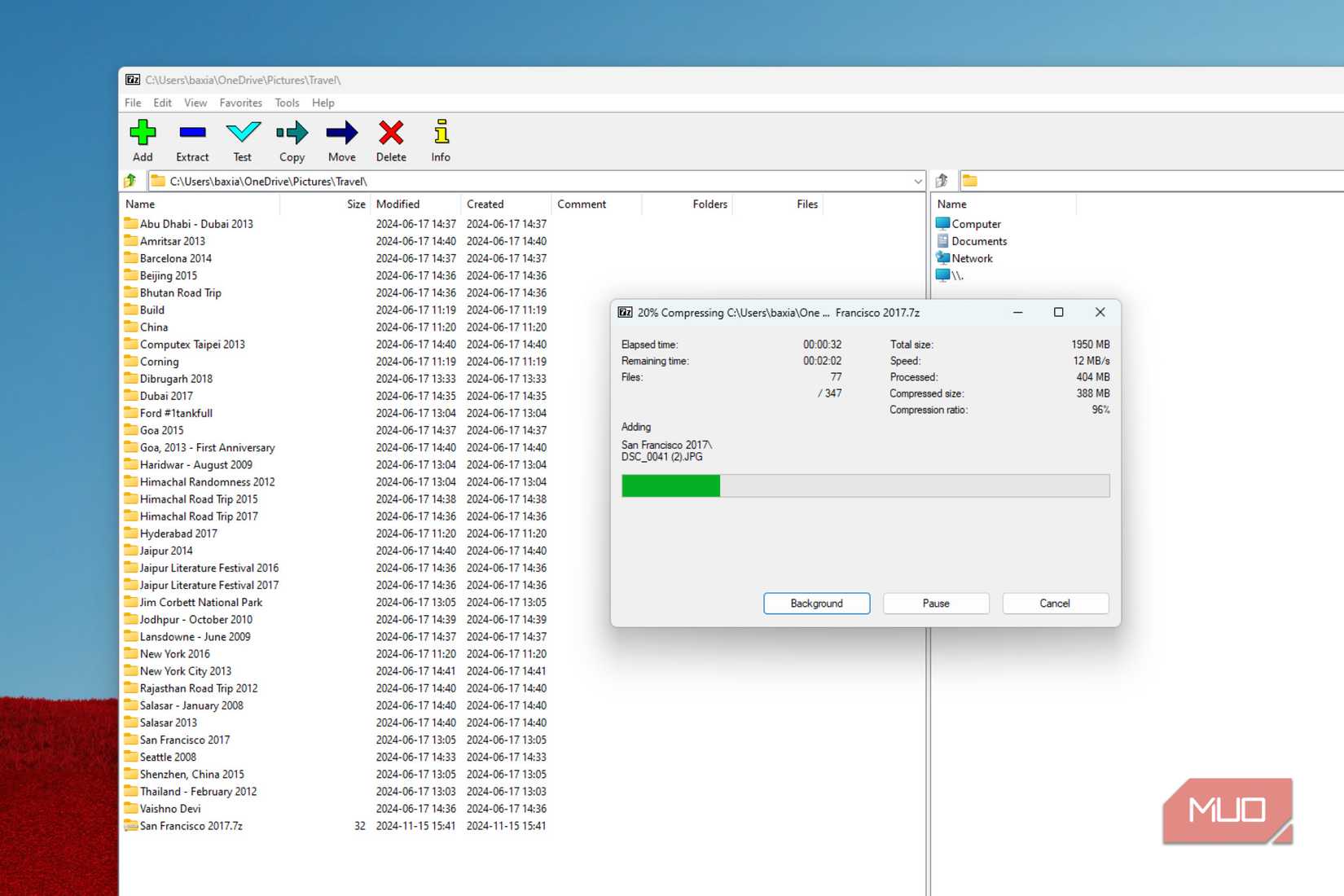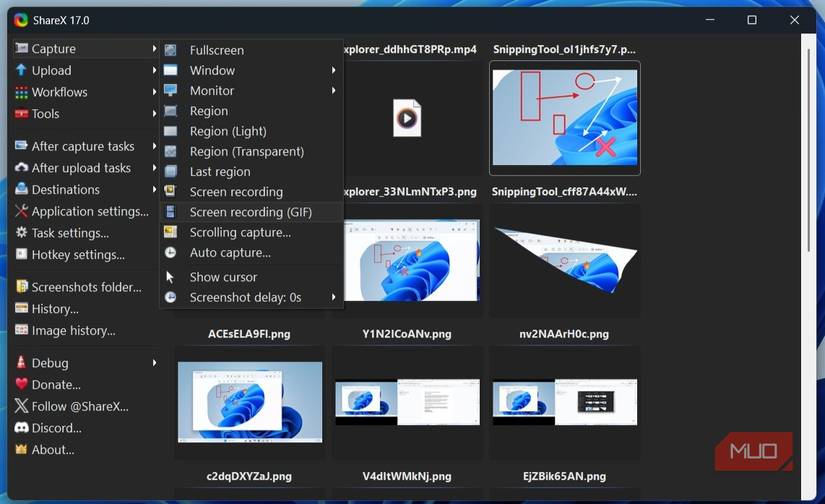A Windows PC already comes with plenty of built-in tools that can handle most everyday tasks just fine. But the thing is, third-party tools often go far beyond what those preinstalled ones can do. And when choosing such tools, I prefer to stick with open-source options whenever possible because they’re usually community-driven, transparent, and more reliable.
Over the years, I’ve come across a few open-source gems that truly stand out. These aren’t just good alternatives—they’re tools that outperform their paid competition in both functionality and user experience.
Compress anything, without compromise
When it comes to file compression, 7-Zip is hands down the best choice. Although Windows already offers a half-baked file compression tool and popular programs like WinRAR and WinZip have been around forever, 7-Zip wins it for me because of its simplicity, speed, and the fact that it’s completely free.
It can handle almost every archive format you’ll ever come across, including TAR, ISO, RAR, and WIM. It even comes with its own 7z format, which can produce smaller, more efficient files than ZIP or RAR. This makes it especially useful when you’re trying to save storage space or share large files quickly and easily.
But the real reason 7-Zip stands out is its purity. There’s no bloatware, no intrusive ads, no premium tier trying to upsell you extra features. It’s the kind of software that doesn’t give you anything to complain about.
Capture, create, and share
Windows’ Snipping Tool has gotten much better over the last few years, but I’ve ditched it for ShareX because it’s in a different league. It does everything the Snipping Tool can do—and then some. You can capture with the mouse pointer visible, take scrolling screenshots of long web pages, or even set it to automatically capture your screen at regular intervals.
After you’ve taken your screenshot, you can annotate, blur sensitive info, generate GIFs, or instantly upload your captures to your favorite cloud storage. And when I say “favorite,” I mean it because ShareX supports over 80 upload destinations, including Imgur, Google Drive, Dropbox, and even custom FTP servers.
What makes ShareX so appealing is that it gives you all of this for free, with no ads, no watermarks, and no annoying “upgrade to pro” banners. While there are plenty of screenshot tools out there, none of the free, open-source ones come close to ShareX.
The modern File Explorer Microsoft never gave us
Files is the open-source file management tool that Windows should have had all along. It’s not only more polished and modern, but it also offers some incredibly useful features that make so much sense. For starters, it offers a dual-pane mode that lets you split your window into two sections, either horizontally or vertically. This is handy when you want to drag and drop between folders.
Then there’s the Column View, where double-clicking a folder reveals its contents in a new column right beside it. Another small but useful feature is the Status Center, which shows the progress of background tasks like file copies, moves, and extractions, so you always know what’s happening.
But what really seals the deal for me is its shortcut support. Every useful key combo is there, and you can customize them all to match your workflow.
While the Files app is listed on the Microsoft Store for about $10, you can download its classic installer for free directly from its official website.
Still the ultimate media player, years later
There’s a reason VLC media player has been the go-to choice for nearly two decades. Despite its plain, slightly old-school design, it’s the undisputed champion of video playback. While most people love VLC because it can handle practically any media format under the sun, that’s only scratching the surface of what it can do.
One of the lesser-known features of VLC is its ability to perform basic video editing tasks like cropping, trimming, and merging clips. It can also convert both audio and video files into a wide range of formats.
Besides this, it lets you easily add subtitles, adjust audio sync, stream videos directly from the internet, and much more. And like all great open-source software, it comes with no ads.
There’s no shortage of online tools that promise to convert your files, but if you’ve ever used one, you know how frustrating they can be. Many reduce quality, lock useful features behind a paywall, or make you sign up just to process a single file. And let’s not talk about the clutter of pop-ups, ads, and sketchy interfaces you have to wade through just to get a clean output.
That’s exactly why I love File Converter. It’s a lightweight, open-source app that integrates beautifully into Windows. Once installed, you can convert files easily from the right-click context menu. It supports almost every common image, audio, video, and document format, and it even handles bulk conversions with ease. It’s fast, completely free, and works entirely offline, so you don’t have to rely on sketchy online tools ever again.
Open-source tools on Windows have always had a loyal following, and for good reason. But the ones we’ve looked at here go beyond just being open source. Honestly, they’d still be hugely popular even if they weren’t free.
And these are just the general-purpose champions. There’s a whole world of open-source brilliance out there, like Audacity for audio editing, GIMP for image manipulation, AutoHotKey for automation, and many more.