Like most people, I rely on third-party apps to fill in the gaps and limitations of my Android phone. Over the years, I’ve collected a handful of apps that make my life easier, so installing them is the first thing I do as soon as I’m done setting up my phone. Among them, Activity Launcher is one of those essentials I honestly cannot imagine using my phone without.
It takes something that is normally tedious, like digging through settings or navigating deep app menus, and turns it into a quick single tap. It saves me a lot of time and makes the whole phone feel easier to live with.
Navigating Android settings can be difficult sometimes
Finding specific settings doesn’t have to be hard
Android’s settings menu is easy to get around. Everything is neatly grouped into categories like Display, Sound, Security, Apps, Software Update, and more. On one hand, this makes it easy to figure out where each setting might be, but this also hides your favorite settings under layers of submenus.
Take Notification History, for example. I really like this feature, but it lives deep inside Settings > Notifications > Advanced Settings > Notification History. Similarly, when I need to check my data usage, I have to dive into Settings > Connections > Data usage > Mobile data usage. Of course, I can use the search menu to get to a setting quickly, but that’s not exactly intuitive.
What makes things even trickier is that every Android manufacturer arranges settings in their own special way. A setting that exists in one spot on a Pixel phone might be buried somewhere completely different on a Samsung, OnePlus, or Xiaomi device. This makes switching between phones feel like learning a new OS altogether. This is exactly the problem Activity Launcher solves.
Activity Launcher isn’t just for settings
It also works for your apps
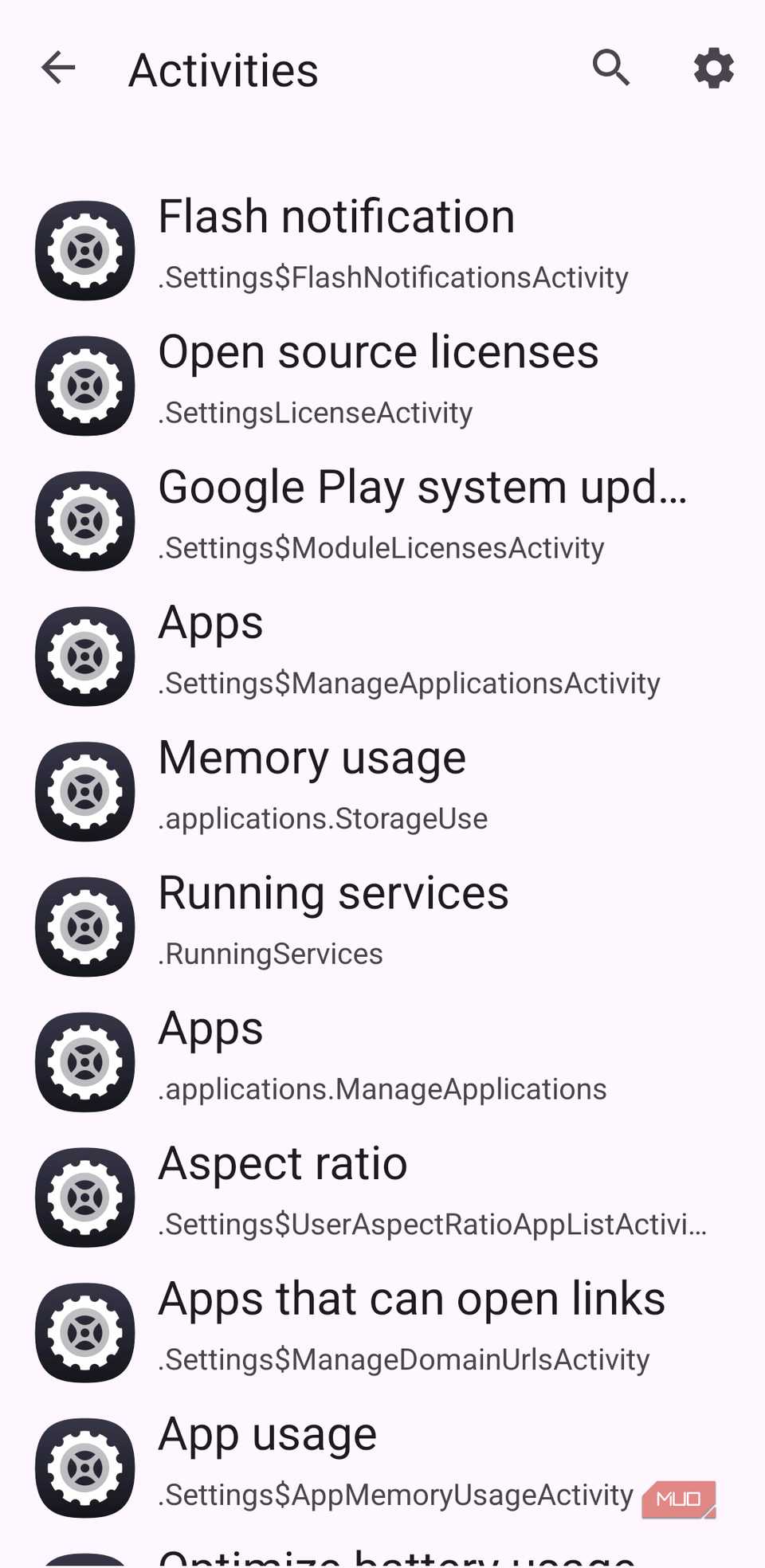

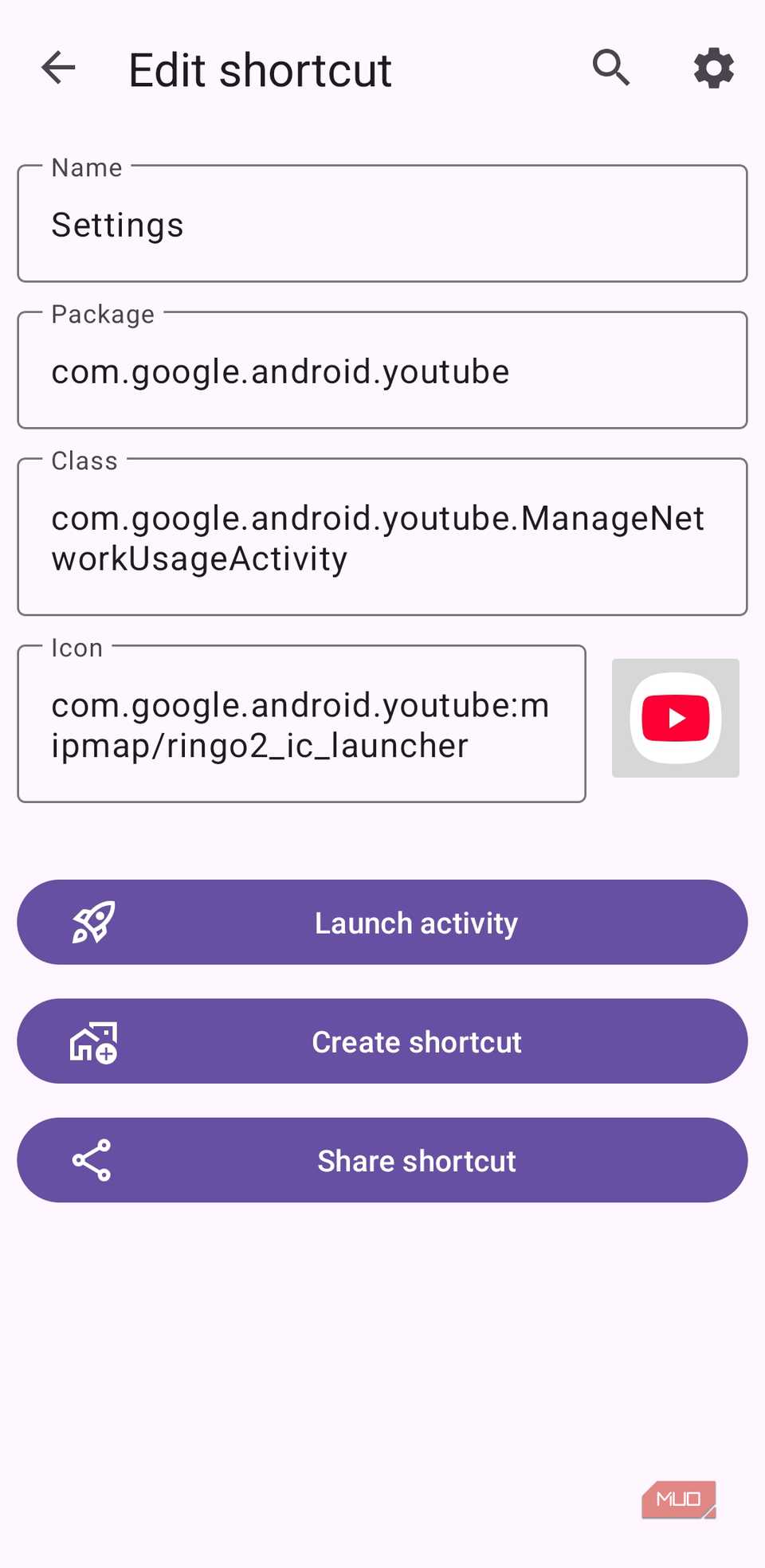
Activity Launcher does one thing, and it does it really well. It lets you add your favorite menus and settings right on your home screen. This way, you can pin your most used settings as shortcuts. These shortcuts behave just like regular app icons, so you can move them wherever you like, place them in folders, or pin them right next to Camera for quick access.
It gets better. Activity Launcher isn’t limited to your phone’s system settings. It also lets you create shortcuts from your apps. This means you can get to a specific page of your favorite app without going through the usual menu maze.
This unlocks a whole new level of convenience. Think about it: you can create shortcuts to get to your Instagram DMs, access the Archive folder in Google Photos, or even dive into YouTube app settings. The exact options you see depend on the app.
Individually, each shortcut might not make much difference. But together, they can save you a lot of tapping or swiping. Your home screen becomes your control panel, from where you can access almost anything with a single tap.
Using Activity Launcher is easy
Simpler than it looks and more helpful than you expect
Activity Launcher does not have the most intuitive interface, but trust me, creating shortcuts is much simpler than it looks. When you open it, you will see a list of apps on your phone, including system ones. It might seem like a long list, but you don’t have to scroll endlessly. You can use the search bar to look for a specific app. Before you go through them, first head to the app settings menu and turn on Hide private activities. This filters out options that require root access, so you’ll find it easier to navigate.
Once the app refreshes, you can tap any app to view the shortcuts available for it. Some of the shortcut names may seem confusing, but if you read through them carefully, most of them should make sense. If you’re still unsure, tap the shortcut and select Launch activity to see what it does. Once you find the activity you want to add, tap Create shortcut, and hit Add.
It’s that easy. You can then move the shortcut anywhere on your home screen. Sure, setting up all shortcuts may take a while, but you only need to do it once. After that, it’s smooth, efficient sailing every time you unlock your phone.
It’s not perfect, but it’s a huge help
Not flawless but surprisingly indispensable
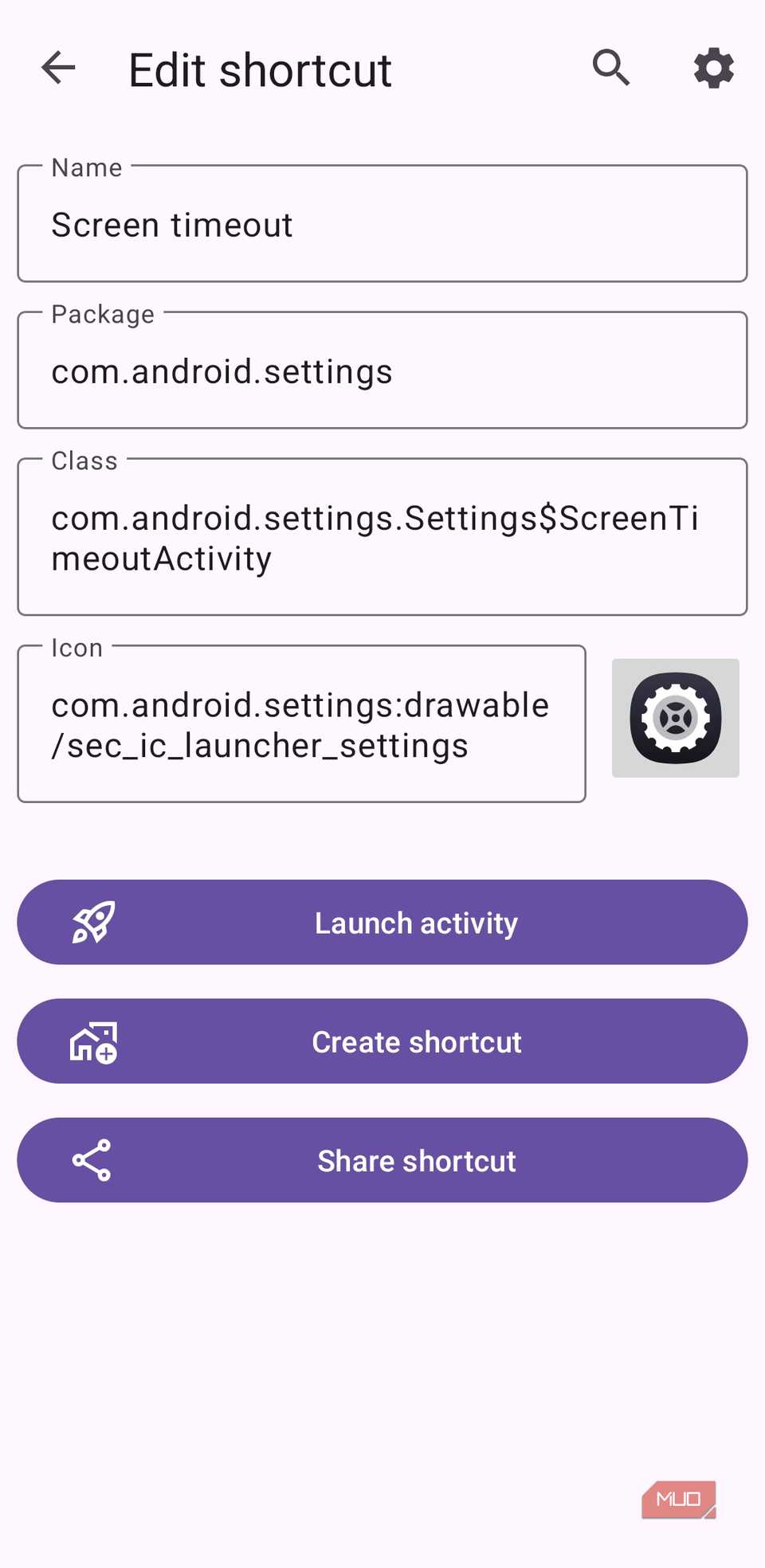
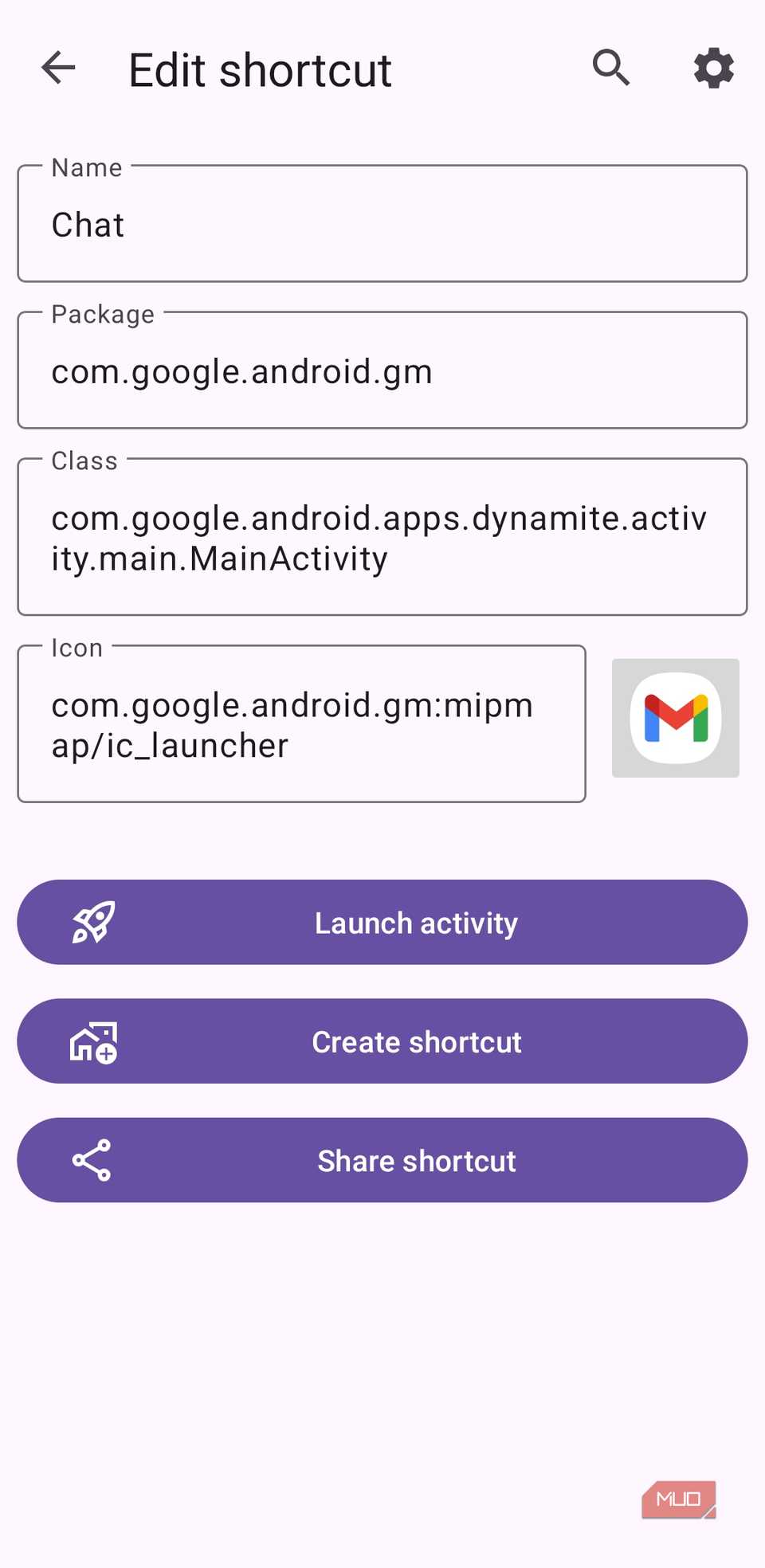
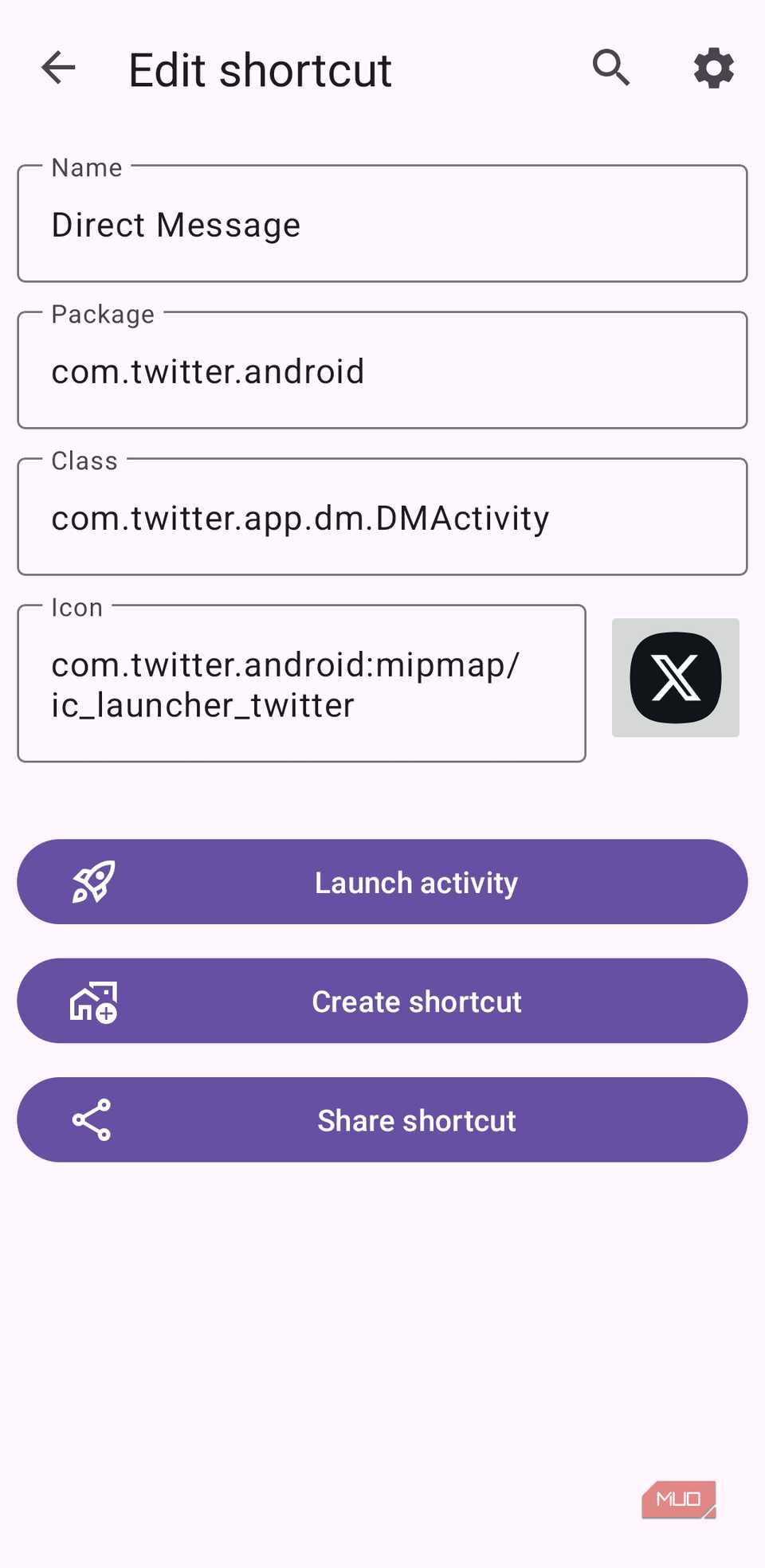
Activity Launcher is a huge time saver. Personally, I rely on it to view the notification history, get to the Chat tab in Gmail, dive into X DMs, and do a lot more. I’ll be honest, with all of these shortcuts, the home screen can feel a bit cluttered. To avoid this, I like to keep my lesser-used shortcuts inside a folder.
Now, Activity Launcher isn’t without its quirks. Firstly, finding the shortcut you need can take a bit of time because of the names. And while using it, I did run into a few shortcuts that simply refused to work. But other than that, the app does its job quite well.
Activity Launcher isn’t a flashy app, and it doesn’t solve any major problem. But it has become my go-to tool for navigating apps and my Android phone in general. And sometimes, that is all you really need.
