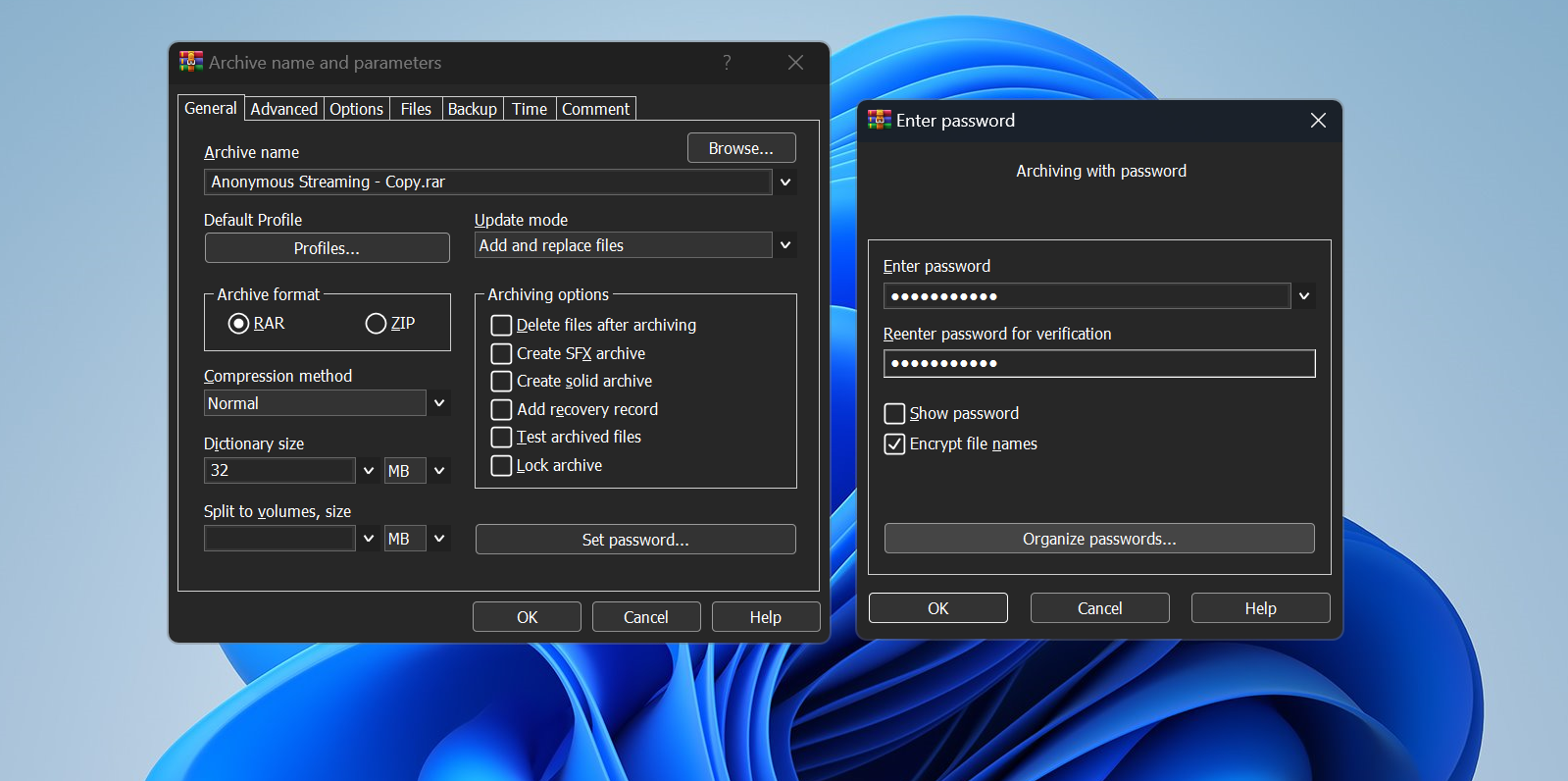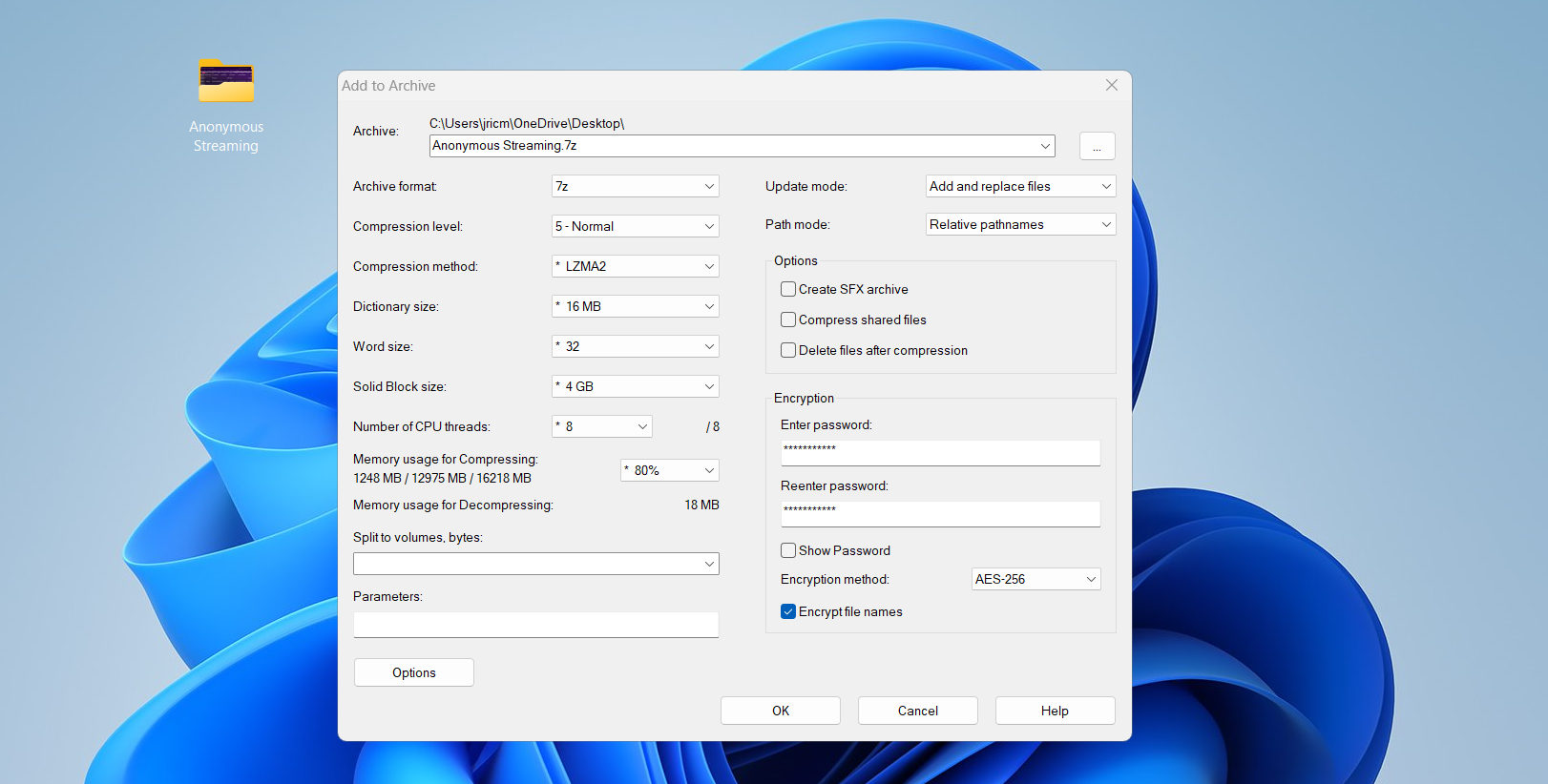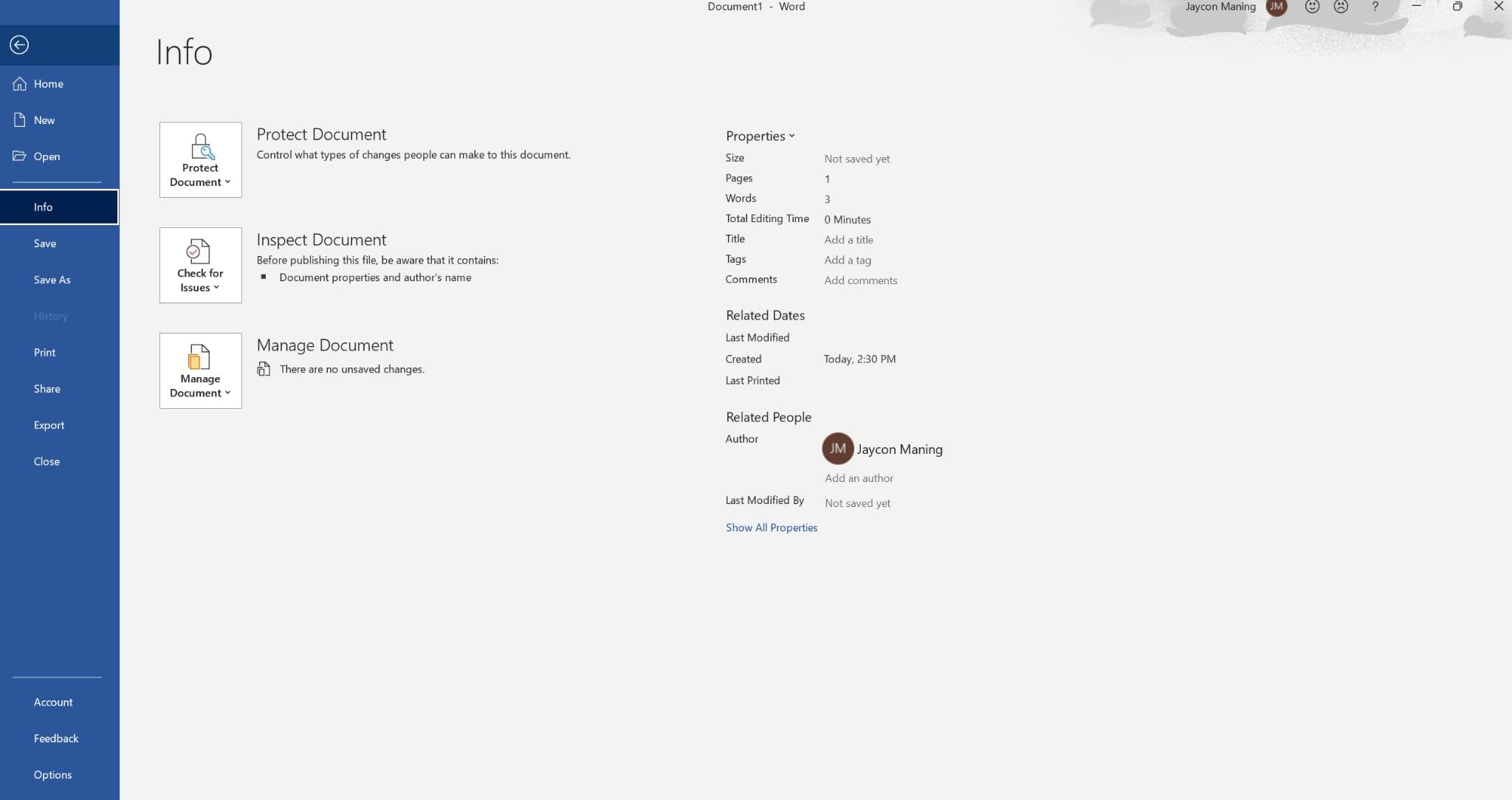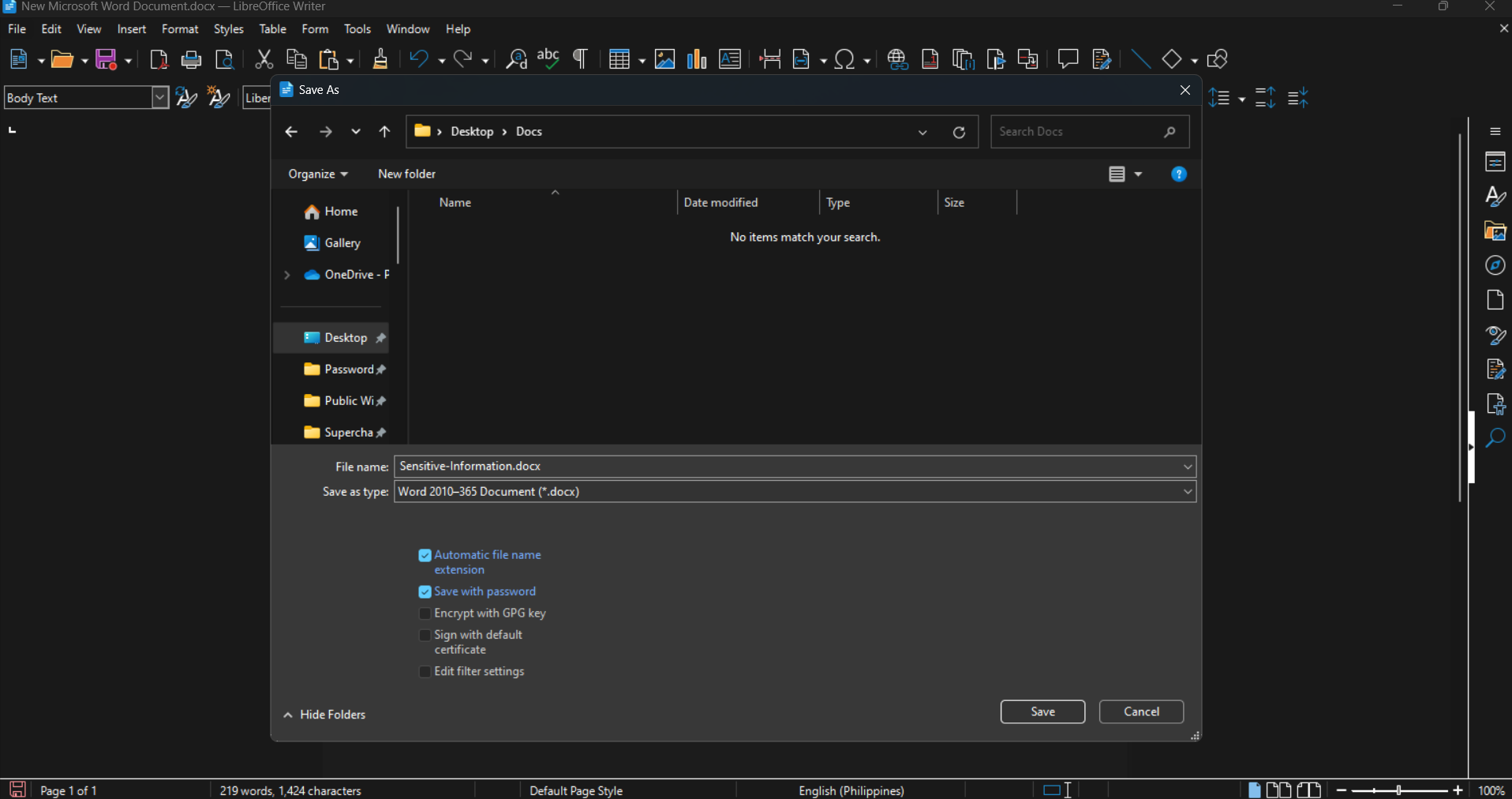You don’t have to spend a cent to secure your documents and other important data. Use trusted free apps to lock everything down and send it safely to anyone.
Use Free Compression Software
If you want to keep your files private, start with compression software. WinRAR and 7-Zip give you fast, powerful options for creating password-protected archives. Many people rely on these tools because they’re quick and simple to use.
WinRAR
WinRAR provides straightforward controls and strong security features. After you install it, right-click any file or folder, pick Add to archive, then set your password and enable “encrypt file names”. When you do this, you hide both the contents and the list of files, ensuring nobody can even see what’s inside unless they know the password.
Since your personal data is constantly targeted by automated systems, having both password and encryption on your files is now a must. WinRAR uses AES-256 encryption, the same standard banks and tech companies trust for sensitive information. If someone tries to force their way in, WinRAR’s password system slows them down, making brute-force attacks nearly impossible. You don’t need to pay for core features, either. The free version keeps all the security and compression tools available, while paid users simply avoid the reminder popups.
7-Zip
7-Zip gives you robust protection in a lighter, 100% free, open-source package. To lock a file up, install 7-Zip, right-click what you want to protect, and select Add to archive. Set your password and check “encrypt file names”.
Just like WinRAR, 7-Zip uses AES-256 encryption to secure your files. I find that compressing using the 7z format is highly effective for shrinking large files into a smaller package without compromising their contents. This makes it easier to upload files since it doesn’t require as much bandwidth. For that reason, using 7-Zip is my favorite way of securing media files for archives, since passwords and encryption are now important for backups.
Also, 7-Zip lets you create self-extracting encrypted files. That way, the recipient only needs the password to open the file—no need to install any special software.
Send Password-Protected Documents With Office Suites
When you prepare a contract, budget, or business pitch, Microsoft Office and LibreOffice make password protection a built-in step. You keep control over who accesses your sensitive information by following simple steps in programs you already know.
Microsoft Office
To lock down a Microsoft Office document, open your file and click on File > Info > Protect Document > Encrypt with Password. Enter your password and confirm it. Office then encrypts your whole document with AES security. No one opens it without the password, period.
LibreOffice
LibreOffice, a popular free suite among students and pros, offers a nearly identical method. When you go to save your work, check the Save with Password option. LibreOffice then prompts you to type a strong password, which it applies across the entire document using advanced encryption. Although it costs nothing, LibreOffice’s built-in security matches or surpasses many paid solutions.
Remember, if you forget your password, neither Microsoft nor LibreOffice can recover the document for you. Save passwords somewhere reliable, such as a free password manager app. Both Office suites have improved their encryption over the years, so run the latest versions for the best security. By using Office or LibreOffice, you avoid the risks of sketchy third-party tools while getting strong, trusted protection.
Share Encrypted PGP Files With Kleopatra
If you need higher security, such as when sending confidential images or private documents, take things up a notch with PGP encryption and password protection using Kleopatra. This free tool relies on a key system that businesses and government organizations trust to keep files private.
Download Kleopatra as part of Gpg4win, then launch it and start by creating your “key pair” as instructed when you first open the app. Store your private key securely, and hand your public key to anyone you want to receive protected files from. If you need to send an encrypted photo or document, right-click it, select the Sign and Encrypt option from Kleopatra, and choose your recipient’s public key. Kleopatra creates a locked file that only your recipient can open with their private key, which happens automatically if they open the file on their own machine with Kleopatra installed.
If you’re sending files, ask your contact to provide you with their public key. Import it, encrypt your file, and then send it via email, messenger, or cloud storage. Only your chosen contact will be able to unlock it, even if someone intercepts it during transit.
Kleopatra may feel unfamiliar if you’re used to simple password tools, but stick with it. Once you get the basics, using Kleopatra to encrypt your messages and files will be one of the easiest ways you can get back your privacy.
You can protect your files without paying for extra software or dealing with complicated plugins. WinRAR and 7-Zip make it easy to lock your archives and share them with peace of mind. Microsoft Office and LibreOffice give you straightforward ways to password-protect your important documents right from their menus. If you need the kind of security trusted by privacy experts, Kleopatra with PGP encryption keeps your most sensitive files truly private—no extra spending required. With these tools, you have everything you need to keep your information safe and share it confidently.