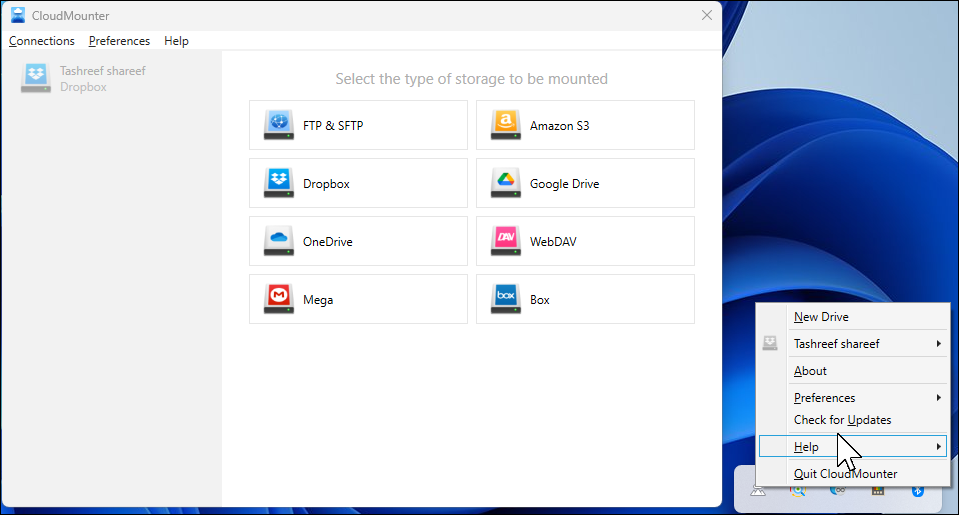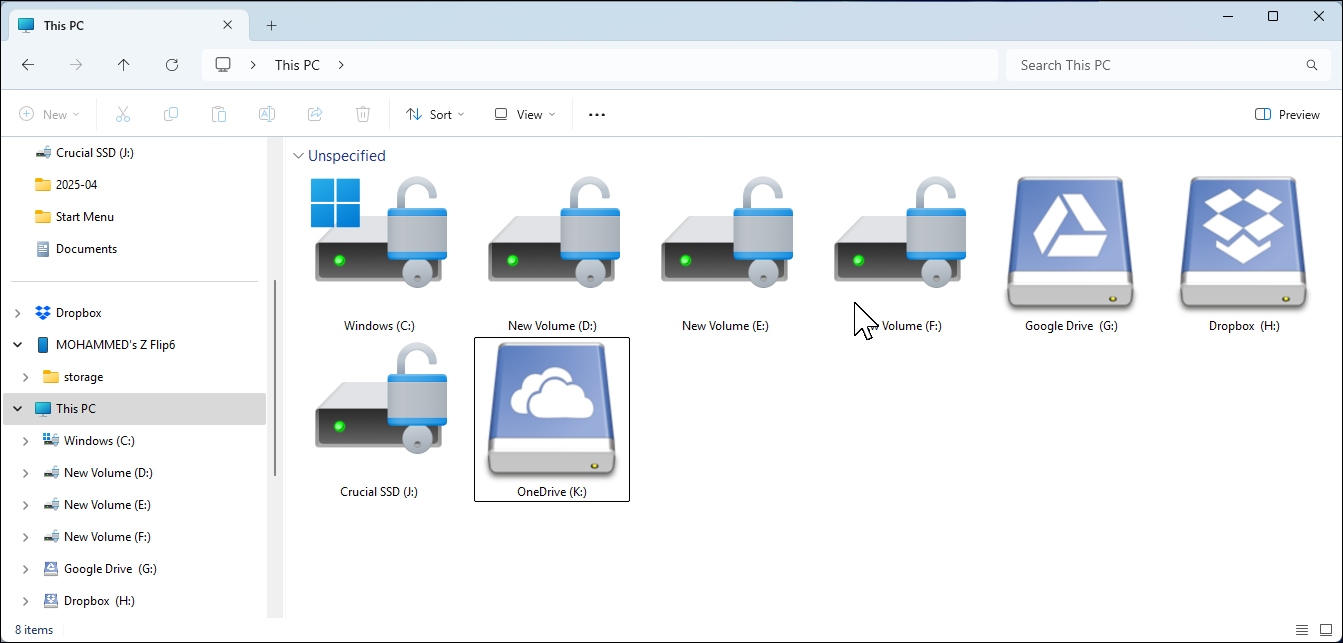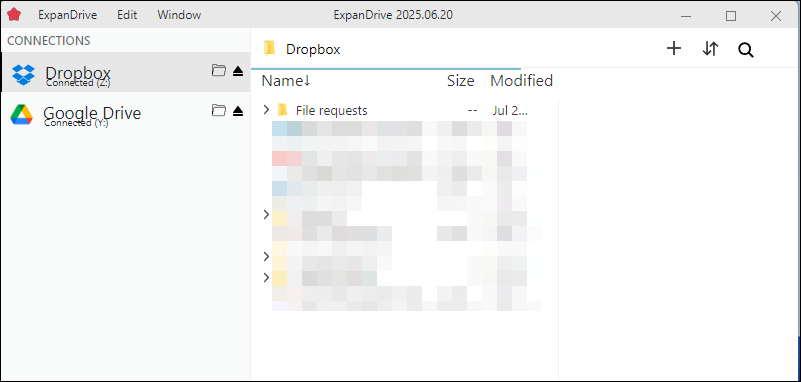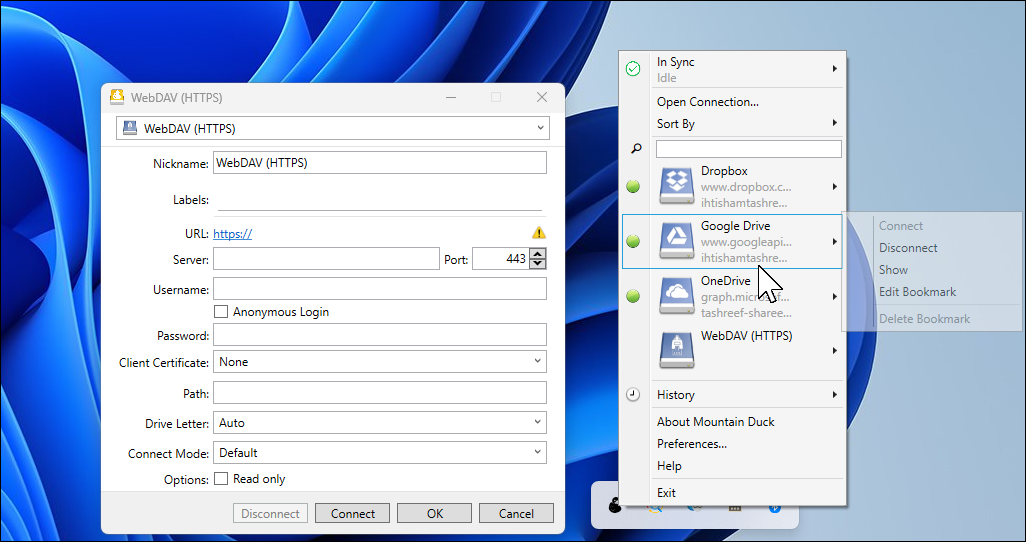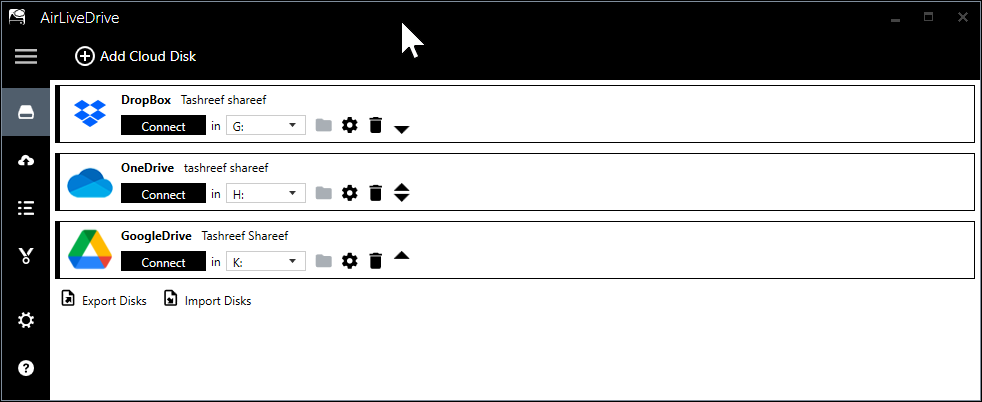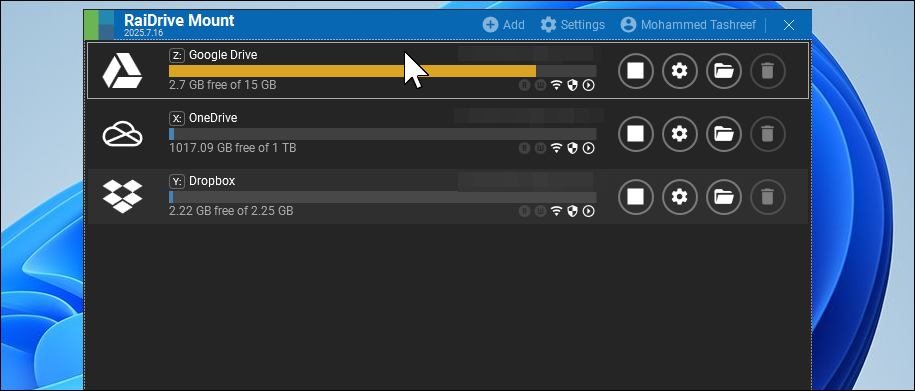Managing files across different cloud services can be tedious. You’re stuck downloading, editing, and re-uploading documents or constantly switching between apps. Cloud mounting tools solve this by making your cloud storage feel like a natural part of File Explorer.
5
CloudMounter
CloudMounter’s biggest draw is its intuitive interface, which doesn’t overwhelm you with options. The setup process is refreshingly simple: choose your cloud service, and CloudMounter opens your browser for authentication. Grant permission, then in no time, your cloud storage appears as a drive letter in File Explorer.
The app handles multiple cloud services brilliantly. I tested it with Google Drive, Dropbox, and OneDrive all mounted at once (if you’re debating, OneDrive often comes out ahead of Google Drive). Each shows up with its own drive letter, making it simple to move files between services. Just drag and drop, like organizing folders on your desktop.
CloudMounter also offers built-in encryption, allowing you to create encrypted vaults for sensitive files like tax documents or client work. AES-256 encryption happens locally before anything uploads, so even if someone hacks your cloud account, they won’t have much use for the files.

Related
6 Reasons to Avoid Cloud Services and Keep Your Feet on the Ground
Thanks to services like Dropbox and Google Drive, we’re giving up a lot more than we’re getting when we use cloud storage. Here’s a look at why you should be worried.
CloudMounter works well for everyday use, but it struggles with large file transfers. When I tried moving a big file from Dropbox to Google Drive, the app created huge temporary files that quickly filled up my local storage.
As of publishing, another point of interest is that CloudMounter’s offline mode is currently only available on macOS. For Windows, support is still listed as “coming soon”. Thus, you’ll need a stable internet connection to access your cloud files on the go.
CloudMounter is a premium app and offers a 15-day trial. Post-trial, it switches to a free version that limits you to one cloud drive; while additional accounts become read-only.
Download: CloudMounter (Free trial, $29.99 lifetime license)
4
ExpandDrive
ExpanDrive recently became free for personal use, making it an easy first pick among cloud storage managers. It provides two interfaces: the traditional system tray mounter and a separate Storage Browser window. The built-in browser proves particularly useful for searching across multiple clouds or checking file versions.
ExpanDrive’s performance feels snappier than most alternatives. Large files are transferred at near-native speeds, and the app uses server-side copying when moving files within the same cloud service. When reorganizing Google Drive folders, the files never actually download—they just shuffle around in the cloud. ExpanDrive also offers selective offline sync (files sync back automatically when reconnected) and built-in encryption for added security.
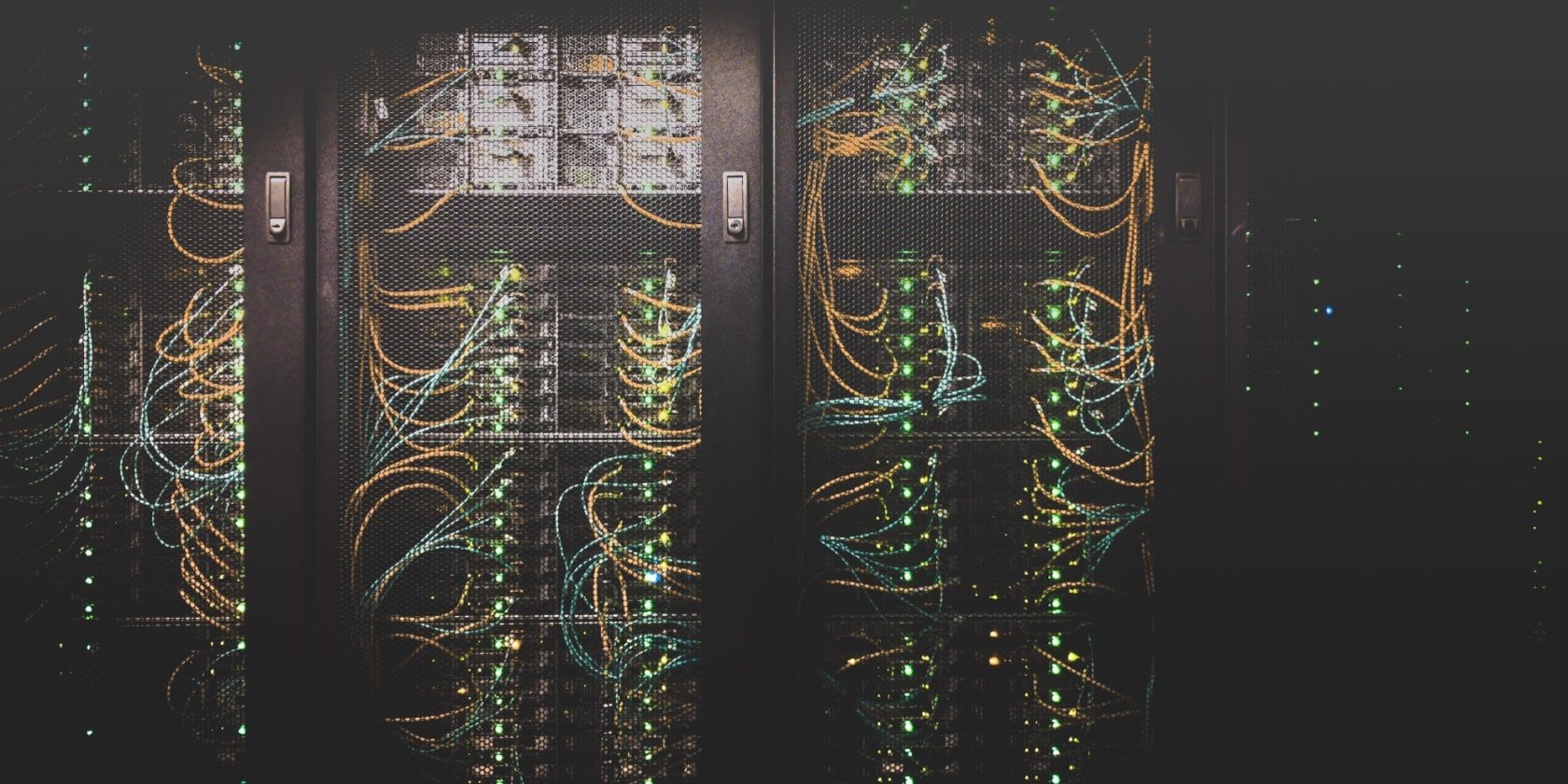
Related
7 Factors to Consider When Buying a Cloud Storage Solution
Picking the right cloud storage solution is essential. Trustworthiness, price, and reliability are some key factors. Here’s what you should consider.
There are a few quirks to be aware of, particularly with OneDrive mounting. Occasionally, the drive may appear empty in File Explorer even though the files show up fine in the Storage Browser. During large transfers, like uploading video projects, memory usage can climb above 1GB. It’s generally not a problem on modern systems, but still something worth noting if you’re multitasking or working on a weaker system.
Download: ExpanDrive (Free)
3
Mountain Duck
Mountain Duck is a popular cloud storage manager, and its usability shows why. While it handles standard mounting tasks well, the standout feature is Cryptomator integration. Unlike CloudMounter’s basic encryption, Cryptomator creates zero-knowledge vaults where even filenames get scrambled, offering better security for truly sensitive documents.
The app offers three sync modes when adding a connection: Online streams everything from the cloud without using local space, Smart Sync caches files as they’re accessed, and Offline downloads everything locally for full offline access.
Handling large file collections is where Mountain Duck really shines. While some other tools slow down when dealing with bulk transfers, this app keeps everything running smoothly. Thanks to its persistent cache, folder structures and file lists load instantly after a reboot, without the typical lag or refresh delays.
The experience isn’t all positive, though. The main problems involve sync feedback and occasional hiccups. Sync progress isn’t always clear—folder status icons sometimes stop updating, making it hard to tell whether files are still syncing or stuck. The cache can get confused, showing deleted files as still available or re-downloading files when browsing folders. OneDrive and SFTP connections occasionally fail and may require a restart to get moving again.
Another factor to keep in mind is memory usage. Mountain Duck typically uses around 400–600MB of system memory while idle, with usage climbing significantly during large file transfers. The pricing is another matter—a single-user license costs $47, which can feel a bit high given that several alternatives offer similar features at a lower cost or even for free.
Download: Mountain Duck (Free trial, $47 license)
2
Air Live Drive
Air Live Drive has a simple online-only approach. It doesn’t sync folders or store local copies, so it won’t take up space on your storage drive. When you open a file, you’re working directly on the version stored in the cloud, and any changes are saved there the moment you close it.
The Windows 10-style interface is clean and easy to navigate, offering everything you need to manage cloud drives, sync settings, and access advanced options. Adding a new drive is simple—just click Add Cloud Disk, choose your cloud service, log in, and assign a drive letter. Once connected, the account shows up as a virtual disk in File Explorer, ready to use.
While Air Live Drive generally works well, a few limitations become noticeable in certain situations. On slower internet connections, performance can lag due to its minimal caching—every file interaction relies on a live connection. Opening a large spreadsheet over hotel Wi-Fi, for instance, may take longer than expected.
The free version also comes with some restrictions: you’re limited to three drives, each from a different provider. Another minor issue is that connected drives occasionally disappear after the computer wakes from sleep. Although the 2.6 update was meant to resolve this, I’ve still had to reconnect manually now and then.
Download: Air Live Drive (Free, $25 lifetime license)
1
RaiDrive
RaiDrive stands out with the most generous free tier, allowing you to connect up to eight drives with full read and write access to all major cloud services. While the app does display upgrade prompts in the main window, they’re fairly unobtrusive. You should note that RaiDrive requires you to create an account before you can start using it. It’s the only tool on this list with mandatory sign-in—not a major drawback, but worth keeping in mind if you prefer to skip account creation.
The setup is dead-simple, as the wizard gets you connected in just a few clicks. What RaiDrive does best is media streaming. I tested 4K playback straight from Google Drive on a gigabit connection, and it ran without a hitch. The app feels tuned for sequential reads, which makes it a great fit for media servers.
RaiDrive includes a useful file lock feature that prevents others from editing files you’re working on; it’s particularly handy for shared documents in Microsoft Office, LibreOffice, or OpenOffice. The app uses TLS/SSL encryption for data transmission and supports cache encryption to protect temporary files on your local disk.
The paid tiers unlock extras like additional encryption options and ad removal. At $1.84 monthly for the Starter plan, it’s an incredible value.
Download: RaiDrive (Free, Pro from $1.84/month)
These cloud mounting tools solve a real problem: seamlessly integrating cloud storage into your everyday File Explorer workflow. Instead of the usual download, edit, and upload routine, you can treat cloud documents like any other file on your PC without constantly jumping between different storage apps.
It gets even more practical when you consider how much cloud storage many of us already have, but rarely use to its full potential. For example, my Microsoft 365 subscription includes 1TB of OneDrive storage, but I’ve often struggled to use that space efficiently or offload large files from my main drive. With the right mounting tool, I can access that storage directly from File Explorer and move big files without giving up convenience.