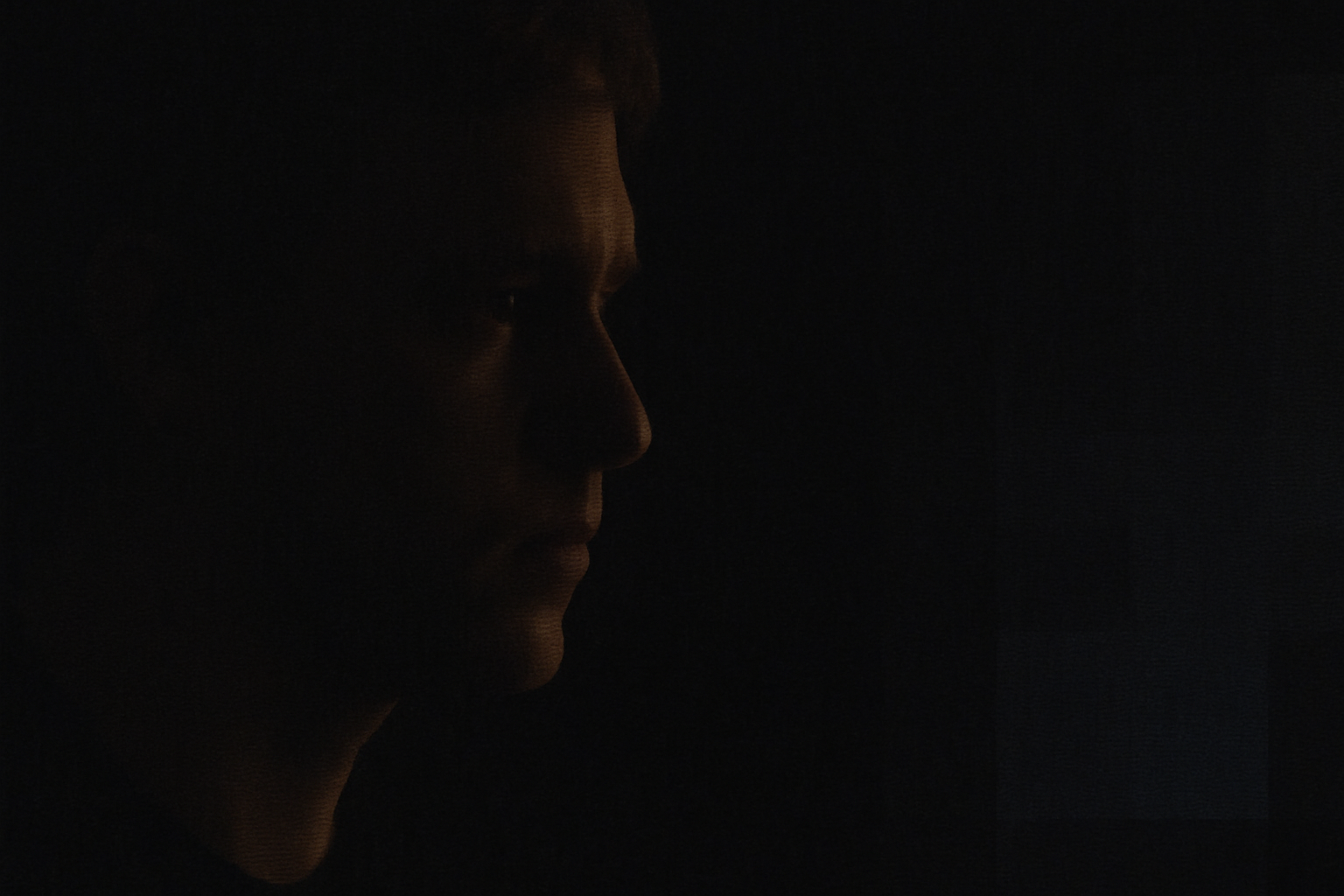Streaming is undoubtedly the most convenient way to watch TV shows and movies, but sadly its greatest flaw remains image quality. While steaming content can look pretty decent under ideal circumstances, the nature of streaming technology itself means that ideal circumstances are rarely what you get.
There are a few clues to look out for that show you’re not getting the best quality you could, and in some cases you can even do something about it.
6
Frequent Buffering? An Obvious Clue
I’ll put this one first on the list because it’s the most obvious, but if your stream is constantly stopping to buffer, you’re probably not getting the best quality stream when the show is actually playing. Unless you’re buffering because you’ve manually chosen a quality level that your internet connection just can’t keep up with, the auto-quality has already tried bringing things in line with your connection, but even at the bottom of the quality tiers your connection still isn’t fast enough.
So now you have terrible picture quality and the content is stopping and starting.

Related
Why Even 1080p Blu-rays Are Better Than 4K Streaming Video
Quality over quantity.
5
Blurry Motion in Fast Scenes
While there are lots of different approaches to video compression, the key principle in “lossy” compression remains focusing on what changes in one video frame to the next, and only using up bandwidth for the parts of a frame that actually change over time.
So if you’re watching a segment of a show that’s mostly talking heads on static backgrounds, even a slow internet connection and low available bandwidth can still yield a nice crisp image. However, when you’re in an action scene with lots of motion, especially if we’re cutting from one camera angle to the next, a lack of bandwidth will lead to artifacts.
One key way this manifests is as smeary motion with a loss of detail. Now, 24fps or 30fps footage already needs quite a bit of motion blur to look natural, but that in-camera motion blur looks good whereas bitrate-starved motion looks more like the dog’s breakfast if the dog ate LEGO. One good way to check if it’s your streaming content that’s causing the gross motion artifacts and not your TV’s display panel, is to play a Blu-ray or a high-bitrate offline file. Compare how motion looks there with your streaming service, preferable using the same movie or show, and it should be apparent if it’s the service.
If there’s nothing wrong with your internet speed, the video may just be encoded too aggressively. However, you can also try setting the streaming app to a lower resolution. For example, change it from targeting 4K to targeting 1080p. This frees up bitrate for motion that would have gone to resolution. A high-bitrate 1080p stream will look better in motion than a low-bitrate 4K stream, on average.

Related
7 Ways a HD Blu-ray Is Better Than 4K Streaming
Streaming’s not all it’s cracked up to be.
4
Audio That Sounds “Flat” or Compressed
If you were around in the early days of MP3 music, then you know what an over-compressed audio file sounds like. The dynamic range of the audio is virtually gone, and it sounds like your ears are clogged up. The worst situation is when a video stream keeps flipping between high and low quality audio because of an unstable internet connection, because it doesn’t give your ears time to adjust to the new quality level.
Either way, in this situation, I’d lower the quality target for the stream to stabilize the audio. I’ve had this issue most often with Crunchyroll, where the audio keeps see-sawing between quality levels, in which case I usually end up downloading the episode to my device before watching it.

Related
10 Retro Anime Series You Need to Stream on Crunchyroll
Take a trip into anime history with these retro favorites on Crunchyroll.
3
Slow Scene Transitions Reveal Blocky Artifacts
A sure sign of a bitrate-starved stream is something known as “macro blocking” and the easiest way to see this is in the dark parts of a scene. In particular, when you have a slow fade to the next scene, as the screen dips to black you may see large grey blocks.
Likewise, banding in colors that should be smooth gradients can also be a sign that your stream isn’t running at the best quality. However, banding can happen even when everything is working as intended, whereas macro-blocking really only happens when the stream quality is dipping hard.
2
HDR That Looks Worse Than SDR
One of the few benefits that steaming content has over DVDs and standard Blu-ray discs is support for HDR. For now, and probably forever, only 4K UHD Blu-rays have this image enhancement technology in physical media.
However, HDR isn’t a free lunch, and it increases the bandwidth needs of a video. So if your HDR-enabled stream looks washed out, with colors and contrast that don’t pop as they should, it could very well be the stream isn’t good enough to do HDR justice.

Related
HDR Formats Compared: HDR10, Dolby Vision, HLG, and Technicolor
If you’re confused by all the HDR video formats, you’re certainly not alone! Here’s what you need to know.
1
Your Device Isn’t Streaming in 4K—Even When It Says It Is
It used to be that apps like Netflix would let you toggle a live counter that showed you exactly what resolution and bitrate you were getting. I started watching Netflix on my PlayStation 3 back in the day, and I only had a 10Mbps internet connection, so this was pretty useful to see if I was getting 720p or not.Which was the most my 51-inch plasma could display.
I was pretty sad when that feature went away (or at least I can’t find it) because now I have to guess whether I’m actually getting the resolution I was promised when I set the quality to 4K.

Related
This Is My Holy Grail Blu-Ray Player
The final swan song to my physical media?
The truth is, even when you override the automatic quality setting in a streaming app, from moment to moment you may still be getting something that’s less than the native resolution of your TV, which means it has to be scaled up, if even a little. Upscaling can introduce its own visual artifacts, but most of the time it just means that the image is softer than it should be.
Maybe if you can’t definitively tell just by looking, it doesn’t really matter, but I’ve watched some content on my 4K OLED TV which is supposedly running at 4K (on my 500Mbps connection) that definitely didn’t look as sharp as it should. Especially compared to the same content on a 4K disc, or in some cases even a 1080p Blu-ray!
Most of these issues can be sorted by downloading your content before watching it, so you know the quality is guaranteed. However, most TV streaming apps don’t let you do this and reserve the function for mobile apps instead.
So, sadly, assuming your internet connection is functioning correctly, you’re completely at the mercy of the streaming service, which might have to offer lower-quality streams to its customers to save on bandwidth costs (or because of peak usage) with the hope that you either won’t care, or won’t notice.