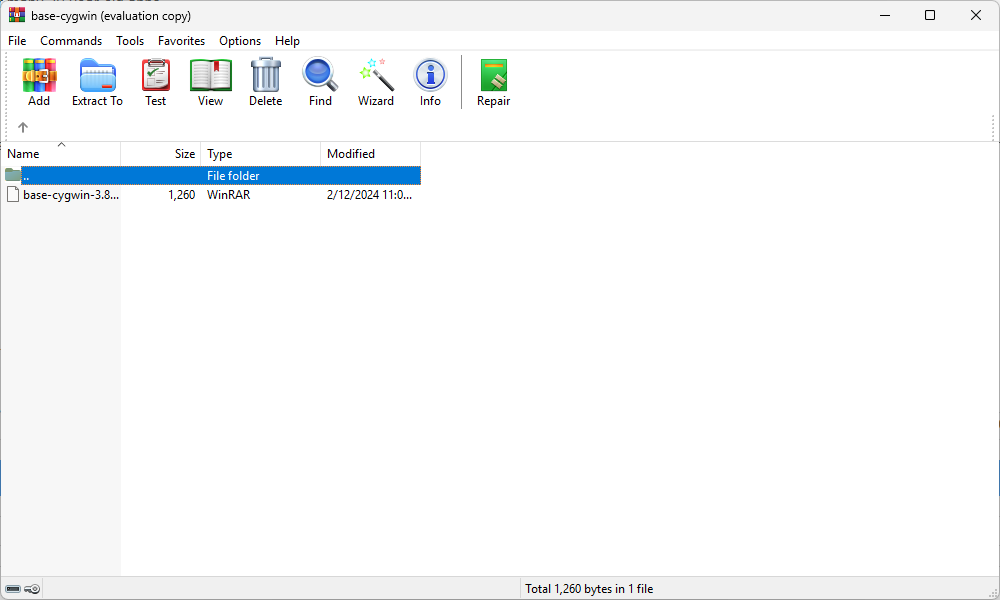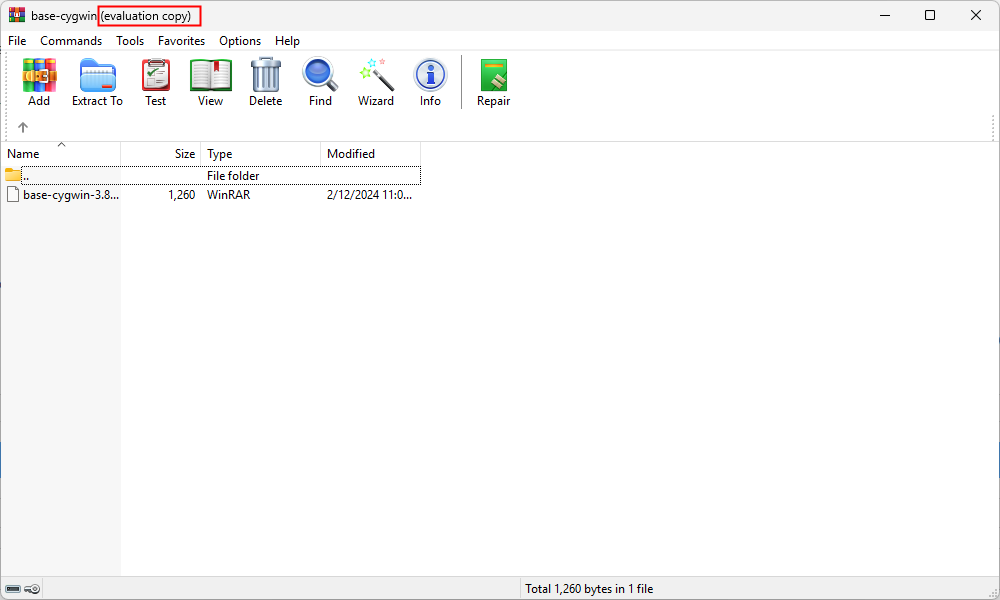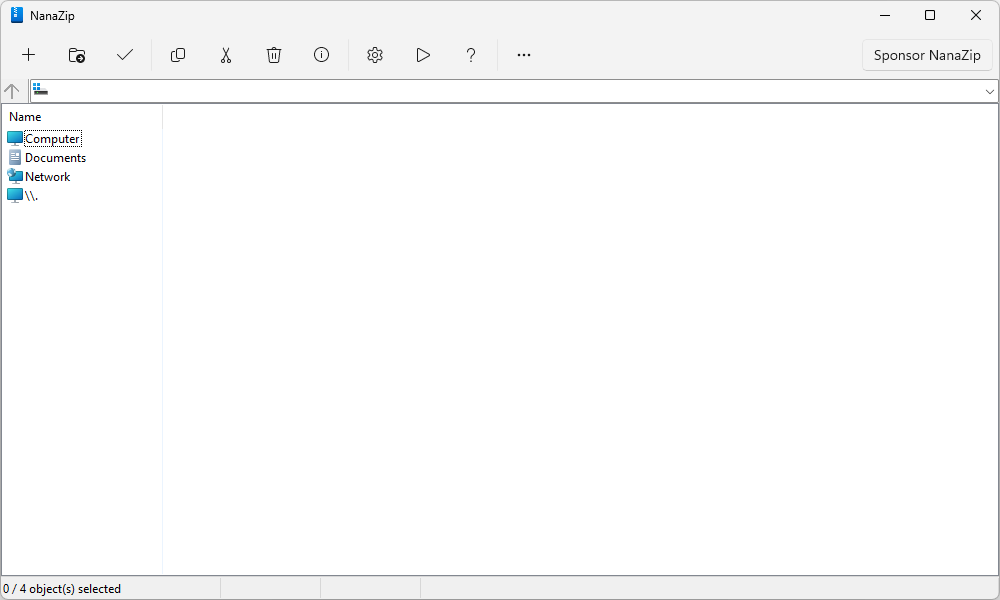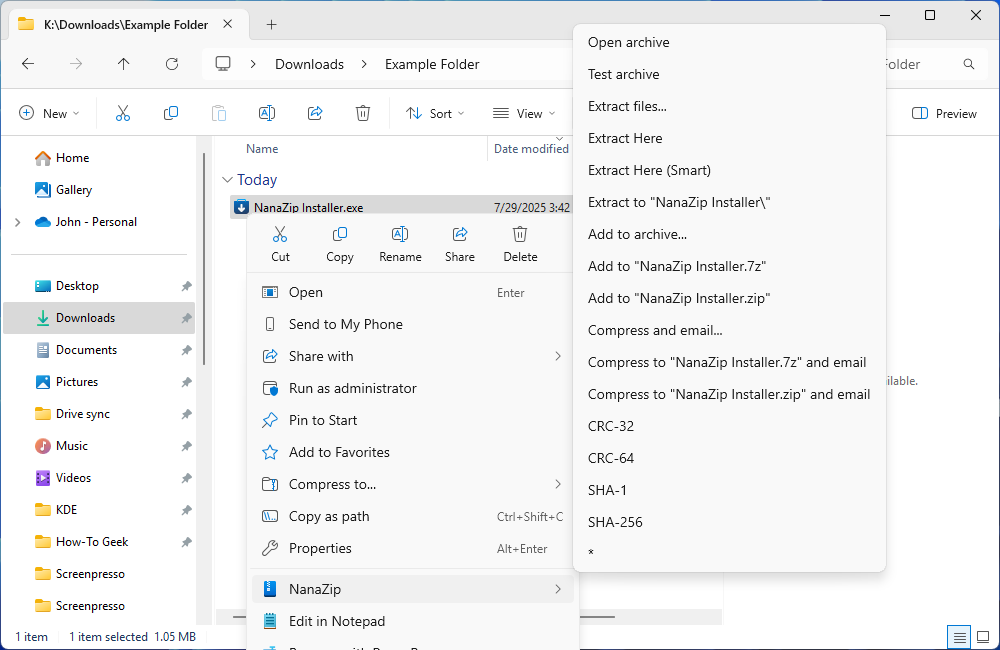WinRAR has been such a steadfast part of the Windows experience that its payment model—politely nagging users to buy a license—has become a meme. But after more than 20 years, I’ve finally found an alternative.
What’s Wrong with WinRAR?
WinRAR is packed with great features, and in the decades I’ve been using it, I could count on one hand the number of times I’ve encountered a bug.
Unfortunately, it has two things working against it for me.
WinRAR’s User Interface Is Stuck in the Past
To WinRAR’s credit, it fully integrates with Windows 11’s new(ish) right-click context menu, which is way more than can be said for many 30-year-old apps.
However, the rest of the user interface feels extremely dated. Besides a light reskin to vaguely match the aesthetic of Windows 11, the UI has been more or less the same since before smartphones were invented.
That is good if you have the entire interface committed to muscle memory, but I never found WinRAR’s menus to be particularly navigable in the first place. Even after using it for a very long time, I still frequently find myself rifling through menus trying to find the option that I’m looking for.
WinRAR is badly in need of a user interface overhaul to align more with the general design philosophy of apps today and to make it more approachable.
It Isn’t Open Source
Open-source apps are free, auditable, and customizable. If they’re ever abandoned, someone can pick up the torch and carry on, as has happened many times.
In general, open-source projects are one of the best things about the internet, and I try to support them whenever I can. I’ve transitioned the majority of my daily software to open-source options as a result.
Unfortunately, WinRAR—despite its generous, albeit sightly naggy “free” license—isn’t open source, and is on my list of programs to cut.
NanaZip Has Replaced WinRAR
NanaZip is an archival program much like WinRAR. You can create, modify, or manipulate popular archival formats like ZIP, 7z, RAR, and countless others.
Since it is a fork of 7-Zip, it has all of 7-Zip’s advanced features, too, like the ability to create and manage split archives, which can be handy if you’re working with a limited file system like FAT32. I’ve also used them to move large files on DVDs and CDs that wouldn’t ordinarily be able to fit it.
However, the main selling point for me was the more modern user interface.
Not only is the general look more modern, there are very few advanced features buried in the settings menu that I need to sift through to find what I’m looking for. More features are directly exposed when you go to create or modify an archive.
I can just use the program without needing to think too much about it.
How to Install NanaZip
NanaZip is available from multiple sources. I installed NanaZip from GitHub, however, it is also available from SourceForge and the Microsoft Store, but you could also install it using WinGet if you like that.
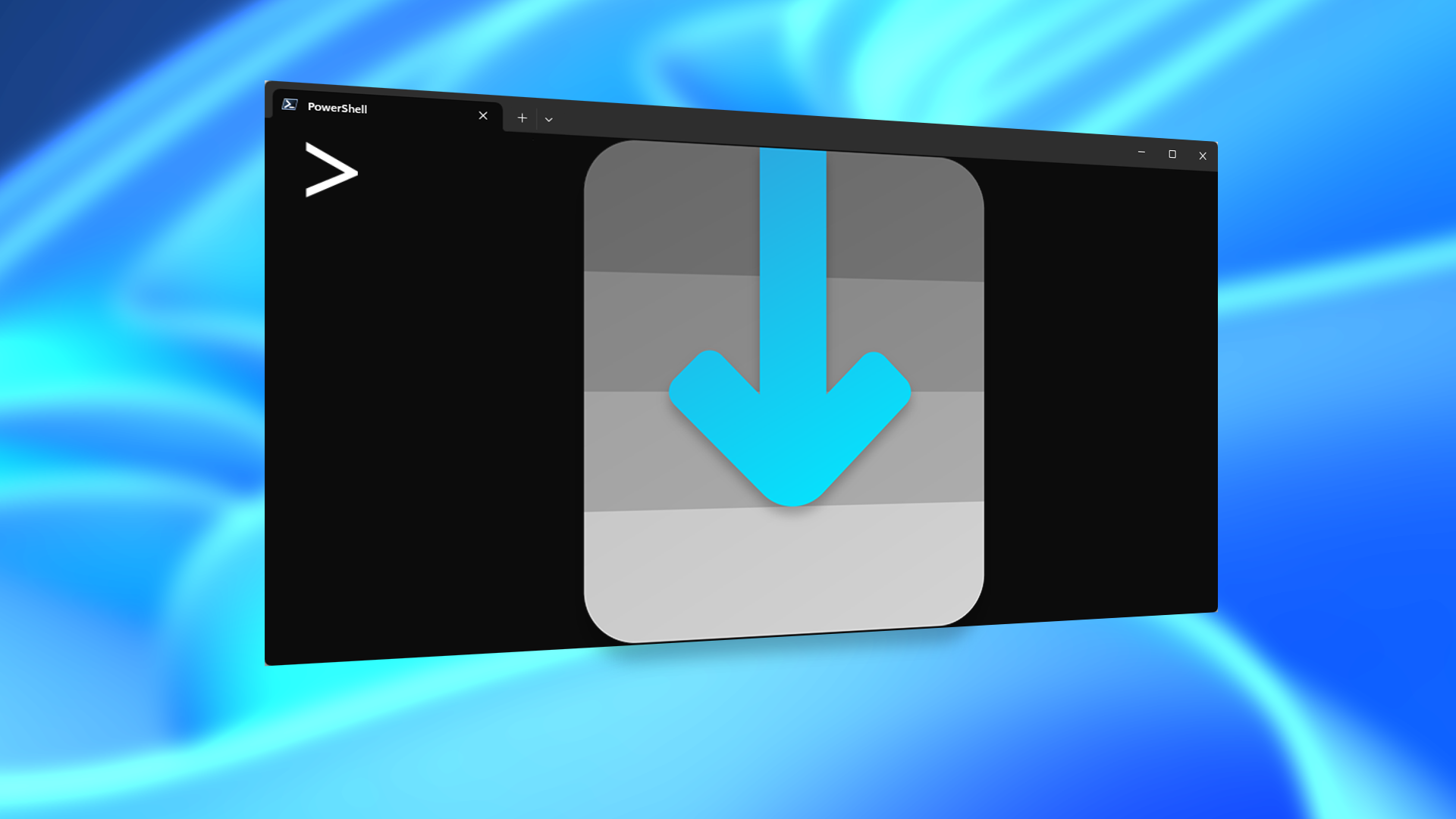
Related
This Open-Source Project Brings the Best Part of Linux to Windows
Don’t neglect how convenient a user interface can be.
In general, installing it from the Microsoft Store is probably your best option. That will ensure that the program is automatically kept up to date, and you spare yourself the trouble of remembering to track it down on GitHub to install the latest version every few months.
To install it from the Microsoft Store, open the Microsoft Store, then just search nanazip. Click the first result, then click “Get.”
NanaZip isn’t very large, only about 13 megabytes, so it shouldn’t take very long to download.
Once it is done, you should see it available in your right-click context menu when you right-click a file or folder. If it doesn’t, just restart your PC or File Explorer—it’ll appear.
What Does WinRAR Offer That NanaZip Doesn’t?
Despite all of NanaZip’s many redeeming qualities, it does lack two important features.
Most importantly, it can’t be used to create RAR files, since RARs are a proprietary standard. If you don’t need them for something specific, that probably isn’t a big deal.
The second big thing it is missing is related to a property of RAR files themselves: a recovery record. Modern RAR files can generate a recovery record when you generate them, which may allow you to recover the contents of a partially-corrupted RAR file.
It is hardly a dealbreaker that most other common archival formats don’t support it, but it does impact my decision-making when I compress files for long-term storage. If I store something compressed, I always opt for RAR simply for the recovery record option. Bitrot (probably) once corrupted some data I had stored on a flash drive stuffed in a drawer for a few years. Initially, the RAR read as corrupted, but the recovery record allowed it to be recovered.

Related
Bit Rot: How Hard Drives and SSDs Die Over Time
The data you store on your hard drive or SSD isn’t forever. It can degrade due to a process known as “bit rot.” Here’s what happens.
I definitely won’t be removing WinRAR from my PC, since it does offer a few special use cases that aren’t rivaled, but in my day-to-day life, NanaZip is now the program I reach for first.