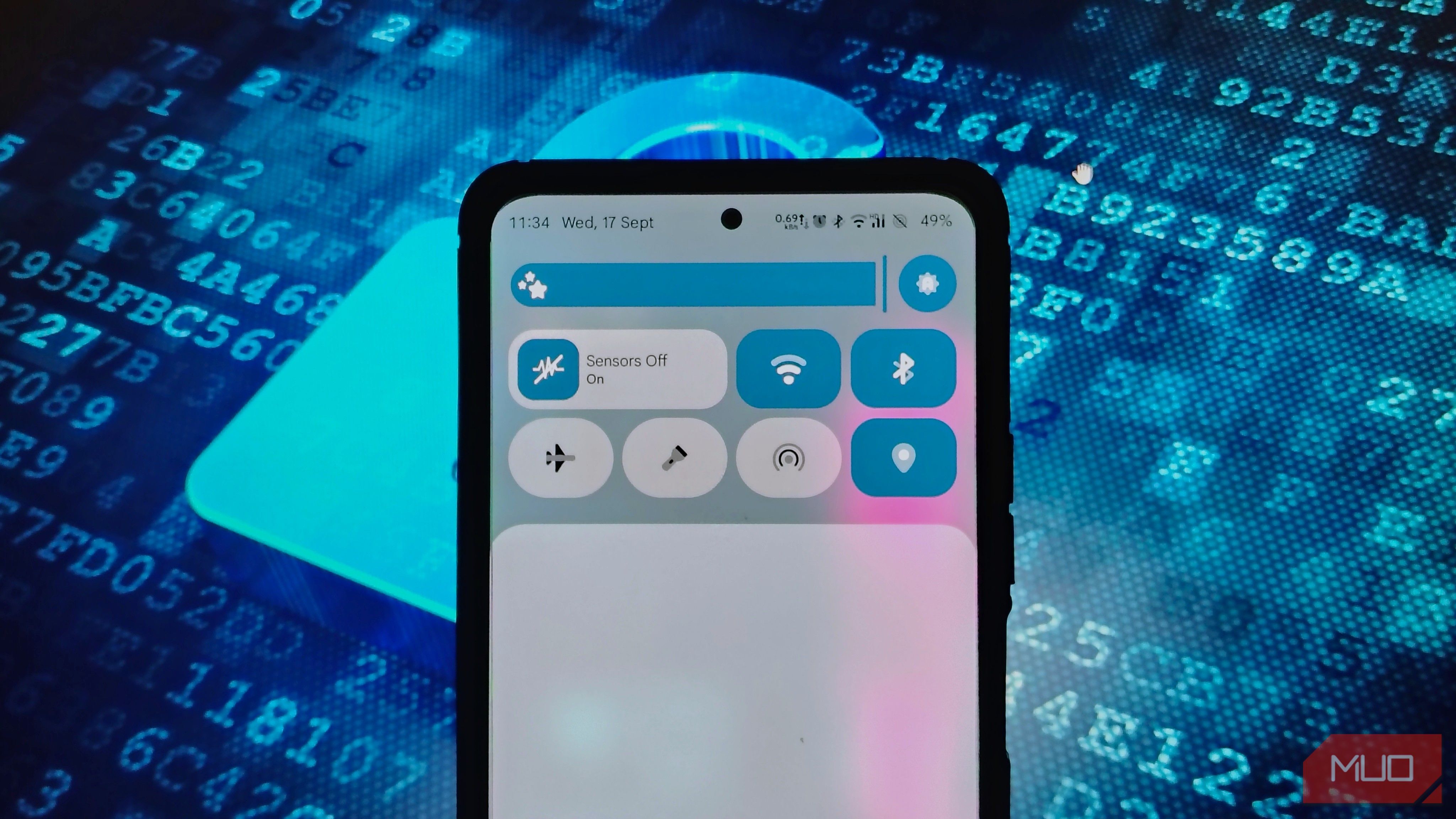
Quick Tiles on Android is something we often use, but we don’t pay much attention to it. But there are some absolutely amazing Quick Settings tiles that we must use. Some of them are easy to add right from the edit menu. But there is one tile that is hidden from the world. It takes a few more steps and tinkering to get it in our Quick settings pane.
It is the Sensor off tile hidden within the developer options on our Android devices. It can not be seen within our Quick Settings edit menu unless you go to the developer options and add it. It disables all the sensors on our device, making it one of the most secure phones available.
What is the Sensors off Quick settings tile?
A secret spy that follows you unnoticed
Our modern Android smartphones are equipped with a wide range of sensors. Be it temperature, proximity, gyroscope, accelerometer, and so much more. These sensors enable phones and installed apps to detect the user’s activities, such as sitting, standing, walking, running, talking, being in daylight, or a dark room, as if a shadow is following us.
This makes me concerned, especially in situations where I want to be more discreet or private, and I don’t want my phone to know what I am doing or what I am talking about. If you feel the same paranoia, then the Sensors off tile is for us.
When you tap on the Sensors off tile, it cuts off all the sensors on the phone. No matter how hard any app tries, it won’t be able to access any sensor on the phone, making it more secure than ever. The Sensors off tile acts as a physical switch in the phone and adds a layer of security.
However, as mentioned earlier, it cannot be found directly within the Quick Settings edit menu; instead, you will need to add it from the developer options menu within the phone Settings.
How to add the Sensors off tile in Quick settings
A few more steps to enhance privacy
As we discussed earlier, you will need to enable the Developer mode within your Android device to add the Sensors off tile. Here’s how you can enable Developer mode and add a Sensors off tile. These steps are for Android 16, but they’re similar for other Android versions. If you can not navigate to the mentioned settings, you can always search for it in the Settings app.
- Go to the Settings app on your device.
- Go to the About phone tab within Settings.
- Scroll down and locate the Build number.
- Tap on the build number seven times.
- Now head back to the Settings and go to System settings.
- Tap on Developer options.
- Under general developer options, locate the Quick settings developer tiles and tap on it.
- Now, toggle on the Sensors off tile.
Once you enable the Sensors off tile toggle, it will appear in your Quick settings tiles pane. If it doesn’t, you can add the Sensors off Quick settings tile from the edit menu now.
Avoid modifying any settings other than those mentioned above within Developer options, unless you know what you are doing, as it might break your phone’s functionality.
What does the Sensors off tile do
The tile that makes Android more secure
The Sensors off tile acts as a switch that turns off all the sensors altogether in one go. We usually have a Security and Privacy tile that allows us to turn off the Camera, Location, and Microphone. But that tile does not affect any other sensors on the phone.
Other sensors, such as the gyroscope, proximity, and light sensors, continue to run in the background. Usually, apps don’t need to ask for permission to use these sensors. Which means they continue to use them in the background. We also cannot keep track of each app’s permissions all the time.
That’s where the sensors on the Quick settings tile come in clutch. With just one tap, it turns off all the physical sensors available on your phone, as if they never existed in the first place. And since it’s a Quick Settings tile, you can easily turn it on or off at your convenience.
How to disable the Sensor off tile
Disable the tile if it is of no use
You can either remove the Sensors from the tile by using the edit menu in the Quick settings panel. Alternatively, you can disable it entirely from the system by toggling off the Developer options menu.
To disable Developer options, go to Settings -> System settings -> Developer options, and toggle it off. Once you toggle the Developer Options off, you should reboot your phone once. Once it’s done, you will find the Sensors off tile removed from the Quick settings tile.
Add a layer of security to your Android
While signing off, the Sensors Off Quick Settings tile is a hidden gem for Android users prioritizing privacy and security. Disabling all sensors with one tap prevents apps from tracking your activities, providing enhanced protection beyond standard toggles.
The ease of adding tile via Developer options, along with the Sensors off tile, empowers users to control their device’s privacy. Incorporating it into your routine adds an invaluable layer of security, ensuring your smartphone remains a tool, not a spy, in your daily life.