Microsoft Excel has four cell modes—Ready, Enter, Edit, and Point. Having the correct cell mode activated is crucial for effective data entry management, formula creation, and cell modification, and being in the wrong cell mode can cause frustration.
Where to Find Cell Modes in Excel
To see the cell mode that is active at any time while working in Excel, look in the status bar at the bottom of the window.
If you can’t see the words Ready, Enter, Edit, or Point, right-click a blank part of the status bar, and click “Cell Mode.”
The status bar is only visible in desktop versions of Microsoft Excel. You can use cell modes in exactly the same way in Excel for the web, though not having the status bar available to check which mode you’re in can make things confusing.
Ready Mode: The Default Cell State
Ready mode is the default state in Excel where the program is ready for your input. This means it’s active when you first open Excel or complete an action. You’re in this mode when you navigate cells, browse the tools on the ribbon, or open a dialog box.
In Ready mode, the Arrow keys let you move between cells.
Enter Mode: Adding Content to a Cell
Excel moves into Enter mode when you start entering data or a formula by either typing directly into a blank cell or overriding a populated cell.
At this point, Excel’s sole focus is on what you’re inputting into the active cell, meaning certain tools on the ribbon that you can only click when in Ready mode—such as cell and text formatting—become unavailable.
As well as by typing directly into a cell, you can activate Enter mode by double-clicking an empty cell.
Pressing the Arrow keys or Enter while in Enter mode commits your entry, moves you to a different cell, and reactivates Ready mode. On the other hand, pressing Esc while in Enter mode discards the typed data and returns to Ready mode with the same cell active.
Edit Mode: Changing a Cell’s Content
Edit mode is activated in Excel when you select a cell and press F2. This mode lets you edit the content of a cell, which is particularly useful if you want to change specific parts of a formula without having to retype the whole thing.
Activating Edit mode is also useful for checking and parsing a formula, as referenced cells become color-coded.
The main difference between Excel’s Enter and Edit modes is that typing into a cell in Enter mode overrides the content of a cell, while typing into a cell in Edit mode adds to whatever’s already there.
You can also enter Edit mode by double-clicking a cell containing data, or selecting a cell and clicking the formula bar at the top of the window.
When in Edit mode, press the Arrow keys to move to a different part of the cell entry or formula. On the other hand, press Enter to commit whatever you’ve typed.
Press Ctrl+Enter when in Enter or Edit mode to commit what you’ve entered and return to Ready mode, but keep the same cell active.
Point Mode: Adding Cell References to a Formula
Point mode is particularly handy if you prefer keeping your hands on your keyboard as you work in Excel. When typing a formula into a cell, and you reach a point where a cell reference can be input, Point mode is activated by pressing an Arrow key. At this stage, Excel lets you point to a particular cell you want to reference in the formula.
For example, selecting cell A1, typing the equal (=) sign, and pressing the Right Arrow three times inserts a reference to cell D1.
As soon as I continue typing again, Excel reverts to Enter mode. Here, I’ve added the plus symbol to the formula.
Now, I can use the Arrow keys to reactivate Point mode to add a second cell reference, and then I’ll repeat the process until all the relevant cells are included.
Press Ctrl+Arrow keys in Point mode to add a range of cells to the formula. Pressing Ctrl+Shift+Arrows selects all the cells in a given direction before the next blank cell.
When you press Enter, Excel commits the formula and returns to Ready mode.
After selecting a cell containing a formula and pressing F2 to move from Ready mode to Edit mode, you can only enter Point mode and start selecting cells using your Arrow keys once you’ve pressed F2 again to activate Enter mode.
One of the benefits of understanding Excel’s modes becomes clear when you’re creating or editing a conditional formatting rule. In this example, I want cells between 60 and 80 to adopt a yellow fill. However, for the upper boundary, I accidentally typed 70.
If I use my Arrow keys to try to move the cursor before the seven, so that I can delete it and change it to an eight, a cell reference appears, and the cursor stays at the end.
This is because activating the manual input field and pressing an Arrow key switches Excel to Point mode, meaning you can easily create cell references as part of the conditional formatting rules.
Instead, to change the seven to an eight, I need to press Backspace to delete the cell reference and F2 to activate Edit mode. Then, I can use the Left Arrow key to move to and modify the correct part of the input.
In a second example, with the cursor at the end of the rule’s manual input field, I want to use only my keyboard to change the cell reference from $B1 to $C1. However, Excel is currently in Enter mode, so I know that pressing the Left Arrow key at this stage will generate a cell reference rather than let me move through the formula.
To do this, I will press F2 to activate Edit mode and press the Left Arrow until my cursor is at the end of the cell reference. Then, I’ll press Backspace to delete the current cell reference.
Next, I need to press F2 to activate Enter mode, and then the Right Arrow key to activate Point mode and navigate to the correct cell.
Finally, I’ll press F4 twice to create the fixed-column mixed reference and return to Enter mode.
TL;DR: Summary of Excel’s Cell Modes
Here’s a quick summary of each Excel cell mode, how to activate it, and what it does.
|
|
Mode Description |
How to Activate the Mode |
What Pressing the Arrow Keys Does in This Mode |
What Pressing F2 Does in This Mode |
|---|---|---|---|---|
|
Ready Mode |
The default mode that is active when you’re browsing your worksheet |
Press Enter or Esc when in one of the other three modes. |
Navigates to an adjacent cell |
Activates Edit mode |
|
Enter Mode |
The mode that is active as soon as you begin typing in a cell |
Select a cell and type immediately, or double-click an empty cell. |
Navigates to an adjacent cell |
Activates Edit mode |
|
Edit Mode |
The mode that lets you amend a cell’s content |
Select a cell and press F2, double-click a cell already containing data or a formula, or select a cell and activate the formula bar. |
Navigates a cell’s content |
Activates Enter mode |
|
Point Mode |
The temporary mode that lets you navigate to another cell when entering a formula to create a cell reference |
Reach a point in a formula where a cell reference can be added, then press an Arrow key. |
Navigates to another cell to create a cell reference |
Activates Edit mode |
Selection Modes in Excel
As well as the four cell modes, Excel also has two cell selection modes—Extend Selection and Add To Selection. You can activate cell modes and selection modes at the same time.
Here’s what each selection mode does:
- Extend Selection mode: This mode—which you can activate by pressing F8—lets you select a contiguous range of cells using only the Arrow keys. If you activate Extend Selection mode while in Ready mode, you can use the Arrow keys to select other cells. Entering Extend Selection mode while in Point mode lets you create a reference to a range of cells in a formula.
- Add To Selection mode: Activated by pressing Shift+F8, this mode lets you select a non-contiguous range of cells. In Ready or Point mode, press Shift+F8 to select a cell. Then, use the Arrow keys to move to a different cell, and press Shift+F8 to select it. Then, press Shift+F8 again to repeat the process.
Press Enter to exit the Extend Selection and Add To Selection modes.
F2 isn’t the only function keyboard shortcut in Microsoft Excel that is sure to make life easier. For example, F1 is handy for changing your display and adding new worksheets, F4 lets you toggle between reference types or repeat the last action, and F9 is useful for forcing recalculations and debugging complex formulas.
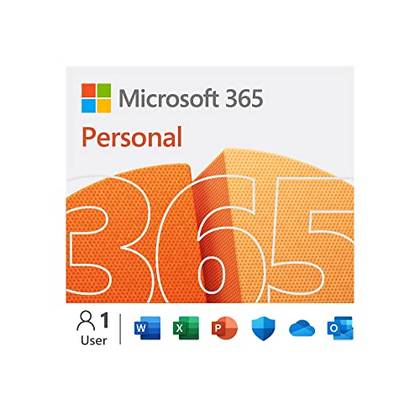
- OS
-
Windows, MacOS, iPhone, iPad, Android
- Free trial
-
1 month
Microsoft 365 includes access to Office apps like Word, Excel, and PowerPoint on up to five devices, 1 TB of OneDrive storage, and more.


















