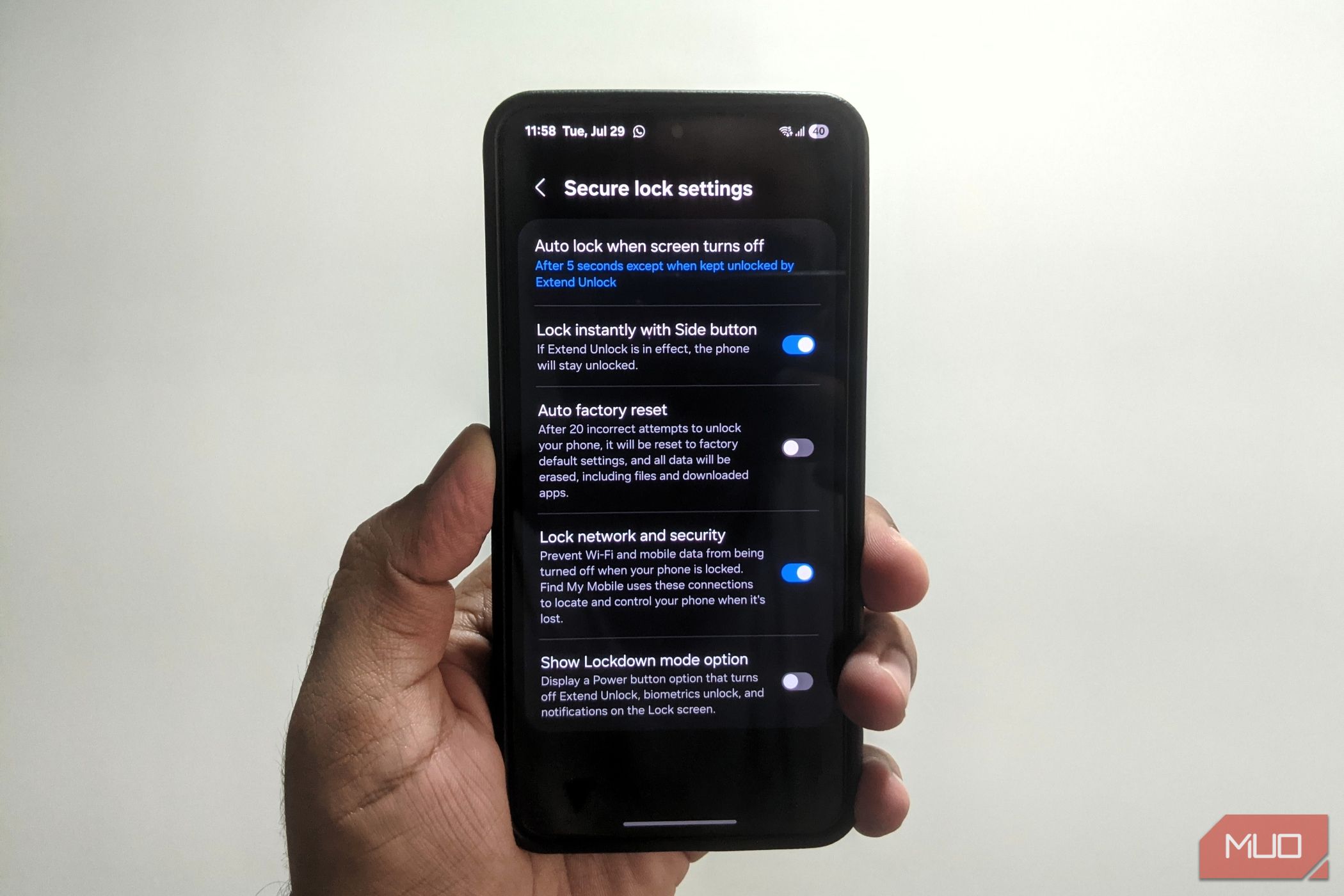
Your Android phone may seem entirely secure when it’s locked, but that’s not necessarily true. Unless you adjust the right settings, the lock screen can allow access to messages, controls, and even payment options—all without unlocking the device.
9
Use a Strong PIN
Setting up fingerprint or face unlock is a great way to secure your Android phone. But the real lock that stands between your data and a stranger is your PIN. And if you’re using something like “0000,” “1212,” or “2580,” that defense is paper-thin.
That’s because anyone who would try to break into your phone knows all the usual suspects, from birth years and repeated digits to top-to-bottom patterns. Combine that with greasy fingerprint smudges that reveal the numbers you press most, and suddenly, guessing your code gets a lot easier.
An easy fix is to use a 6-digit PIN—or better yet, a full alphanumeric password. This won’t be a hassle since you’ll use your fingerprint or face to unlock the phone most of the time. To set it up, head to Settings > Lock screen and AOD > Screen lock and biometrics and choose your preferred option.
8
Set Auto-Lock to 30 Seconds
It’s frustrating when your phone locks while you’re in the middle of reading something, but increasing the auto-lock timer to avoid that isn’t a great idea. If your phone’s left unlocked and unattended, even briefly, someone won’t need to break in. The door will already be wide open.
To close that window of opportunity, you can set your phone to auto-lock after 30 seconds of inactivity by heading to Settings > Display > Screen timeout. If you find this too short, some Android phones have a handy feature titled Keep screen on while viewing or similar, which uses the front camera to detect if you’re looking at the screen. That way, the phone stays on when you need it, but not much longer.
7
Avoid Using Smart Lock or Extend Lock
Smart Lock (or Extend Lock) is a feature that keeps your phone unlocked when you’re holding it, near a trusted location like home or work, or connected to a trusted Bluetooth device like your smartwatch or car. This way, you just need to swipe up on the lock screen to unlock the phone.
But there’s an obvious problem: if someone gets their hands on your phone while Smart Lock is active—say you’re still in a “trusted” location or connected to your car—they’ll have full access without needing your PIN or biometrics.
That’s a big risk, which is why it’s best to turn off Smart Lock or Extend Lock entirely. To do that, head to Settings > Lock screen and AOD > Smart Lock (or Extend Lock), and disable all the options: Trusted places, Trusted devices, and On-body detection.
6
Lock Down Quick Settings
When you swipe down from the top of the lock screen, you get instant access to settings like Wi-Fi, Bluetooth, Airplane Mode, and Location. That’s convenient when you’re in a hurry, but it also means a thief could quickly enable Airplane Mode to block tracking, or turn off Wi-Fi and Bluetooth to stop remote reset tools from working.
They can even toggle off Location to prevent you from tracking your lost phone using Find My Device. To remove this vulnerability, head to Settings > Lock screen and AOD > Secure lock settings and turn on Lock network and security.
Once this setting is enabled, network-related toggles like Wi-Fi and Airplane Mode are locked behind your PIN or biometrics. You’ll still have access to essentials like the flashlight, Do Not Disturb, and screen rotation, but nothing that could compromise security.
5
Hide Lock Screen Notifications
Being able to glance at messages, emails, or alerts without unlocking your phone is convenient, but what if someone gets their hands on your device? They can see those same messages without needing to unlock it.
This means everything from private chats to one-time passwords (OTPs) for logging into accounts could be visible right on the lock screen. It’s exactly the kind of information you don’t want falling into the wrong hands.
To keep your lock screen notifications private, head to Settings > Lock screen > Notifications, then select Hide content. This setting will still show which app sent a notification, but it won’t reveal what it says. Similarly, if you have any lock screen widgets that display sensitive information at a glance, it’s best to remove those too.
You can also hide lock screen content on a per-app basis to keep sensitive content like messages or banking alerts private, while still showing reminders or calendar events.
4
Require Unlock Before Using NFC
Near Field Communication (NFC) is what makes contactless payments and quick device pairing possible. All you need to do is tap your phone on a terminal, and you’re good to go. The problem, though, is that anyone could use your phone to do that.
To lock it down, enable the device unlock requirement for NFC transactions. On your phone, go to Settings > Connected devices > Connection preferences > NFC, and make sure Require device unlock for NFC is turned on. That way, even if someone gets hold of your phone, they won’t be able to use it like a wallet without unlocking it first.
3
Disable Voice Assistant Access on Lock Screen
Voice assistants like Gemini or Bixby are super helpful. You can send messages, make calls, or check your calendar with just your voice, even without unlocking your phone. But since these assistants don’t verify who’s speaking, anyone can use them. With the right phrasing, someone could send texts or make phone calls on your behalf.
To disable this for Gemini, go to Google app settings > Gemini > Gemini on lock screen and turn off Use Gemini without unlocking. If you’re using Bixby, visit Settings > Advanced features > Bixby and turn off Use while locked.
2
Block USB Connections While Locked
The USB-C port on your Android phone has many purposes besides charging. And if your phone ends up in the wrong hands, someone could plug it into a computer to access your files, install malware, or even attempt to bypass the lock screen using specialized tools.
To ensure your phone is protected from such attacks, you can disable USB data transfer while your phone is locked. This ensures the USB connection is only used for charging and nothing else. To enable this, head to Settings > Security and privacy > More security settings and turn on Block USB connections while locked.
1
Enable Auto Factory Reset
If someone’s trying to break into your phone, chances are they’ll keep guessing your PIN over and over. While most Android phones will delay access after a few wrong tries, a determined attacker with enough time could eventually crack it. That is, unless your phone is set to defend itself.
That’s where the Auto Factory Reset feature comes in. When enabled, your phone will automatically erase all data after a set number of failed unlock attempts. It’s like your phone pulling the plug on itself, rather than handing over your personal info to a stranger.
To turn this on, go to Settings > Lock screen and AOD > Secure lock settings and enable Auto factory reset. Make sure you back up your phone regularly so that if it ever erases itself from this function, you don’t lose all your data along with it.
Many of the lock screen features that add convenience can also leave your phone vulnerable. Taking a few minutes to adjust the above settings can go a long way in locking down your Android phone. The peace of mind you’ll gain is well worth the effort.