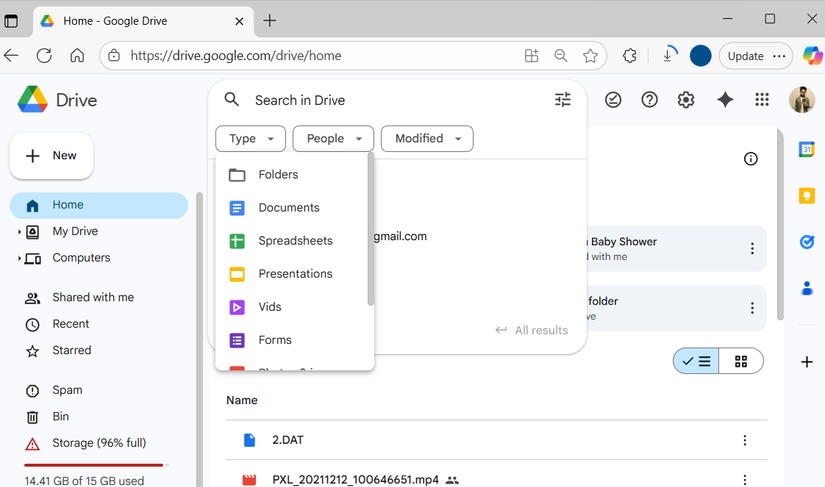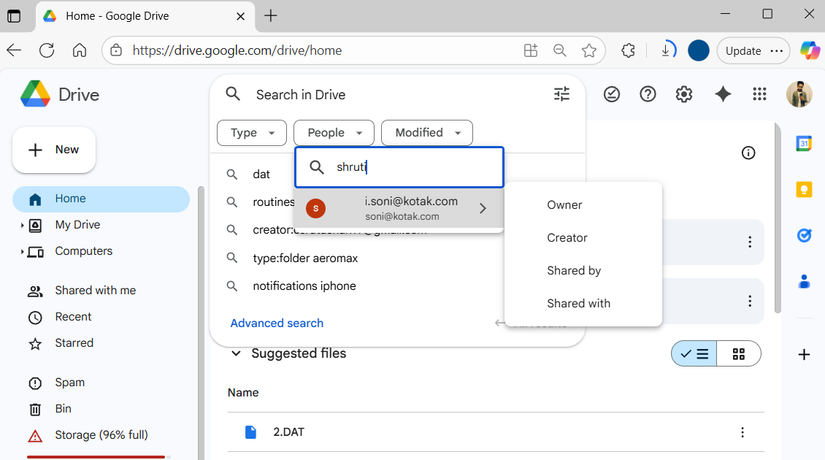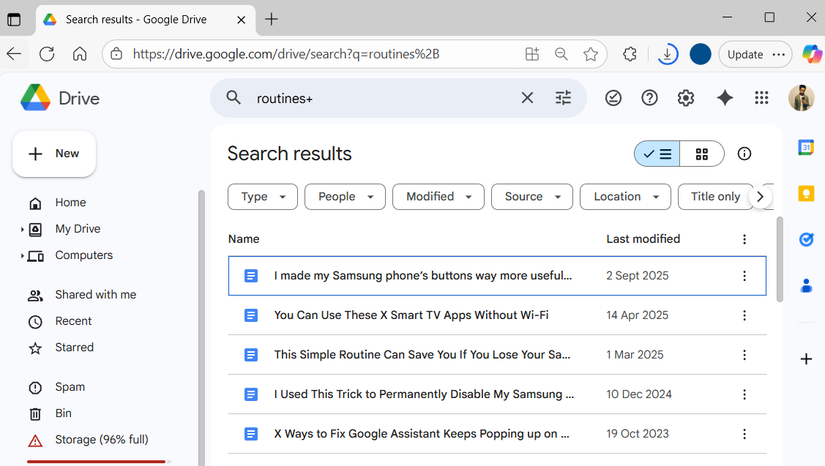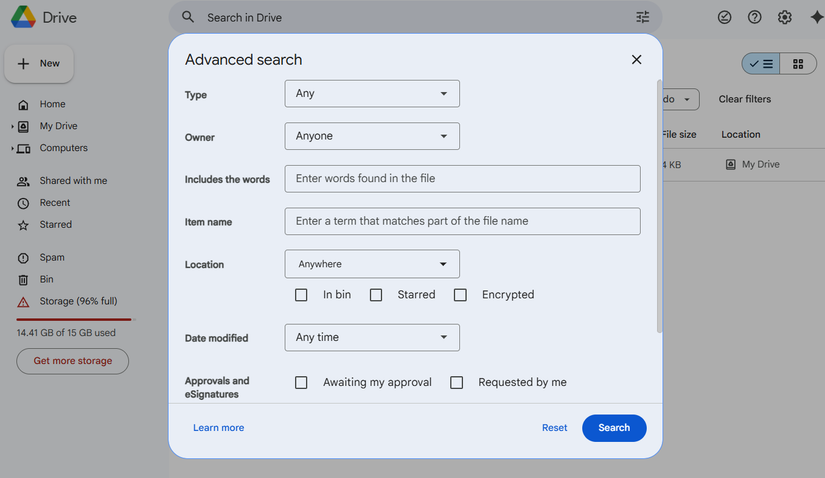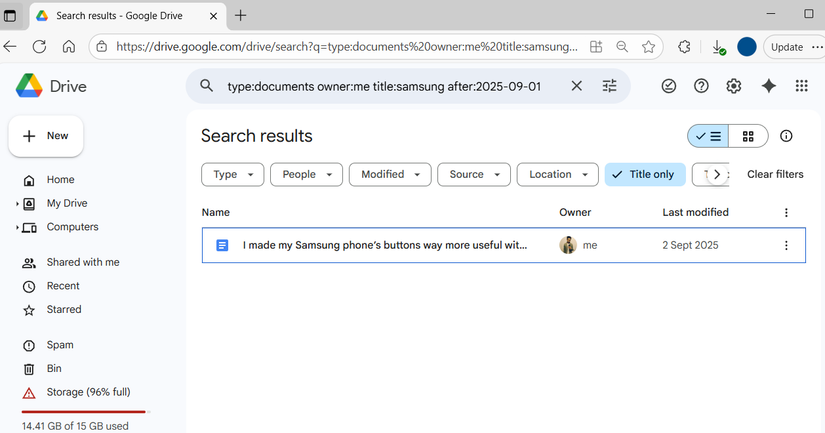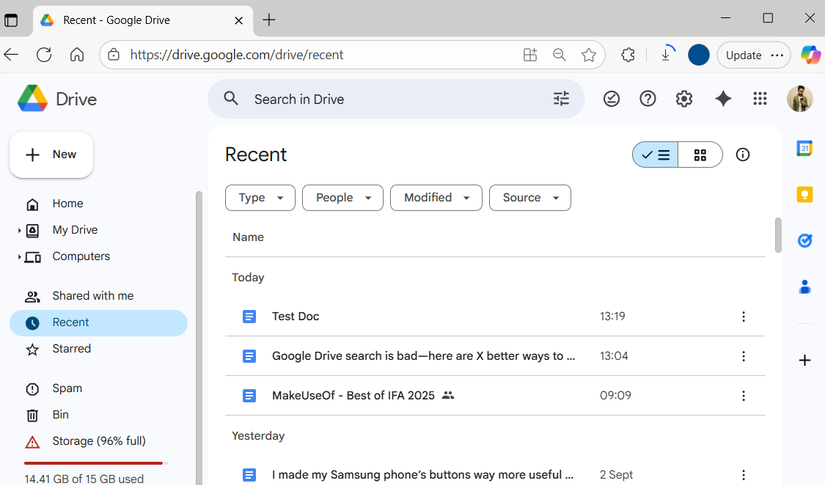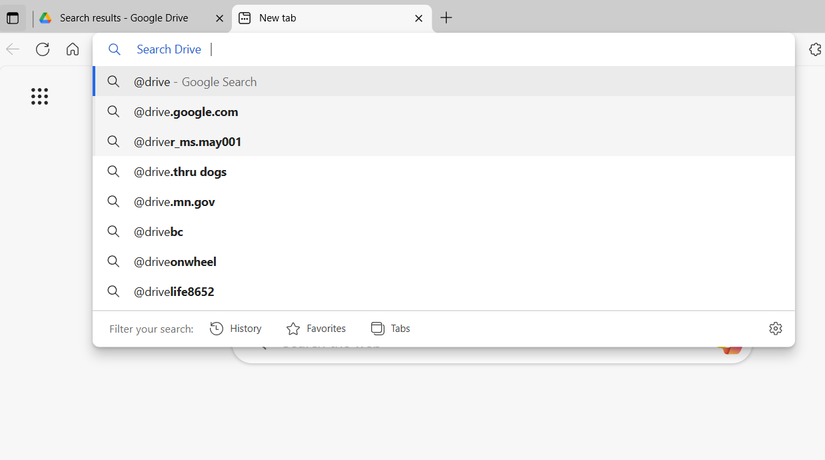Google Drive is fantastic for storing and sharing files, but actually finding the file you need can sometimes be a challenge, especially if you don’t remember its name. Luckily, there are smarter ways to search, filter, and navigate your Drive so you can find exactly what you’re looking for—fast.
7
Filter files by type to find what you need fast
PDFs, Docs, Sheets—find them in a snap
A simple yet effective way to narrow down search results in Google Drive is to search by file type. Instead of scrolling through a long list of results, you can ask Google Drive to focus on what kind of file you are actually looking for.
Google Drive lets you filter by documents, spreadsheets, presentations, PDFs, images, videos, and even folders. For example, if you know the report you need is a PDF, use the Type drop-down menu before or after typing your search and select PDF.
This will cut your results down to only relevant files. It’s a simple trick, but it can save you a lot of time, especially if your Drive is overflowing with years of documents, old projects, and random downloads.
6
Locate files by owner or last modified date
Track files by dates, not by memory
Sometimes, filtering by just file type isn’t enough, especially when your Google Drive is full of similar files. That’s when searching by user or last modified date can prove useful.
If you remember who created or shared the file, the People drop-down menu is your best friend. Type the person’s name, hover over it, and choose from options like All, Owner, Creator, Shared by, or Shared with. This will narrow your results to files connected to that specific person and make it much easier to track down what you need.
Another powerful way to reduce irrelevant results is by filtering files based on their last modified date. You can search for files edited in the last 7 days, 30 days, a specific year, or even set a custom date range. This is perfect for when you roughly remember when you last worked on the file, but can’t recall the title.
5
Search inside files to find exactly what you’re looking for
Go beyond file names
Even when you have trouble remembering a file’s name, you’ll likely remember a word or phrase it contains. The good news is that Google Drive’s search bar can help you find the file based on that. It can scan the contents of your documents, spreadsheets, and presentations to locate the words or phrases you recall.
For example, if you know a report mentions Q3 sales projections, you can type that phrase into the search bar. Google Drive will bring up every file that contains those words. This method works for all types of text-based files, including Google Docs, Sheets, Slides, PDFs, and more.
You can combine this with other filters such as file type, user, or last modified date. Suddenly, finding that elusive file feels less like searching for a needle in a haystack and more like flipping straight to the right page in a well-organized binder.
Advanced search isn’t scary
Most of the time, basic search filters are enough to find what you’re looking for. But when they aren’t, Google Drive’s Advanced Search has you covered. Click the Advanced Search icon next to the search bar, and you’ll be able to combine all the filters in one place.
From this menu, you can narrow your search by file type, owner, location, date modified, and even keywords inside files. This is perfect for situations where you remember some details about a file but not its exact name.
Advanced Search also offers more specialized options, like approvals, e-signatures, and follow-ups, which are especially helpful if your Drive is packed with collaborative projects. The more details you add, the faster you’ll find what you’re looking for.
3
Use search operators
Turn keywords into search superpowers
Much like Gmail, Google Drive also supports Boolean operators. If you prefer not to click through menus, you can type specific keywords into the search bar to get highly precise results.
For instance, type:pdf will show only PDFs, while owner:me will limit results to files you own. If you remember something from the title, use title: followed by your keyword. You can also search by words inside the file with content: operator. The real magic happens when you combine these operators, for example, type:docx owner:me content:routine to find Word documents you created containing the word “routine.”
These are just a few examples. There are plenty more search operators listed on Google Drive’s help page. It might take a little practice to get comfortable with them, but once you do, finding the exact file you need will take much less time.
2
Access files via Recent and Starred folders
Your shortcut to the files you use most
Sometimes, the fastest way to find a file isn’t searching at all. Both Recent and Starred folders are easy to overlook, but they can save you a ton of time.
Google Drive’s Recent folder lists files you’ve opened or edited most recently, which makes it ideal for when you’re working on new projects and can’t remember the exact name of a file.
Click the Recent tab from the left pane, and you’ll see a chronological list of files you’ve accessed today, yesterday, earlier this week, or even earlier this month. You can also refine the list using the drop-down menu to filter by file type, owner, or date modified, which helps you zero in even faster.
Another handy feature is the Starred folder. If there are files you frequently need—like a monthly report, a team presentation, or a reference document—you can star them for easy access. Additionally, of course, you can also create folders and use color-coding to keep your Google Drive files organized.
1
Search directly from your browser’s address bar
You don’t always need to open Google Drive to start a search. Most browsers let you search your Drive directly from the address bar. This way, you can open a new tab, type @Drive followed by the name of the file or keyword in the address bar, and jump straight to the results.
In Chrome, you can set this up by going to Settings > Search engine > Manage search engine and site search. Under the Site search section, click Add. Enter Google Drive as the search engine name, @Drive as the shortcut, and paste the following address under the URL field.
https:
Finally, click save, and you’re ready to search instantly. This trick works in Edge and most other browsers too. You can even make Google Drive your default search engine if you don’t wish to type @Drive every time. Using your browser’s address bar for Drive searches is a neat trick that can help save extra steps.
Finding files in a cluttered Google Drive doesn’t have to be scary. Once you familiarize yourself with the above tricks, filters, search operators, and advanced search tools, you should be able to locate what you need in seconds.
The key is knowing which tool to use for the situation. Sometimes, a simple filter may be enough, while other times advanced search or operators will save you precious time. The more you use these Google Drive hacks, the easier it will get over time.