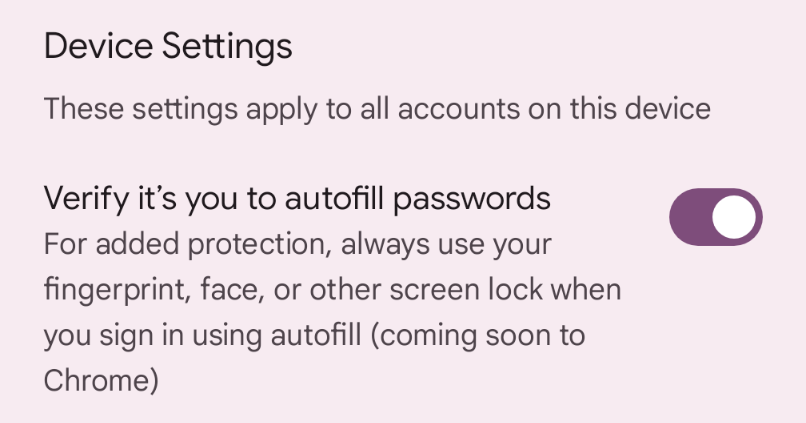Summary
- Verify it’s you to autofill passwords: Always use fingerprint, face, or other screen lock for added protection.
- Go to Chrome settings > Google Password Manager to enable added protection setting.
- Google Password Manager now requires additional verification before autofilling, addressing a previous security flaw.
Nobody likes manually signing into websites, which is why autofill has become such an important feature in many browsers. Google Chrome does this really well with the Google Password Manager, but there’s always been a bit of a security oversight. That’s now been fixed on Android, thankfully.
Previously, Google Chrome on Android would automatically fill in the username and password field when it appeared on a webpage that had a saved login. As convienent as that was, what if you weren’t the one using your phone? There’s nothing stopping someone from signing into websites with your saved autofilled information. Obviously, that’s a pretty big flaw in the system.
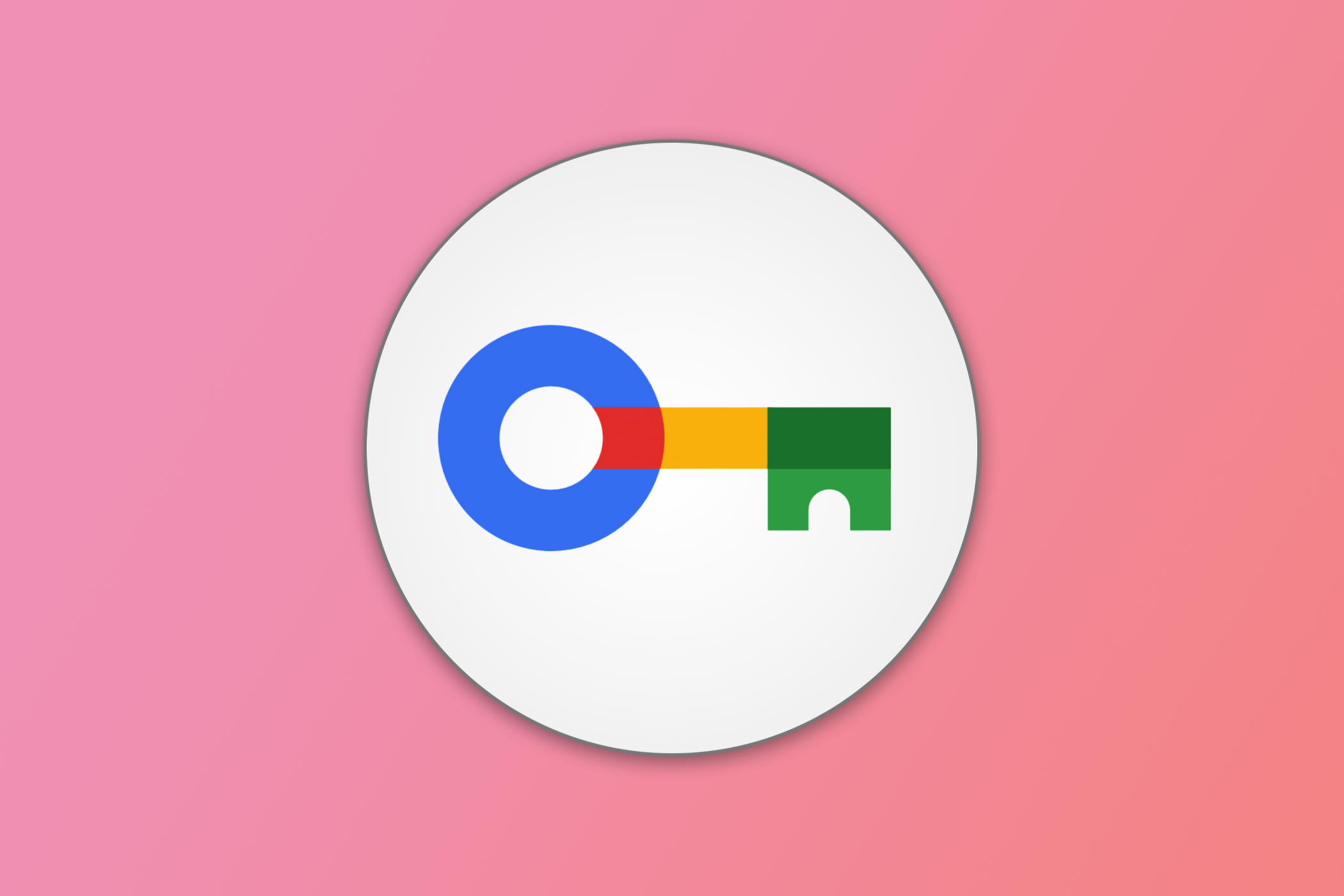
Related
How to Add Google Password Manager to Your Android Home Screen
Google Password Manager allows you to manage passwords of different services and websites on Android, but accessing it isn’t that easy—you have to dig into your phone’s settings or the Chrome app. However, to make it quickly accessible, you can add it to your home screen.
A new setting in the Google Password Manager allows you to enable added protection that will require a fingerprint, face, or other screen lock before autofilling. At the moment, this setting says “Coming soon to Chrome,” but if you already use Google Password Manager, it’s essentially live right now. We’re not sure if there will eventually be a seperate toggle in Chrome for Android as well.
Verify that it’s you to autofill passwords
For added protection, always use your fingerprint, face, other screen lock when you sign in using autofill (coming soon to Chrome
You can enable this by going to the Chome settings > Google Password Manager and scrolling down to the “Device Settings” section.
Chrome and the Google Password Manager have been pretty lax in how they protect saved passwords. Firefox, for example, requires you to unlock your device to access passwords if it’s set as your default autofill service. But even if it’s not, you still have to use your unlock method to access the saved passwords in the Firefox settings. This new toggle brings Google’s offerings up to speed.
Source: Android Authority
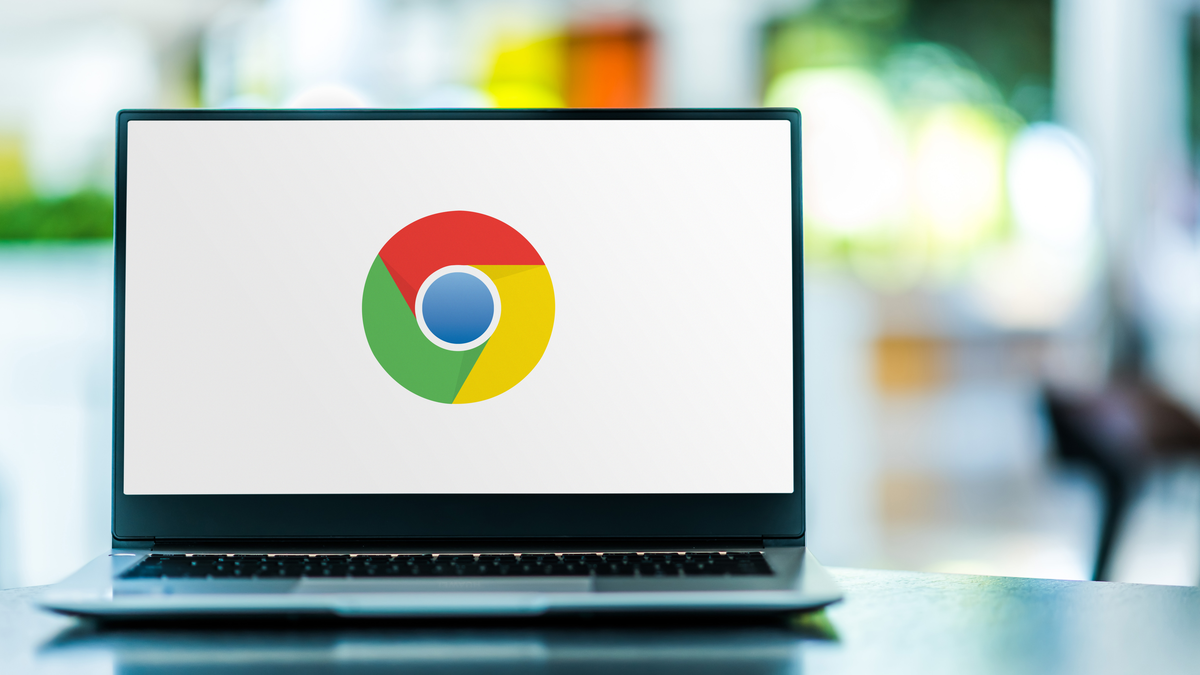
Related
How to Manage Saved Passwords in Chrome
Google Chrome comes with a handy password manager already built in. You can have your browser save and fill out passwords for different sites when you’re asked to sign in. Here’s how to manage all your saved passwords in Chrome.