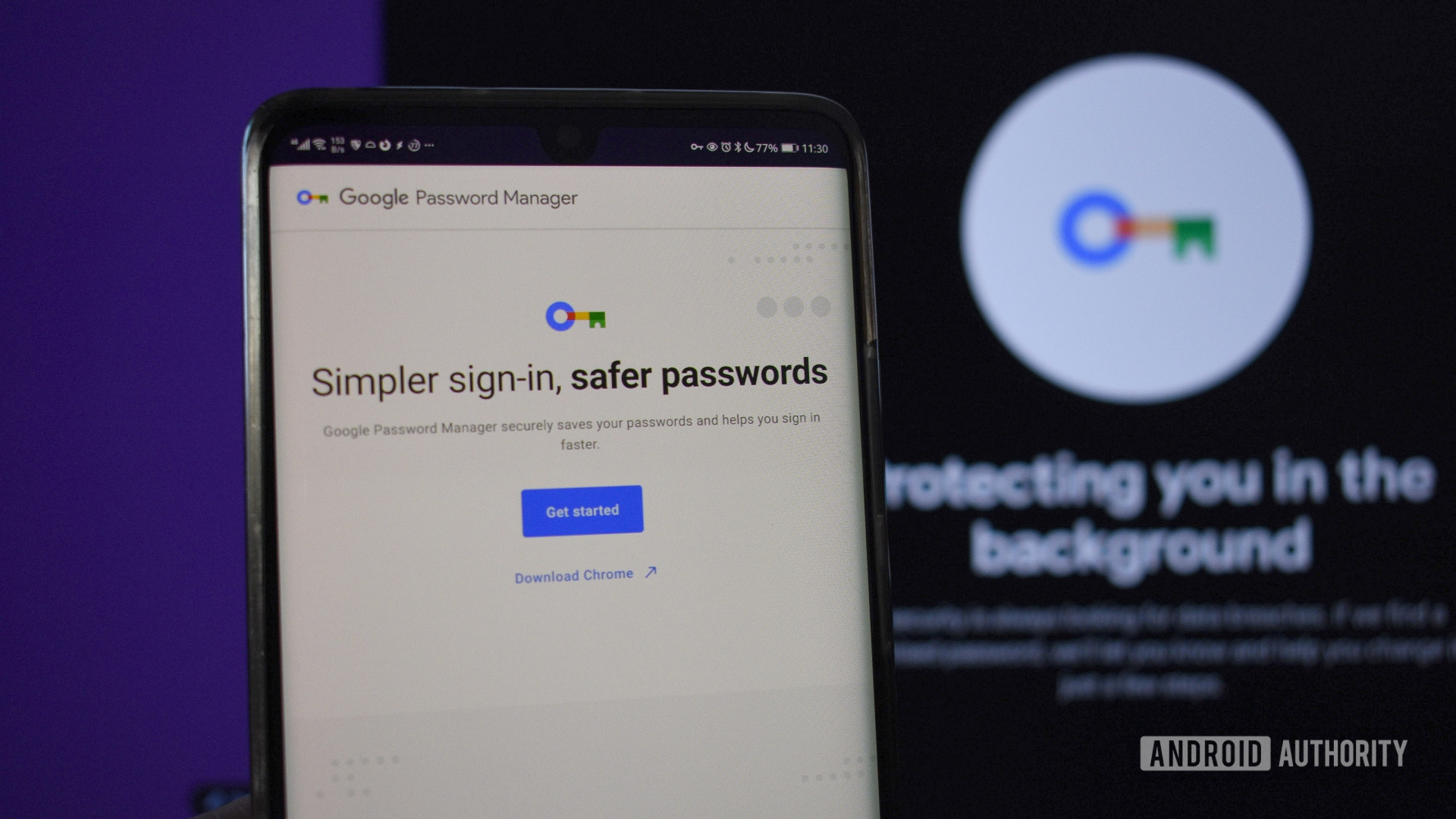
Andy Walker / Android Authority
Password managers have their purpose set in their names: to manage passwords. Right?
Wrong — they’re meant to do so much more.
I used to be in the same boat as many of you probably are, using password managers exclusively for generating and storing strong passwords. Then one day, my life took a wonderful turn: I started using my password manager for more than just passwords. It may sound silly at first, but it’s made my life so much better and more convenient. Here’s how.
Do you use a password manager?
12 votes
What’s more confidential than passwords?
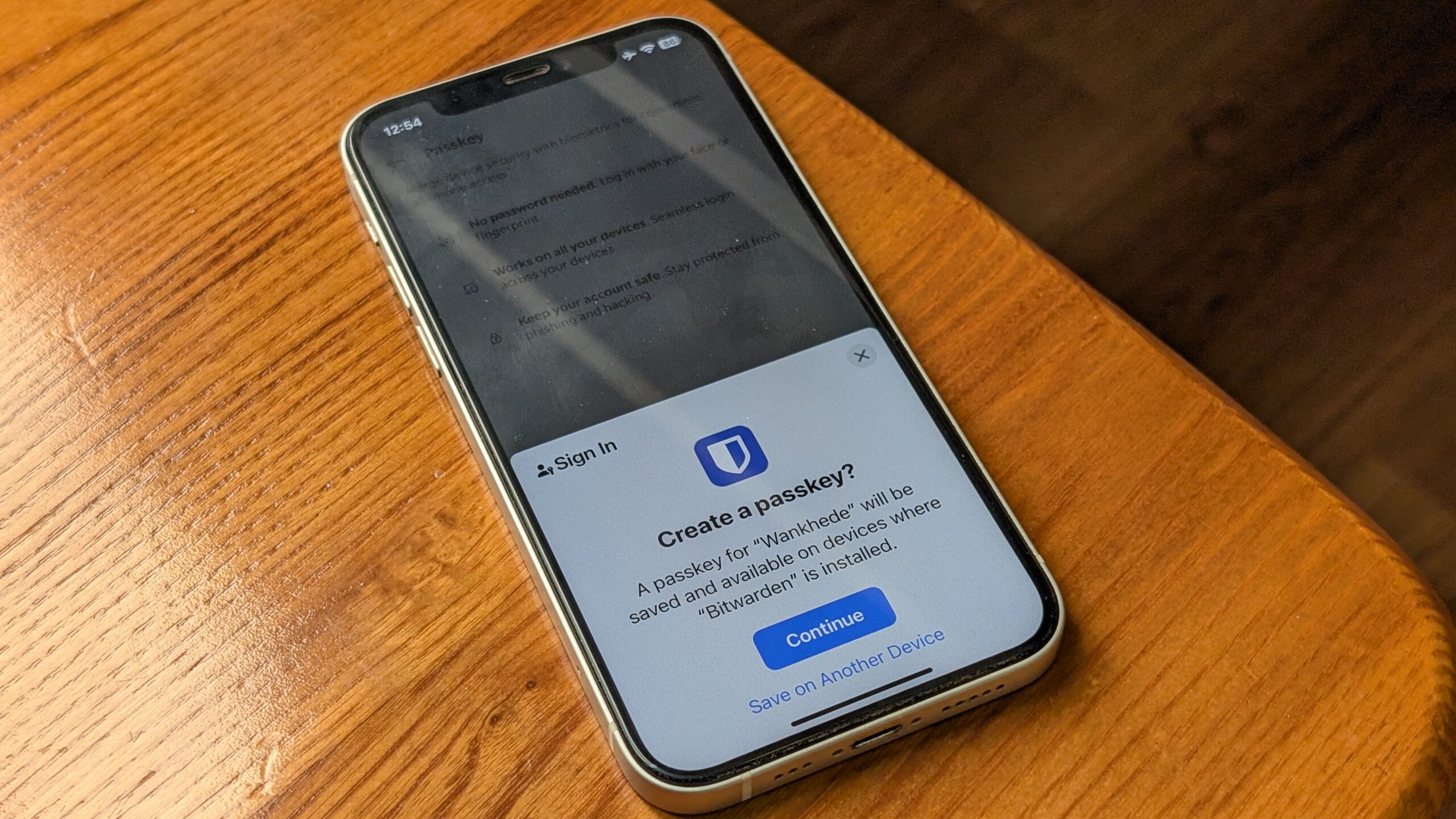
Calvin Wankhede / Android Authority
Nothing, actually. Passwords are the key to literally all your accounts — and the data that sits inside them. Think of your Google account that has decades’ worth of family photos and private moments. Or your work account; if it got compromised, it could affect your entire team or your client’s project, not just you. All that trouble from just the leak of a 20-character phrase.
If your passwords already have such tight security, why not use the same system to safeguard your personal files too?
That’s why password managers are designed to offer ironclad safety against breaches — if you set them up properly in the first place. That means you have a separate master password that is stored only in your mind, not on a Post-it note lying in your desk’s first drawer. And ideally, it’s locked behind a physical 2FA key for added security.
But here’s something to think about. If your passwords already have such tight security, why not use the same system to safeguard your personal files too?
Why I started using my password manager for everything else
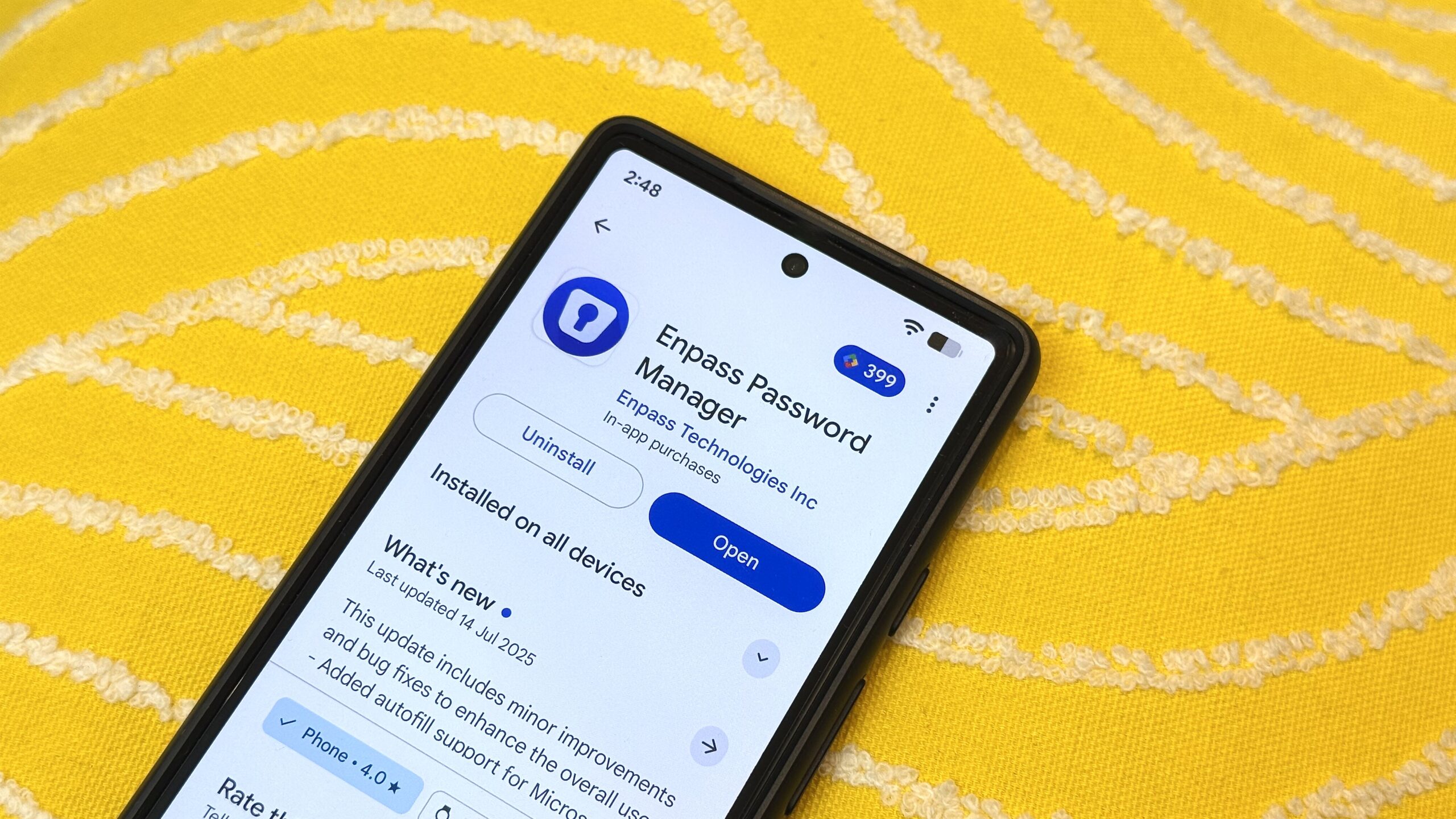
Karandeep Singh / Android Authority
I knew I needed a space to store my sensitive files back in the day. At the time, I used to subscribe to Microsoft 365, and one little perk of that subscription was a OneDrive feature called Personal Vault. It’s essentially a space within your OneDrive storage with enhanced security using a fingerprint or an OTP — perfect for storing the kind of sensitive files. But it wasn’t something I could justify keeping a Microsoft subscription for alone. When I decided to cancel the subscription, I went looking for a replacement for that vault.
In search of a worthy alternative, I researched countless secure storage options to no avail. Then an epiphany struck. I noticed that Enpass (my password manager of choice) had many options beyond just storing passwords, and that was it. I had my calling.
I was already using Enpass to store my credit cards and quickly punch them in without having to dig up my wallet each time I wanted to make a payment. So, I wasn’t using the app only for passwords in the first place, which opened up doors to a lot more that I could do with just that single app, especially considering the way Enpass works.
Enpass has a unique way of handling your data. Most mainstream password managers store your passwords on their own servers and limit the available space to about 1GB. Enpass, on the other hand, allows you to choose your preferred cloud storage to store your vault. That means you get virtually unlimited storage, capped only by your cloud plan. My Google One 100GB plan is sufficient for all my media in Google Photos and my document archive in Enpass.
When you click the plus button to add a new item, a list of items that can be stored in it appears. The silly me had, for the longest time, ignored most of them. While credit cards were always there, I now use Enpass to store literally every single document I call important.
For example, the Enpass entry for my driving license has its high-res front and back images, along with the license number saved in text, which I can quickly copy while filling out online forms.
From my school and college degrees to all my identity cards, I have it all saved in Enpass. Each of them gets its own item, so the one for my driving license has a front and back image, properly scanned in the highest resolution and best lighting using Office Lens, along with the license number saved in text, which I can quickly copy while filling out online forms.
The same applies to my tax and insurance documents; they are updated in Enpass each year as soon as I pay my bills. And the same goes for my Indian equivalent of social security numbers, other IDs, and my vehicle details. Everything in one place — and more importantly, securely saved.
A safe haven for all your important files

Karandeep Singh / Android Authority
It may seem like I invested a lot of time and effort into putting this all together, and I actually did. It took me years of patience and sticking to the same workflow to make it work the way it does today. But I must admit that I am a lazy person. I will find ways to be lazy and won’t let go of any chance I get to be one.
So, if I’m filling out an online form, I don’t have to get up from my chair, open my overflowing wardrobe, and find that one dusty file with all my documents from one of the drawers. The only real effort goes into clicking the mouse and tapping the keyboard a few times to open Enpass and search for a document in the archive. I just copy whatever I need or download an image to upload wherever required.
If someone randomly asks me for a document while I’m not at my place, I can pull it from Enpass and take a print literally anywhere.
And if someone randomly asks me for a document, which originally sits in such a safe place at my home that even I don’t remember it, I can pull it from Enpass and take a print without hassle. Truly a rockstar kinda feel, I tell ya!
The best part is that you can do all this with basically any password manager, not just Enpass. Just fire up your favorite manager and see for yourself what you’ve been missing. And if you already use your password manager for much more, I’m all ears to find more use cases out of my super secure app.
Thank you for being part of our community. Read our Comment Policy before posting.