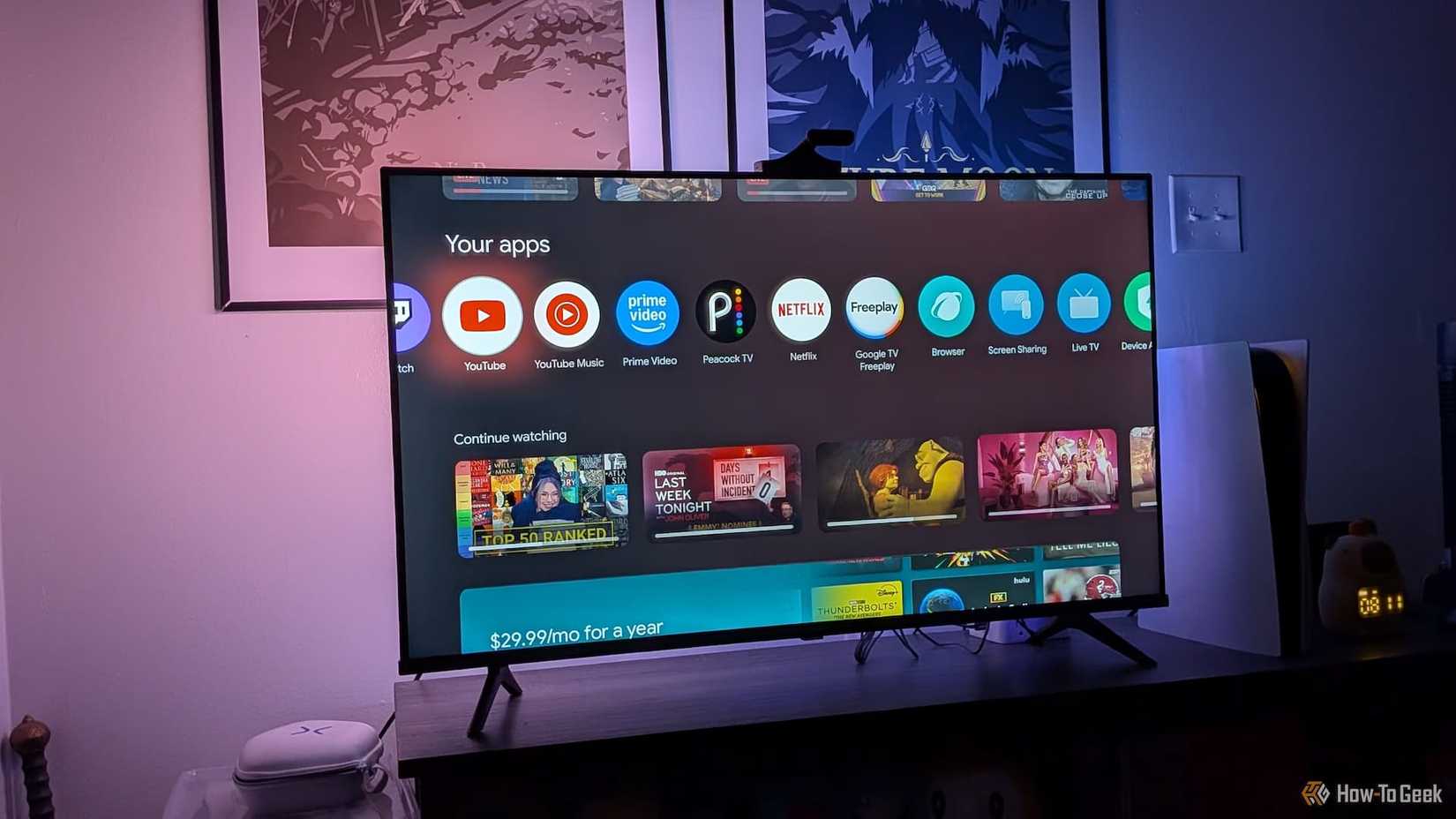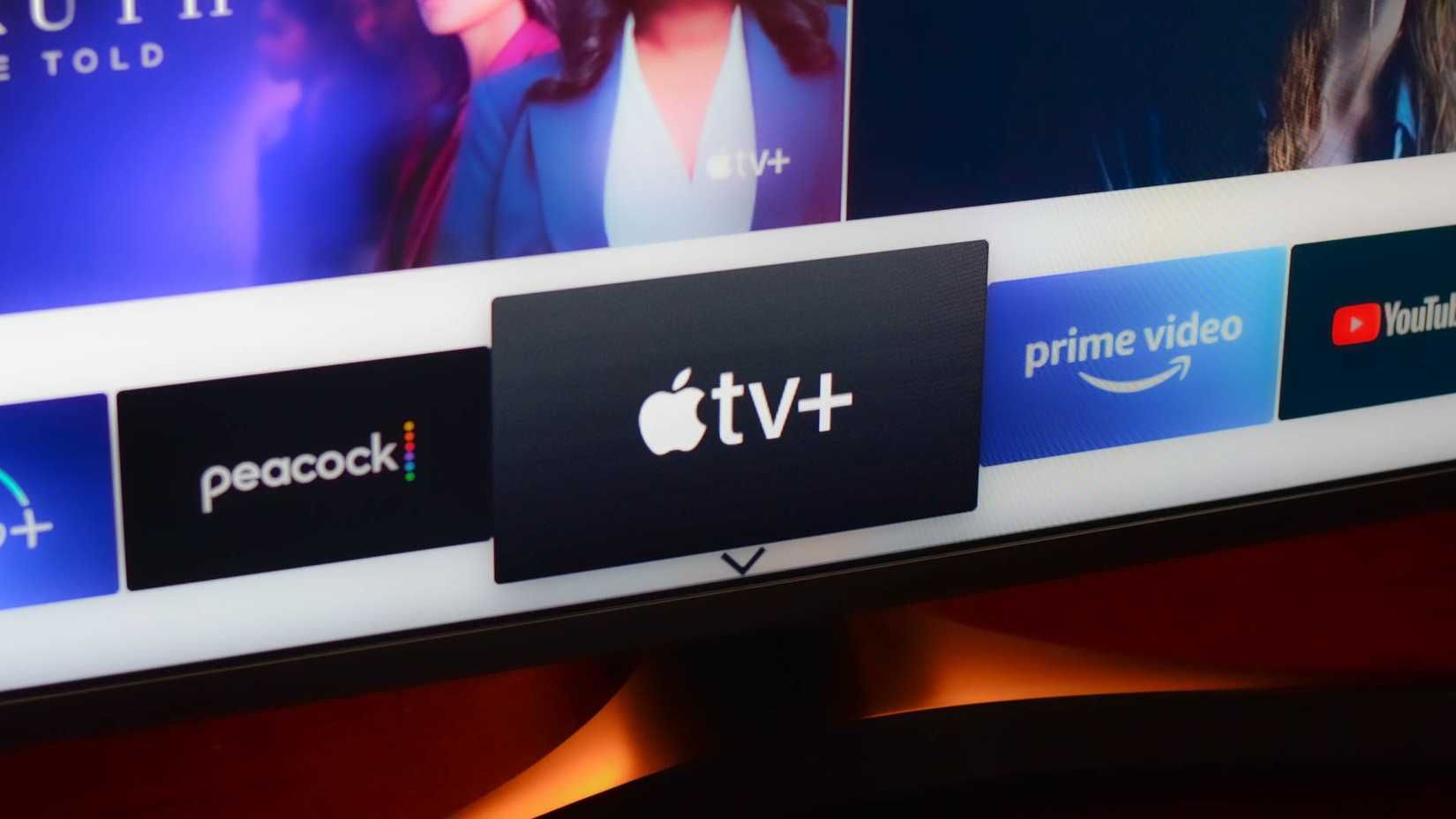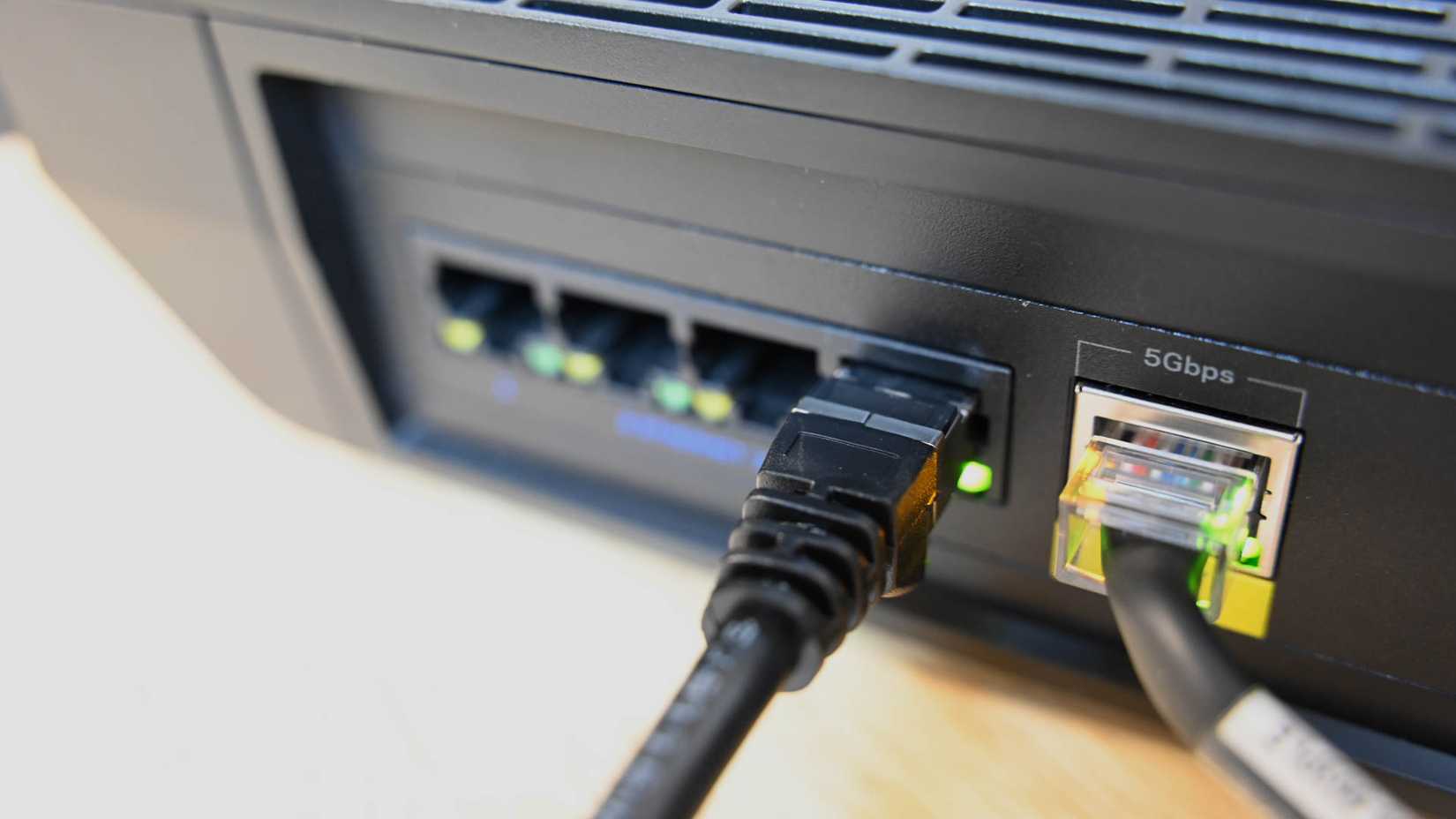If your smart TV is starting to feel sluggish, like apps taking forever to load, those frustrating menu lags, and generally acting like it needs a long nap, you’re not alone. Before you start planning a weekend trip to the big box store or just resign yourself to a painfully slow browsing experience, take a moment to work on the TV yourself.
You might be able to breathe some serious new life into that old smart TV with a fix that’s way simpler and cheaper than you think. You can actually make your existing TV feel snappier and closer to its former glory. There are straightforward, accessible ways to significantly improve your old smart TV’s performance so you can get back to just enjoying your entertainment without the constant delays.
Clear the Digital Clutter
If you’re using an older smart TV, you need to be proactive about system upkeep to keep it feeling fast and responsive. These TVs are basically computers running on hardware that was often designed to minimum specs when they were built. The main parts, the processor and memory, are usually way underpowered compared to our phones or laptops, especially if you have a mid-range or budget model, and that makes them super vulnerable to slowdown from digital accumulation.
So, regular maintenance is crucial, and it all starts with the absolute golden rule of technical troubleshooting: a simple restart or reboot. Restarting your TV is the easiest way to free up your
RAM and resources, shutting down any background apps and processes that have piled up and are probably hogging the system. Smart TVs, especially Android TVs, tend to stay powered on for ages unless you manually unplug or reset them, which lets all those processes build up.
Beyond just restarting, you also need to manually wipe out your temporary files. Like any modern computing device, your smart TV uses a dedicated cache. A cache is a temporary storage area for data, which it often uses to make things run quicker, like getting apps to load faster when you first open them.
This cached data includes stuff like app thumbnails, frequent items, and sometimes even login details. Over time, that cache gets huge or becomes cluttered and corrupted, and it turns from a helpful shortcut into a major source of system sluggishness. This buildup starts slowing everything down, leading to that annoying input lag, slow navigation, crashing apps, freezing mid-stream, or content that just won’t load properly.
Clearing your cache reclaims valuable internal storage space and gives your TV a fresh, optimized base to work from. You should be doing this regularly, like every few months, or right away if you notice things getting slow, or you get a low storage warning.
Along with managing those temporary files, you absolutely can’t forget to uninstall unused applications. Since smart TVs usually run with limited storage and RAM built right into the motherboard, managing the apps you have installed is a necessary step to free up valuable resources and space.
Also, digital clutter can be stored in media files like movies, videos, or gaming content. Deleting these redundant files or moving them to external storage, like a USB drive, is essential for optimizing performance on devices with limited storage.
Optimization and Disabling Hidden Resource Hogs
Just like computers, smart TVs come right out of the box loaded with default features, flashy visual animations, and a ton of pre-installed junk, which we often call bloatware. All this extra stuff starts eating up your TV’s limited processor power and internal memory right away. Since the processors in smart TVs, especially the mid-range and budget ones, are often designed to only meet the minimum requirements, all that extra work slows everything down.
This is what causes that annoying input lag, unresponsive menus, and general sluggishness, which is especially noticeable if you’ve got an older model. To speed up your TV, you basically have to surgically remove or turn off these resource-hungry elements that are just there to drain your performance.
One really easy and effective thing you can do right away is fix settings that are actually meant to slow things down, like Power-Saving Mode. This mode, which is sometimes called “Eco Mode,” intentionally cuts down your device’s processing power and quality to save a tiny bit of energy. If you’re going for maximum performance, and you don’t care about the minuscule power savings, then you need to ditch the Power-Saving Mode by turning this feature off in your TV’s settings.
This simple tweak instantly allows your processor to run at its full speed. Furthermore, even though modern smart TV interfaces look great with their smooth transitions, those slick animations come with a performance cost because rendering them needs extra power from the GPU.
If you have an older or struggling device, turning off unnecessary visual effects or setting the animation level to something lower can make a huge difference in how fast and responsive the user interface feels. Disabling these animations, or setting the speed scale to a reduced level, uses less RAM and CPU for purely visual stuff, which lets the system feel much snappier and load apps much faster.
A truly massive way to increase your system speed is by actively removing or disabling pointless manufacturer channels and bloatware. These are the apps that the TV maker puts on your device before you even take it home, like Samsung TV Plus or LG Channels. These are notorious because they are constantly running in the background, consuming resources, hogging internal storage, and actively making your TV software super slow and laggy.
Upgrade Your Internet Connection
It’s easy to blame your smart TV’s limited hardware, but lag and buffering aren’t always your TV’s fault, especially when you’re streaming. Those persistent performance issues like freezing, choppy playback, or that dreaded spinning buffering wheel are often rooted in limitations with your network hardware or just a weak Wi-Fi signal, instead of the TV’s internal processing speed itself.
Smart TVs need a consistent flow of bandwidth to stream content properly, and anything that messes with that flow, like network congestion from too many devices connected at once, or if your router is in a bad spot, can seriously impact your viewing experience. If your connection is unstable or just plain slow, that weakness acts as a bottleneck, causing apps to lag because the resources they need take much longer to load.
For the best speed and stability, I always try to use a wired Ethernet connection whenever I can. Connecting your smart TV straight to your internet router with an Ethernet cable gives you the fastest, most stable connection possible. This direct physical link cuts out potential Wi-Fi interference, stabilizes everything, and is super useful for demanding stuff like streaming 4K content or when you have multiple devices hogging the network at the same time. While a lot of smart TVs have a built-in Ethernet port, some smart TVs have a built-in Network Interface Card that is surprisingly slow. This NIC is usually capped at around 100 Mbps.
This technical limitation means that even if you’re paying for a much faster internet plan, the speed your TV can access through its built-in Ethernet port is still limited to that 100 Mbps cap. To be fair, manufacturers often accept this limitation because most major streaming services, like Netflix, only recommend a steady connection of about 25 Mbps or higher for 4K video.
However, if you’re like me and want maximum stability and faster local network speeds, there’s a great workaround for this built-in hardware bottleneck. You can actually bypass that slow built-in network card by using a USB 3.0 to Ethernet adapter plugged into your TV’s USB port.
Investing in a Dedicated Streaming Device
If you’ve tried all the software tweaks and your TV is still slow, the smartest thing you can do is just stop relying on that built-in smart operating system entirely. Your best bet is to go for a dedicated external streaming device. TV manufacturers tend to put all their engineering and marketing energy into making the screen look great or sound decent, leaving the actual processing power of the smart platform as a complete afterthought.
In stark contrast, a dedicated external streaming device is designed to run streaming platforms quickly, smoothly, and responsively. For these devices, performance and processing power are a huge competitive advantage. I use a 4k Amazon Fire Stick on my 4K Roku TV because it’s faster, and I recommend always getting an external streaming device to avoid the issues of speed entirely.
Giving your older smart TV a new lease on life doesn’t have to be some complicated, expensive project. By just using a few simple fixes, you can bring new life without having to drop a bunch of cash on a shiny new set. The whole idea here is that even older tech can be totally optimized with a little thought, letting you squeeze a ton more life out of it and keep enjoying all those features you paid for.
This is also a really great way to keep your devices going. Instead of constantly feeling the pressure to upgrade, you can teach yourself to maintain the electronics you already have. The easiest way to speed up your old smart TV or any device isn’t some single “magic bullet” you buy; it’s a combination of usage, regular maintenance, and just being a little proactive about your electronics.