Imagine this: you come home, turn on your PC or laptop, and it won’t boot. Now what? You had important work to do. Panic sets in, and you don’t know what to do next.
Now imagine this instead. You have a flash drive loaded with a Windows installer, a Linux OS that can run from the flash drive, and a couple of diagnostic tools. Suddenly, you’re not stuck staring at a blue screen of death. You’ve got a way forward.
Why a Rescue Drive Matters
The day your computer won’t boot up, it won’t ask you first. It will just happen. Suddenly. And painfully. I’ve been there many times, and so have many of my friends. Just a couple of months ago, a friend had to unplug every cable from their PC, drive for 30 minutes, and wait for hours while a technician fixed their PC. In the end, it turned out to be a minor issue, not even hardware-related. Instead of enjoying their weekend, they spent it waiting for a computer repair.
That’s when it hit me: this exact thing could happen to me too, and I absolutely hate getting stuck in traffic. So, I decided to build a rescue drive, a personal safety net for the rainy days that inevitably come for everyone.
The truth is, problems don’t need to be hardware-related to ruin your day. Windows might fail to boot for all sorts of reasons, partitions can get corrupted, or you might forget a password you just changed. The list of potential headaches is long. I wanted to be prepared, both for myself and to save my friends from the hassle.
But here’s the catch: a typical bootable flash drive can usually hold only one ISO image, maybe a Windows installer, a Linux distro, or a recovery tool. One per drive. And in real life, you often need more than one. That’s why a single-purpose flash drive just isn’t enough.
What’s Different About My Rescue Drive?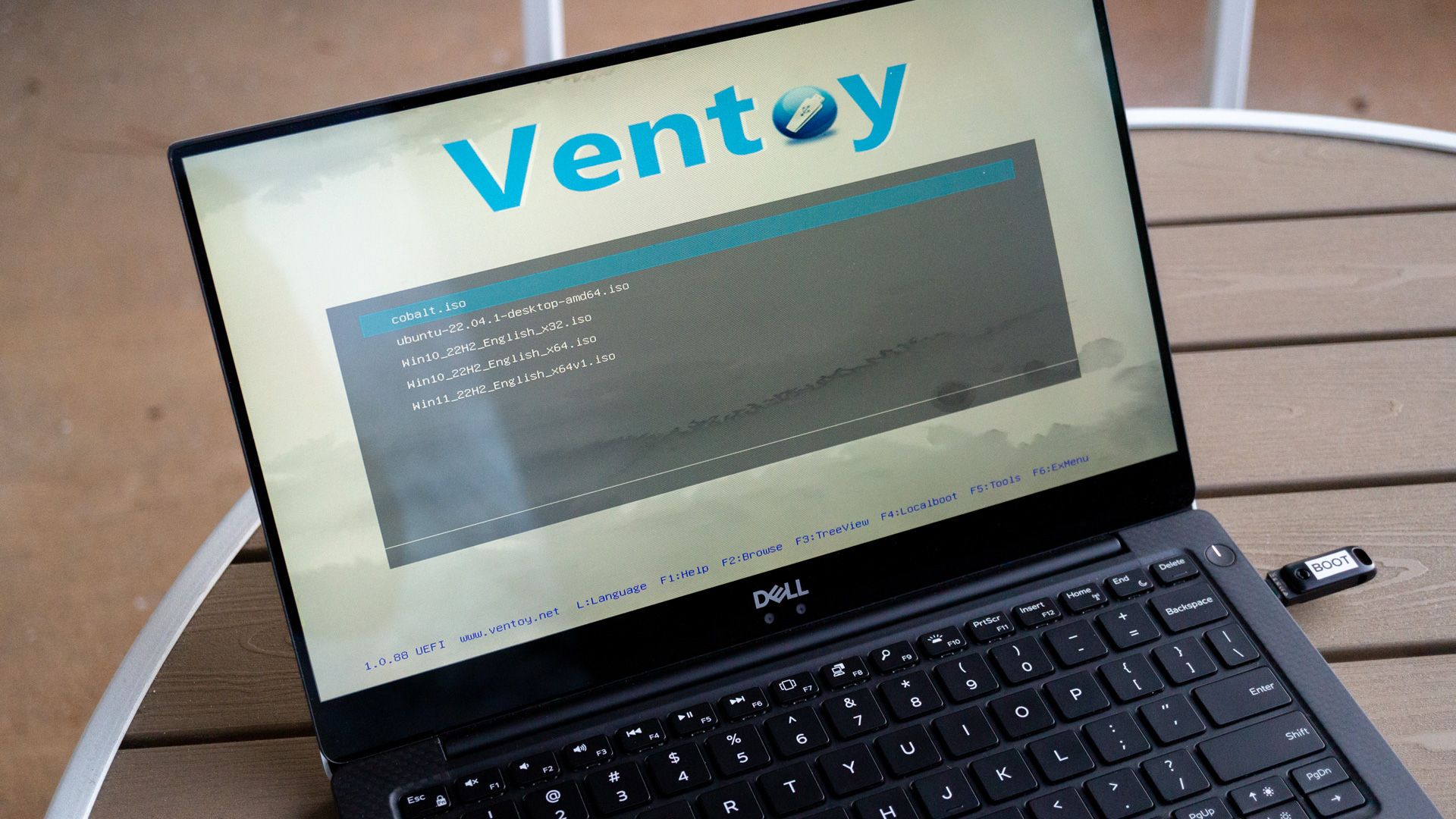
My rescue drive is different from your typical single-purpose flash drive used for storing files or booting an individual Linux distro. Here’s how.
First, it doesn’t just contain a single tool but a full collection. Thanks to Ventoy, an open-source utility for creating bootable USBs, I can load multiple ISOs onto one drive and boot into whichever one I need. With tools like Rufus, you’re stuck flashing one ISO per drive, but with Ventoy, I can just drop in as many ISOs as I want and choose between them at startup. No compromises. Everything is there, just a click away.
Second, it works across different systems. Whether I’m dealing with Windows or Linux, UEFI or Legacy BIOS, the drive boots without complaint. That makes it flexible enough for almost any PC I might come across.
Finally, updates and changes are dead simple. Instead of wiping and reflashing the drive every time I want to add or swap an ISO, Ventoy sets up a partition that shows up in File Explorer like a regular folder. All I have to do is copy and paste a new ISO, and it’s instantly bootable. No rebuilding, no hassle.
That’s what makes my rescue drive special. It’s not just a bootable USB, but a portable toolbox I can carry in my pocket, ready to fix a friend’s PC (ideally while sipping on a soda).
I wanted my rescue drive to cover the most common issues you might face. Corrupted partitions, boot problems, or even malware. So I picked ISOs that give solid coverage, even for problems that don’t happen often, and I don’t even know about yet.
For the basics, I started with a Windows installer ISO, which is handy for system restore and fixing startup issues. Then I added an Ubuntu ISO, so I can boot into a full Linux OS without having to install it. This way, I get to use my computer, get done with whatever the work is, and have the option to postpone the fixing for a later time.
Once those were covered, I moved on to specialized utilities such as GParted Live for fixing and resizing partitions or checking disk health. Apart from these, I included:
- SystemRescue: This is a bootable Linux environment that comes with several tools preinstalled with the primary purpose of system rescue and troubleshooting.
- Rescuezilla: This is an open-source fork of Clonezilla, but with a user-friendly interface. With this tool, I can back up or restore whole drives.
- Kaspersky Rescue Disk: While this is not an open-source tool, it is free and great for scanning drives for viruses and malware without booting into your main OS. Notably, Kaspersky’s products are unavailable in the US, so I recommend US readers check out Avira’s Rescue Disk as an alternative.
And the best part? Building this rescue drive wasn’t complicated at all. I installed Ventoy once on my flash drive, and from there, adding any ISO was just copy-paste. No flashing, no rebuilding. Plain and simple: drag and drop.
I didn’t realize how useful a rescue drive could be until I built one. My only regret is not making it sooner; it could’ve saved me from a lot of frustration. But now my dear rescue drive sits in my drawer, always ready to rescue my PC or a friend’s. No more headaches!
