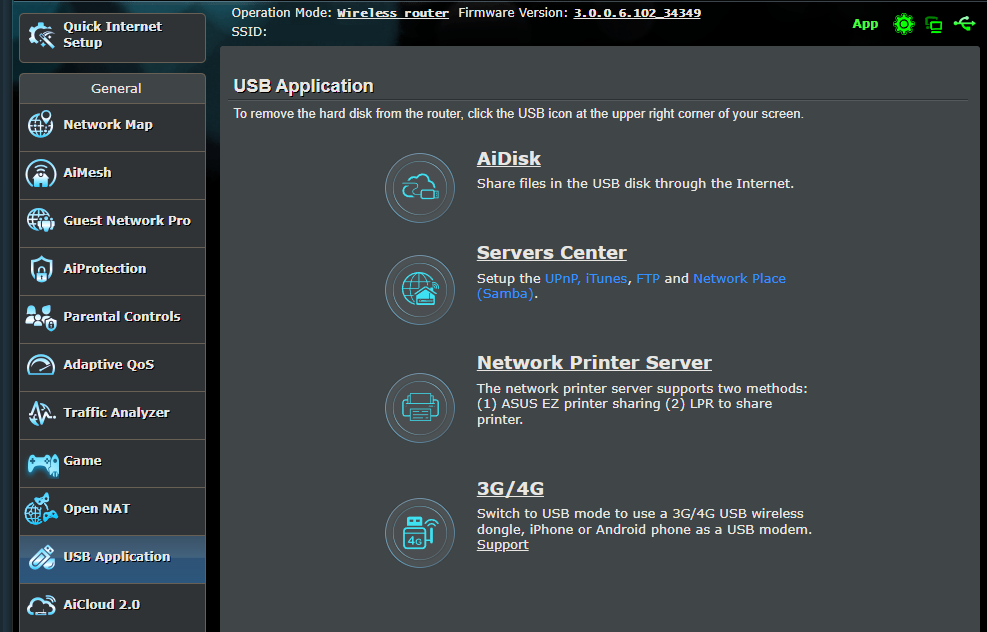You can plug more than just Ethernet cables into the back of your router. Most modern routers have a USB port on the back, which can turn them into the ultimate backup hub for your home.
You Can Plug USB Storage Into Your Router
Depending on your router’s make and model, its USB port likely supports external USB flash drives or even hard drives, provided they’re using file systems such as FAT32, NTFS, or exFAT. While there are even more devices you can plug into your router’s USB port, USB storage is often the intended purpose.
Setup is simple. Simply plug the USB drive into the router’s USB port, head to your router’s admin page, and activate the feature (it may be under a heading like USB Application or similar). Your router’s firmware is generally accessible by entering the local IP address of the router, such as 192.168.1.1, into your browser’s address bar.
You’ll usually find the default login credentials and IP address on a label at the back of the router, though you should change these credentials for your security if you haven’t already. Our router beginner’s guide explains more if you need help logging in.
Once you’re set up, your drives should appear as a network drive on Windows or macOS. For Android, iPhone, and other devices, you can use a third-party FTP-compatible file explorer (like FTPManager on iPhone or Solid Explorer on Android) to access your files. You can even set up your router to let you access your drive over the internet, which will likely be an option in the same settings menu if available.
Is Using USB Storage With Your Router a Good Idea?
Depending on the kinds of files you want to share across your network and their size, turning your router into a basic NAS can save you a lot of time and money. Another method to avoid buying a NAS is to convert an old PC or laptop into one, but you won’t be able to use it for anything else without taking the NAS offline.
Your router, on the other hand, is up and running 24/7. This means your storage is also available all the time, without taking up space or hogging an otherwise good PC. If you want a simple but effective storage solution that’s accessible from any device that can connect to your router, using USB storage is the way to go.
Some routers even support scheduled or real-time backups of network shares to the attached USB drive. Your data is also protected since the network drive acts as your personal “cloud storage”, with all data staying on-premises without paying any subscription fees.
There are, however, drawbacks to this approach. Most routers have slow USB 2.0 ports, meaning data transfer speeds max out at 20 to 30 MB/s. You can get better speeds if your router has a USB 3.0 port, but they’ll never be the same as a dedicated NAS or directly plugging the drive into your PC or smartphone.
Additionally, transferring heavy files constantly across the network can drop the performance for other devices trying to access the storage. Router CPUs are generally optimized for networking, and USB storage is a secondary function. You can also face reliability issues with this approach. USB drives tend to pull more current than your router’s USB port might be able to provide under load, which could result in disconnections or even file corruption during data transfer.
Then there are file system limitations. Not all routers support every file system, so while FAT32, NTFS, and exFAT may be supported, more niche formats like Linux’s EXT3 or EXT4 may not work. This is often simply a matter of reformatting your drive in a compatible file system and won’t affect data transfers or drive visibility. We’ve got a detailed explainer on file systems to help you out if you’re stumped.
If you set up your drive to be accessible via the internet, you face the risk of a hacker invading your network. You can protect against these issues using a firewall, strong passwords, dedicated sharing accounts, and keeping your router updated. You need to confirm your home network is secure, even if you think it already is.

Related
You Only Need a USB Drive to Build a NAS—Here’s How I Did It
Your Wi-Fi router is hiding a secret that could unlock your network storage.
Finally, this makeshift “cloud storage” solution is not a proper off-site backup. If the only backup copy of files you have is the USB drive attached to your router, a disaster like a fire, flood, or theft could result in you losing both the original data and the backup. A true off-site backup needs to be located outside your home.
In summary, your router’s USB port is not a NAS replacement, but it’s good enough to share smaller files across devices. This isn’t necessarily a problem, as frequent backups keep file sizes to a minimum and resolve most of your storage woes. That said, you need to be aware of the limitations that come with this approach.
How to Turn Your Router Into a Backup Solution
To set up USB storage on your router, first format your storage drive in a supported file system. I would recommend using NTFS, as it works with drives of almost all sizes and most routers, but you can check your router’s manual for more information.
I’m using an 8GB USB flash drive formatted to NTFS with a TP-Link Archer C5 router. The exact steps can vary based on your router’s make and model, but the overall process remains the same:
- Plug your USB drive into your router’s USB port and open the admin interface in your browser (for example, 192.168.0.1).
- Once open, click the USB Sharing tab.
- Under Device Settings, click the Scan button to ensure your router detects the USB drive.
- Under Sharing Account, select the Use New Account option. Type the username and password for the new account and click Save. You can use the default account (same as your router’s login credentials) if you’re using the storage by yourself. But if you’re sharing this storage or intend to expose it to the internet, a dedicated account is recommended.
- Under Sharing Settings, make sure Media Server, Network Neighborhood, and FTP Server are enabled. If you want the drive to be accessible over the internet, enable FTP (via internet) as well. You can also change the media server name by editing the Network/Media Server Name field.
Now your USB drive is accessible over your router’s Wi-Fi or Ethernet connection. There are multiple ways to access your drive, but I’ve found FTP to be the most reliable. If you’re on Windows, follow these steps:
- Open File Explorer and click the Network option in the left-side panel.
- You’ll be prompted to enable Network discovery and file sharing. Click the prompt to do so.
- Head back to This PC, right-click any empty space, and select Add a network location.
- Click Next on the Add Network Location wizard.
- Select Choose a custom network location. Click Next to proceed.
- Enter the drive address, which you’ll find under the sharing settings in your router’s admin interface. By default, this is the local IP address of your router followed by the FTP port. If you haven’t changed this, following our example, your drive address should be ftp://192.168.0.1:21.
- On the next screen, uncheck the Log on anonymously option and enter the username you created for the sharing account on your router.
- Type a name for the drive and click Next. Click Finish on the next screen.
You should now be able to access the drive without any issues. If prompted, enter your password and you’re good to go.
Using the USB port on your router to make a storage drive accessible to all devices in your home is a quick and convenient way of replicating a NAS, whether it’s for file sharing or making backups. It might not be the fastest way of sharing files over a network, but it’s easy to set up, doesn’t require you to spend extra on hardware, and can work wonders for quick backups.