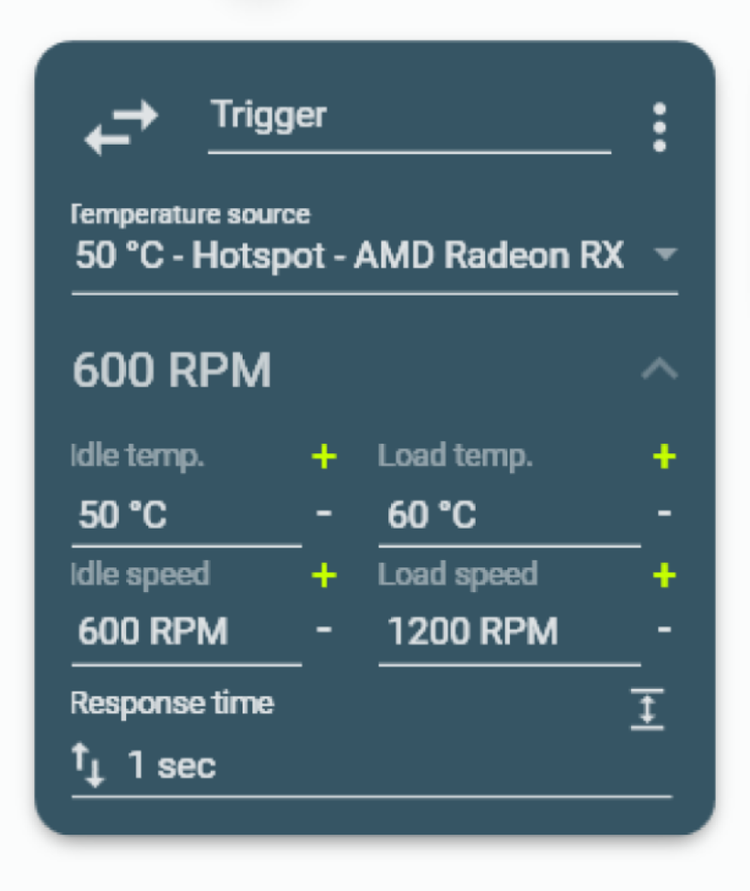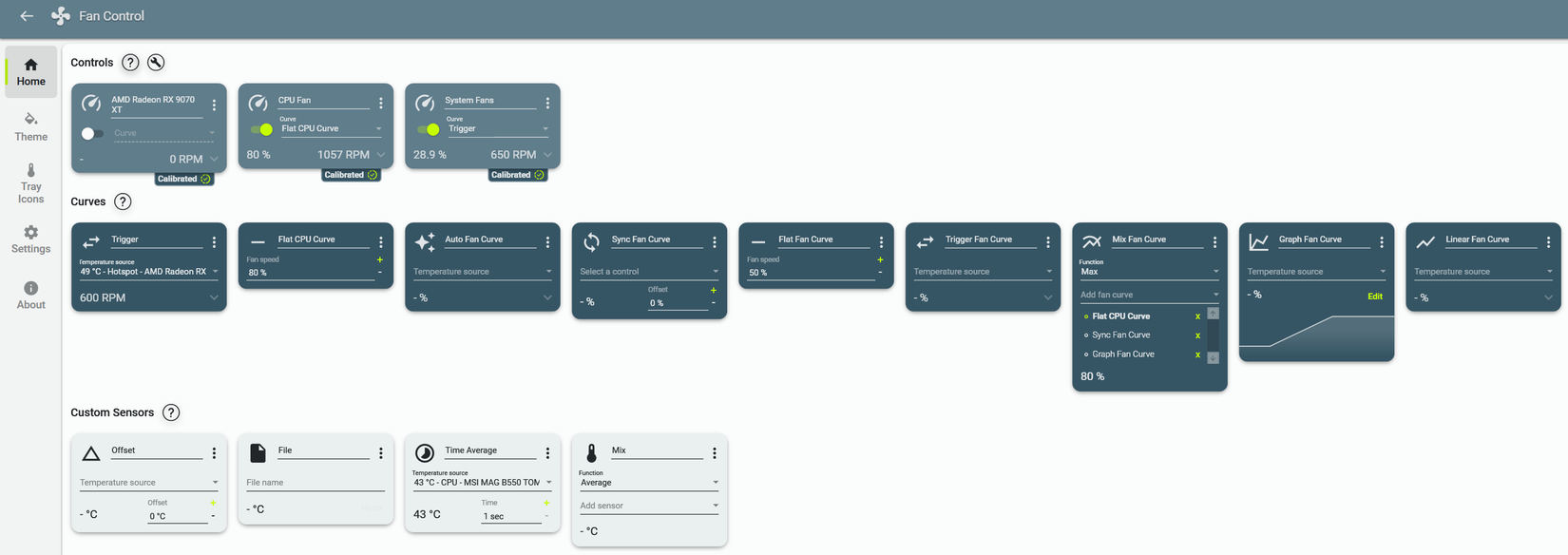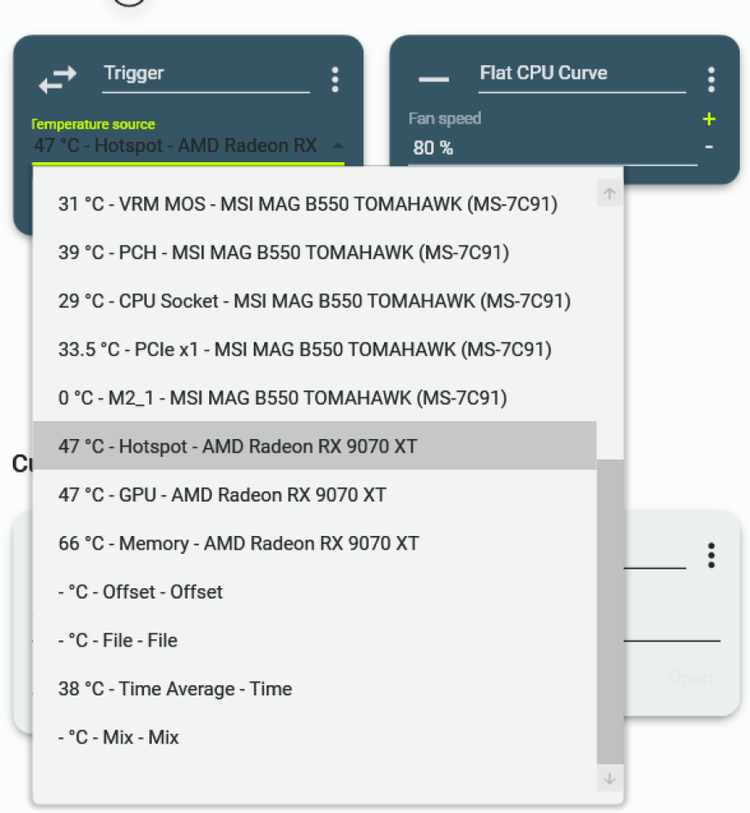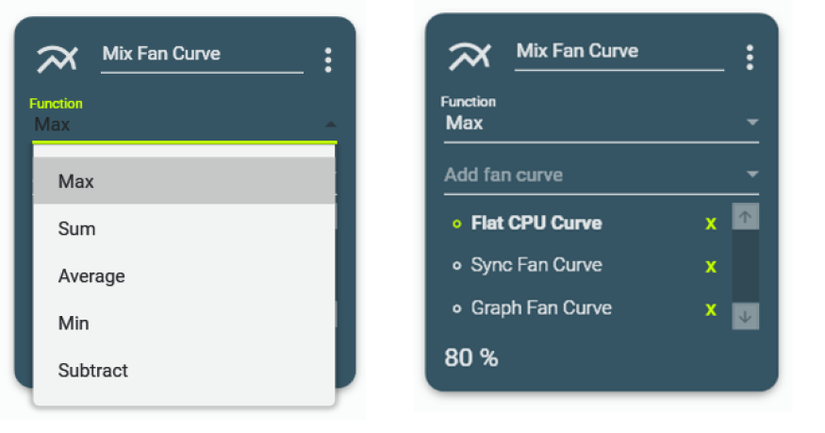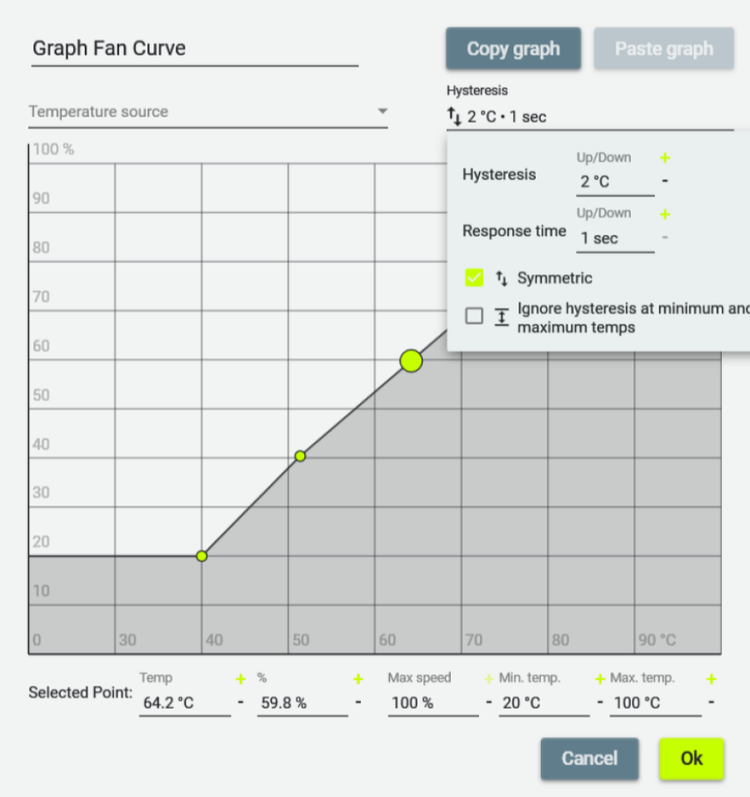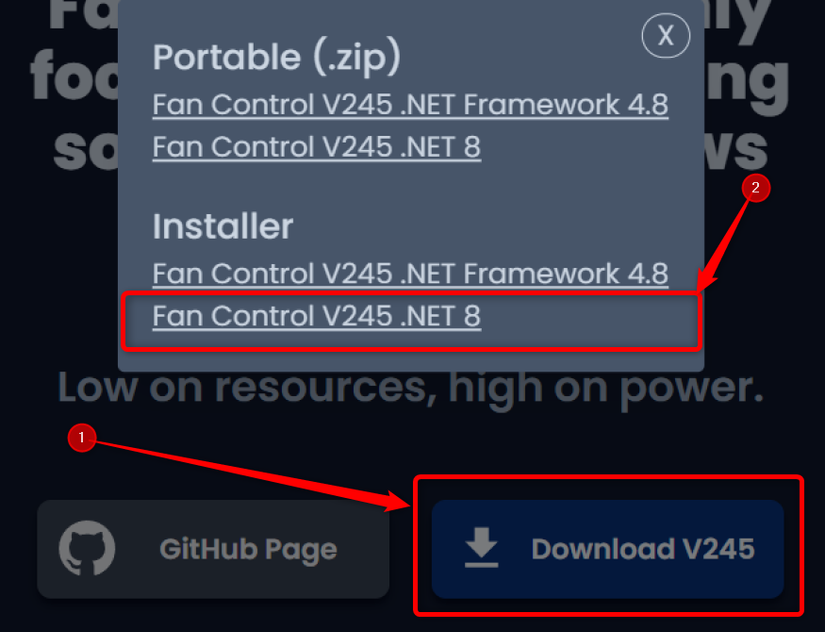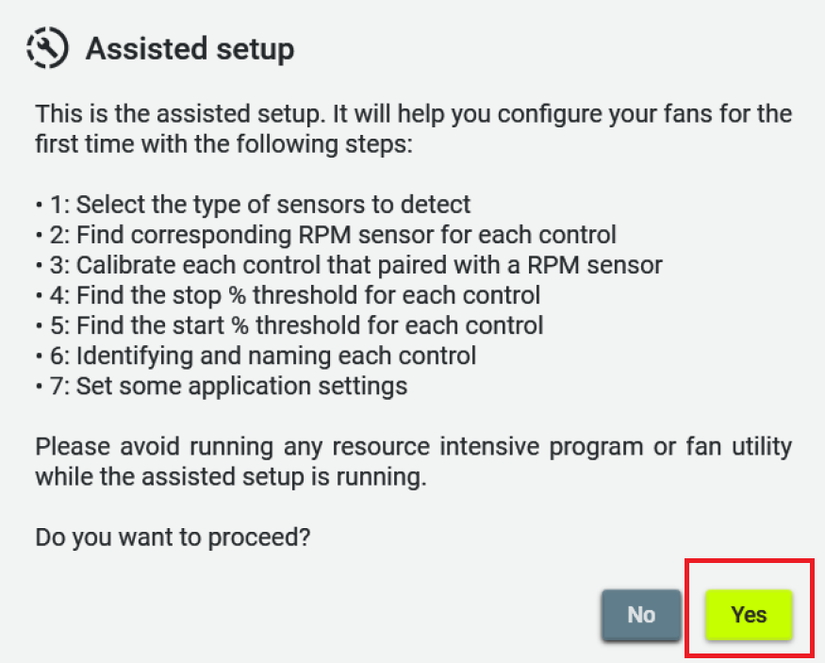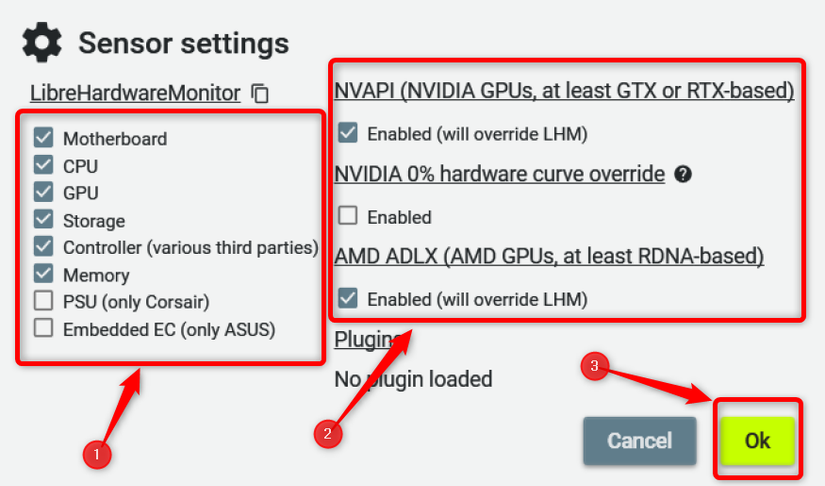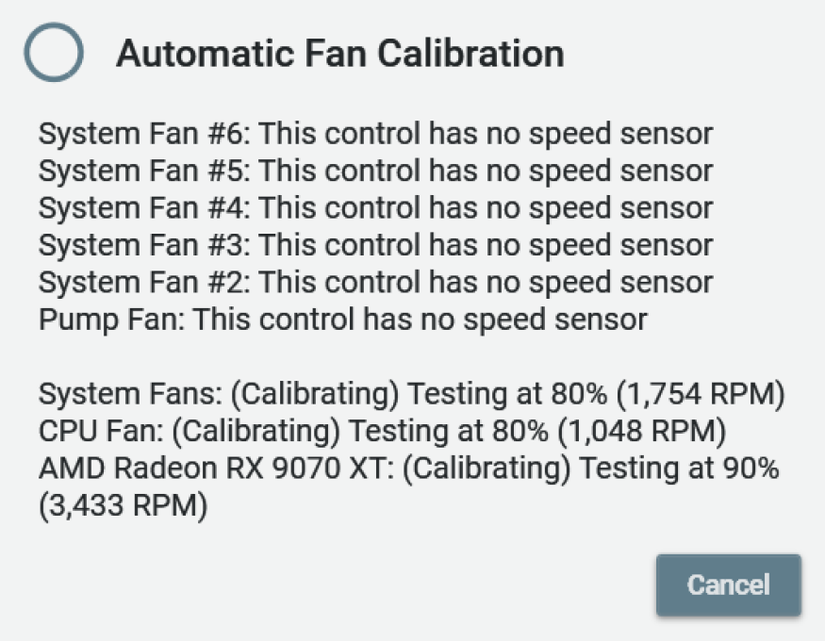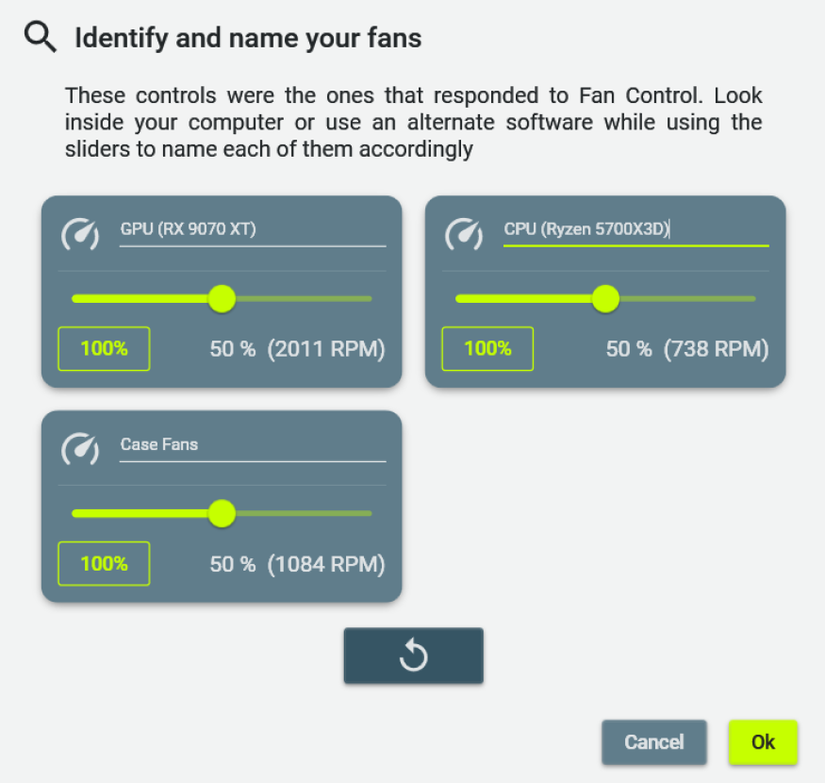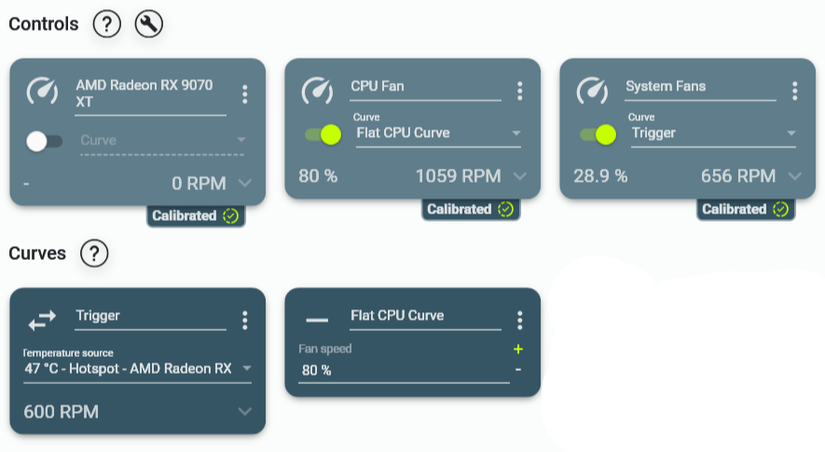For years, I’d been looking for an app that would let me manage all the fans in my PC case from one place and link case fan speed to the GPU temperature. About five years ago, I found it. Since then, Fan Control has been a staple on my PC. I recommend it to everyone in need of a fan management app.
Fan Management on Windows PCs Leaves a Lot to Be Desired
After I built a new PC at the tail end of 2020, I realized I couldn’t let my GPU’s temperature dictate the speed of my case fans. I tried a couple of fan management apps I knew about, but none allowed me to create a custom case fan curve with the GPU temperature being the trigger. I could only link my case fans’ speed to the CPU or motherboard temperature.
Since I could also do that in the BIOS, I deleted the apps, went to the BIOS, and created a custom case fan curve based on the CPU temperature. This worked fine, but wasn’t what I needed. I wanted to link my case fans to the GPU thermals so they would only ramp up when the graphics card is under load, which more or less happens only when gaming.
On the other hand, linking case fan RPM to CPU thermals is far from ideal, since a variety of tasks can temporarily strain the CPU and, in turn, ramp up your case fans. For instance, I’d open my browser, my CPU temperature would spike and the case fans would shoot up. I’d then open a bunch of tabs, and the fans would become noisy again. The process would repeat over and over throughout the day when opening and using programs, opening new browser tabs, and doing any action that strains the CPU.
This was getting on my nerves because I wanted the case fans to be quiet most of the time, only ramping up during gaming. So I hopped on the web to try finding an app that supports that feature. After a surprisingly brief search, I found a relatively new open-source app, Fan Control. It was everything I’d been searching for.
Fan Control Is Easy to Use Yet Packed With Features
In late 2020, Fan Control was pretty much fresh out of the oven. The initial version was released in June of the same year. Despite its dearth of features at the time, the app allowed me to create a trigger-based custom case fan curve that tied their speed to the GPU temperature. That was pretty much everything I’d been looking for.
In the intervening years, Fan Control has gotten a ton of valuable features. Nowadays, it is the ultimate fan management solution for Windows PCs. It supports a bunch of different fan curves, allows highly detailed control of every fan inside your case, has a straightforward setup, it’s easy to use, and packed with features.
You can create seven different fan curve types, manually control your fans with sliders, and use a bunch of different temperature sensors as sources for custom fan curves.
Fan Control supports multiple CPU and GPU sensors, as well as VRM, RAM, SSD, and even PSU thermal sensors if you own a Corsair PSU.
The app lets you combine different thermal sensors into a single custom fan curve source, or include multiple existing fan curves as multiple sources for a new custom fan curve.
For instance, you can create a custom case fan curve that uses both the CPU and GPU fan curves as sources. You can then set the active source to be the one under the higher load, thus allowing your case fans to match the speed of either the GPU or CPU, whichever is under a higher load at any given moment.
You can also create custom sensor files and upload them to the app, install third-party plugins, export your fan configurations and use them on a different PC with the same fan layout, and much more.
When it comes to editing custom fan curves, you can tweak a bunch of variables: sensors that trigger fan activation, response time (the amount of time after which the fan speed ramps up or decreases), hysteresis (the difference in temperature after which the fan speed increases or decreases), fan speed in RPM and percentage, the number of steps in graph-based fan curves, and more.
The app supports CPU, GPU, and case fans, AIOs, and even tiny fans found in active M.2 SSD heatsinks. As long as you connect the fan to one of the fan headers on your motherboard, you can control it. In short, Fan Control should recognize and control every fan you’ve got inside your case.
Fan Control also includes custom themes, uses the open-source LibreHardwareMonitor software as its backend, lets you rename each thermal sensor, and is entirely free to use. In short, it’s bursting at the seams with features, and I wouldn’t like it any other way.
The Fan Control Setup Procedure Is a Breeze
Having access to such a mountain of features might look daunting, especially if you only want to match your case fan speed to the GPU temperature, like I did. Fortunately, the Fan Control setup procedure is rather straightforward.
First, download the latest version of the app from the app’s download page. It is recommended to download the “.NET 8.0” installer if you’re running Windows 11, since it’s based on the latest .NET Framework version. Feel free to download the “.NET 4.8” installer instead if you’re running an older version of Windows that’s not compatible with the latest version of the .NET Framework.
Windows might warn you against installing the app; just click “More info” and then click the “Run anyway” button. Once you install the app, open it. You can now read the EULA or just click the “OK” button.
Next, the app will ask you whether you want to run an assisted setup. I recommend doing so.
You can now pick which sensors you want to use. If you own an NVIDIA GPU and want to create a custom fan curve for it, make sure to check the “NVAPI” and “NVIDIA 0% hardware curve override” boxes. If you own an RDNA AMD GPU, check the “AMD ADLX” checkbox. Next, click “Ok” to continue.
Now let the app detect and pair fan control sensors with appropriate speed sensors. Your fans will ramp up to the max, but that’s normal. This can take a while because Fan Control will test every fan header found on your motherboard as well as your GPU fans.
Next, it’s time for the automatic fan calibration, during which each fan will ramp back up to 100%. This step will finish in a few minutes, right after Fan Control finishes calibrating the fans it detected. If your case fans are daisy-chained, Fan Control will show them as a single fan, since they only use a single fan header.
Now you can test the fans that have been detected and name each one. Since my two case fans are daisy-chained to a single fan header, they show up as a single fan. If your case fans are individually connected to the motherboard, adjust each fan’s slider and check which one ramps up or slows down. Once you identify which is which, name them accordingly. You can rename fans whatever you want.
Once you’re finished, click “OK.”
The app will then ask you to adjust a few more settings, such as startup behavior, and that’s it! Now you can create custom fan curves, further test each fan, and do whatever you want.
Personally, I’m using two custom fan curves. The first is a flat CPU fan curve set at 80%, meaning my CPU fan always runs at 80% of its max speed. The second curve is a case fan curve with the GPU hotspot sensor selected as the source. When the GPU hotspot is below 50 degrees Celsius, the two case fans run at 600RPM and are inaudible. Once the GPU is under load and its hotspot reaches 60 degrees Celsius, the case fans ramp up to 1200RPM.
I didn’t create a custom GPU fan curve because the default one works rather well.
While creating custom fan curves is relatively straightforward, you can watch JayzTwoCents’ video if you need a tutorial on how to create and tweak different fan curves.
If you want an in-depth video tutorial, the Onslaught PC YouTube channel has created an impressive, over-an-hour-long tutorial that covers every possible thing you can do in Fan Control.
If you ask me, Fan Control is the ultimate fan management software on Windows. The most impressive thing about it is that a single developer has built an app that’s light years ahead of what big-name brands in the PC fan space, such as Corsair and Lian Li, offer.
Fan Control works great on virtually every Windows PC, receives regular updates (the latest version at the time of writing is 245), and is one of the best open-source apps for Windows. I wholeheartedly recommend it to every PC owner who wants to control their system’s fans — whether by creating a simple fan curve where the GPU temperature controls the case fans’ speed, or setting up a comprehensive fan control system with a bunch of custom curves that cover every scenario.