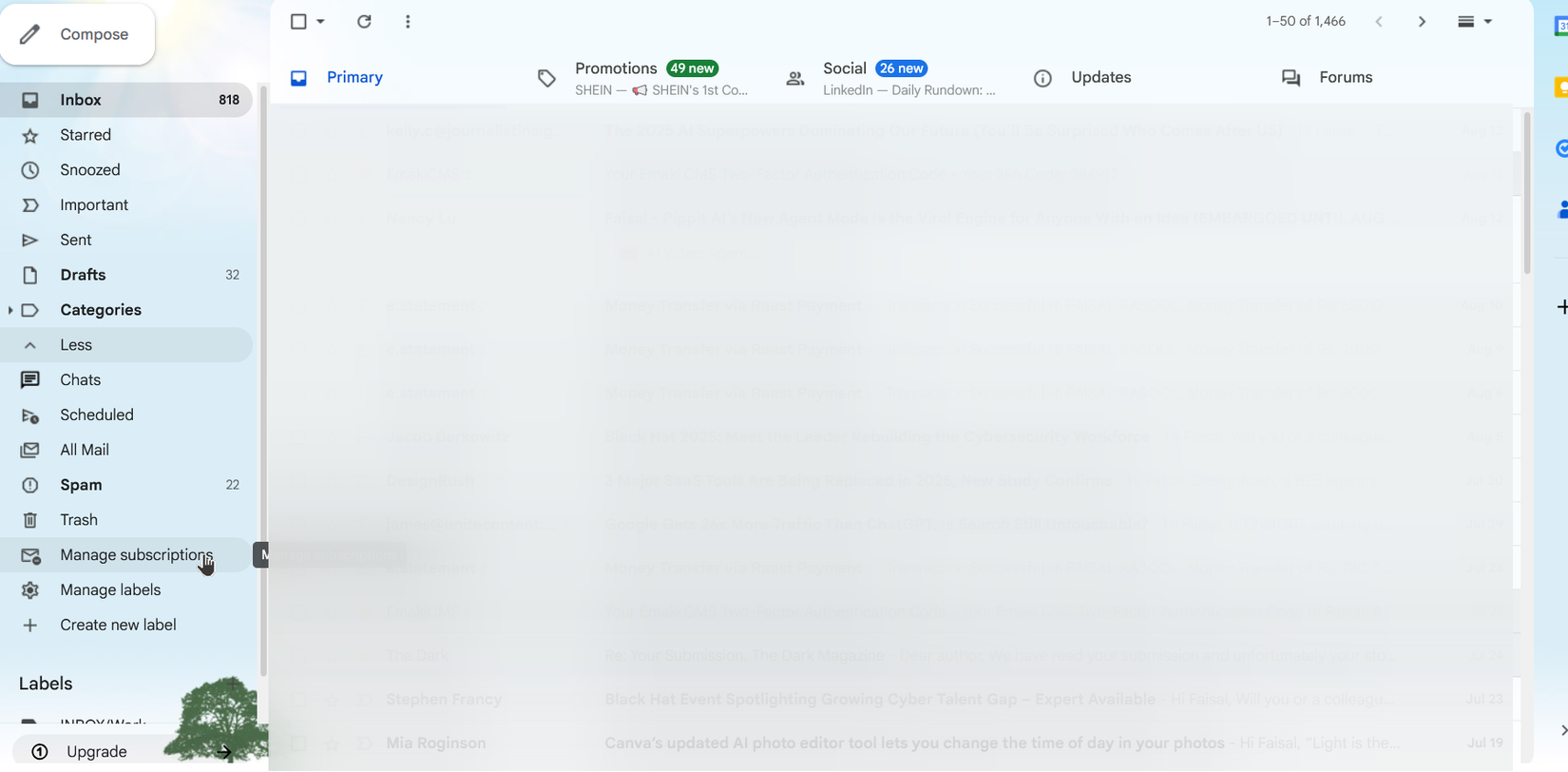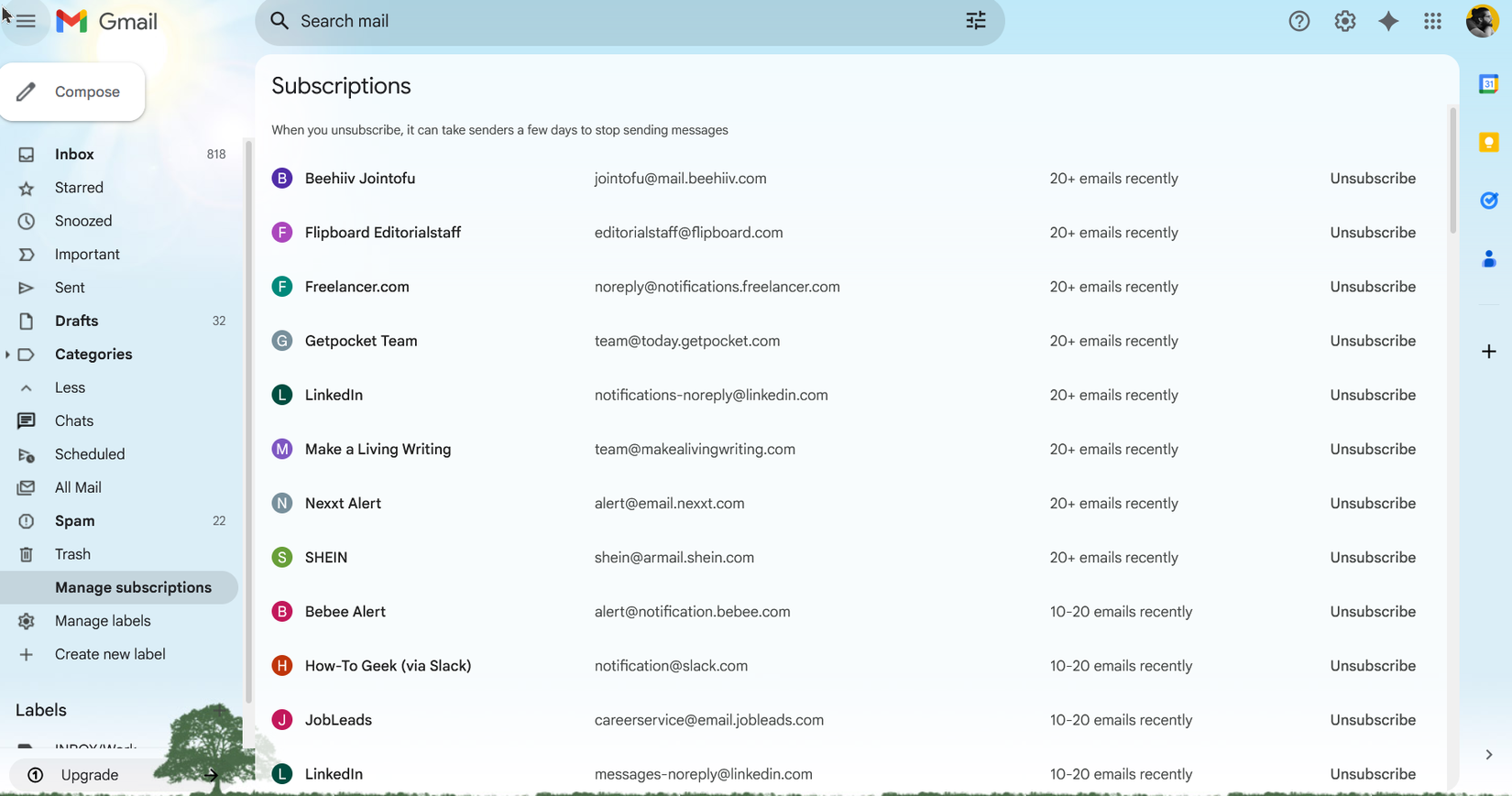Google’s new Subscriptions Management feature lets you pool together a list of your mailing list senders and unsubscribe them one by one. You don’t have to open random emails and unsubscribe manually. Gmail handles it for you by automatically sending the unsubscribed content to spam. You can try it right now on your phone or desktop.
How To Find the New Subscription Manager
On the desktop, go to gmail.com and click the sidebar button. You should see a new Manage Subscriptions button on the bottom. If you don’t, click “More” and look for the button in the list. Click “Manage Subscriptions” to load your entire mailing list.
On the mobile app, click the hamburger menu and scroll down to “Manage Subscriptions.” Tap it, and it should load the same list, along with unsubscribe buttons for each. If it doesn’t show up on your phone, try updating the app and then relaunch the app. Google says it’s actively rolling out the feature, and it should reach most people by mid-August.
How to Use Gmail’s Subscription Manager
The list you get shows a list of senders, sorted by frequency. So senders who’ve sent you most emails show up at the top, along with their name, the email count, and short previews of their messages.
Tap a sender’s name to see the entire history of the messages they’ve sent. It autofills the address bar with a search string too, which you can copy and use later. The feature itself doesn’t add any new tags, filters, or search options.
Scrolling down further, you’ll see less frequent senders, but even for those, I recommend checking out the list before scrubbing it.
How Unsubscribing Works
On both phone and desktop, every sender in the list has its own unsubscribe button. You might also find the unsubscribe button when you hover over an email that’s coming from a mailing list. Tap the button to unsubscribe, and give confirmation when Gmail asks. Look for the success message toast at the bottom to make sure it worked.
Most of the time, it should work on the first try. After that, Gmail starts routing the mail from that sender straight to your spam folder, along with a label that you unsubscribed from this sender earlier.
Subscription Management isn’t Perfect Yet
I’ve noticed some of the usual senders missing from my mailing list. Your mileage may vary, but the list might not always be complete. Sometimes mailing list senders split their message types across domains, and Gmail might not catch all of them. It could also be because the tool organizes the mailing list by frequency, so newsletters which aren’t very active might not even show up.
If you’ve already set up filtering automation for your inbox, some senders might fail to reach the mailing list in the subscription manager.
Filters Are Still More Powerful
The subscription management feature is pretty bare bones compared to filter automation in Gmail. With filters, you can set rules, apply labels, mark stuff as read, or automatically send emails from certain addresses straight to junk or archive. You can even set attachment or time-based rules for multiple senders in just one filter. For more granular control, you still need filters.
To create a new filter, open any email from the sender you’re trying to filter. Click the three dos on the top and then “Filter Messages Like This.”
The filter check box gives you a bunch of options, including forwarding the messages directly to a different address, or marking them as important (or the opposite), or deleting them. The rules can be pretty flexible, especially when you combine them with the scanning rules that let you filter by certain keywords in the email, or even attachments.
If you are just trying to declutter a messy inbox, the Subscription Manager is the fastest way to do it. It only takes a single tap to kick a sender off your subscription list, but to keep clutter from building up in the first place, take some time to set up filters.
There is No Undo Button
There’s no undo button on the list itself. Once you unsubscribe, that sender disappears from the view. But Gmail doesn’t block them because their emails just end up in spam.
There’s no undo button for unsubscribing, but the emails still go to spam. If you want, you can open your spam, look for the sender in that list to reverse the change. Look for the “Mark As Not Spam” button, to start receiving their messages again. But if the sender removed you from their list, you may have to subscribe again.
The subscription manager is pretty handy if you want to declutter an inbox that hasn’t been cleaned in ages, but the messages will still remain in your spam.