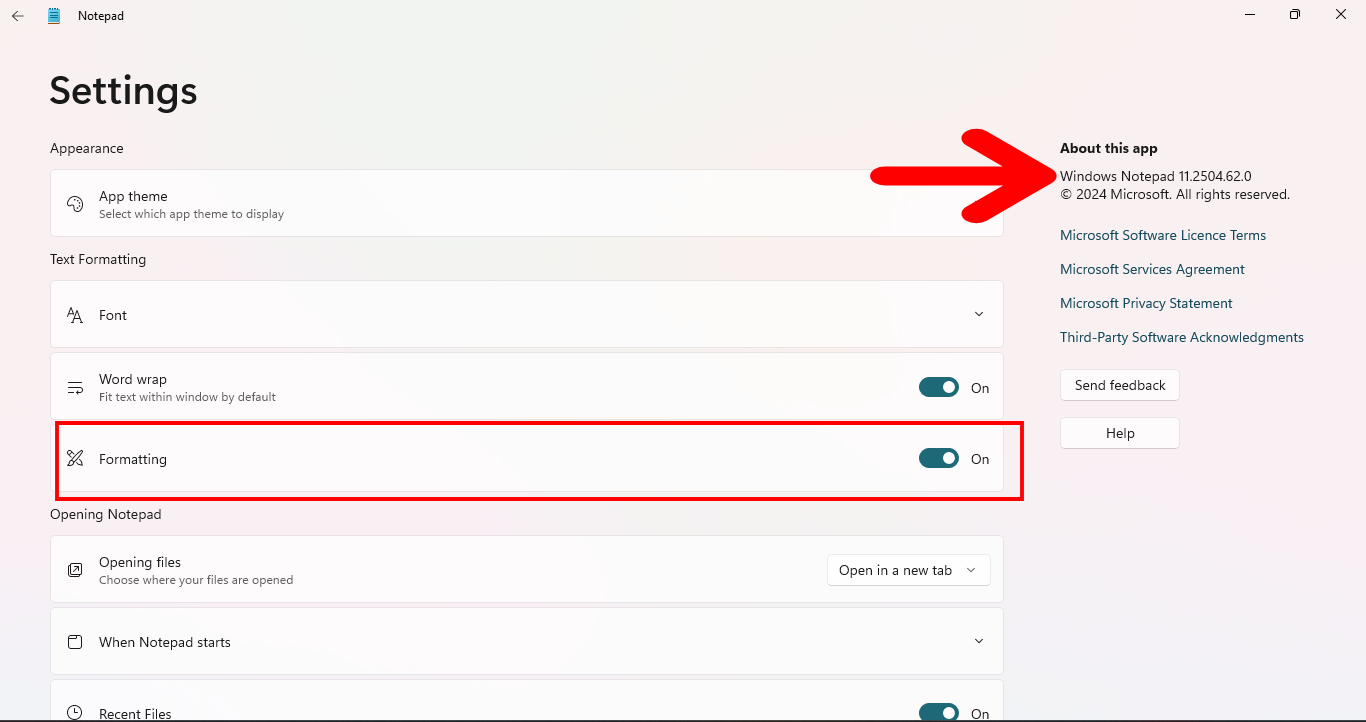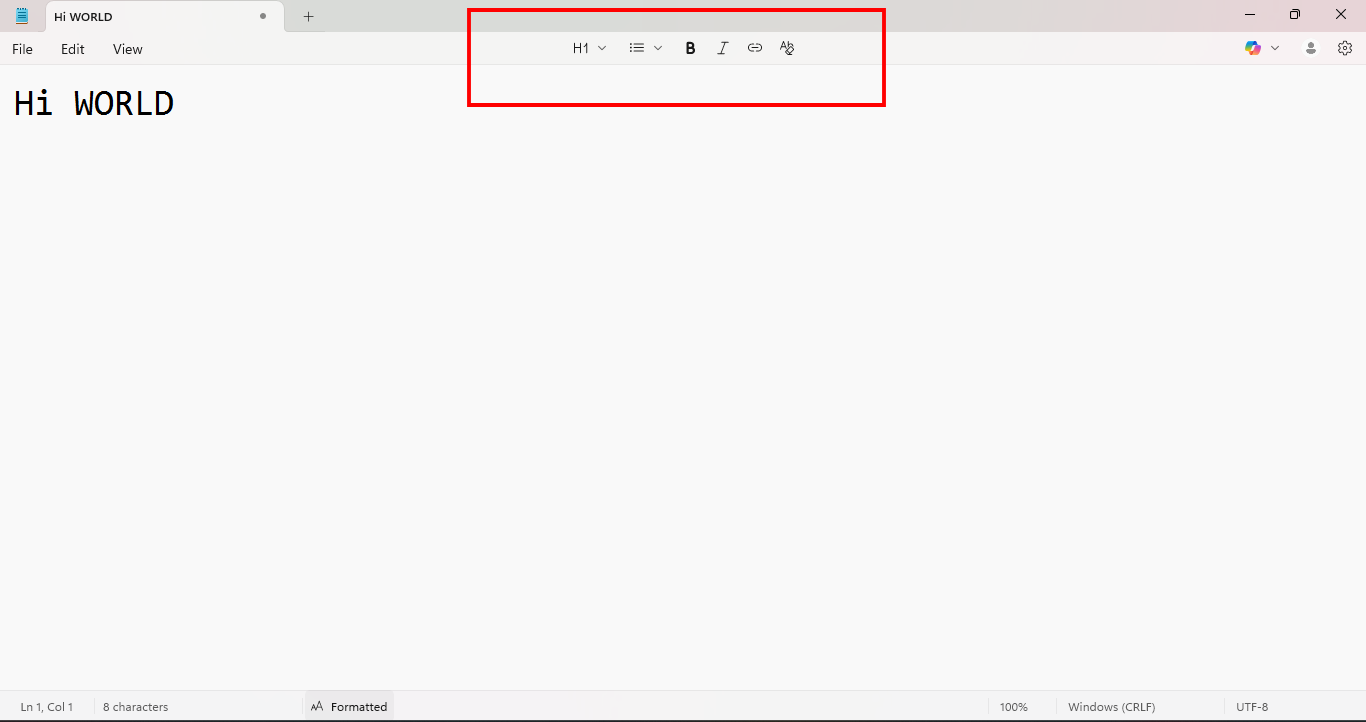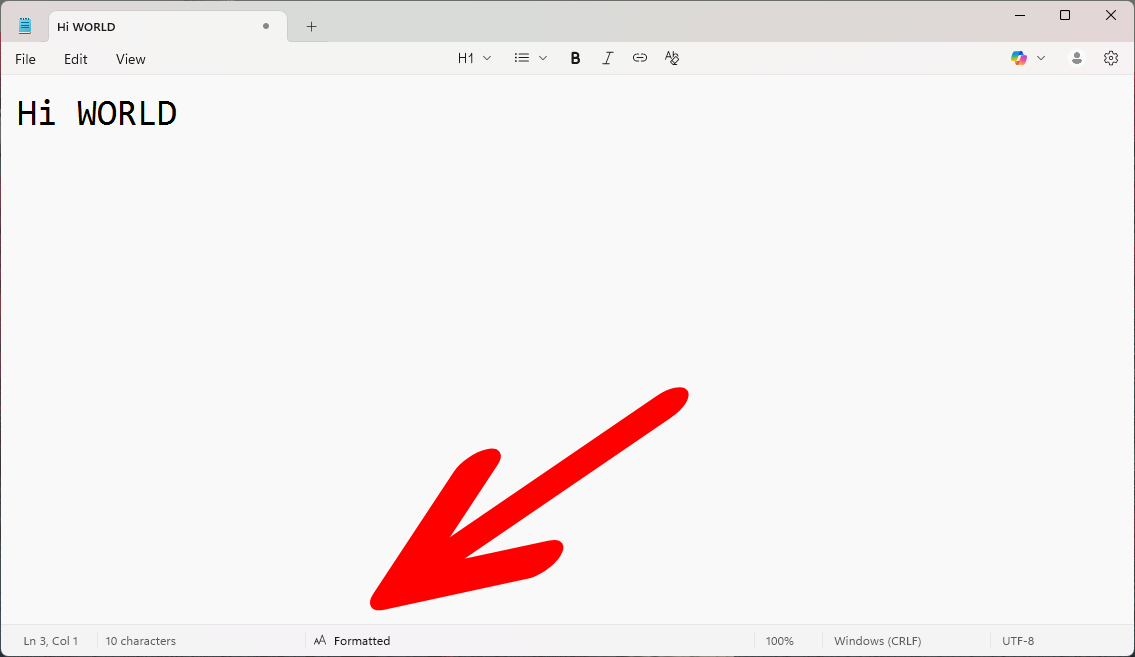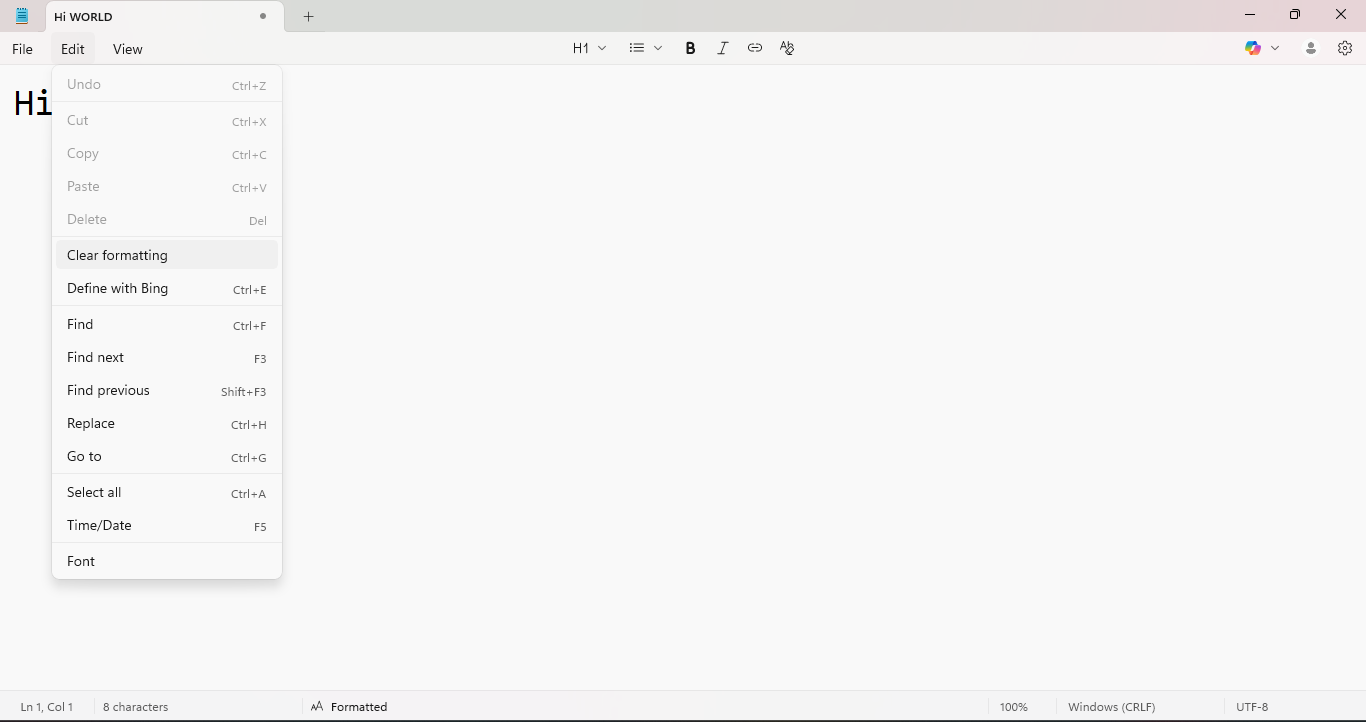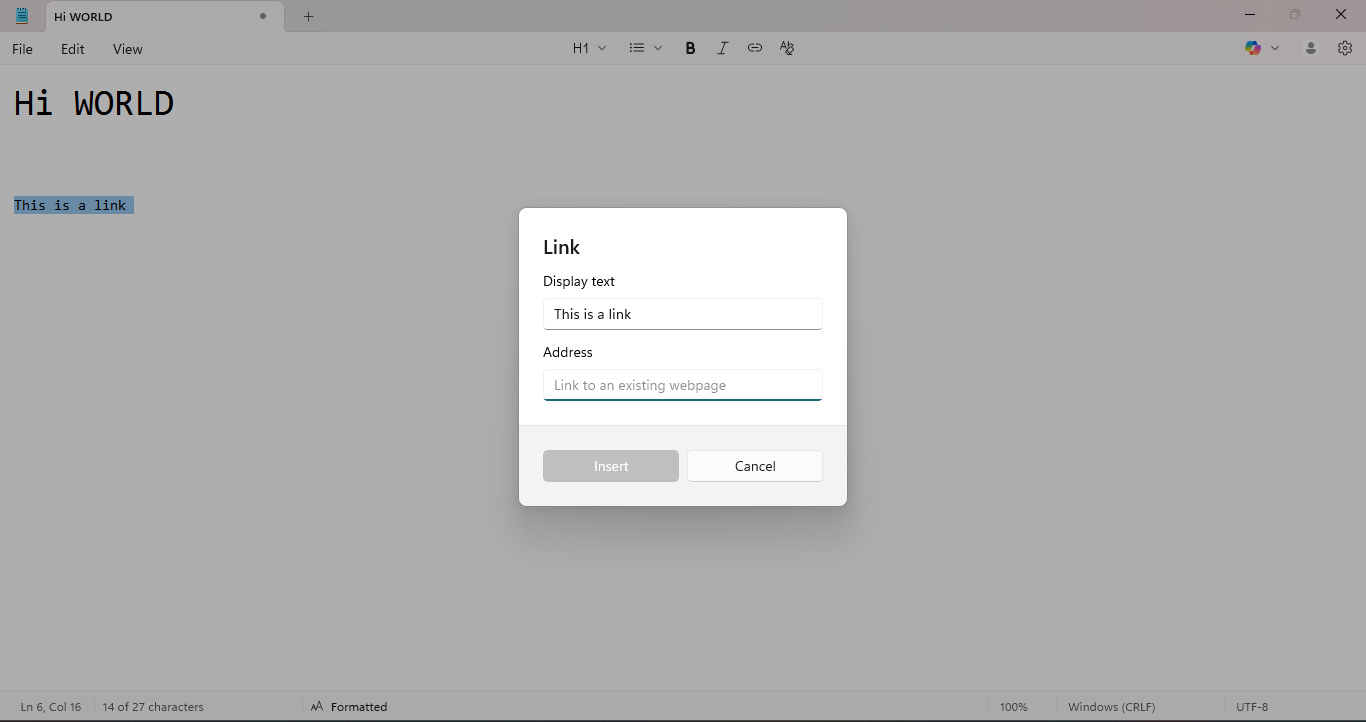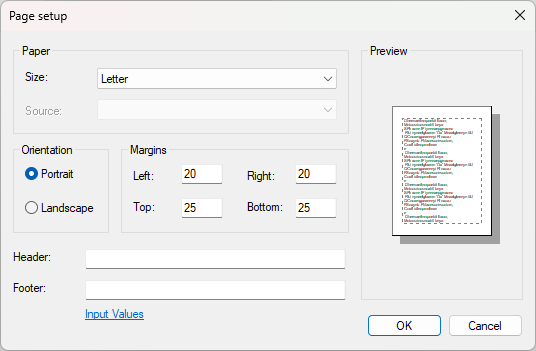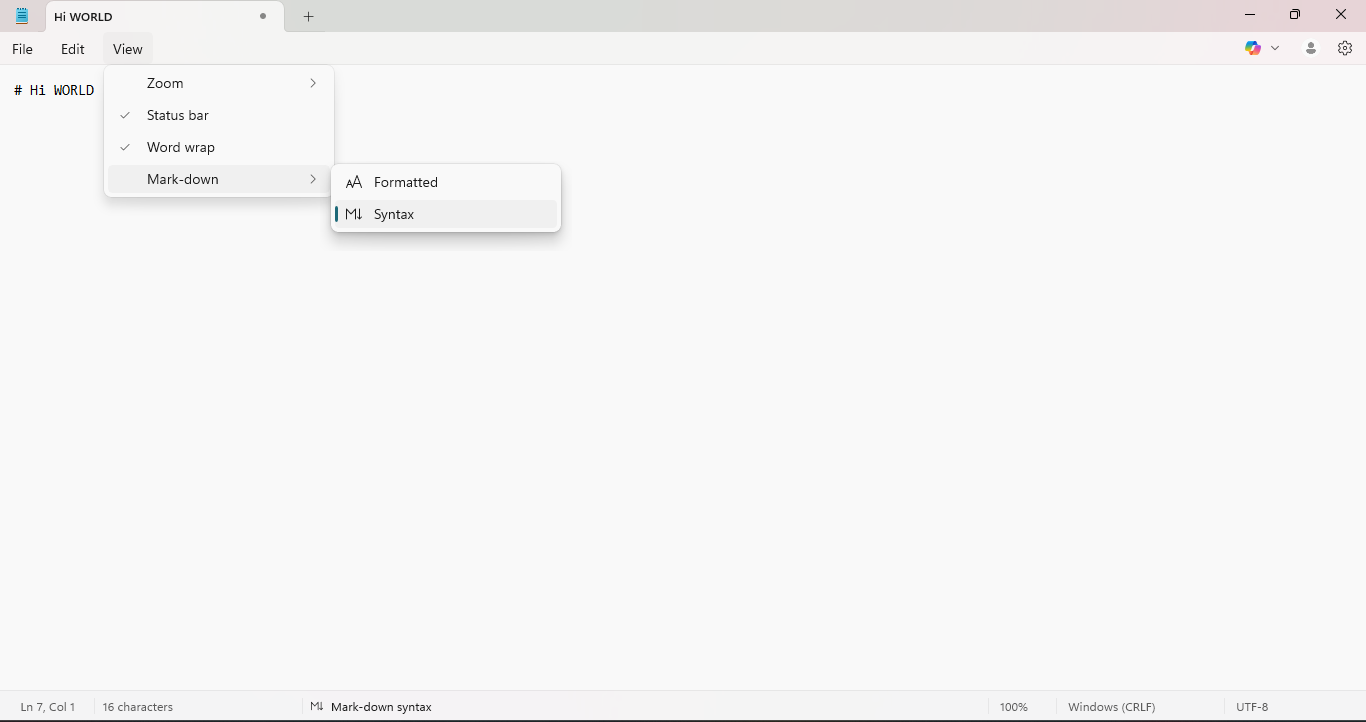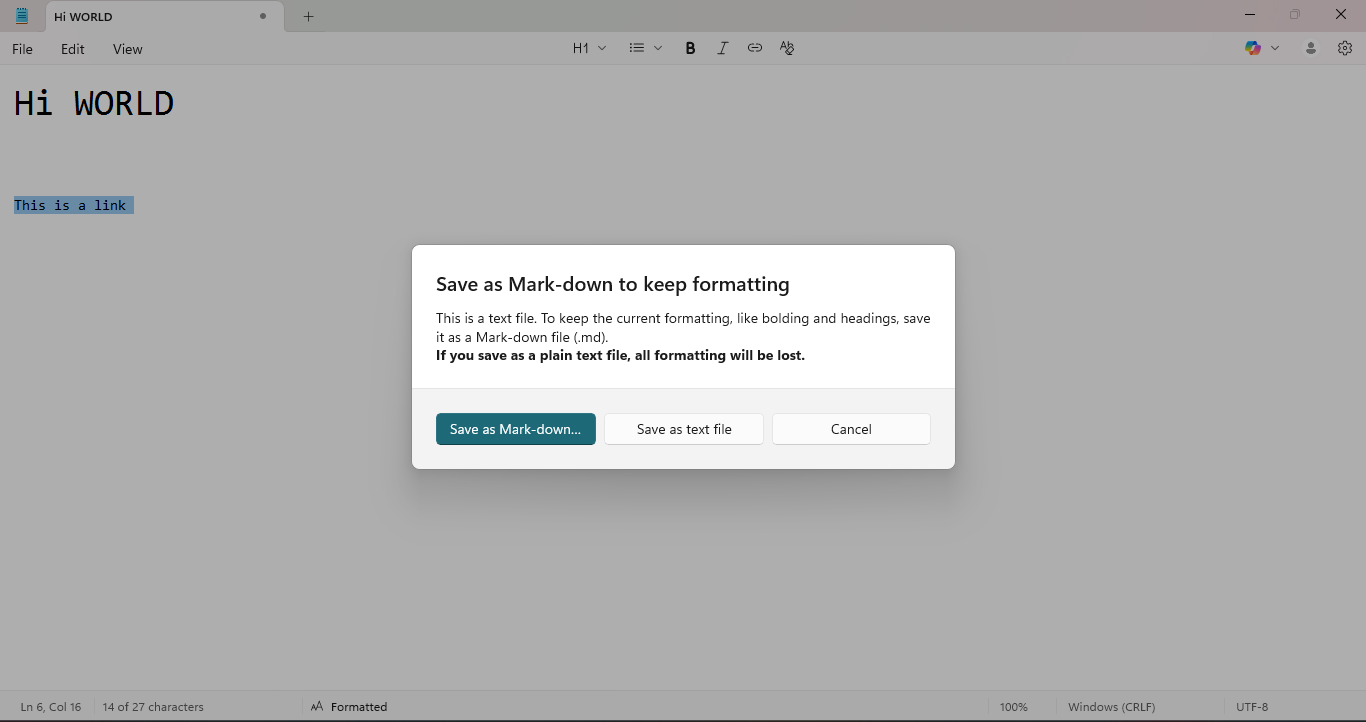Summary
- Notepad now allows you to write Markdown without installing anything extra.
- Use toolbar shortcuts to apply formatting, switch views, and clear formatting when needed.
The new Notepad lets you write Markdown without installing anything. It works with plain text, keeps your syntax visible, and formats when you want it to. One of the main advantages of Markdown is how widely supported it is across devices, operating systems, and different apps. Here’s how to get started with it in Notepad.
Notepad Is Becoming More Capable
Notepad, which was once known for being as plain as a text editor could get, has picked up several new tricks with Windows 11, including AI integration, tabs, and automatic file saving.
One of the latest features Microsoft has rolled out is support for Markdown, a way of formatting text.
The new Notepad makes it extremely easy to get started if you aren’t already familiar with how to write it manually.
Make Sure Formatting is Enabled
To get started with Markdown in Notepad, ensure that formatting is enabled. It should be by default once the program updates, though.
Open Notepad. If the toolbar appears above the text area, the feature is active.
If it doesn’t, click the gear icon in the top right. Under Preferences, find Formatting and turn it on.
You can also update Notepad through the Microsoft Store. Markdown formatting requires version 11.2504.52.0 or newer. It works with TXT and MD files.
Once enabled, the formatting bar appears in every supported file. If you disable it, it stays off until you turn it back on.
The update adds handy tabs to the Notepad. You can start a new markdown file by clicking the File menu and clicking the New Markdown Tab option. Alternatively, you can start in a normal tab and use the formatting toolbar or basic Markdown syntax to start writing Markdown.
The bar sits between the menu and the text field. It includes 7 buttons:
- A style dropdown (Text, Heading 1, Heading 2)
- Bold
- Italic
- Link
- Bulleted list
- Numbered list
- Clear formatting
When you apply a style, it inserts Markdown characters. Bold wraps text in **. A heading adds # or ## to the beginning of the line. A link inserts [text](url) after the address is entered. Bullets use -. Numbered lists start with 1. You can do the same manually with typed syntax.
Switch Between Formatted and Raw Views
There are two ways to switch views. In the top menu, go to View, then choose Show Markdown Source. Or click the toggle in the bottom-right corner of the window.
Formatted view hides the syntax. You see styled headings, linked text, rendered lists. Raw view shows every character. Nothing is lost between them.
The file stays the same. The view resets when you close it.
Clear Formatting When Needed
To remove syntax, select text and go to Edit > Clear All Formatting. This deletes Markdown characters only. The text stays. It works even if the symbols were typed by hand. Useful when cleaning pasted content or stepping back to plain text.
Keyboard Shortcuts Work
You can use Ctrl+B to bold, Ctrl+i for italicize, and Ctrl+K to insert a link. These shortcuts wrap the selected text in Markdown syntax. You see the style changes immediately if you are in Formatted view.
Other Markdown shortcuts aren’t included. There’s no heading shortcut. You can type # manually or use the toolbar. Lists also need the bar or direct typing. Tab doesn’t indent a bullet. Shift+Enter creates a new line, not a new list item.
If you rely on muscle memory from Word or other editors, most of it won’t carry over. The shortcuts are pretty basic.
What Notepad Still Ignores
Tables are ignored. You can type them out using pipes and dashes, but they won’t render. There’s no table button, and no column alignment. Images are not supported. Typing  does nothing in the formatted view. It stays as text.
Fenced code blocks are unstyled. You can use triple backticks, but Notepad won’t apply syntax highlighting. It just keeps the text monospaced, or you might get a “Unsupported Syntax Detected” error. Strikethrough doesn’t work. Neither do footnotes, task lists, definition lists, or heading anchors.
There is no setting to extend support. What the bar does is what the renderer supports. There’s also a new Page Setup tab where you can select from preset sizes, change the orientation, margins, and even add headers and footers to your text.
What the Toggle Actually Does
The formatted view is visual only. The file remains unchanged. You can switch back and forth at any time. Nothing is lost. In formatted view, headings use larger fonts. Lists indent slightly. Links become clickable. Emphasis is shown with standard weight and slant. There are no animations or transitions. The styling is static.
In raw view, all syntax is visible. You see the #, the **, the brackets. This is the safer view for editing structure-heavy content. It’s also the only way to fix syntax issues.
The toggle appears in two places: View > Mark-down and the bottom menu.
Saving Your Work
Notepad doesn’t default to MD. Formatting works in TXT or just the plain unsaved tab. The bar responds to content, not just file type. When you try to use Save As, you’ll see a pop-up that lets you choose how you want to save the file: plain text or Markdown.
Very large files take longer to render in formatted mode. Files over 1 MB may show partial formatting until the load completes. If you paste content with incomplete syntax (like a stray asterisk or bracket) Notepad doesn’t flag it. There’s no syntax highlighting. It displays as text. You have to clean it manually.
Undo works as expected. Each formatting action is a step. You can apply, undo, and reapply without error.
For short notes, drafts, and basic Markdown output, the new Notepad is solid. You don’t have to install anything, and it stays out of your for the most part. But if you want full syntax support, live preview, or export tools, you’ll still have to rely on Obsidian or some other markdown editor.