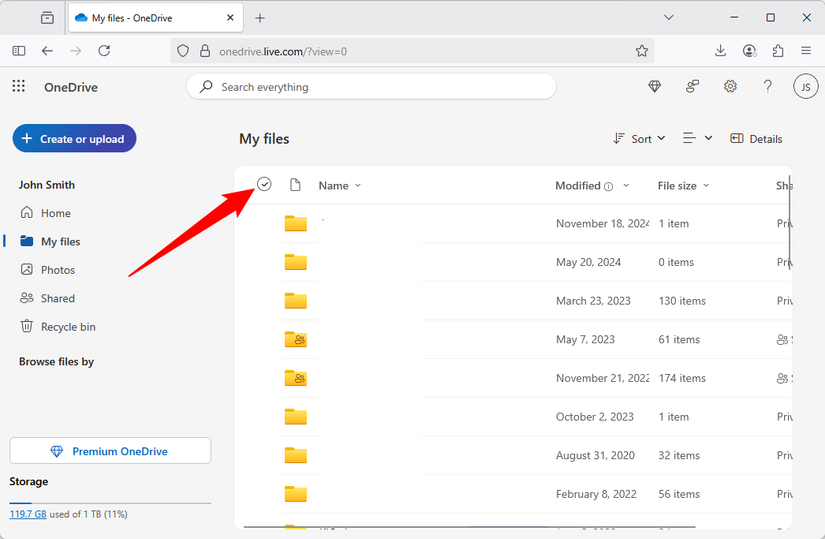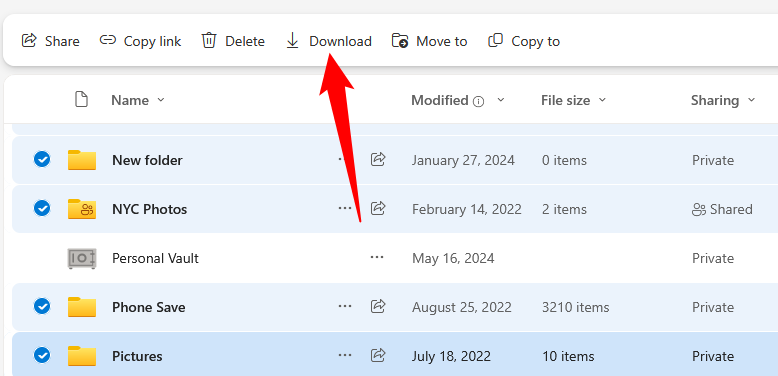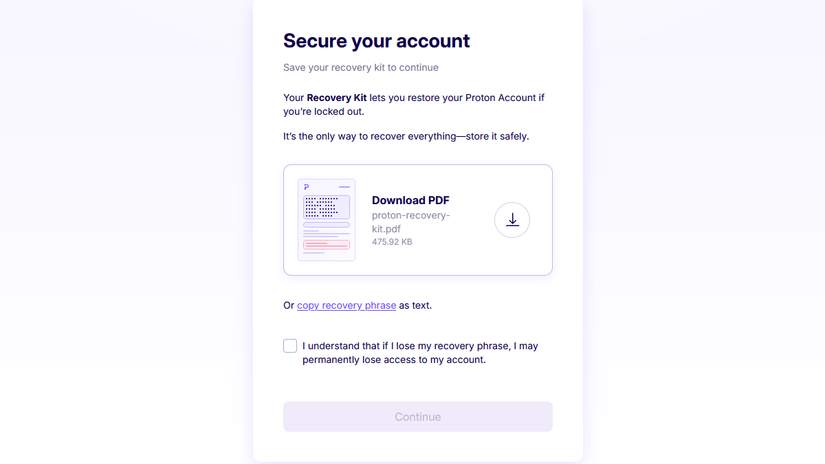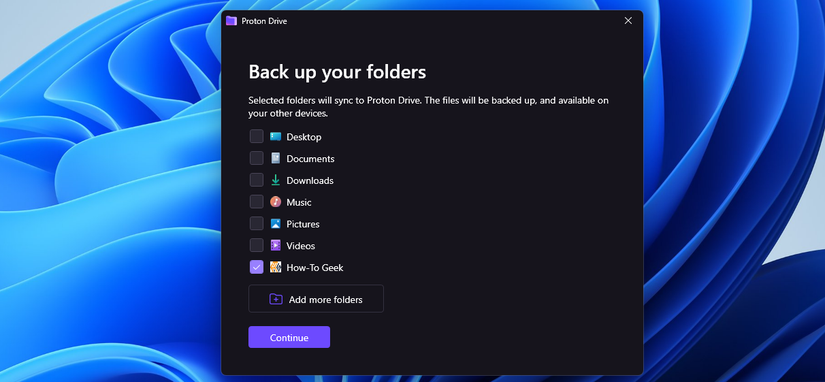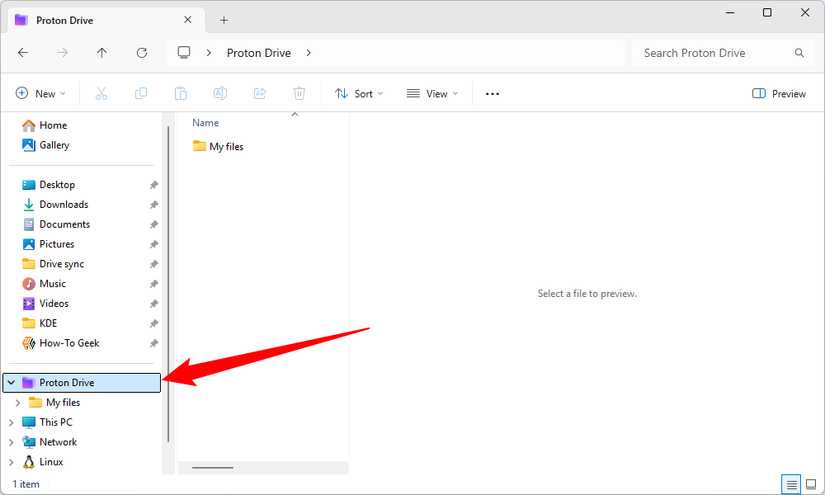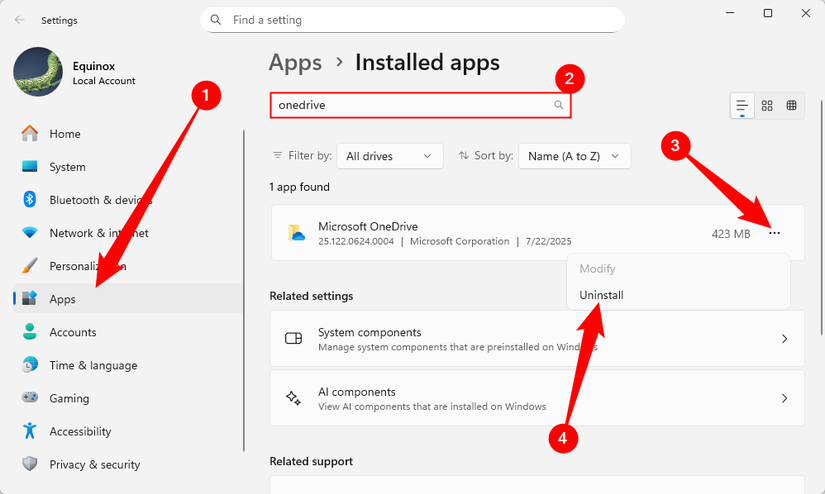OneDrive is integrated into every corner of Windows 10 and Windows 11, and it seems very likely that integration will only increase as Microsoft pushes more and more cloud features into Windows. If you want to get rid of OneDrive but don’t want to give up the convenience of a cloud service app on your desktop, you have options.
Why Get Rid of OneDrive?
OneDrive is integrated into Windows and very cost-effective, so why get rid of it?
Ultimately, getting rid of OneDrive boiled down to three things:
- Control over my PC
- Support smaller, more independent companies
- Support open-source as much as possible
Increasingly, my Windows PC has felt less and less like my PC and more like I’m using someone else’s device, and Microsoft has both hands on the wheel. Funnily enough, this feeling started creeping up on me around the same time as the “My Computer” icon was swapped out for “This PC” on Windows desktops.
Finding a Good OneDrive Replacement
Microsoft 365 comes packaged with Office and OneDrive cloud storage, but I’m not overly worried about finding a complete replacement for Office.
I’ll be self-hosting my own replacement for those services instead.
Luckily, that makes finding a suitable replacement much easier, since I don’t need to find something with all of those features rolled into one package. My criteria were simple:
- Privacy first
- It should support end-to-end encryption
- It must have Windows and Android apps to make transitioning as convenient as possible
There are actually a number of cloud service providers out there that meet those criteria, but ultimately, I opted to go with Proton because the company has a solid reputation. Plus, it comes with an email, much like you can get through Microsoft.
Proton’s pricing runs a bit higher than OneDrive. At the time of writing, the annual cost for 1TB of storage works out to $15 per month, or $180 per year. However, if you’re also in the market for a VPN, there is probably a better deal.
Proton Unlimited, which is a VPN plan offered by Proton, comes with 500GB of storage, a great VPN, 15 email addesses, and a password manager. It costs $96 per year for the first two years ($192 up-front) and then $120 after.
Ultimately, I opted for the regular Proton Drive 1TB subscription, since I don’t currently need a VPN or a password manager, and I definitely need the full 1TB of storage. However, if I were in the market for either of those services, Proton Ultimate would be extremely tempting.
Moving from Proton Drive to OneDrive
Unfortunately, there isn’t a convenient way to pipe your files directly from OneDrive to Proton Drive. You have to download everything from OneDrive and then move it over manually.
However, downloading everything isn’t too hard. Log in to OneDrive, go to the “My files” tab, and click the checkmark to the left of the Name column. It won’t be visible by default.
You may notice that the download button immediately disappeared. That is because it disappears whenever the Personal Vault is selected; be sure to manually uncheck the circle next to it.
Once the download finishes, just upload your files to Proton Drive. You can use the web interface or the desktop app. I opted to use the desktop app, since I plan on using that.
Setting Up Proton Drive on Windows
Getting Proton Drive working was pretty straightforward. After I figured out which plan I wanted, I set up an account on the Proton Drive website. The most important part about that process is the Recovery Kit. It is a passphrase that you can use to restore access to your Proton Account if you should get locked out.
I downloaded the PDF and will be making secure copies of it in multiple places. Make sure you take the appropriate precautions with your copy.
Once my account was settled, I installed the desktop app and configured it to my liking, which was very simple. By default, Proton Drive will only sync your Documents folder to the cloud. In my case, I was mostly interested in syncing my work files today, so I pointed it to the folder that stores everything for work instead.
It also creates a “Proton Drive” folder in the File Explorer just like OneDrive or Google Drive.
After that, it was as simple as copy-pasting everything I wanted into that new folder.
Removing OneDrive from Windows 11
Despite being rather heavily integrated into the operating system, OneDrive is fairly easy to remove.
Press Windows+i to open the Settings app, then navigate to Apps > Installed apps, and search OneDrive.
Once you’re there, click the three-dot icon to the right and select “Uninstall.”
Interestingly, I noticed there was a “Microsoft OneDrive Setup” executable that was trying to access the internet when I hit uninstall. I denied it out of curiosity and found that OneDrive wouldn’t uninstall. As soon as I unblocked it, I was able to uninstall OneDrive.
I also made sure that my subscription wouldn’t automatically renew, either. That can be accessed by logging in to your Microsoft account and clicking the “Subscriptions” tab.
So far, Proton has worked like a charm. And I haven’t had to fight it to keep things synchronizing, which was a recurring problem with OneDrive.