Switching to Samsung felt like opening a box of hidden treasures. And while the default setup was good, a few quick settings tweaks turned my phone into one I can’t put down.
7
Unlock Crisp Visuals Using QHD+ Resolution
The first aspect I noticed when switching to a Samsung phone was the display. It already looked sharp and bright, but later I learned it wasn’t even showing its highest resolution. By default, your Galaxy lowers the resolution to save battery.
Switching to the higher-quality option feels like wiping smudges off the glass; everything looks crisper and clearer. To try it, open Settings, tap Display, then choose Screen resolution. Set it to QHD+ (on some models, it may show as WQHD+).
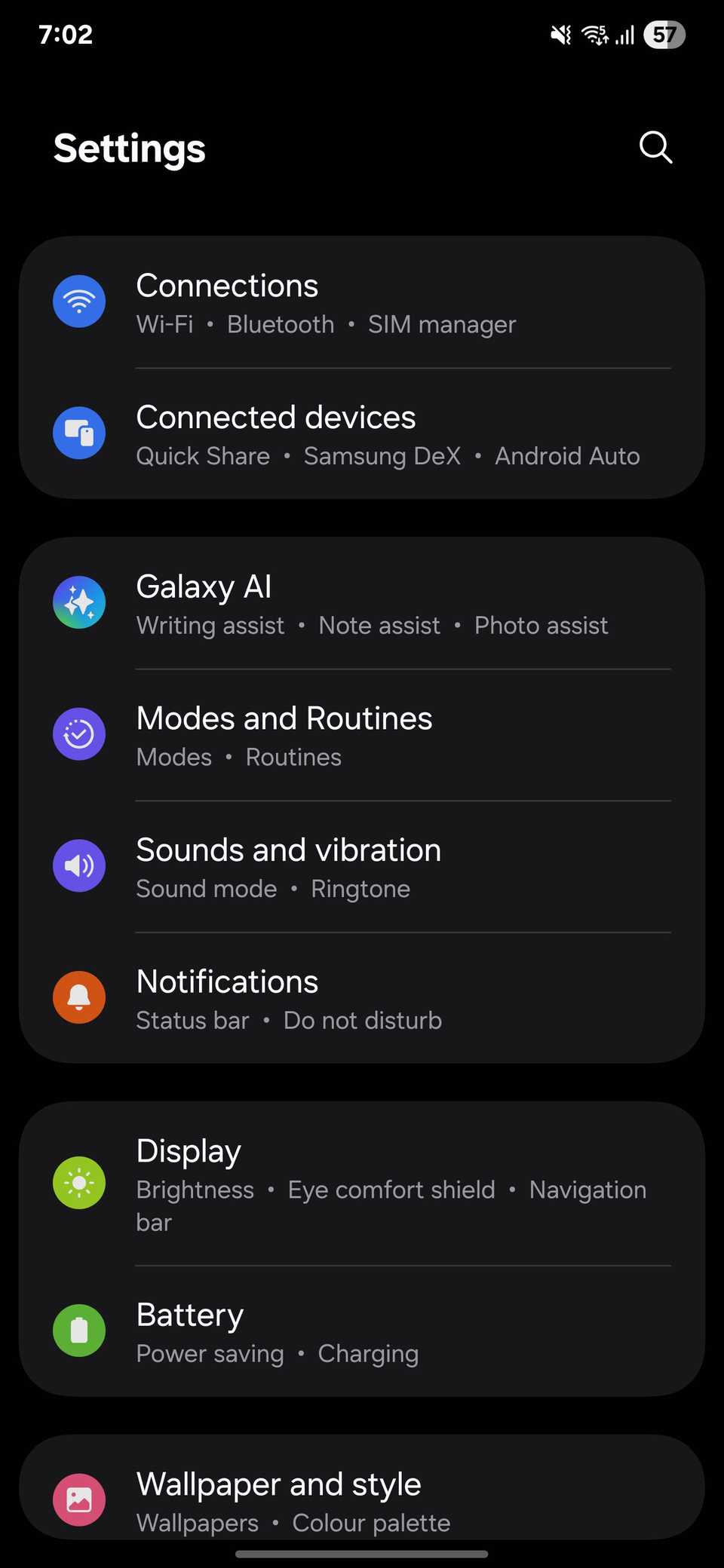
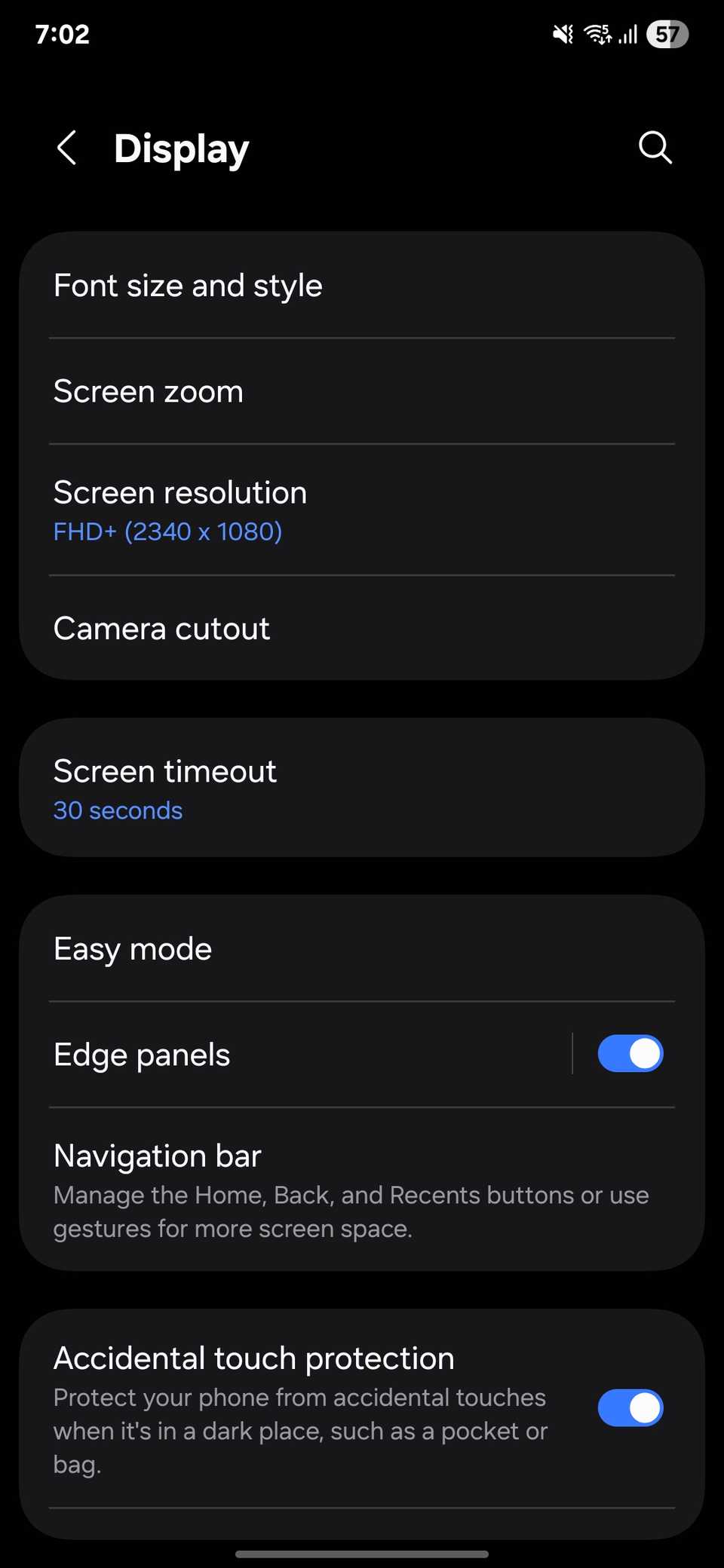
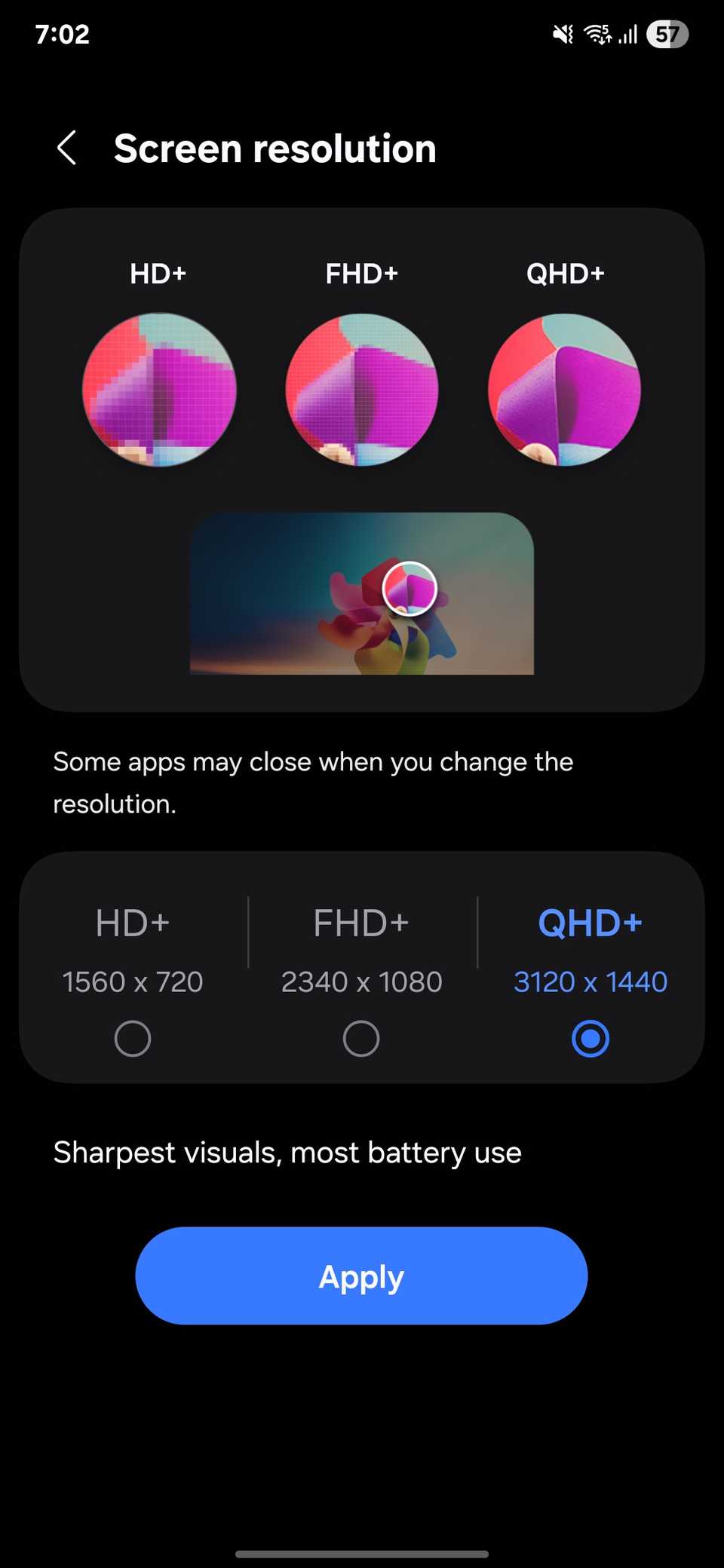
If you want more control, you can also adjust Screen zoom and Font size so text and icons fit exactly the way you like.
6
Enable Fast Charging for Quick Power
We’ve all had mornings where the battery sits in the red just as you’re about to leave. Plugging it in feels like a lost cause, but that’s when Samsung’s fast charging proves itself.
To make sure it’s active, open Settings, go to Battery, and tap Charging settings. You’ll see switches for Fast charging and, if you use it, Fast wireless charging. Once enabled, your phone automatically pulls at the fastest speed it can with the charger and cable you’re using.

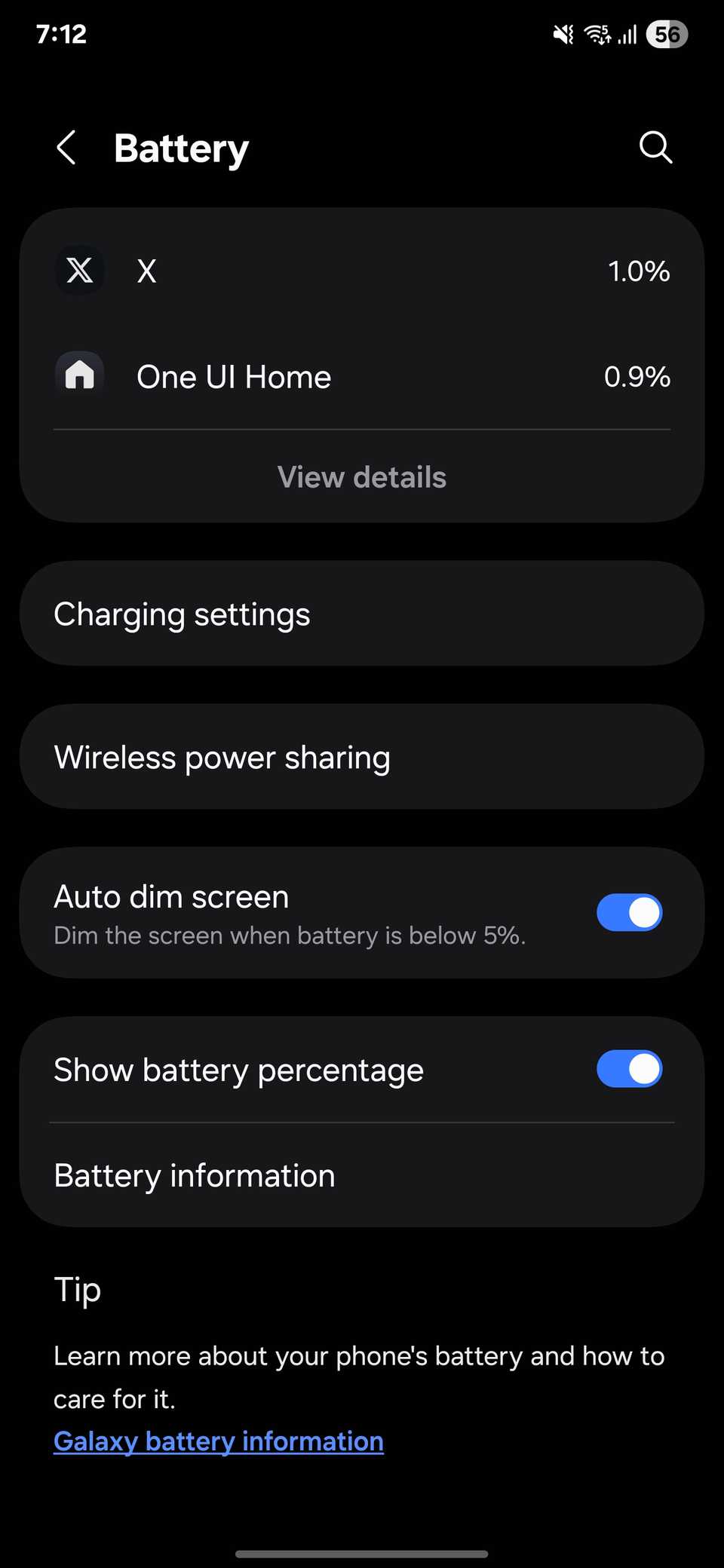
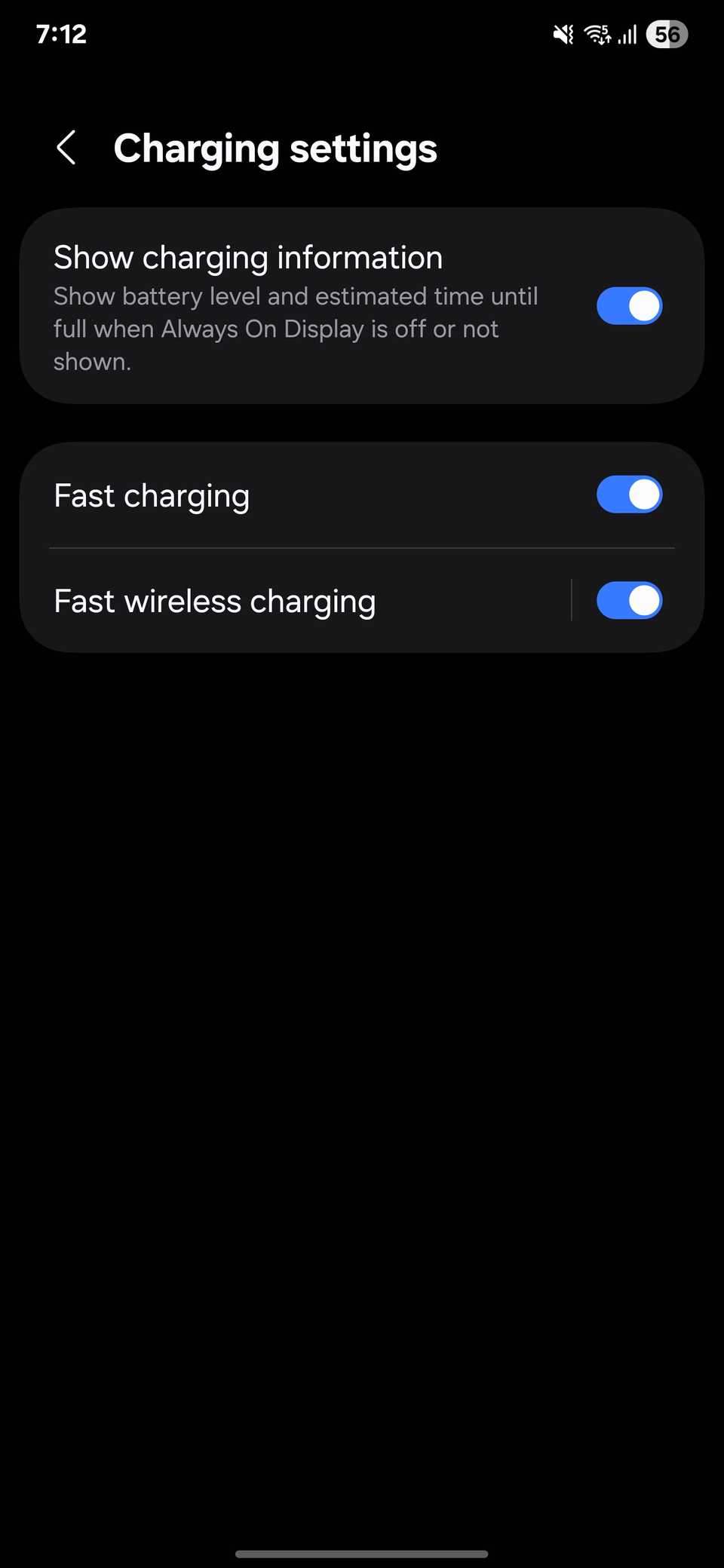
The difference shows most with Samsung’s official adapters. A 25W charger fills up quickly, but a 45W charger takes it further: roughly 50% in a little over 20 minutes, and close to full in about an hour, depending on heat and background use.
If you’ve ever wondered why not all chargers are equal, it comes down to how much power they can deliver and how your phone manages it.
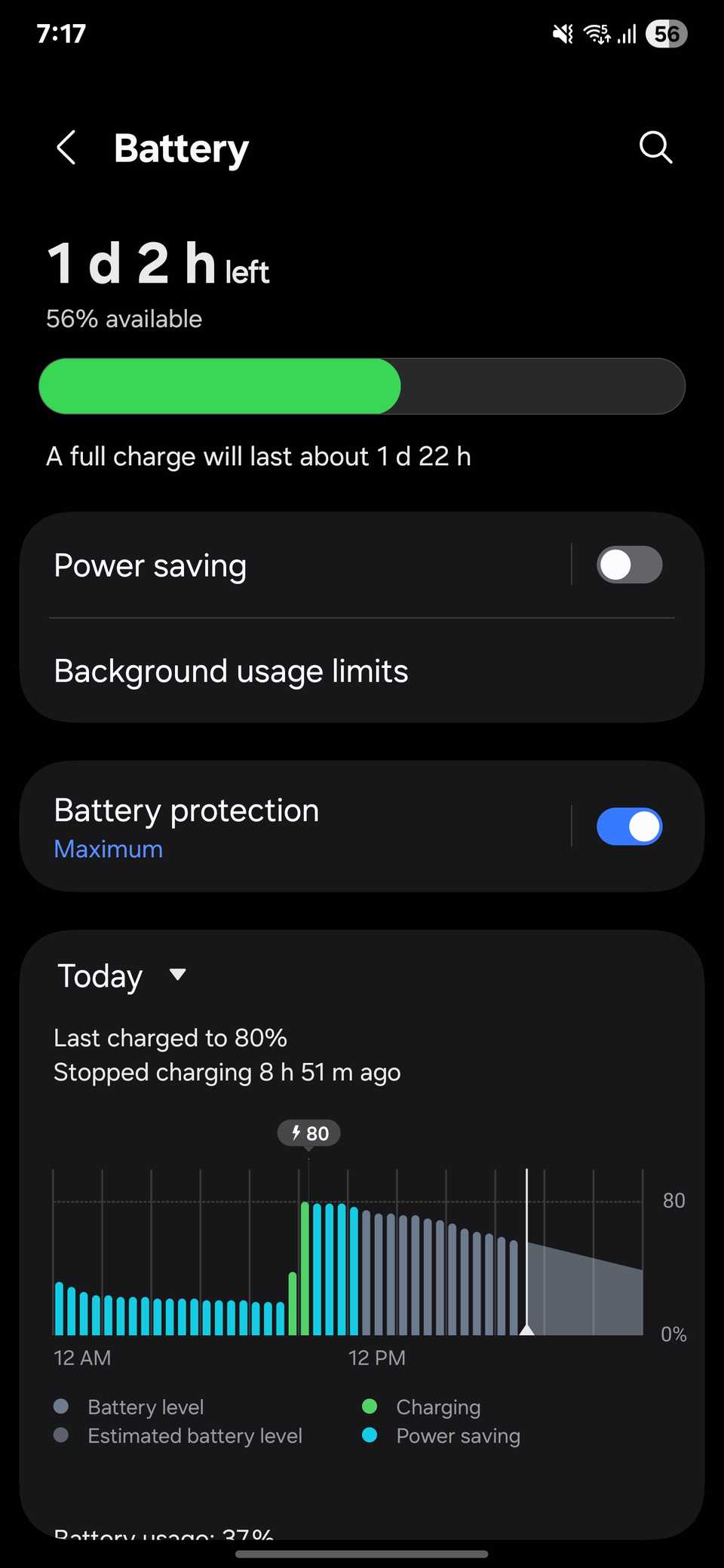
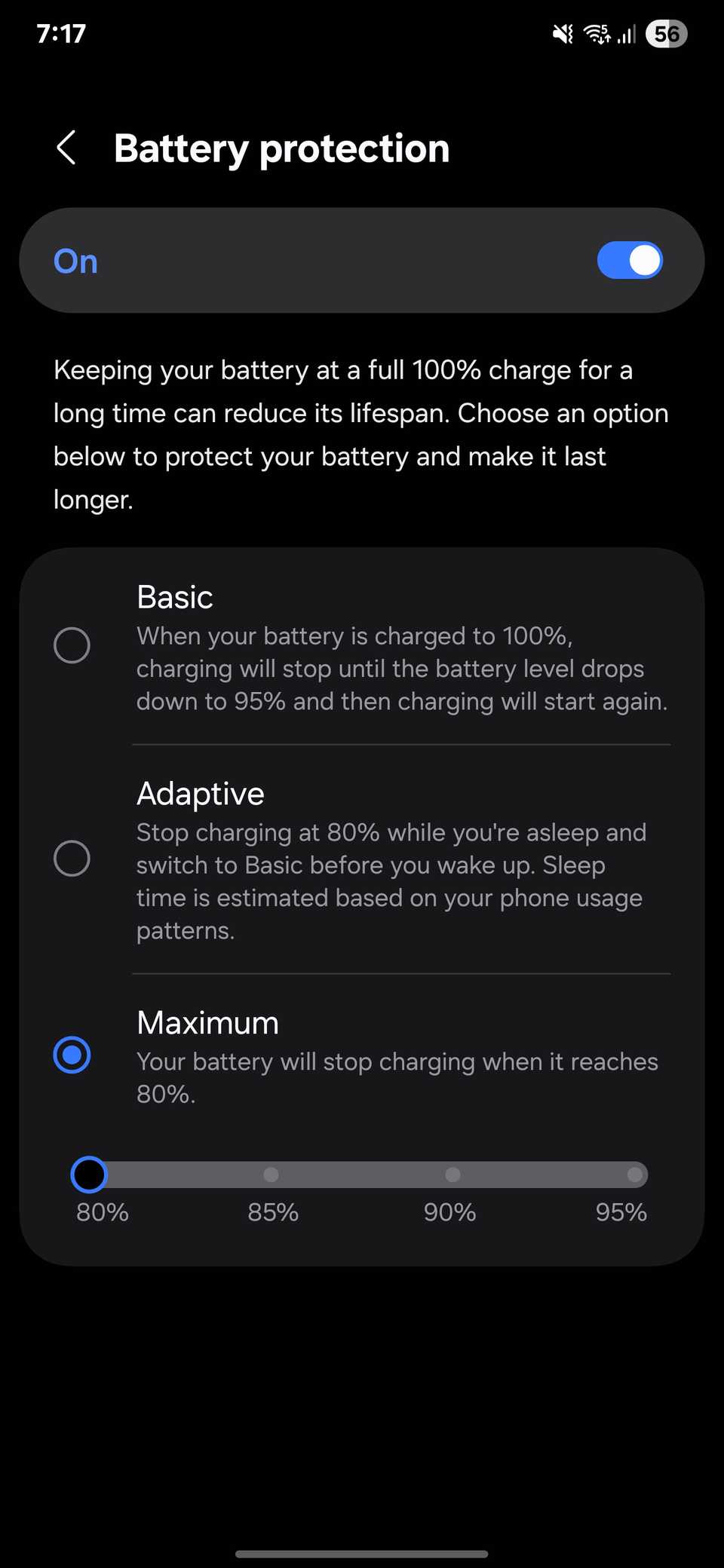
While you’re already on the Battery menu, look for Battery protection. On One UI 7, you’ll find options like Basic, Adaptive, or Maximum. Adaptive pauses charging at 80% overnight and finishes up before you wake up, while Maximum lets you cap charging at a percentage you choose. Both help keep your battery healthy in the long run without you having to do anything special.
5
Make Every Swipe Smoother Using Adaptive Motion
Samsung phones have a setting called Motion smoothness, which controls how responsive the screen feels. Even though higher refresh rates are common on budget phones now, it’s still worth checking that this option is enabled.
Open Settings, go to Display, then tap Motion smoothness. You’ll see two choices: Standard (a fixed refresh rate of 60Hz) and Adaptive. The latter can raise the refresh rate to your phone’s maximum (usually 120Hz) while you’re scrolling or gaming, and lower it again when the content is static to save power.
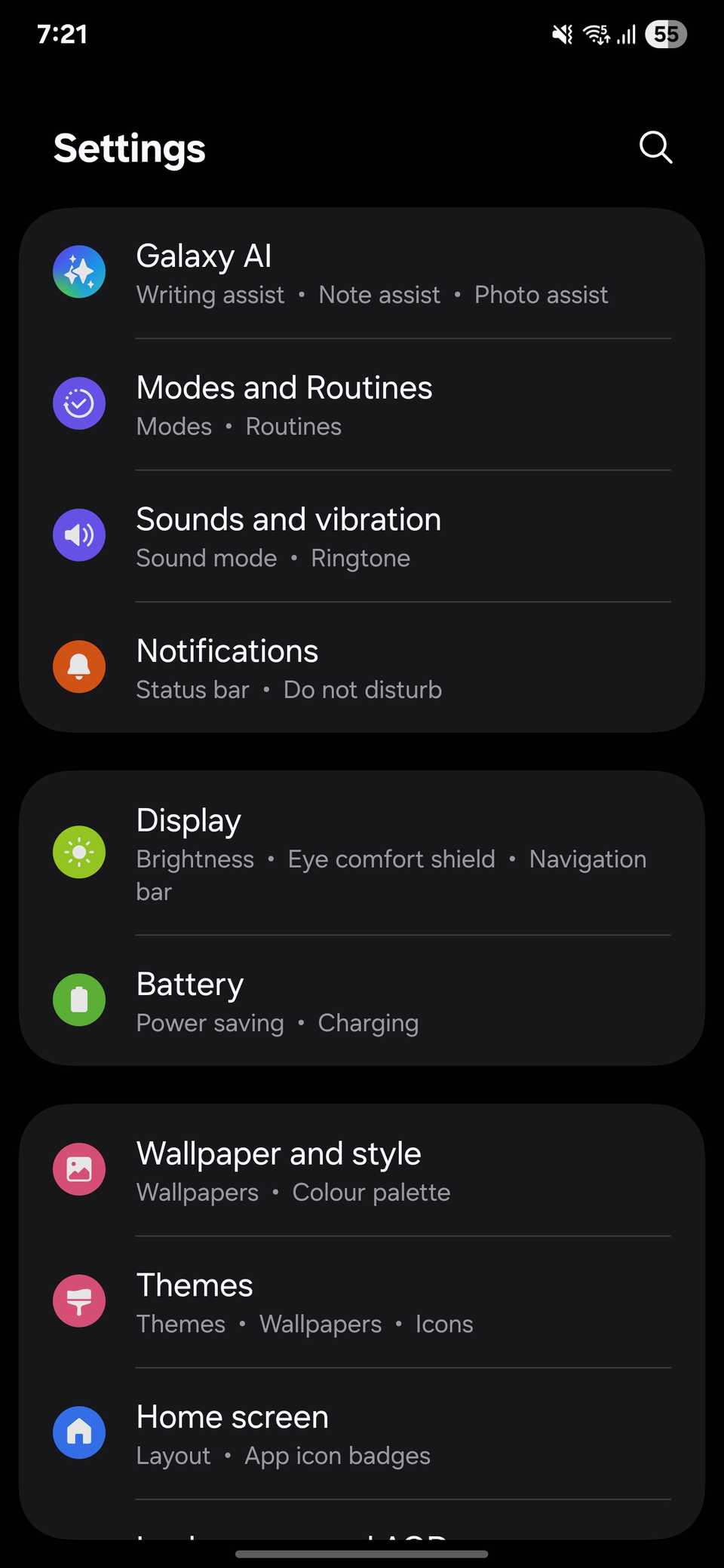
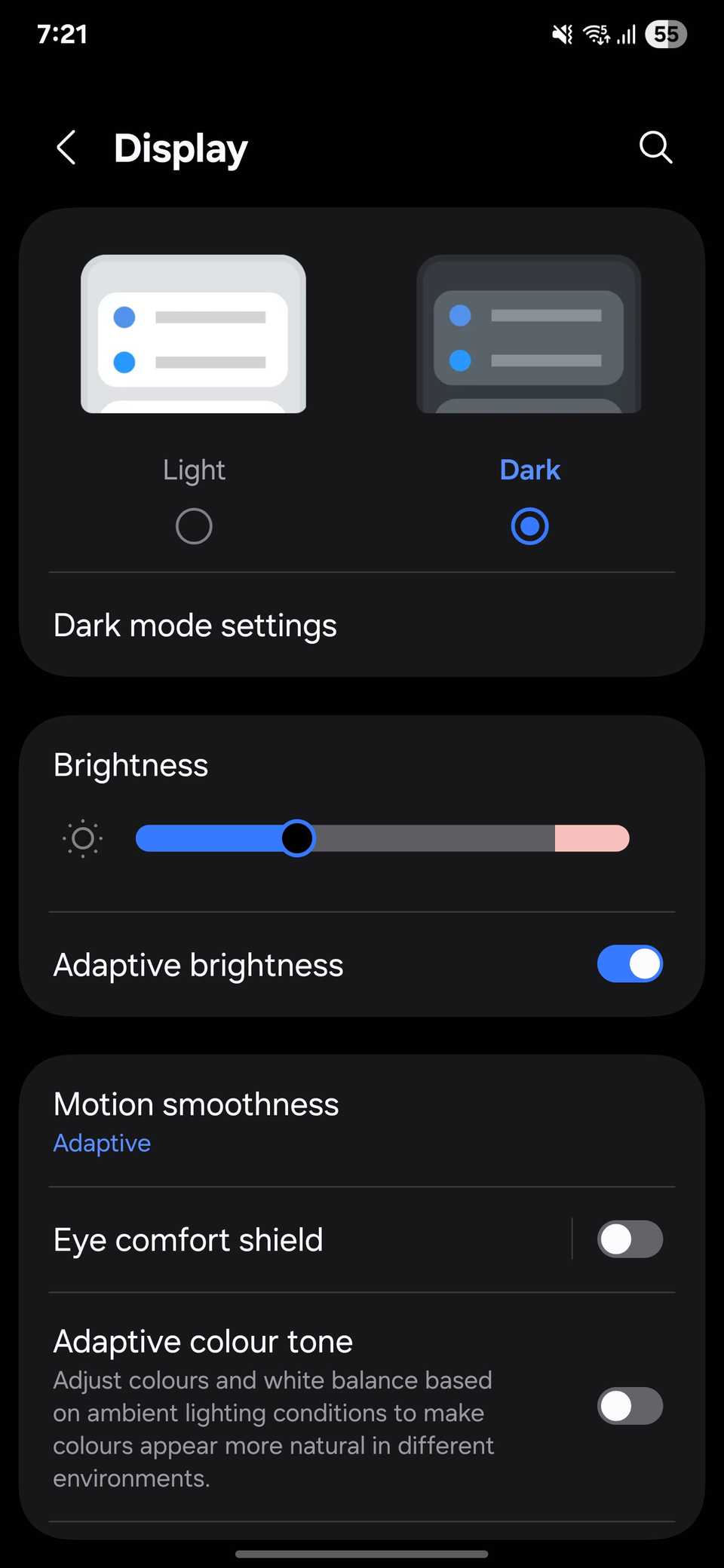
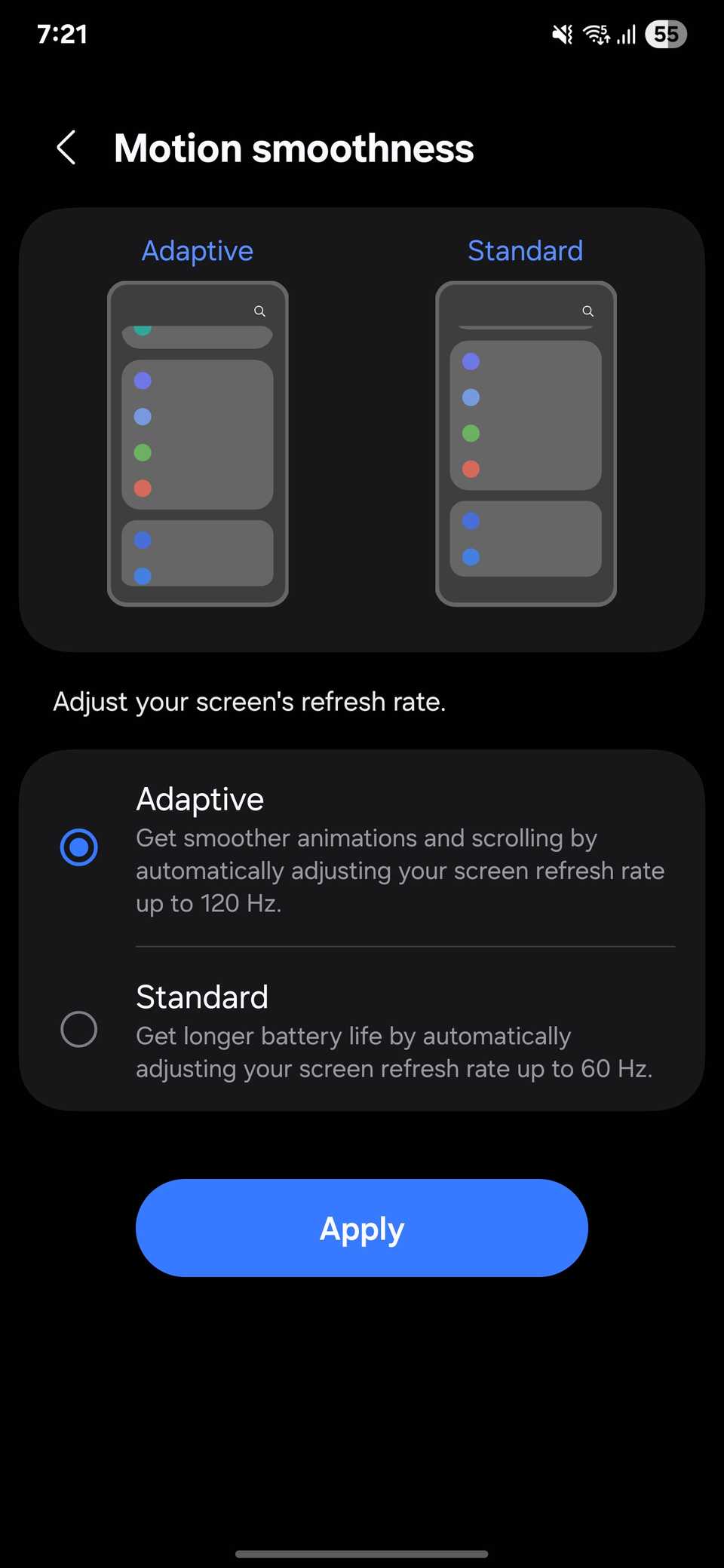
Adaptive gives you a smoother experience, while Standard is better if you want to stretch your battery life. Beyond that, there are settings that make your phone run faster if you need an extra boost.
If you’d like the interface to feel even quicker, you can reduce the animations. Navigate to Settings > Accessibility > Vision enhancements, then toggle on Reduce animations. This doesn’t change the refresh rate, but it shortens transitions so apps open and close faster. It pairs well with Adaptive.
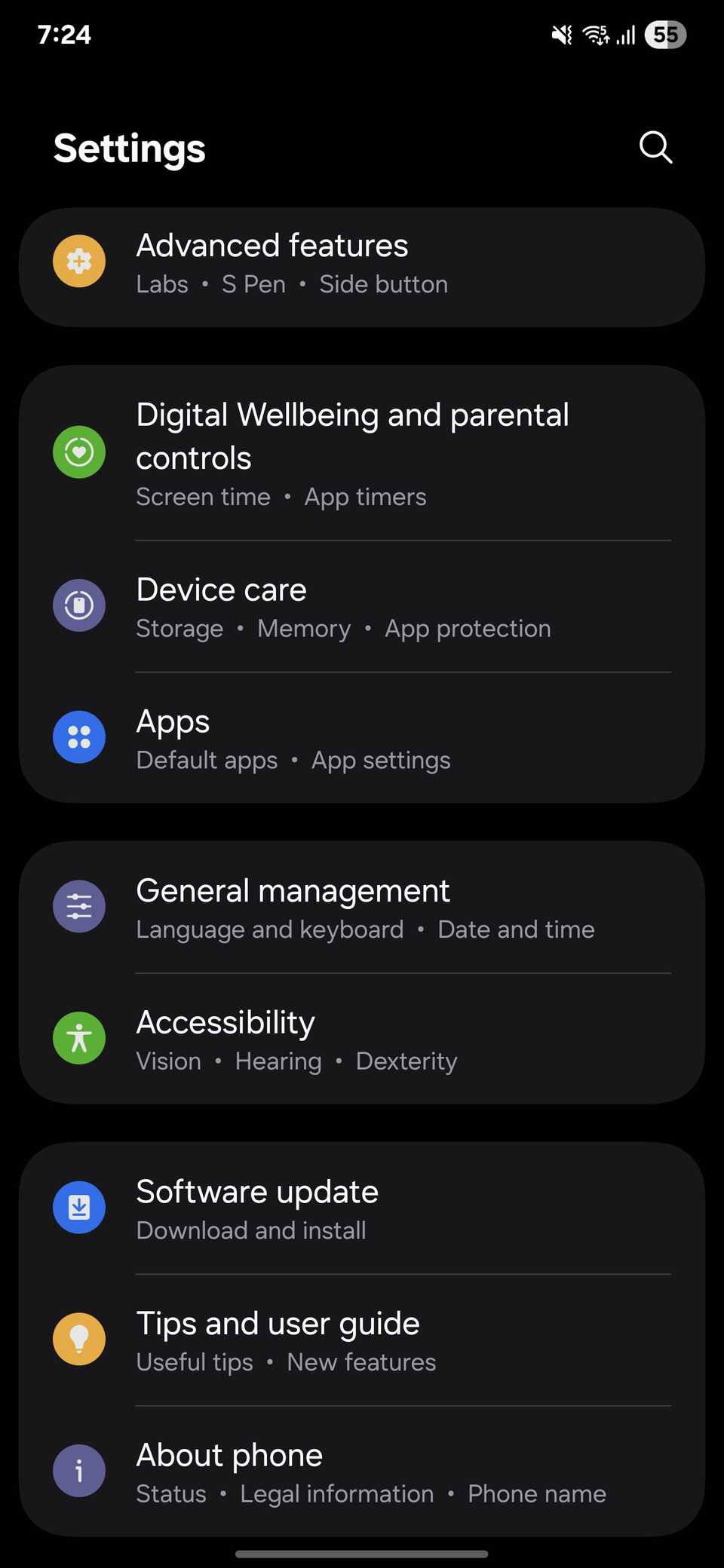
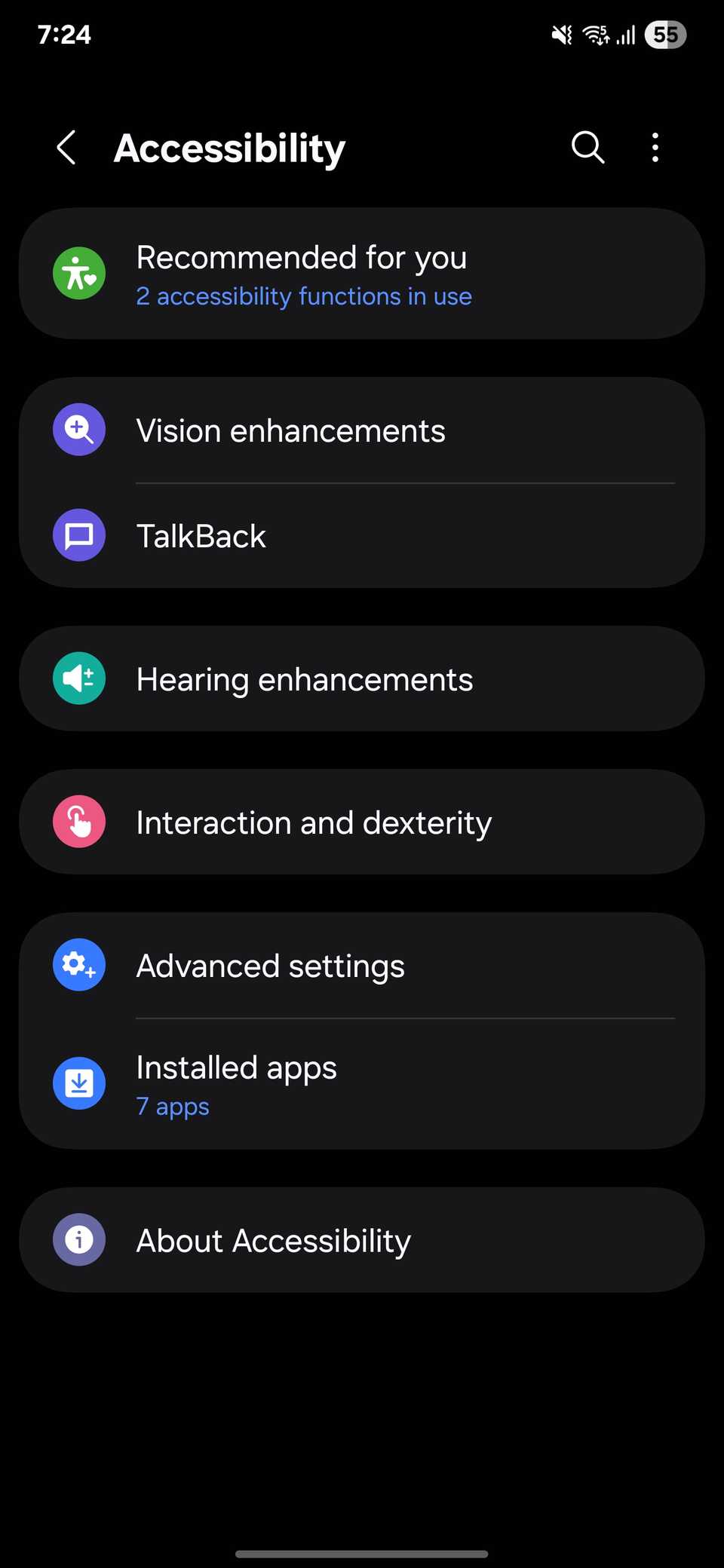
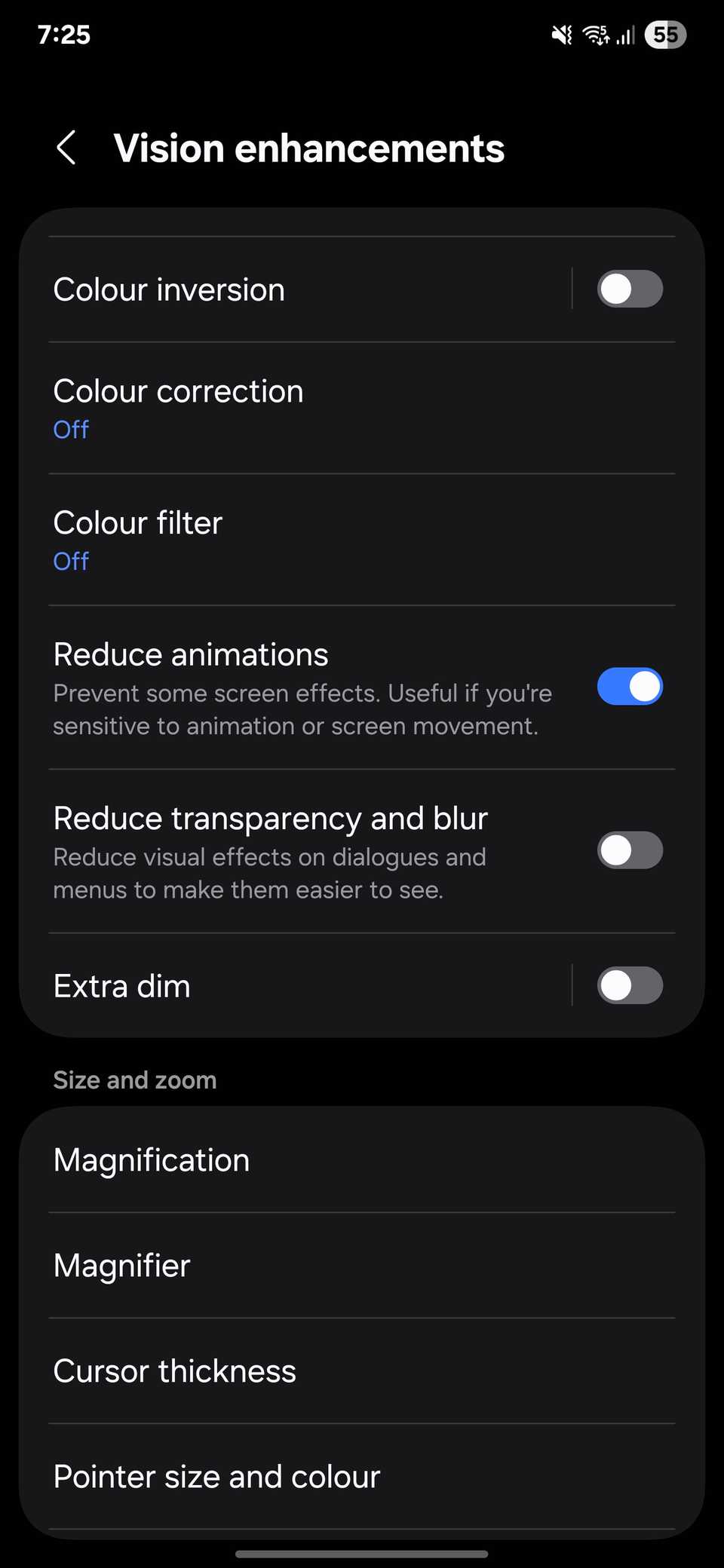
4
Stay Fresh With Scheduled Restarts
Phones, like any other device, perform better with an occasional restart. Doing so clears temporary files, frees up memory, and prevents small slowdowns that build up over time. Samsung includes a feature that can restart your phone automatically at a time you choose.
Go to Settings, open Device care, then Auto optimization. Tap Auto restart, toggle Restart on schedule, and pick the day and time that suits you.
I set mine for early Sunday at 3AM. The phone restarts while I’m asleep, so it feels fresh and ready to use when I pick it up later.
The restart won’t happen if the battery is too low or you’re actively using the phone. It usually runs within an hour of the time you set, once the phone is idle.
3
Mute Your Phone With a Quick Hand Gesture
Ever had your phone ring in the middle of a meeting or buzz on the nightstand when you’re half-asleep? In those moments, scrambling for buttons feels clumsy. Samsung solves this with a gesture-based mute that uses built-in sensors to detect quick motions, so you don’t even have to touch the screen.
To turn it on, open Settings, tap Advanced features, then go to Motions and gestures. Toggle on Mute with gestures. Once it’s enabled, place your palm over the screen or flip the phone face down to silence calls or alarms. I use it most when I’m groggy and don’t want to fumble with buttons.
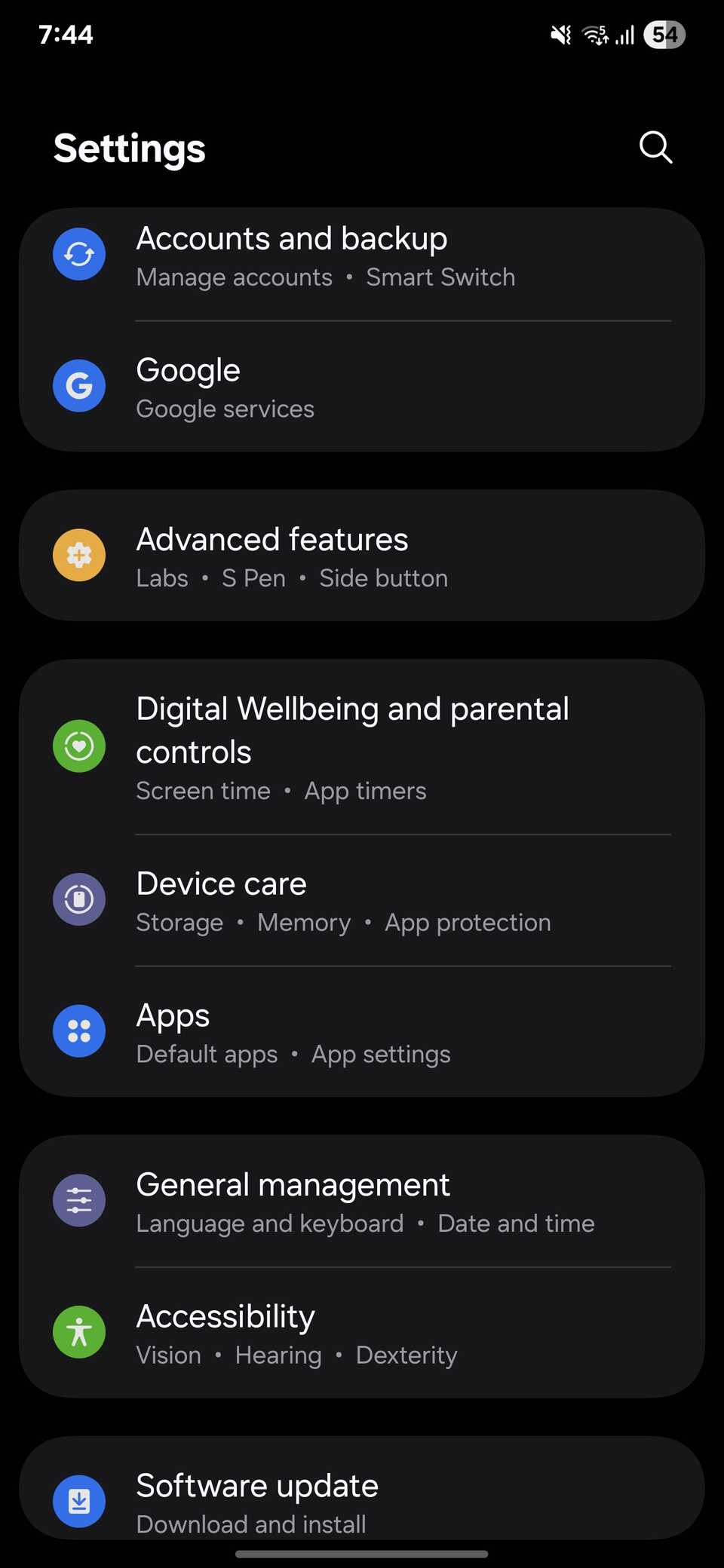
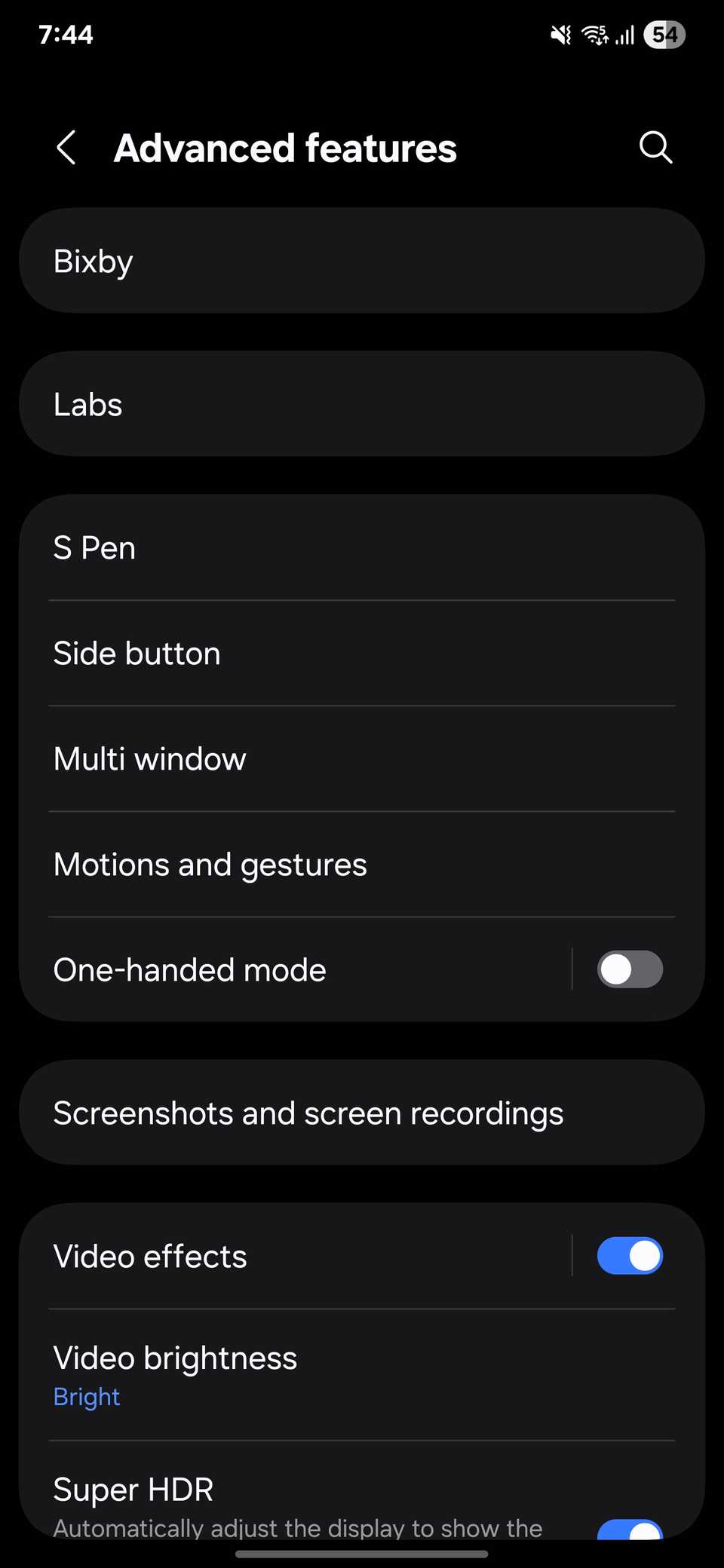
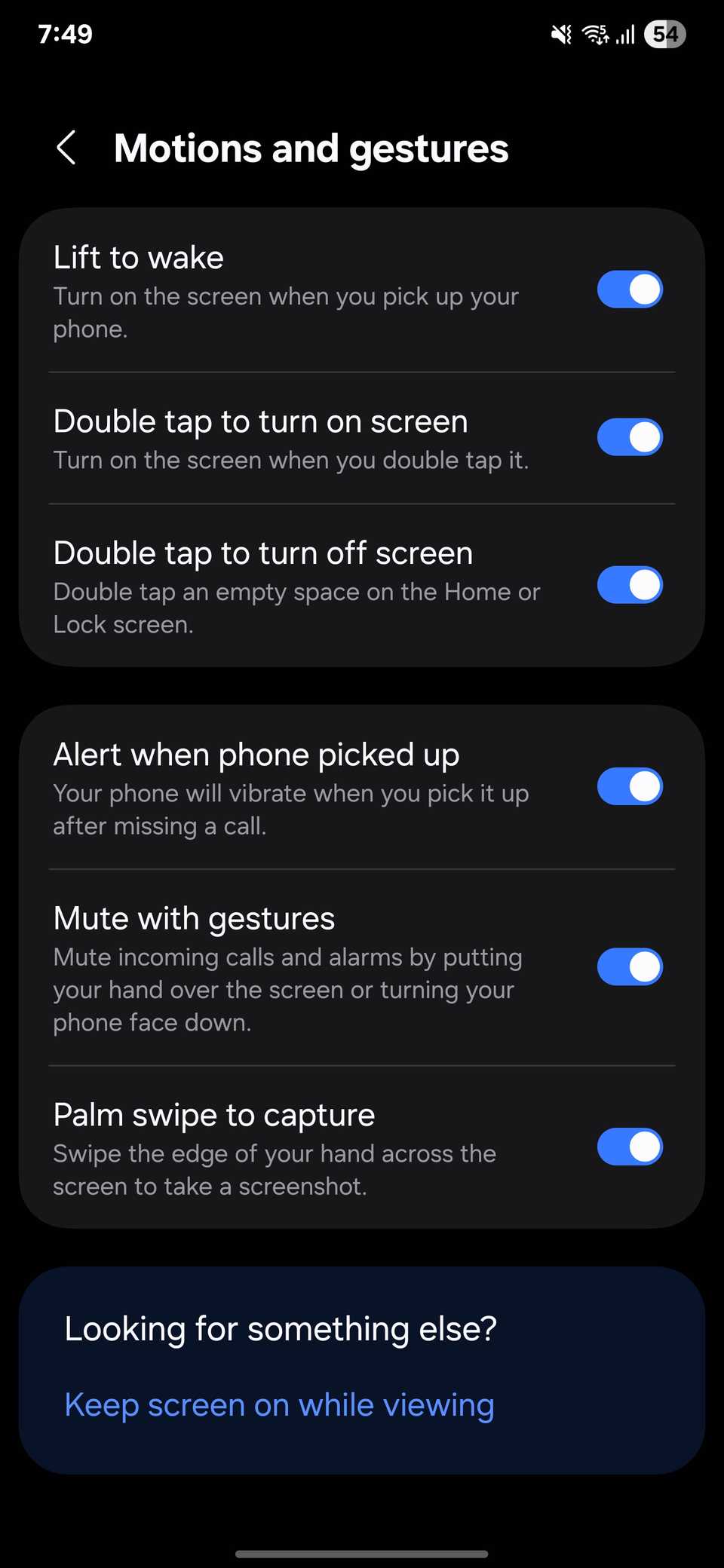
Make sure the sensors aren’t blocked by a bulky case or thick screen protector; otherwise, they may not register as smoothly.
2
Reply Faster With Suggested Responses
Sometimes you need to fire off a quick reply without breaking your flow. Samsung Keyboard makes this easier by suggesting short responses right above the keys where you’re typing.
For example, if someone texts you “Dinner at 8?”, you might see options like Sure or Sounds good appear above the keyboard. A single tap, and your reply is sent. To turn this on, open Settings, go to Advanced features, then pick Labs. Inside, select Suggested replies and turn it on.
For it to work, the Samsung Keyboard must be your default keyboard. Check this in Settings > General management > Keyboard list and default > Default keyboard. If you’re using another keyboard, the suggestions won’t appear inside chat apps.
You can also bring the same convenience to your notifications, so you don’t even have to open the conversation to reply. To do this, head to Settings, tap Notifications, then Advanced settings, and enable Suggest actions and replies for notifications. Once on, suggested replies appear right below incoming message notifications.
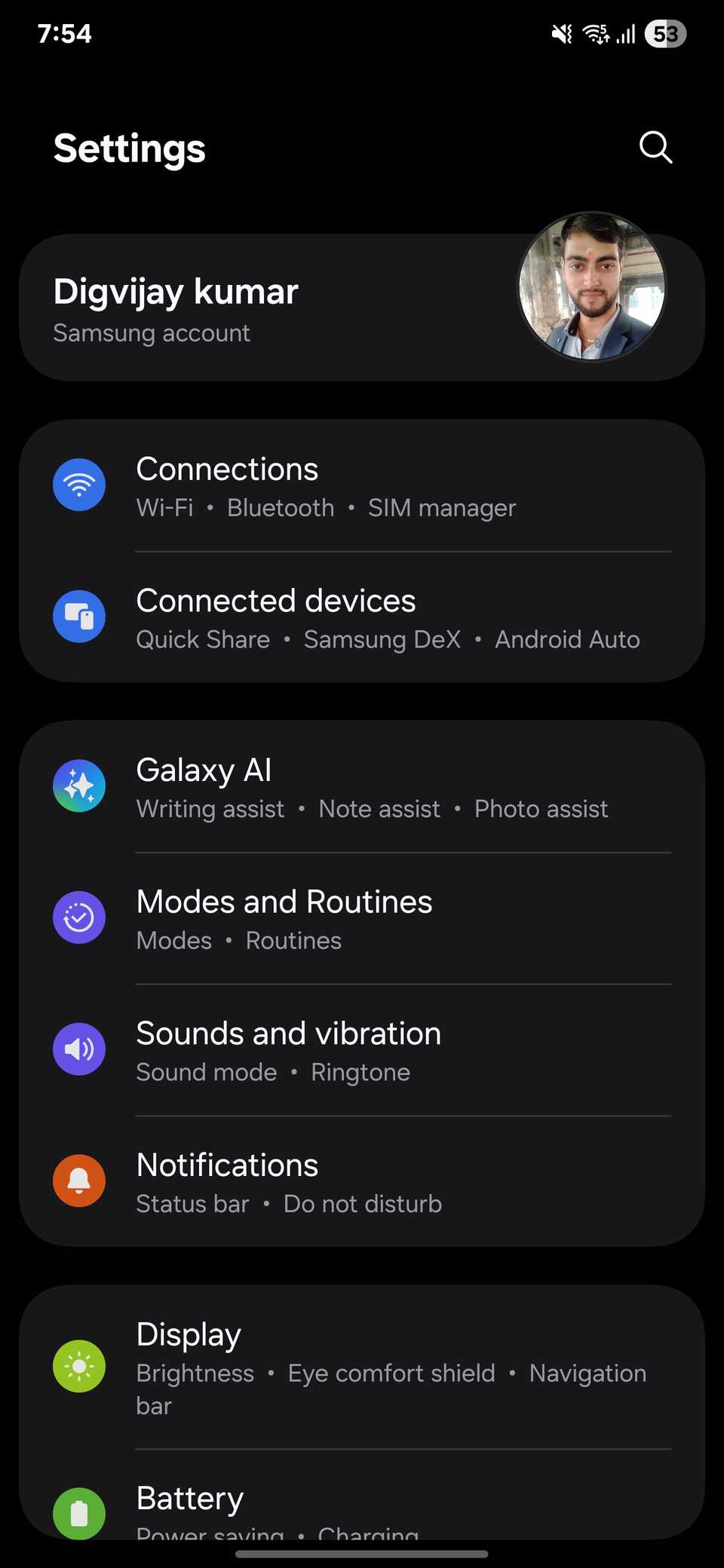
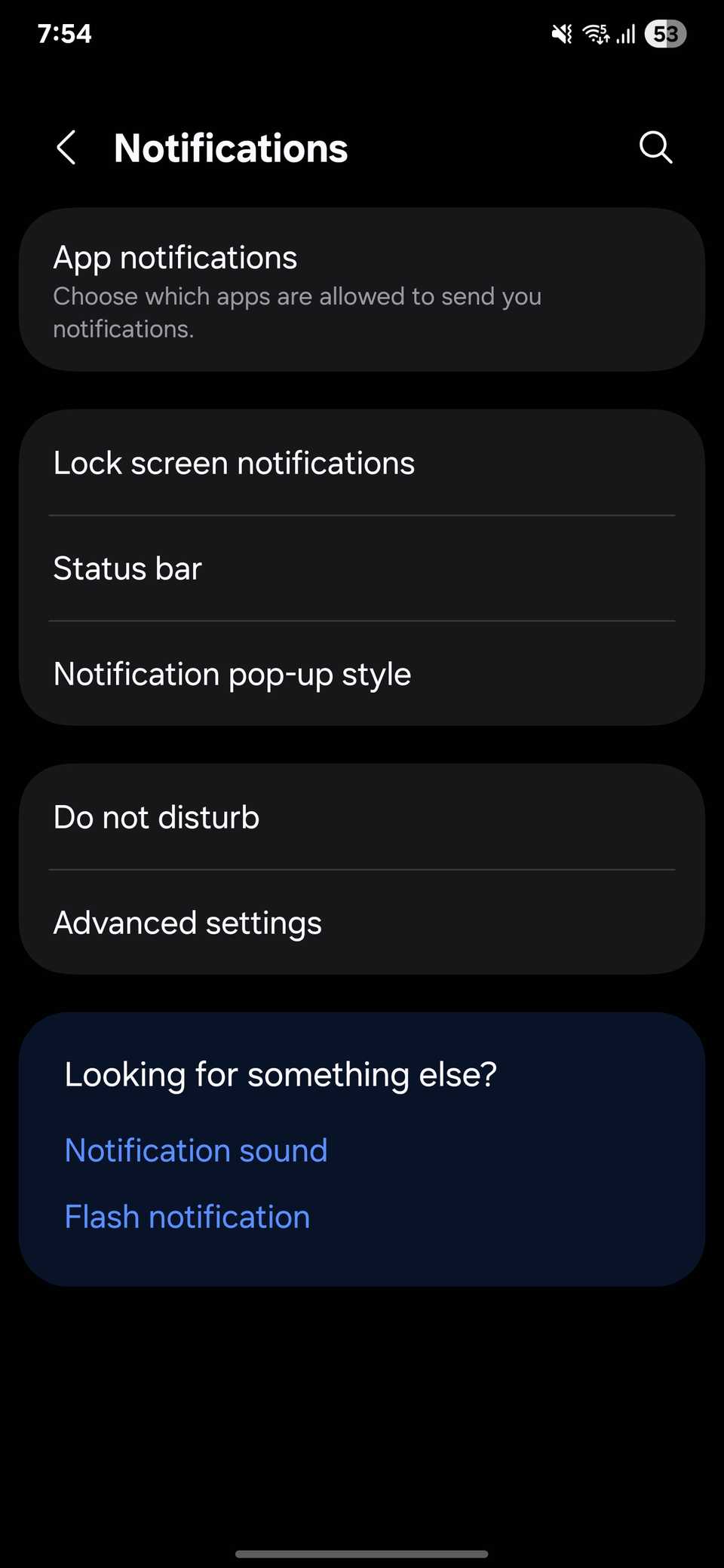
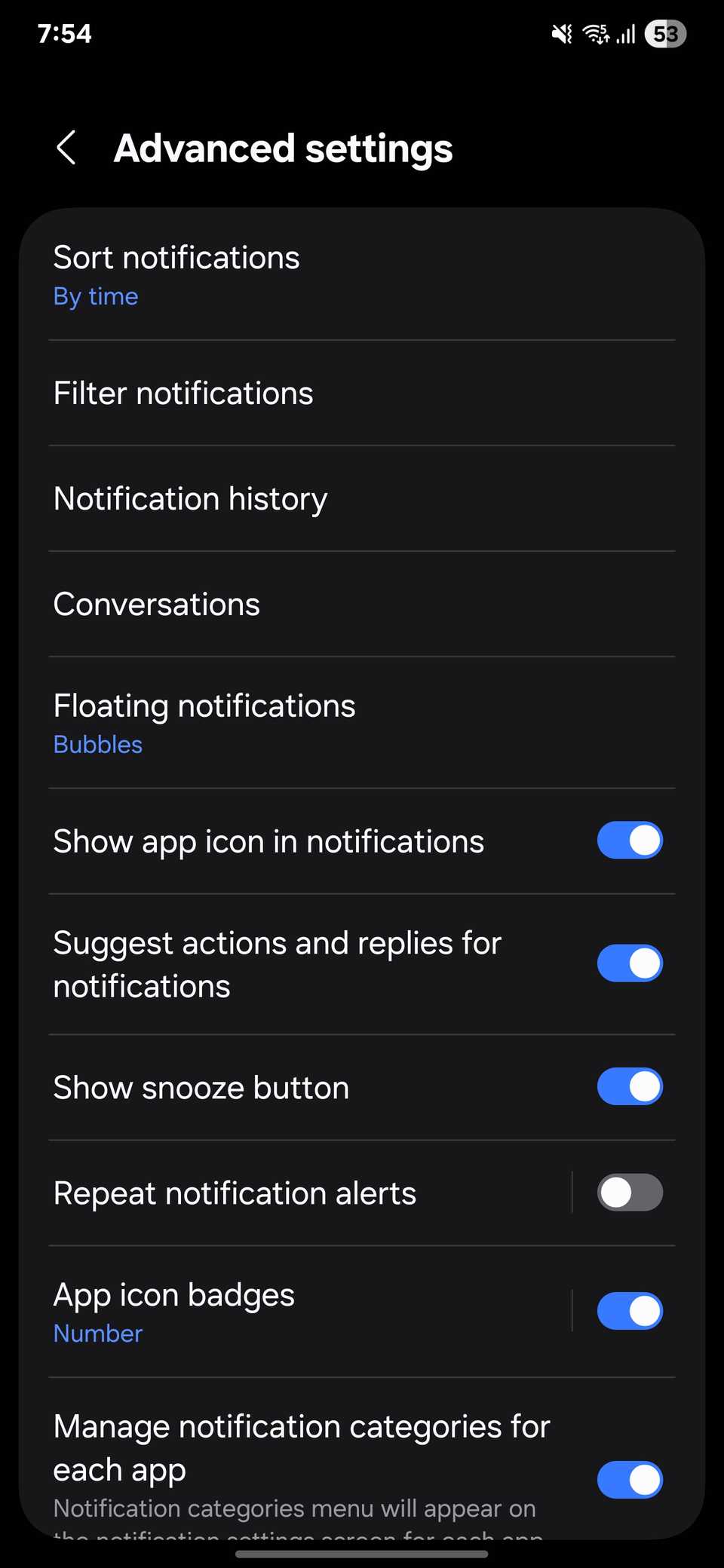
Now, when someone asks “Are you on your way?”, you might see replies like Yes or Be there soon right in the notification shade. Tap once, and the reply is sent without breaking what you’re doing.
1
Track Dismissed Alerts in Notification History
I’ve lost count of how many times I’ve swiped away a notification too quickly and then spent the next few minutes wondering what I missed. With Notification History on, those moments aren’t a worry anymore. The phone keeps a rolling 24-hour log of your alerts, so if you accidentally dismiss something, you can scroll back and check it.
To turn it on, open Settings, tap Notifications, then Advanced settings, and toggle Notification history on. From that point, your phone keeps track of alerts from up to the previous day. You can tap an entry to jump into the app it came from, which feels like rewinding your notification panel.
While in the same menu, you can also enable the Show snooze button option. Snooze lets you hide a notification and bring it back later, which helps when you don’t want to deal with something immediately but don’t want to lose track of it either.
These are some settings I tweaked to turn my Samsung device from a good phone to one that fits me. If you’ve just switched or have never dug into the menus, give them a try and see how much smoother your daily use becomes. And if you’re still curious, there are plenty of other hidden Samsung settings you should explore.