Obsidian is already incredibly smart by default. Its core features such as linking, graph view, and tagging make connecting ideas effortless. The problem is that these features only work their magic when everything is well organized. I found myself spending more time worrying about folder placement and manual filing than actually taking down notes. This realization made me look for a solution to make my Obsidian vault smarter.
After testing numerous setups, I settled on three simple and lightweight plugins that made my Obsidian workflow more seamless: Templater, Auto Note Mover, and Tag Wrangler. With these plugins working in tandem, I’m able to spend less time worrying about setup and organization, and focus more on actually taking notes. These plugins don’t just add features—they make Obsidian genuinely smarter by removing the organizational overhead that typically comes with knowledge management systems.
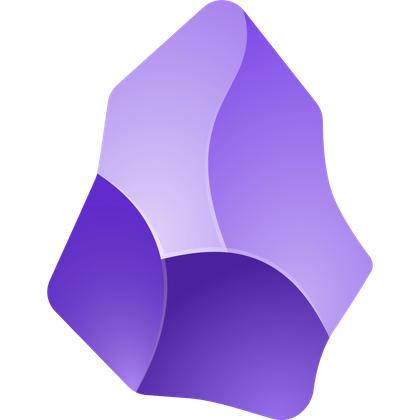
- OS
-
Windows, macOS, Linux, Android, iOS, iPadOS
- Developer
-
Dynalist Inc.
Obsidian is a local-first, Markdown-based note-taking application that stores your notes as plain text files and lets you build interlinked “vaults” of knowledge. It supports plug-ins, graph visualisations, and full control of your data rather than locking you into a proprietary format.
Templater
Smart templates that adapt to context
Setting up templates at the very beginning is one of the things I wish I had known before I created my vault. So, I always make sure to install Templater whenever I start a new vault. This plugin makes Obsidian’s built-in templates system smarter by allowing you to create dynamic templates that go far beyond static text insertion. It can automatically fill in dates, manipulate file names, create conditional sections based on context, and even run custom scripts to adapt templates to your specific needs. These capabilities transform templates from simple boilerplate into context-aware note structures that change based on where you’re working and what you’re doing.
One of my favorite ways to use Templater is by creating templates for the different types of notes I usually make. I can then set hotkeys for each template and even assign folders to them. This setup lets me automatically populate new entries with the correct template just by creating a note in a specific folder.
So if I need to create a research note for a new AI paper, I can simply go to my AI Research folder and create a new note. Since I made the entry inside that folder, the note already comes preloaded with a special research template that includes the current date, a unique research ID, common fields I often use in these types of notes, and pre-made tags like #ai-research. This not only makes it quicker to take notes, but it’s also one of the smartest ways of linking your notes in Obsidian automatically.
Auto Note Mover
Intelligent filing that works automatically
I always pair Templater with Auto Note Mover in every vault I use. Auto Note Mover is a plugin that watches your notes for specific tags or title patterns and automatically moves them to designated folders based on rules you configure. This lets you capture notes anywhere without worrying about organization upfront. The plugin handles the filing logic in the background, creating a smart system where notes always end up exactly where they belong.
This means I don’t even have to navigate through folders to use my templates. I can simply press Alt + T, select a template, and it automatically creates a new note prefilled with the right content while simultaneously moving it to its proper folder. This lets me create any type of note right from the root of my vault without ever worrying about organization.
Auto Note Mover also lets me handle hierarchical tags. For example, I have tags like #ai-research/papers and #ai-research/models. I simply configure my filing rules so that #ai-research/papers takes priority over the more general #ai-research tag. The plugin checks rules from top to bottom, creating a cascading logic that handles nuanced organization without manual intervention.
Tag Wrangler
Smart taxonomy management that scales
It’s easy to make mistakes when tagging notes. I’ve ended up with several similar or redundant tags that clutter the linking structure in my Obsidian vault. While retagging a single note isn’t a problem, it can be quite a headache when I need to combine redundant tags across hundreds of notes.
Tag Wrangler solves this problem by adding a powerful right-click context menu that lets me rename, merge, search, and reorganize tags across my vault in bulk. Instead of manually updating tags in individual notes, I can easily restructure my entire taxonomy with just a few clicks. This intelligent tag management keeps my organizational system clean and consistent, so that the tags driving Auto Note Mover’s filing logic stay properly maintained.
For example, I have notes tagged with #ai-machine-learning and #ml scattered across my folders. To combine these tags and remove the redundant #ml tag, I simply open the tags context panel, right-click on #ml, and select Rename Tag. When I rename it to #ai-machine-learning, Tag Wrangler automatically updates every note that used #ml to the new tag. This merges the two tags together and, thanks to Auto Note Mover, automatically places the notes in the correct folder.
The drag-and-drop feature makes reorganization even smoother. When I need to restructure my computer vision tags, I simply drag #computer-vision onto #ai-research in the tags pane. Tag Wrangler automatically converts all instances to #ai-research/computer-vision and creates the nested structure I want without touching individual notes. After reorganizing tags with Tag Wrangler, I can manually trigger Auto Note Mover to ensure my newly structured taxonomy aligns with my folder system. This intelligent tag management supports both the templates Templater creates and the smart filing logic that Auto Note Mover depends on.
While I’ve used local LLMs before to organize my chaotic Obsidian vault, I still prefer using Tag Wrangler when I need finer control when fixing nuanced tagging issues. Plus, the plugin is so easy to use and lightweight that I don’t even really need AI.
Smart workflows emerge from simple tools
I create a note anywhere in Obsidian, apply a smart template with a keyboard shortcut, and the system handles the intelligent organization automatically. The template inserts contextually appropriate tags and formatting, Auto Note Mover files it using intelligent rules, and Tag Wrangler maintains the underlying taxonomy structure as my research evolves. Instead of managing my knowledge system, I simply use it. The plugins handle the intelligent organizational work behind the scenes.