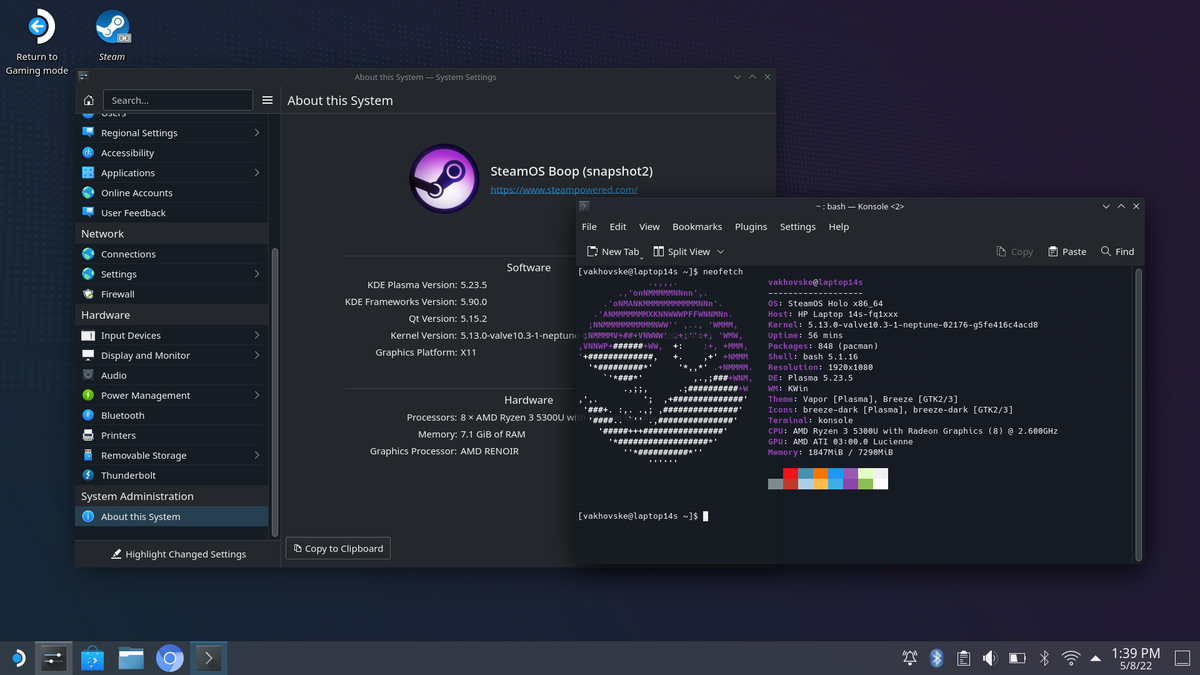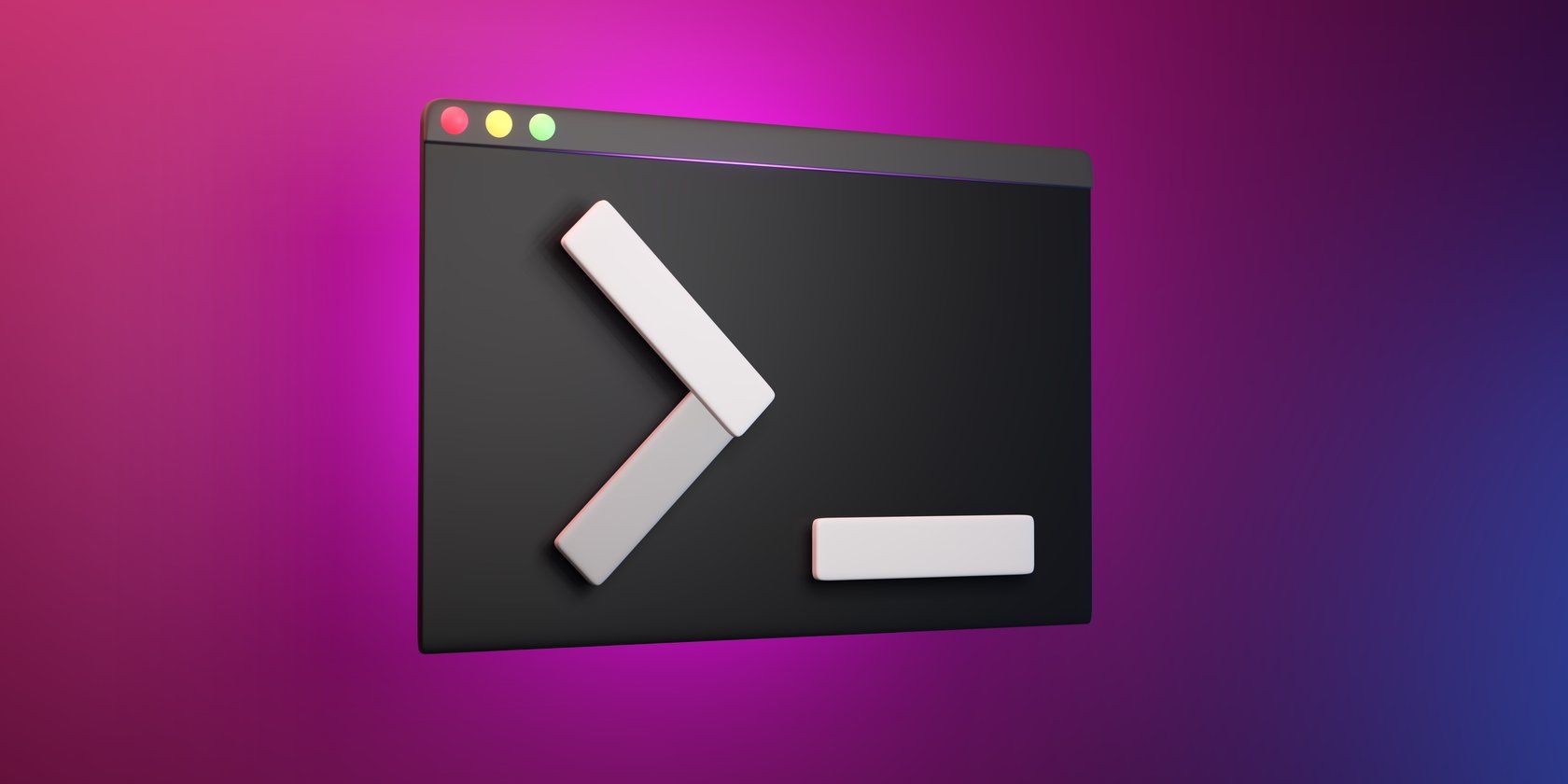Whether it’s bringing a dead PC to life or getting rid of Windows, there are now more reasons than ever to switch to Linux. However, the switch does come with surprises that can catch you off guard, just like they did for me.
5
Troubleshooting Issues Is Vastly Different
If you’re used to Windows’ troubleshooter tools and overall point-and-click approach to troubleshooting, fixing issues in Linux will feel much different. Perhaps for the first time, you’ll be forced to read through log files and command-line outputs to figure out what’s going on.
When something breaks in Linux, the system logs (generally found in /var/log/) will usually tell you exactly what went wrong and where. These error messages are also far more detailed than the confusing error codes that Windows throws at your face.
Instead of clicking through menus and Google error codes, I ended up learning commands like journalctl, dmesg, and tail to examine system logs. Before you realize it, the terminal will become an essential tool for diagnosing issues and much more; it’s not just an optional power-user tool.
This approach to solving problems will help you over time. Instead of randomly changing settings or running automated troubleshooters that never seem to do anything, you’ll learn to follow logical diagnostic steps. You’ll check logs, verify configurations, and test individual components. In the process, you gain a much better understanding of the underlying systems that power your OS.
The learning curve is steep, and the entire process can seem overwhelming at first. This is especially the case if you’re trying to diagnose a simple task like getting your Wi-Fi to work or your printer to be recognized. However, the technical expertise you’ll gain from the process is well worth the effort.
4
RGB Peripherals Will Be Difficult to Customize
Linux isn’t the OS for you if you’re into proprietary software; nothing will be hit harder by this than your RGB peripherals. All my peripherals with their intricate RGB effects became much harder to control in Linux, simply because the proprietary software required by manufacturers like Corsair, Razer, and Logitech doesn’t exist for Linux.
Your RGB peripherals will still work, but you’ll lose the ability to control them or create program-specific lighting profiles. At least, this is the case initially. Thanks to the open-source community, several third-party programs can restore this functionality.
OpenRGB is the absolute hero of RGB control on Linux, with support for hundreds of peripherals from various manufacturers. It won’t replace the manufacturer-provided program for your peripherals entirely, but you do get basic color and effect controls.
You can use Piper for configuring Logitech gaming mice, including handling DPI settings, button remapping, and lighting control. Razer users can try out OpenRazer with Polychromatic to configure their peripherals. If you own a piece of RGB tech that doesn’t fall into the categories above, I still recommend trying these programs out as they’ll likely work with your peripherals anyway.
One problem that’s bigger than RGB control is device compatibility. These programs are often much slower to provide support for newer devices compared to manufacturer software, so your flashy new RGB mouse might not be configurable on Linux for a while.
A possible workaround to this issue is to create lighting profiles for your devices on Windows (perhaps via dual-booting), then save them to the peripheral’s onboard memory. This way, you’ll be able to move your button assignments and RGB profiles over to Linux (and other systems) without requiring any programs.
3
You’ll Need Alternative Programs
This is one of the most common issues when switching to Linux, but I didn’t realize just how many alternative programs I would have to look for. Adobe’s creative suite, Microsoft Office, and that niche CAD program I use to make files for my 3D printer? All gone.
Thankfully, this is more a matter of finding worthy, and often free, alternatives that I never knew existed. Some of these alternatives can even be better than the programs you were using on Windows. GIMP, for example, can outperform Photoshop in several key areas.
Thankfully, the Linux ecosystem in 2025 offers mature alternatives for just about every Windows or macOS exclusive program. The challenge is finding tools that work for you, then adapting to a new workflow and interface. These tools have feature parity with their Windows/macOS alternatives in most cases, but you may have to spend time learning the ropes.
2
Gaming Becomes a Challenge
Gaming is the biggest hurdle in my attempts to start using Linux exclusively, and unfortunately, I don’t see myself getting over it anytime soon. Yes, Steam’s Proton compatibility layer has made Linux a significantly better platform for gaming compared to what it once was, but there are caveats you need to be aware of.
Most games still won’t run on Linux, period. The biggest troublemakers among these are games that require kernel-level anti-cheats programs like BattlEye and Easy Anti-Cheat. Even if you can run a game on Linux, if the anti-cheat software doesn’t work, you won’t be able to play the game online (or in some cases, even offline).
For this reason, popular multiplayer games like Valorant and Fortnite remain completely inaccessible on Linux. This has forced me to retain a Windows partition exclusively for gaming.
Picking a Linux gaming distro can help resolve these issues to some extent. However, unless gaming is a big deal for you, I’d recommend sticking to more beginner-friendly Linux distros as you get to grips with the new platform.
In general, though, gaming on Linux is now better than ever. When games work, they often run well—even close to native performance on Windows, depending on your hardware.
1
Get Comfortable With the Terminal
There’s a good chance you might never have used a terminal if you’re a Windows or macOS user switching to Linux. Even after the switch, you can do just about everything without needing to work with the Linux terminal. However, I recommend getting comfortable with the Linux terminal as soon as possible.
The learning curve is steep, for sure. Learning basic commands like ls, cd, cp, mv, grep, and many others will feel useless in the beginning, especially when there are visual tools for just about everything in modern Linux distros.
But Linux’s true power lies in the terminal. Package management, system configuration, file operations, and most of all, troubleshooting become far more efficient once you embrace the terminal. Not to mention that most Linux tutorials for installing or fixing something will require running terminal commands at some point.
Once you understand the underlying principles, you’ll realize that the terminal is extremely logical and consistent. The ability to write bash scripts and use tools like cron will supercharge your productivity with system-wide automations. Learning all this without visual cues will take time, especially if you’ve never used the command line before, but the system understanding you’ll gain is well worth the effort.
Switching to Linux can be exciting, especially if you’re doing so to learn more about computers or bring a dead PC back to life. Just make sure you’re prepared for the transition, so you don’t get caught off-guard by issues involved in making such a big move.